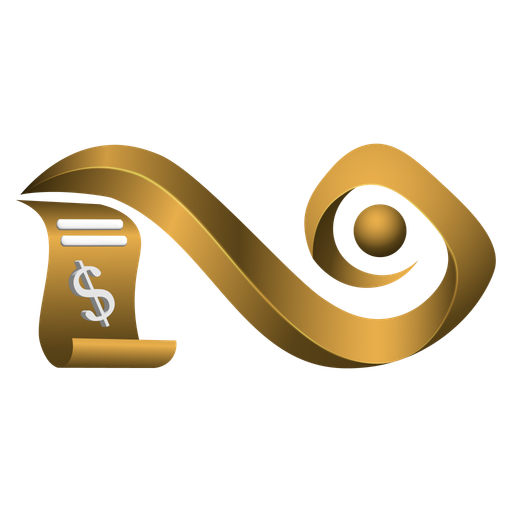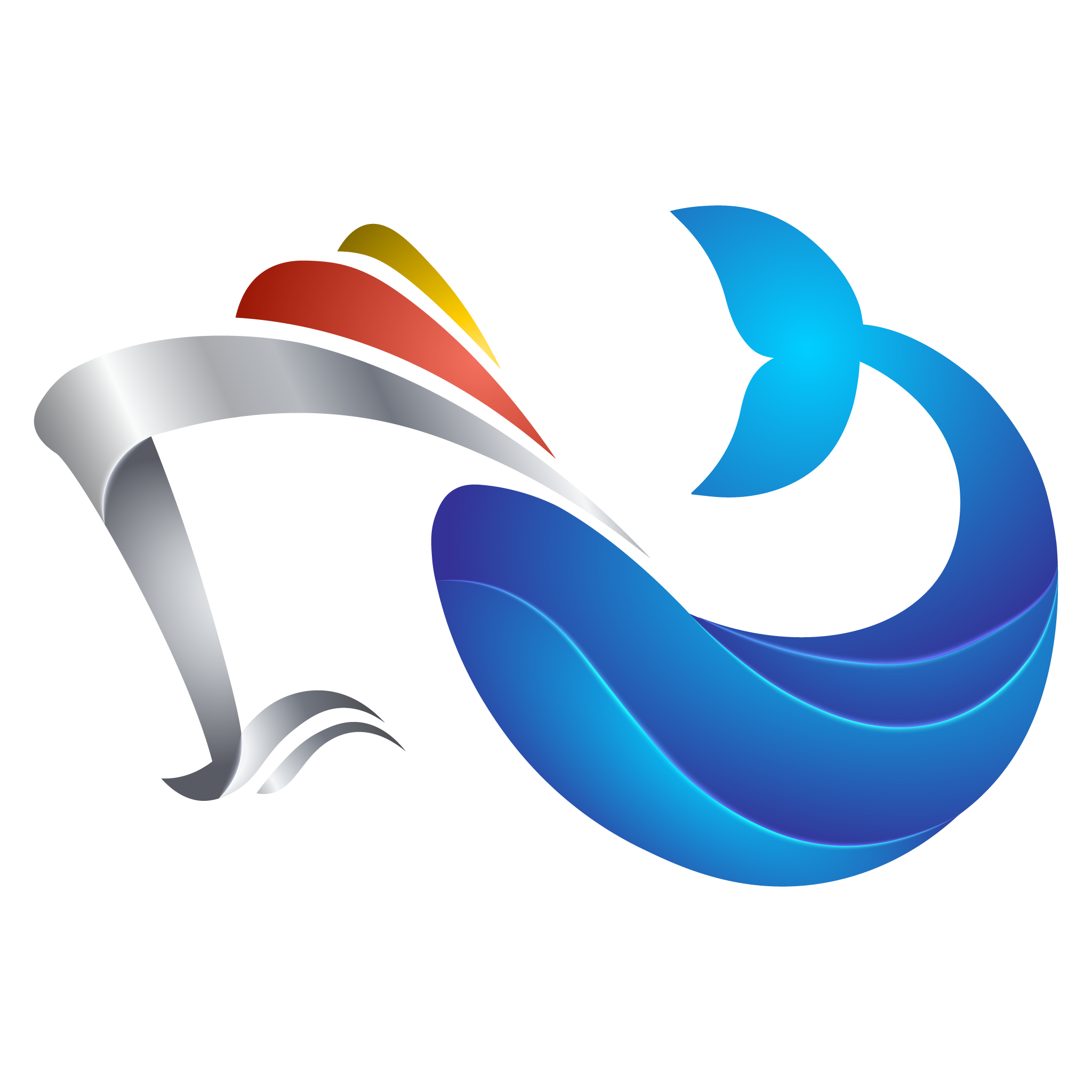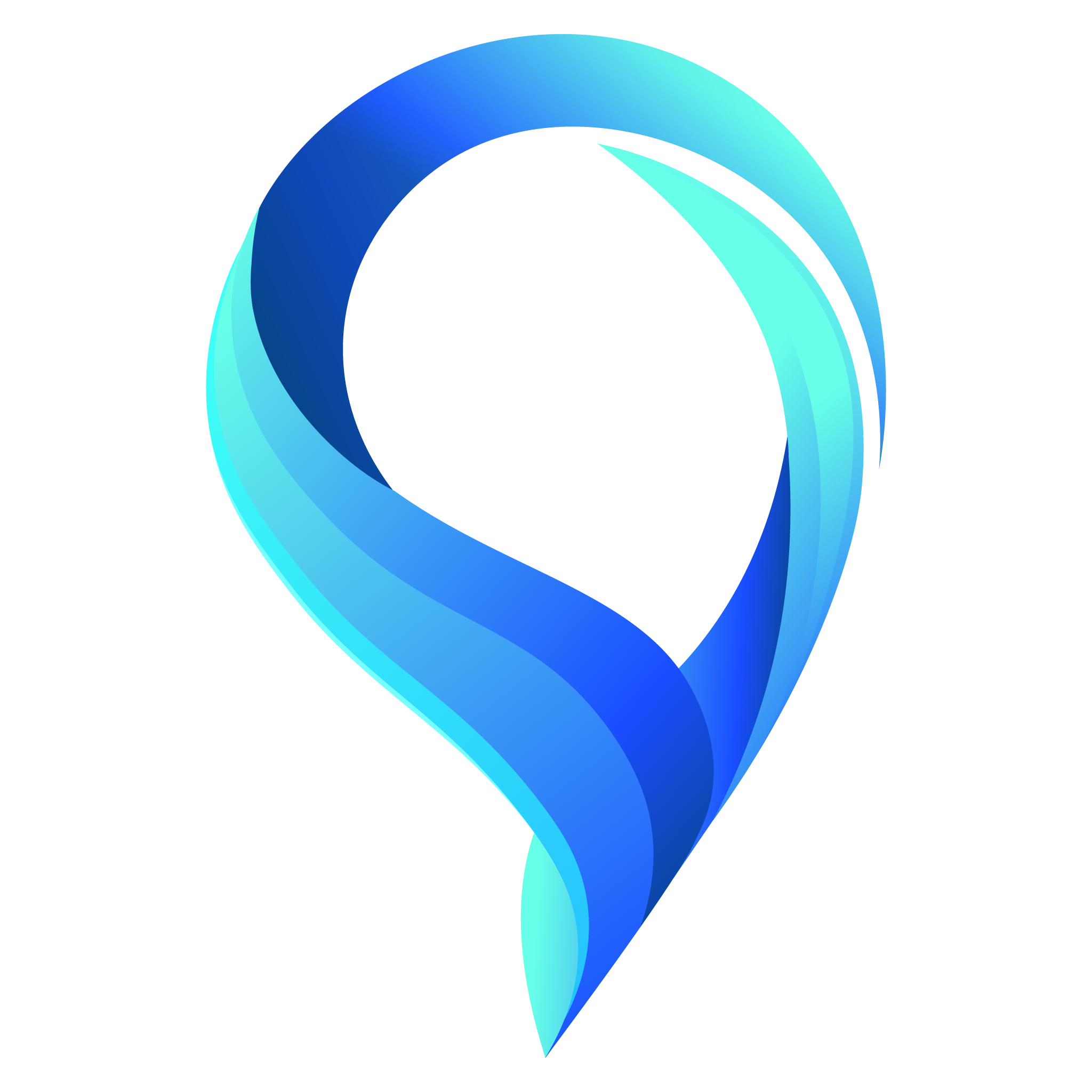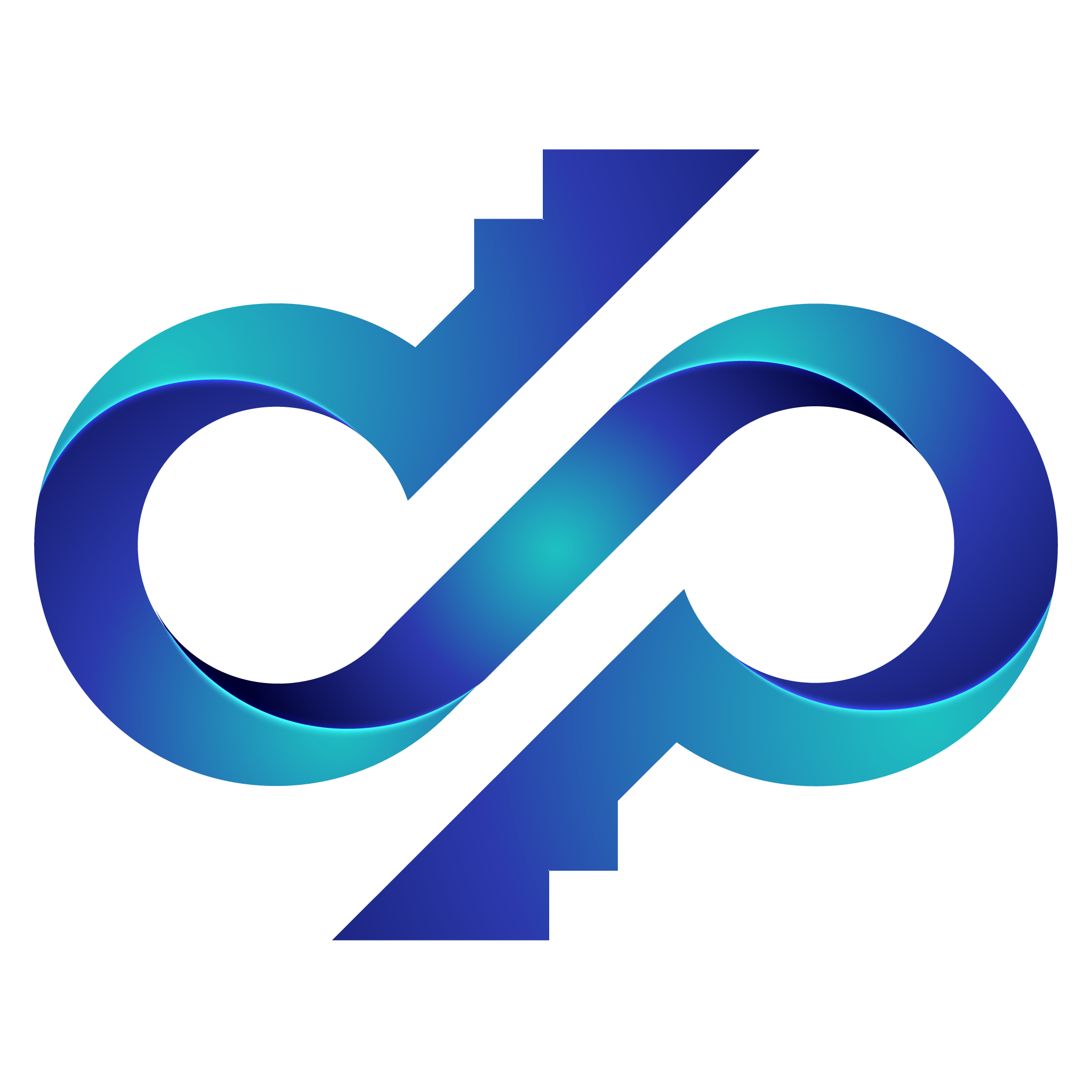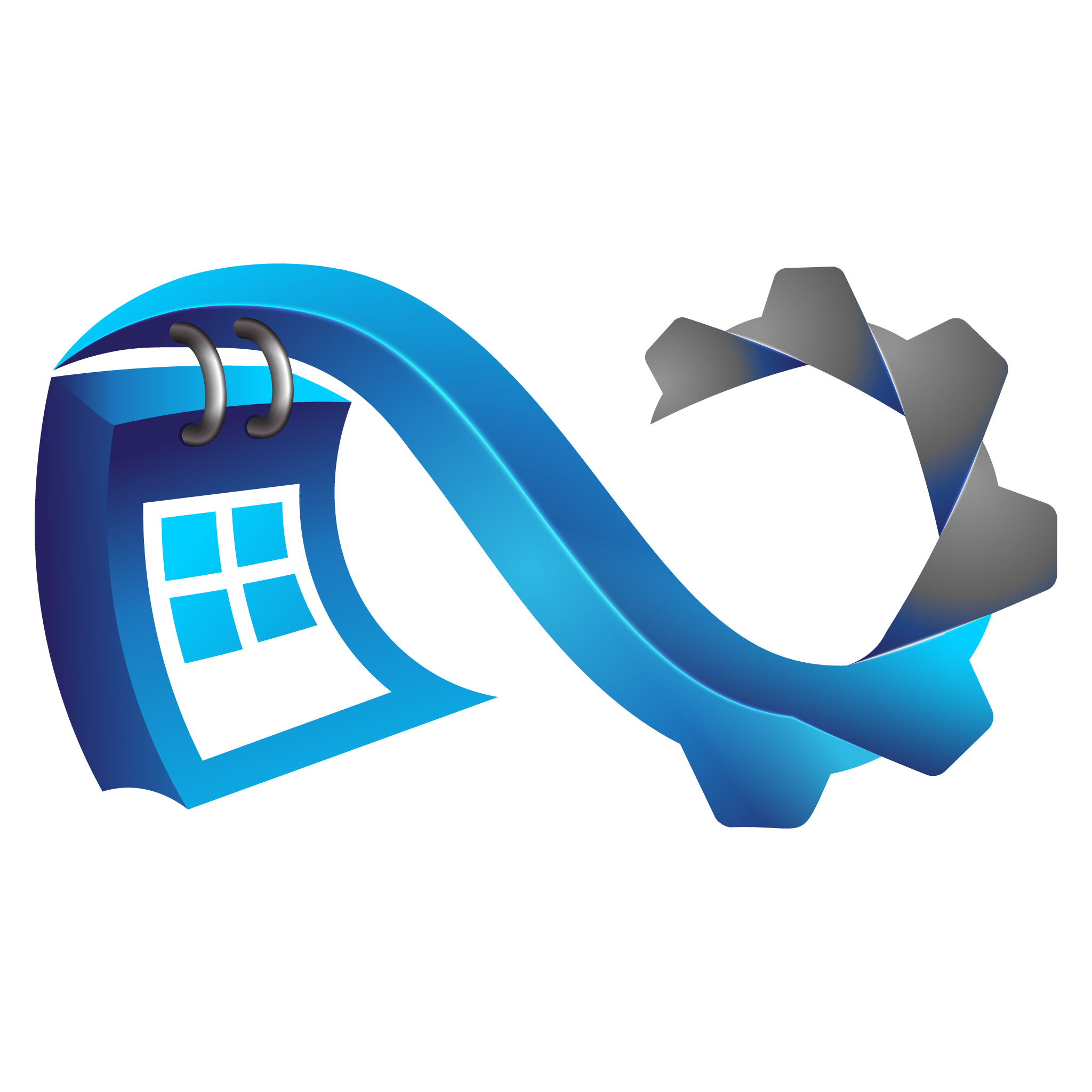Sitemap
Explore our digital landscape.
This sitemap brings together all our pages, products, and integrated services in one place, helping you navigate our ecosystem with ease.
Find exactly what you’re looking for in just a few clicks.
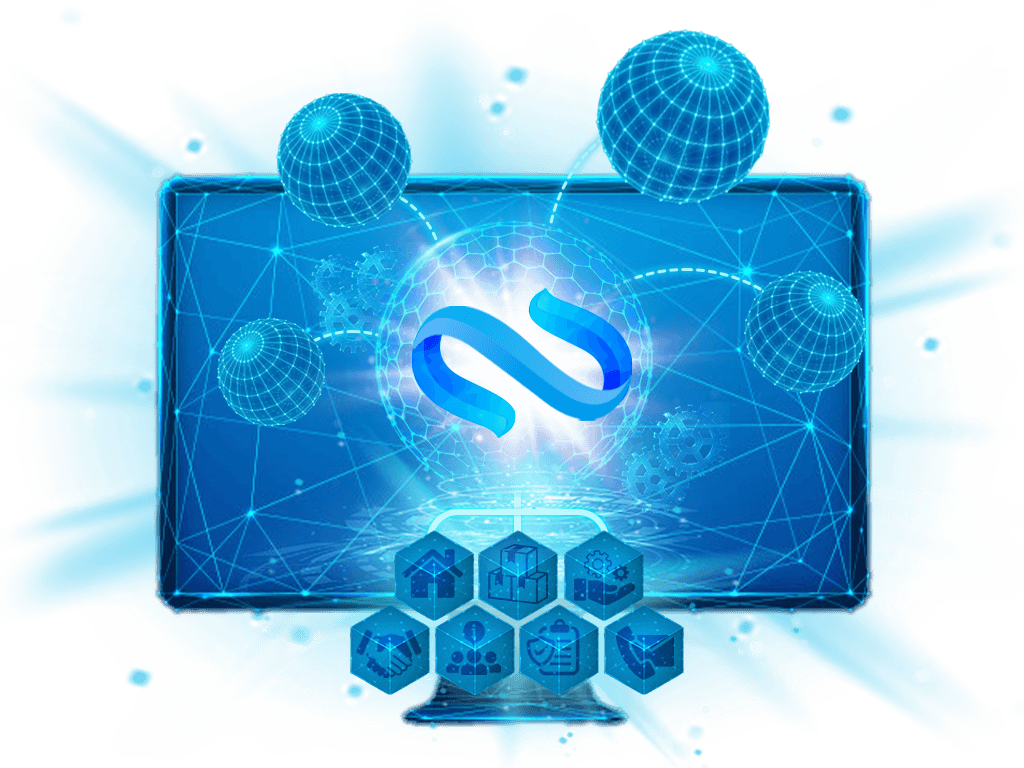

About Us
(This section introduces Namirasoft as a company, its mission, and its values. NWS Volume is one of the applications that supports this mission by providing flexible and universal storage within the ecosystem.)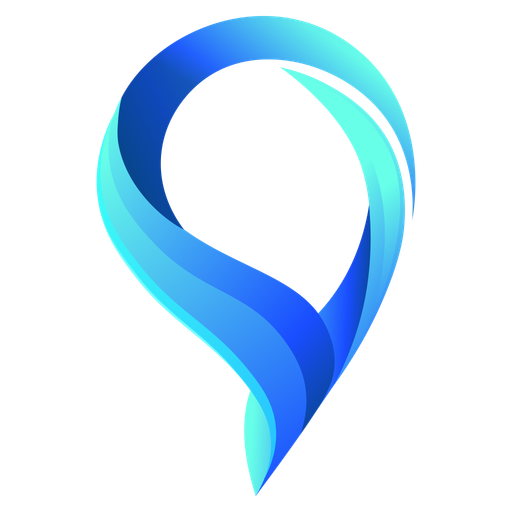
About Us
()
Namirasoft Work NPM CLI
(Namirasoft Work NPM CLI is the CLI utility for accessing Namirasoft's portfolio content, project case studies, and success stories for integration into developer tools or websites.)
Namirasoft News NPM CLI
(Namirasoft News NPM CLI allows developers to fetch Namirasoft news articles, announcements, and blog content for embedding or automation via CLI.)
Namirasoft Service NPM CLI
(Namirasoft Services NPM CLI provides a command-line interface to list and retrieve metadata about Namirasoft’s available services for internal use or third-party display.)
Namirasoft Link NPM CLI
(Namirasoft Link NPM CLI is the Command-line tool that retrieves all official Namirasoft product and support URLs for streamlined linking, redirection, and internal routing.)
Namirasoft Cookie NPM CLI
(Namirasoft Cookie NPM CLI is the command-line interface for managing cookie consent logic and privacy settings across Namirasoft websites and apps in compliance with modern data protection standards.)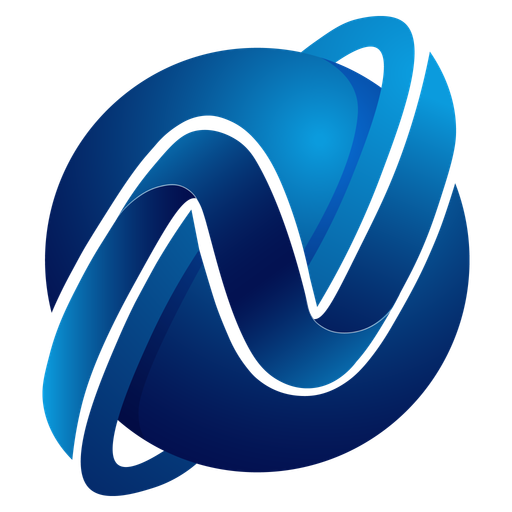
Namirasoft API News V1
(Namirasoft API News V1 is the RESTful API to fetch the latest Namirasoft news, articles, and press content with support for filters and pagination.)
Namirasoft Product NPM CLI
(Namirasoft Product NPM CLI enables access to product names, metadata, and descriptions from Namirasoft for integration with Consoles and product pages.)
Namirasoft API Service V1
(Namirasoft API Service V1 offers structured API access to Namirasoft’s service listings, descriptions, and availability for integration into frontends or third-party platforms.)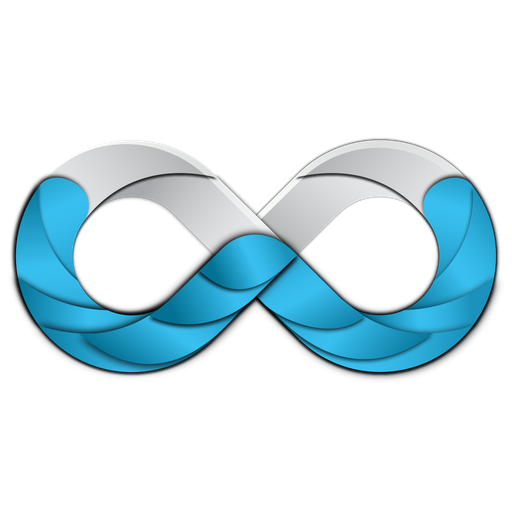
Namirasoft API Work V1
(Namirasoft API Work V1 exposes a structured list of Namirasoft’s work samples, case studies, and completed projects for use in displays or reporting.)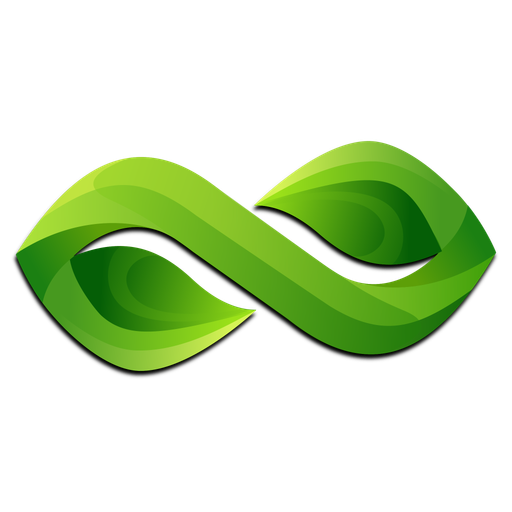
Namirasoft API Product V1
(Namirasoft API Product V1 delivers structured product data including descriptions, availability, and categories across all Namirasoft offerings for public and internal system use.)
Terms of Service
(The Terms of Service page on the Namirasoft website defines the legal agreements, responsibilities, and conditions for using Namirasoft's platforms and products.)
Products
(The Products page on the Namirasoft website showcases all available software tools with summaries, usage details, and direct links to each product’s console and documentation.)
Services
(The Services page on the Namirasoft website outlines development, AI integration, and consulting solutions offered to help businesses build, scale, or optimize technology systems.)
Work Sample
(The Work Sample page on the Namirasoft website presents selected demos, prototypes, and projects that demonstrate technical capabilities and real-world use of Namirasoft services.)
News
(The News page on the Namirasoft website features updates, product announcements, and key developments within the company and its product ecosystem.)
Cooperation
(The Cooporation page on the Namirasoft website describes partnership and collaboration opportunities for technology firms, resellers, and enterprise clients.)
About Us
(The About Us page on the Namirasoft website shares the company’s mission, founding principles, long-term vision, and commitment to building reliable and secure software.)
Contact Us
(The Contact page on the Namirasoft website offers methods for reaching the team via email, forms, or messaging for inquiries or business support.)
Sitemap
(The Sitemap page on the Namirasoft website provides an organized list of all available pages and sections, enabling easier navigation and discovery.)
Home
(The Home page on the Namirasoft website introduces the company’s offerings, values, latest products, and direct access to services, support, and legal resources.)
Privacy Policy
(The Privacy Policy page on the Namirasoft website explains how user data is collected, processed, and secured in accordance with legal and ethical standards.)Namirasoft API Cookie V1
(Namirasoft Cookie API Version 1 enables programmatic access to cookie configuration, user consent data, and privacy controls used across Namirasoft's websites and services.)
Namirasoft API Link V1
(Namirasoft API Link V1 provides structured access to all Namirasoft and product-related URLs, allowing systems to retrieve consistent and centralized link references for navigation and integration.)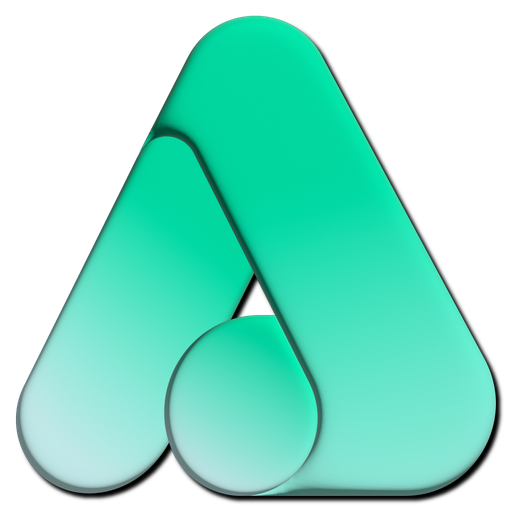
API
(Namirasoft Access API page provides documentation for developers to programmatically manage roles, policies, and permissions.)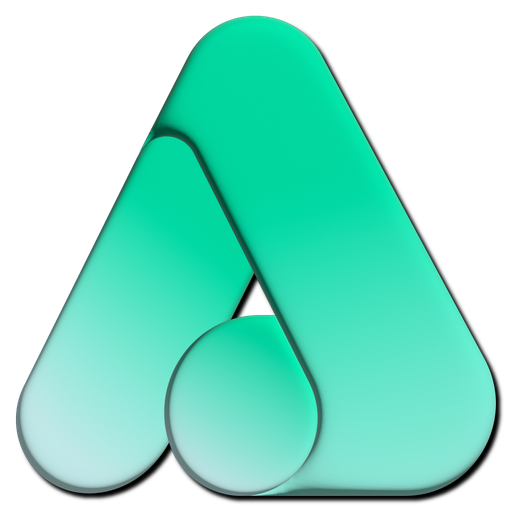
Landing
(The Namirasoft Access landing page introduces how users can manage roles and permissions for Namirasoft products. It explains key concepts like roles, policies, and delegated access in a simple format.)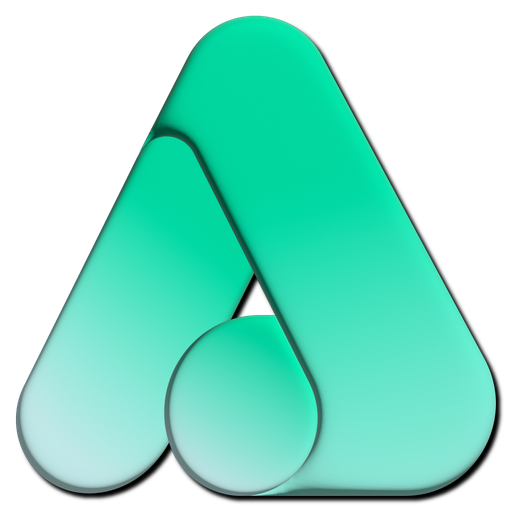
Support
(Namirasoft Support page offers guidance on managing roles, resolving permission errors, and understanding access configurations in Namirasoft Access Console.)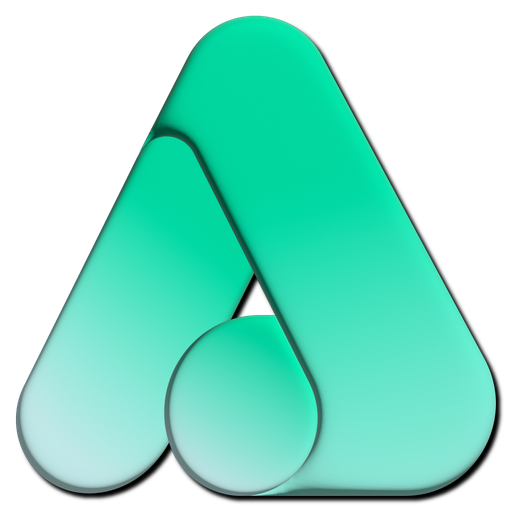
About Us
(The About Us page highlights Namirasoft's mission to build secure and scalable cloud solutions, including Namirasoft Access for role and permission management.)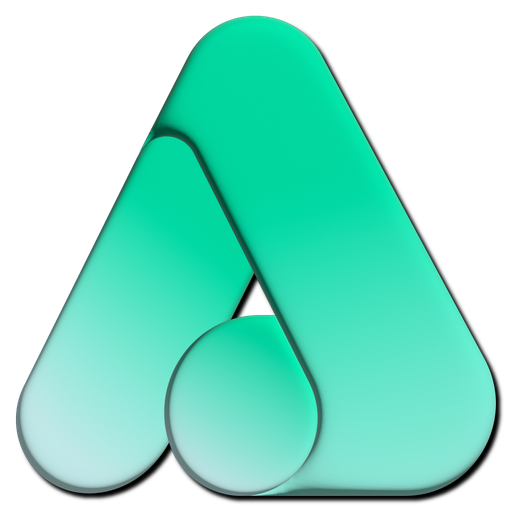
Privacy Policy
(The privacy policy page explains how user and permission data is handled within Namirasoft Access.)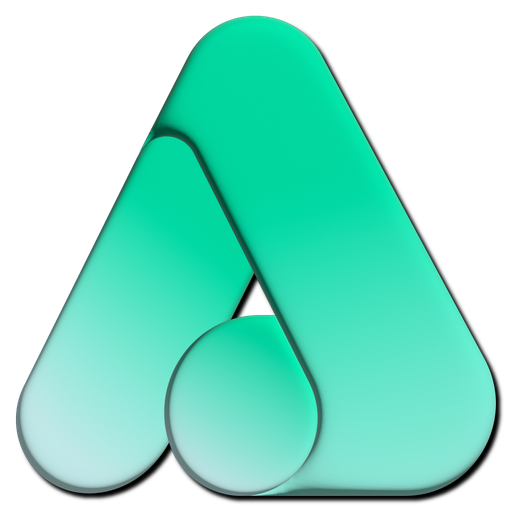
Terms of Service
(Terms of service outlines acceptable usage, user responsibilities, and legal agreements when using Namirasoft Access.)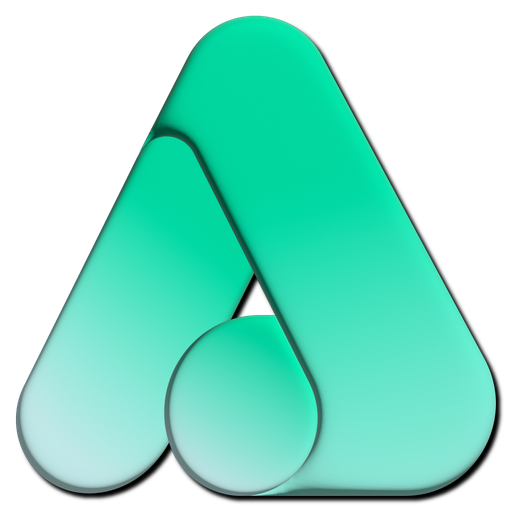
Create
(The Outgoing Permission Create section in Namirasoft Access Console is where users can assign specific roles and policies to other Namirasoft users by entering their email and configuring access details.)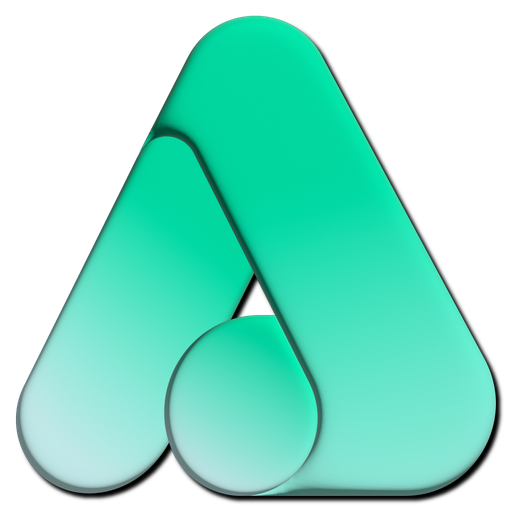
List
(The Outgoing Permission List in Namirasoft Access Console displays all permissions that the user has granted to others, including recipient details and access timestamps.)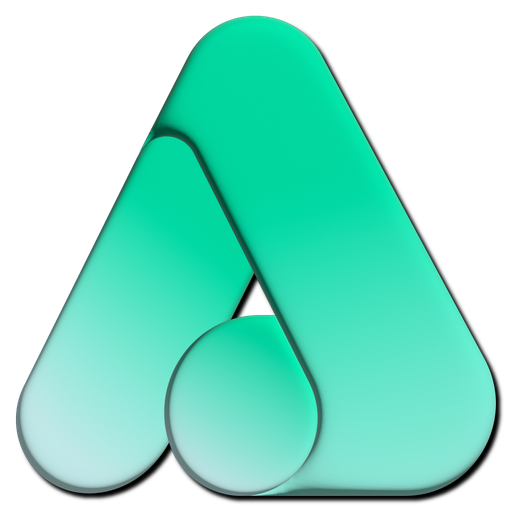
Incoming Permission
(The Incoming Permission section in Namirasoft Access Console lists all the permissions other users have granted to the current user. Users can switch accounts or revoke access.)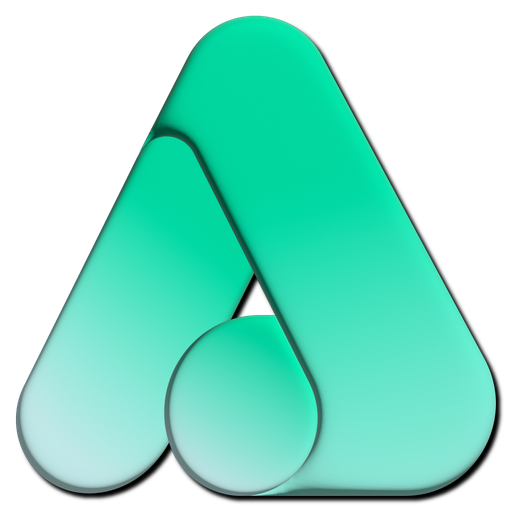
Create
(The Policy Create section in Namirasoft Access Console lets users define a named access policy by setting its effect (Allow or Deny), selecting a specific Namirasoft product, and choosing the relevant entity.)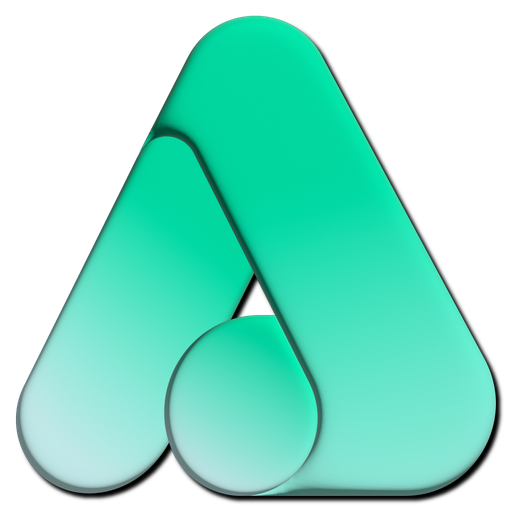
List
(The Policy List section in Namirasoft Access Console displays all created access policies along with metadata such as product, entity, actions, and resource scope.)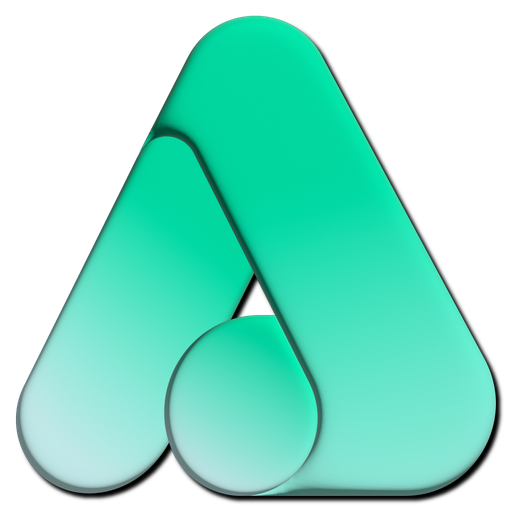
Create
(The Role Create section in Namirasoft Access Console enables users to name and define a new role by linking it to one or more predefined or custom access policies, determining what actions that role can perform.)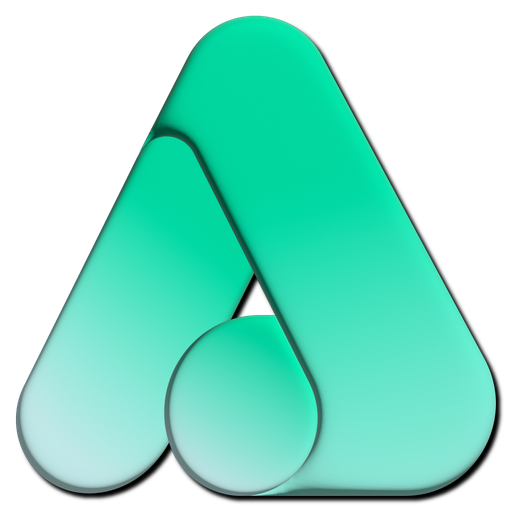
List
(The Role List section in Namirasoft Access Console shows all defined roles with their descriptions and creation details, helping users manage role-based access structures.)
Namirasoft Access NPM CLI
(Namirasoft Access NPM CLI allows users to manage roles, policies, and permissions via command-line tools, ideal for scripting and automation.)
Namirasoft Access API V1
(Namirasoft Access API page provides documentation for developers to programmatically manage roles, policies, and permissions.)
Create User
(Users can create a new service user by choosing a name, which is used for token-based access across Namirasoft services.)
List User
(This section lists all created service users with metadata including email and timestamps.)
List
(This section lists all active sessions with details such as device, IP, and location. Users can view tokens, delete sessions, or monitor sessions.)
Session
(This section lists all active sessions with details such as device, IP, and location. Users can view tokens, delete sessions, or monitor sessions.)
Create Session
(Users can create new service sessions by linking to an existing service user.)
List Session
(This section lists all service sessions with metadata such as location, IP, and user agent. Users can delete or manage these sessions.)
User
(The Profile section lets users view and update their name, email, birthday, and phone number. Email verification is required to access any Namirasoft services.)
User
(Users can create a service user by choosing a name, which is used for token-based access across Namirasoft services.)
Session
(Users can create new service sessions by linking to an existing service user.)
Profile
(The Profile section lets users view and update their name, email, birthday, and phone number. Email verification is required to access any Namirasoft services.)
Delete Account
(Users can permanently delete their Namirasoft account through this section.)
Change Password
(This section allows users to change their password by submitting the current password and confirming a new one.)
Notification Setting
(Notification Setting allows users to enable or disable notifications for specific Namirasoft product activities based on personal preferences.)
API
(The Namirasoft Account API includes documentation for interacting with the Namirasoft Account API, including user management and session handling.)
Landing
(The Namirasoft Account Landing website introduces what Namirasoft Account is, how to use it to access other Namirasoft apps, and how each section of the console works.)
Privacy Policy
(The Namirasoft Account Privacy Policy details how Namirasoft handles personal information, session data, and user security.)
Terms of Service
(The Namirasoft Account Terms of Servise outlines user responsibilities, account usage rules, and legal conditions for using Namirasoft Account.)
Support
(The Namirasoft Support page provides support contact related to Namirasoft Account usage, verification issues, and access problems.)
Namirasoft Account NPM CLI
(The Namirasoft Account NPM CLI includes command-line tool for managing Namirasoft Account users, sessions, and services from terminal environments.)
Namirasoft Account API V1
(The Namirasoft Account API includes documentation for interacting with the Namirasoft Account API, including user management and session handling.)
About Us
(The About Us page introduces Namirasoft’s mission to create secure, user-centric cloud tools, including Namirasoft Account, which provides unified access and identity management across all Namirasoft products.)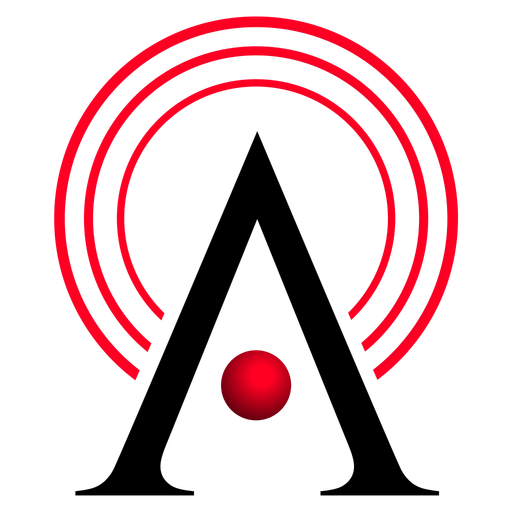
Create
(The Alarm Create section in Namirasoft Alarm enables users to define new alarms based on specific conditions across Namirasoft products. Each alarm must include a name, a linked topic from Namirasoft Notification Sender, the target product, a product-specific entity, and a relevant action (such as update or cancel).)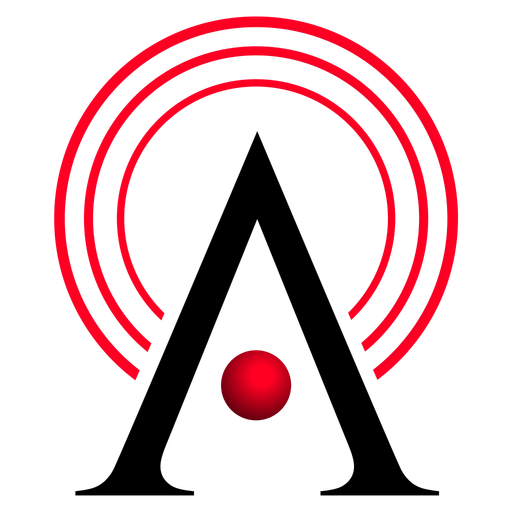
List
(The Alarm List section in Namirasoft Alarm provides a complete overview of user-created alarms. It displays detailed records including alarm ID, linked product, topic, entity, action, limits, delay settings, and aggregation criteria. Users can view, edit, delete, or copy existing alarms directly from this section.)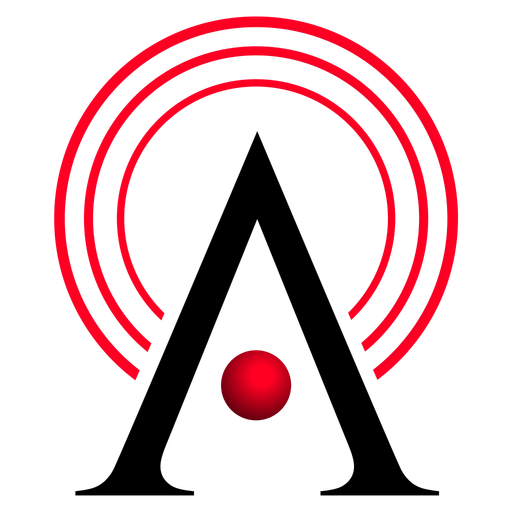
Privacy Policy
(The Namirasoft Alarm Privacy Policy outlines how alarm definitions and logs are stored and secured. It confirms that Namirasoft Alarm does not store personal data directly but tracks configuration and triggered events. All access follows the same privacy terms as Namirasoft Account.)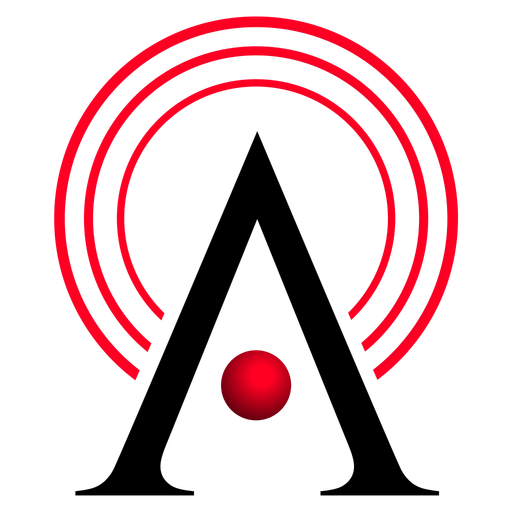
Terms of Service
(The Namirasoft Alarm Terms of Service define acceptable usage, account requirements, and the boundaries of liability and data integrity. It highlights the need for a Namirasoft Account and clarifies responsibilities regarding notification accuracy and platform misuse.)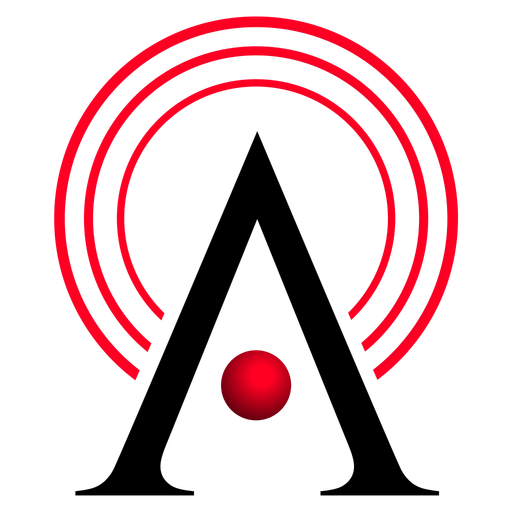
Support
(The Support section for Namirasoft Alarm directs users to the centralized Namirasoft Support system. From there, users can create and track support tickets related to alarm creation, integration issues with Namirasoft Notification Sender, or behavior across products.)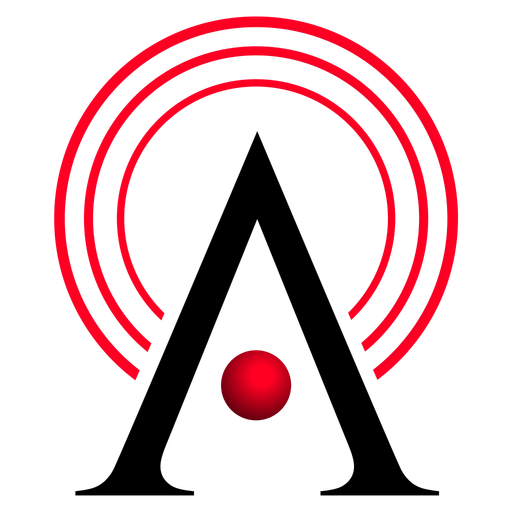
About Us
(The About Us section in Namirasoft Alarm introduces Namira Software Corporation, the company behind the app. It highlights the team’s history, experience, and commitment to delivering reliable, high-quality software solutions such as Namirasoft Alarm. It offers insight into Namirasoft’s mission to empower users through powerful, customizable monitoring and notification tools, such as those offered in Namirasoft Alarm.)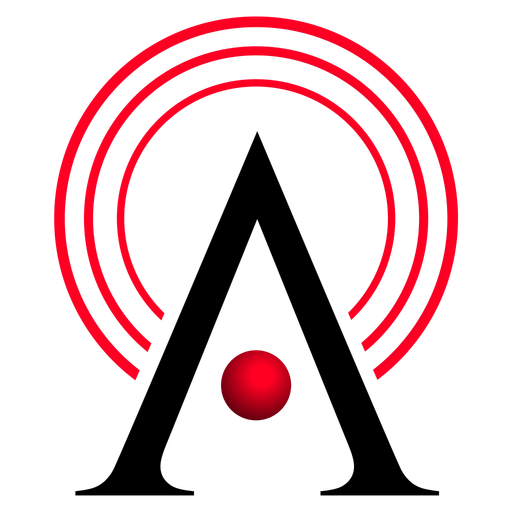
Landing
(The Namirasoft Alarm landing page introduces users to the platform’s capabilities in proactive event monitoring and real-time notifications. It outlines key benefits like customizable alarms, integration with Notification Sender, and cross-product alerting. Aimed at helping users prevent missed events or errors, the landing page promotes use cases across business-critical workflows.)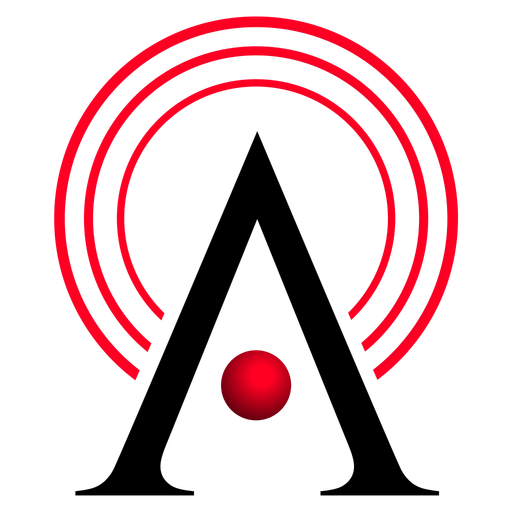
API
(The Namirasoft Alarm API allows developers to manage alarms programmatically. Users can create, edit, delete, or retrieve alarms using HTTP requests. The API supports automation of alarm definitions across large environments or for dynamic systems that need frequent event-based configurations.)
Namirasoft Alarm NPM CLI
(The Namirasoft Alarm NPM CLI tool provides command-line access for developers to manage alarms and test real-time alert delivery. It's ideal for DevOps workflows or local development environments where terminal control is preferred.)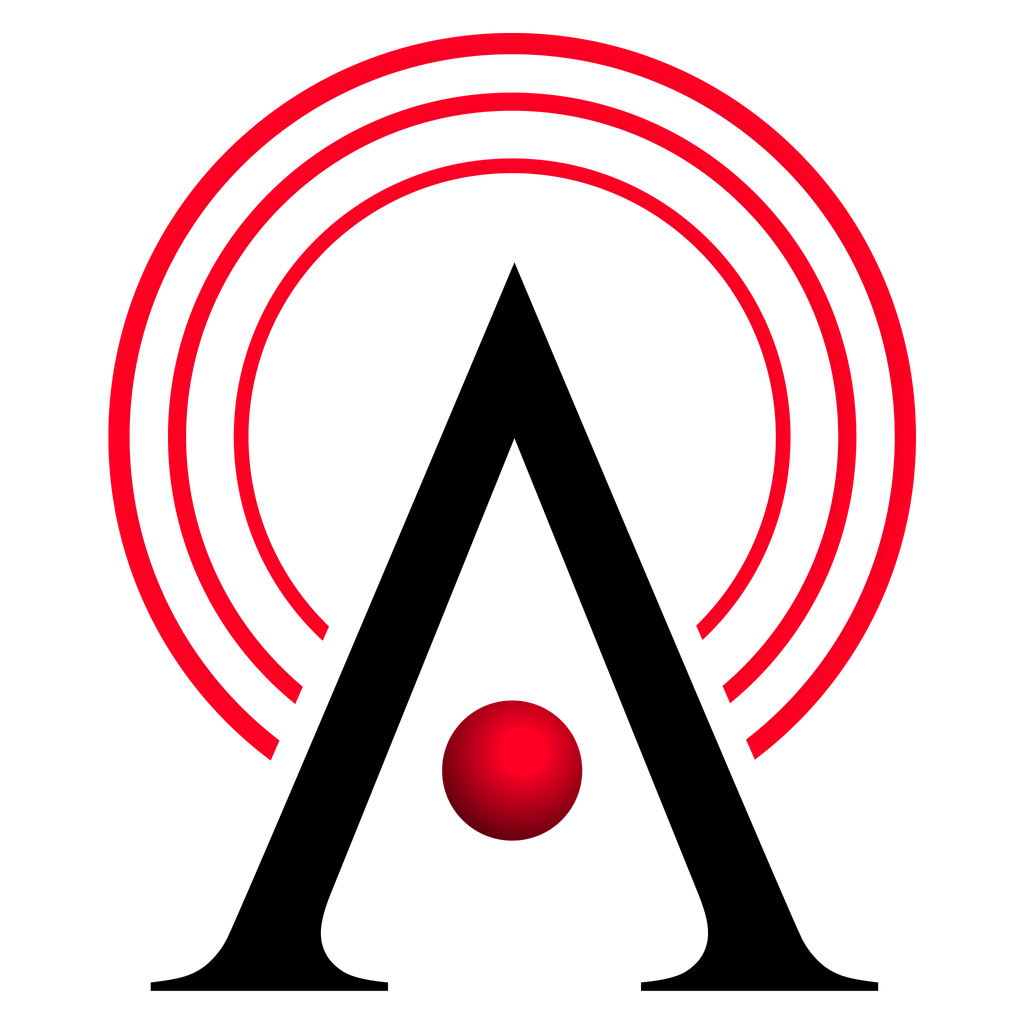
Namirasoft Alarm API V1
(The API v1 reference page offers full documentation for the first version of Namirasoft Alarm’s public API. It includes usage examples, available endpoints, authentication methods, and best practices for integration with external platforms or Namirasoft-compatible applications.)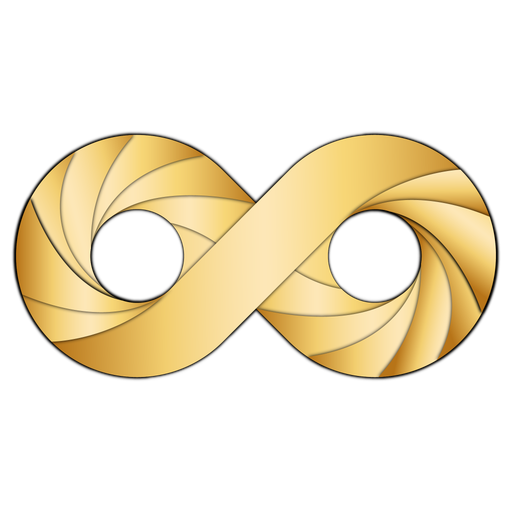
Namirasoft Balance API V1
(Namirasoft Balance API provides endpoints for developers to retrieve user transaction data and monthly summaries for integration with third-party apps or internal dashboards.)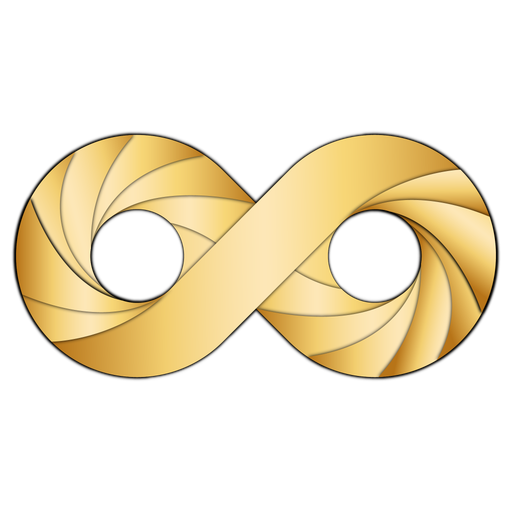
Transaction
(The Transaction section in Namirasoft Balance lists all recorded financial activities such as payments and invoices related to Namirasoft products. It includes product references, transaction IDs, amounts, and timestamps to provide complete visibility into account-level activity.)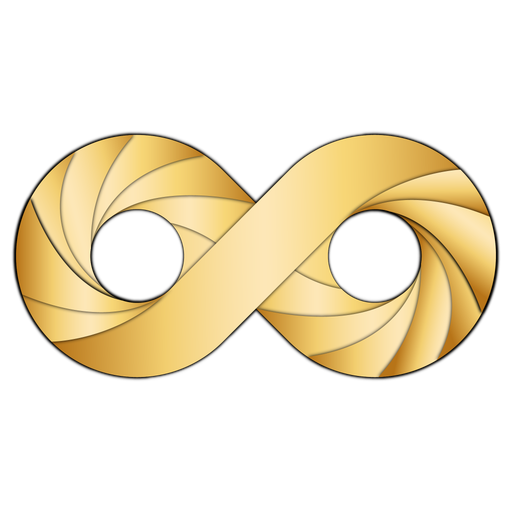
Summary
(The Summary section in Namirasoft Balance provides monthly financial overviews, showing previous balances, total credits, total debts, and final balances. It helps users understand spending and earnings trends over time.)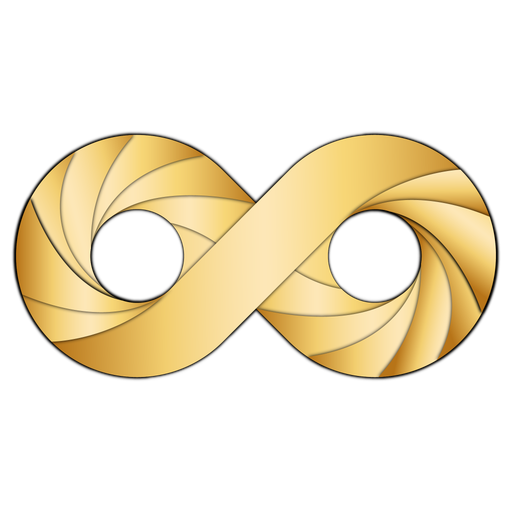
Privacy Policy
(The privacy policy for Namirasoft Balance explains how transaction data, user balance, and financial metadata are stored and protected.)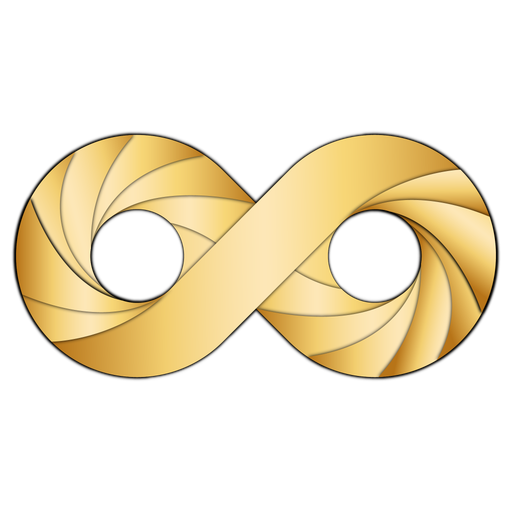
Terms of Service
(Terms of service detail user responsibilities, conditions, and limitations of using Namirasoft Balance and related financial tools.)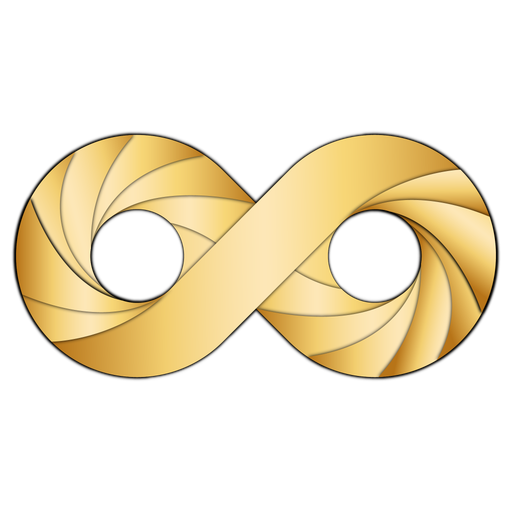
Support
(Namirasoft Support page helps users resolve transaction or reporting issues and provides guidance on using the Namirasoft Balance Console and APIs.)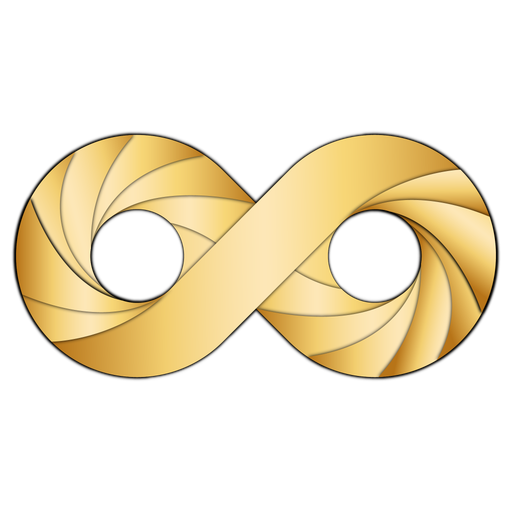
About Us
(The About Us page introduces Namirasoft’s commitment to building trustworthy financial tools like Namirasoft Balance, which gives users full visibility and control over their transaction history.)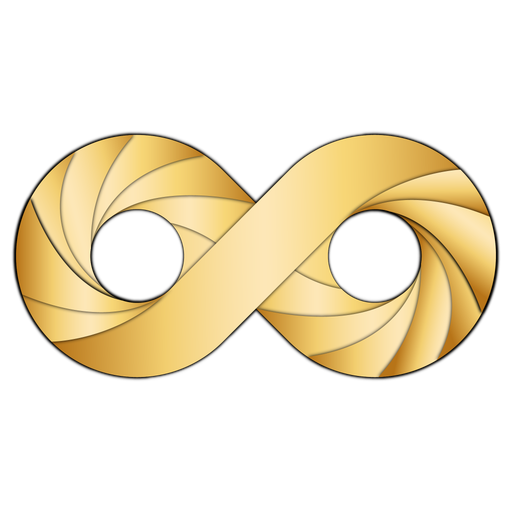
Landing
(The Namirasoft Balance landing page introduces the purpose and functionality of the tool, explaining how users can manage earnings, track spending, and monitor transactions across Namirasoft products.)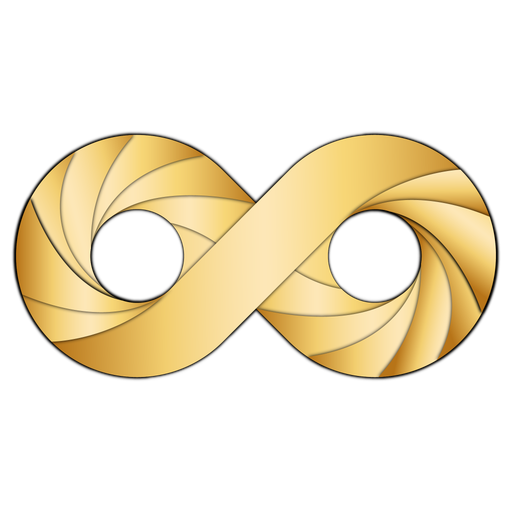
API
(Namirasoft Balance API provides endpoints for developers to retrieve user transaction data and monthly summaries for integration with third-party apps or internal dashboards.)
Namirasoft Balance NPM CLI
(Namirasoft Balance NPM CLI provides command-line access for listing transactions and monthly balance summaries, ideal for automating reports or development scripts.)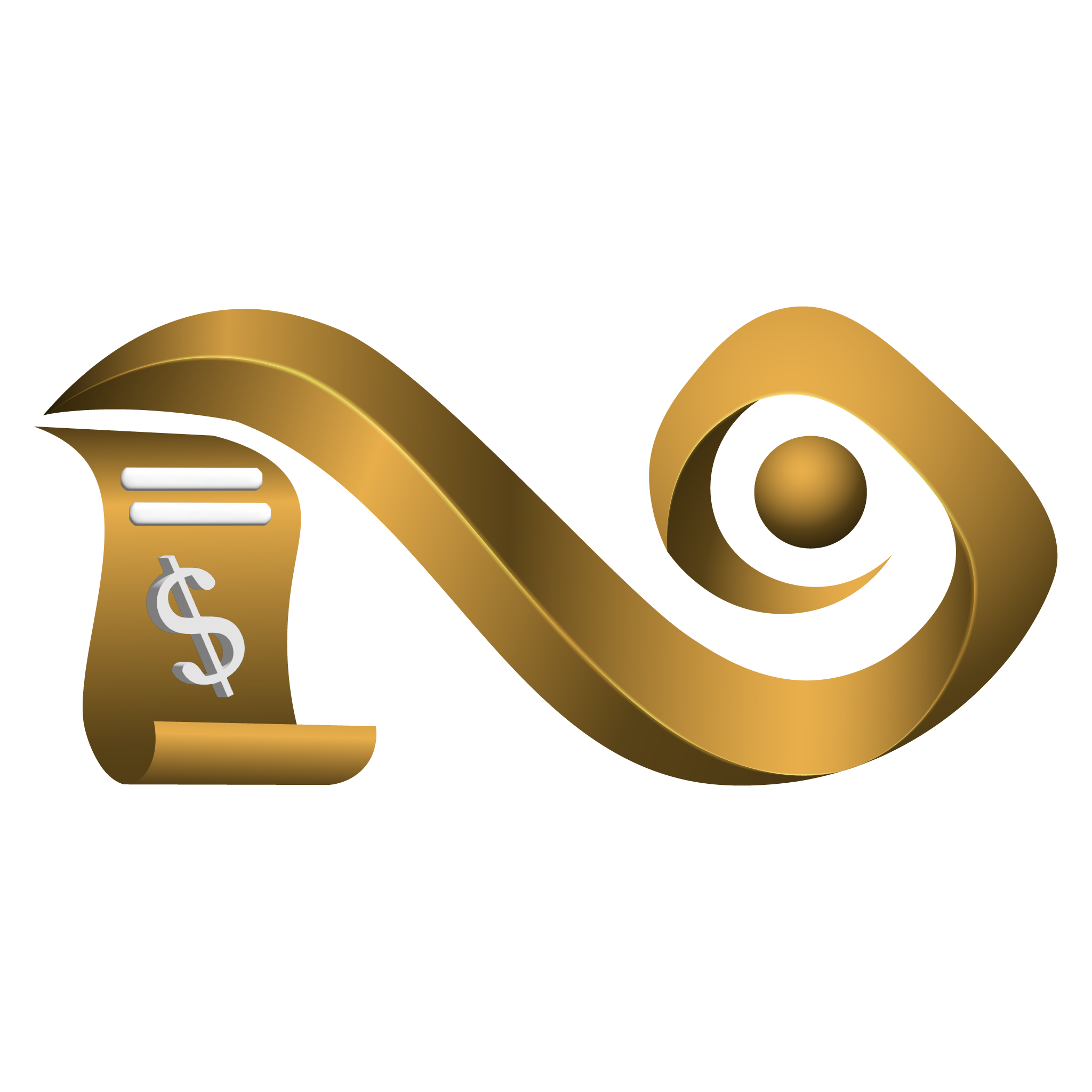
Landing
(The Namirasoft Bill Watch landing page provides a comprehensive overview of Namirasoft Bill Watch app, which helps users understand how to monitor and track cloud platform costs in using Namirasoft Bill Watch. This landing website introduces the key and core features of Namirasoft Bill Watch and explains how Bill Watch works. It also guides users through supported platforms, pricing plans, and how to get started with Bill Watch. Its detailed explanation of FORMULAS on list of formula page and also its detailed Console Guide sections are necessary for users to read before using the app.)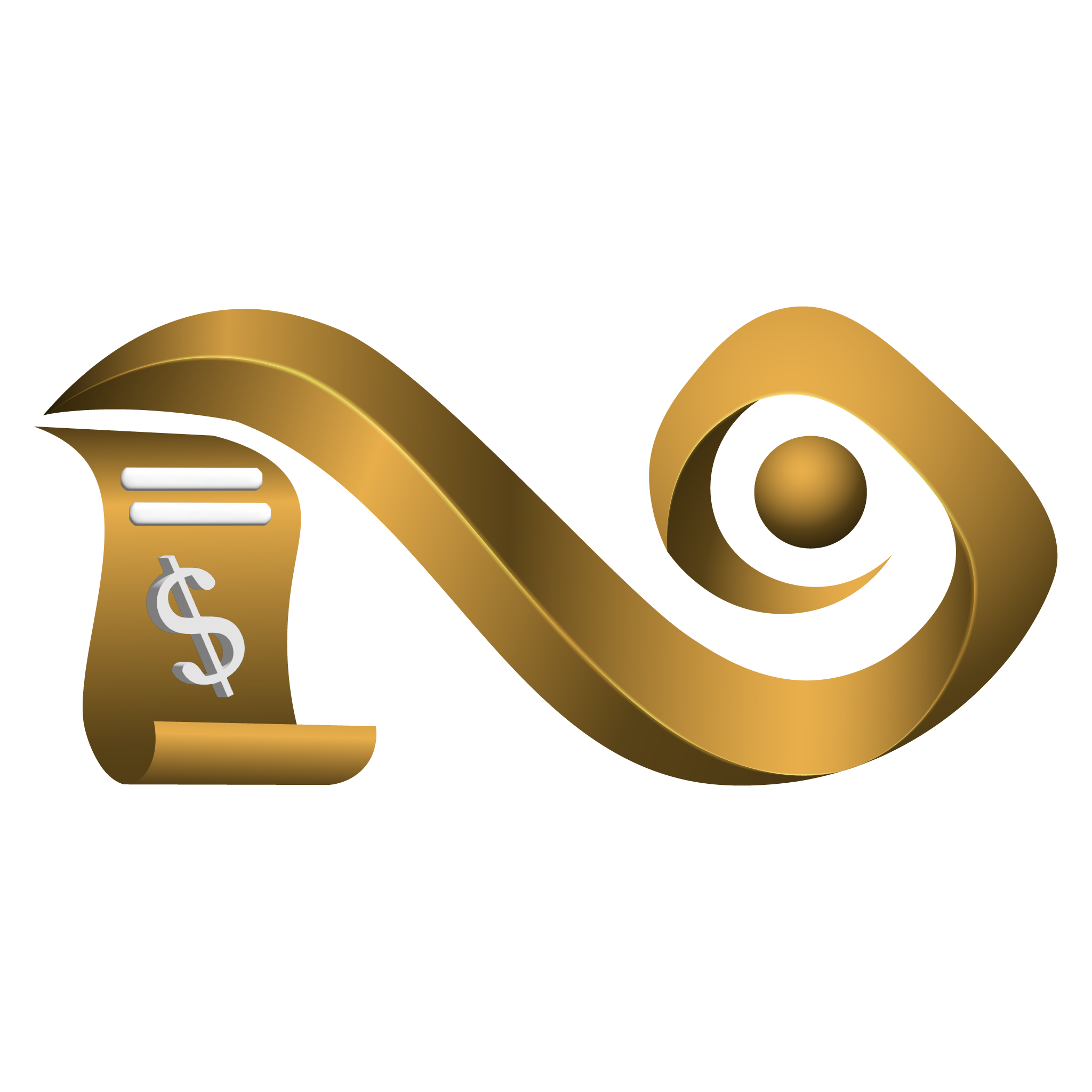
API
(Namirasoft Bill Watch API delivers cost monitoring, anomaly detection, and simulation tools for cloud billing.)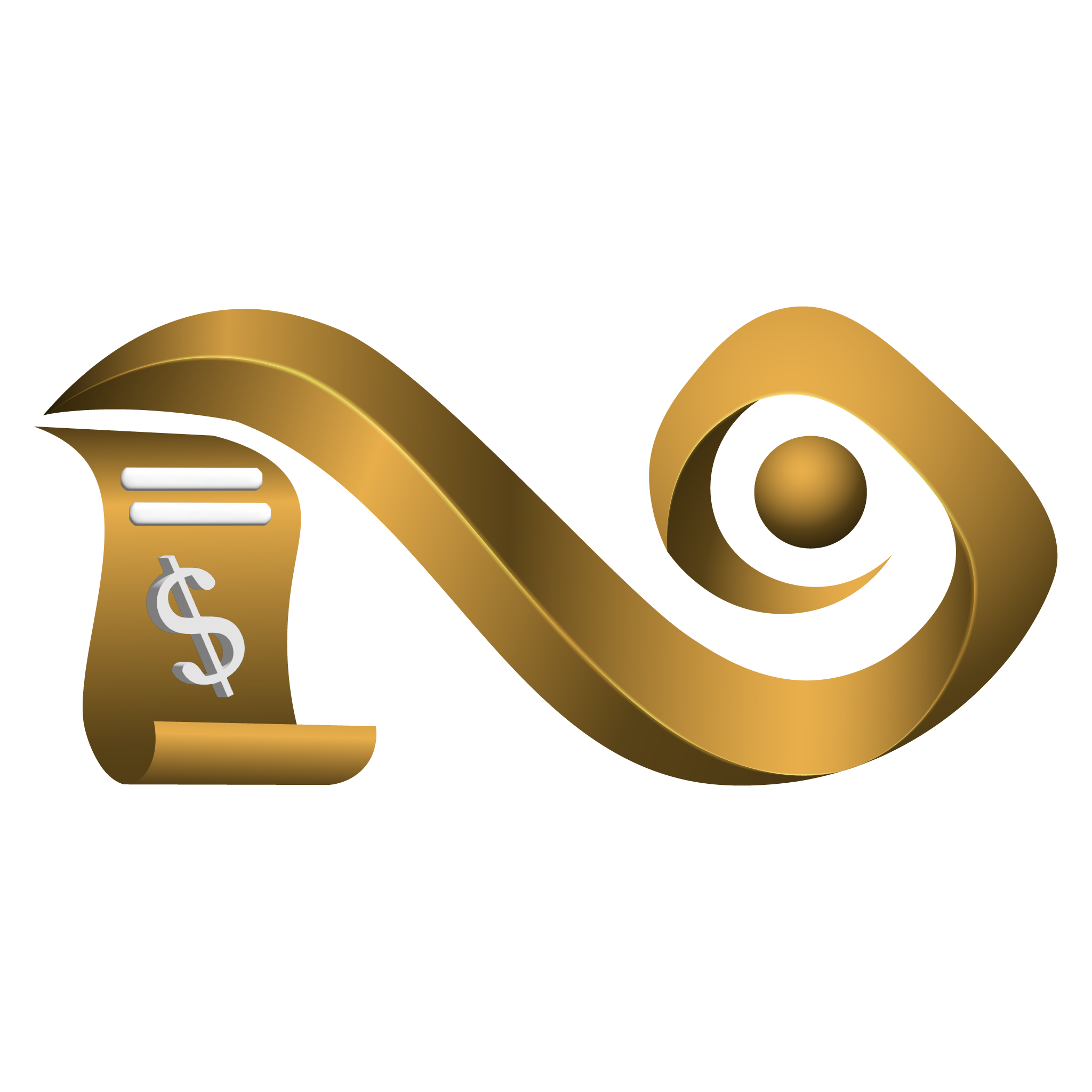
Create
(The Amazon Web Services (AWS) Create Watch section in Namirasoft Bill Watch Console allows users to create and set up a watch for their AWS cloud platform cost. In this section, users connect an AWS account through Credential, define the workspace and region, and specify advanced options like service filters or anomaly detection rule attachments. Each Watch acts as an active monitor that tracks cost changes, enabling daily alerts with logs in case of anomaly detection. This creation form is designed for flexibility, supporting precise monitoring and immediate integration with Namirasoft alerting and rule systems.)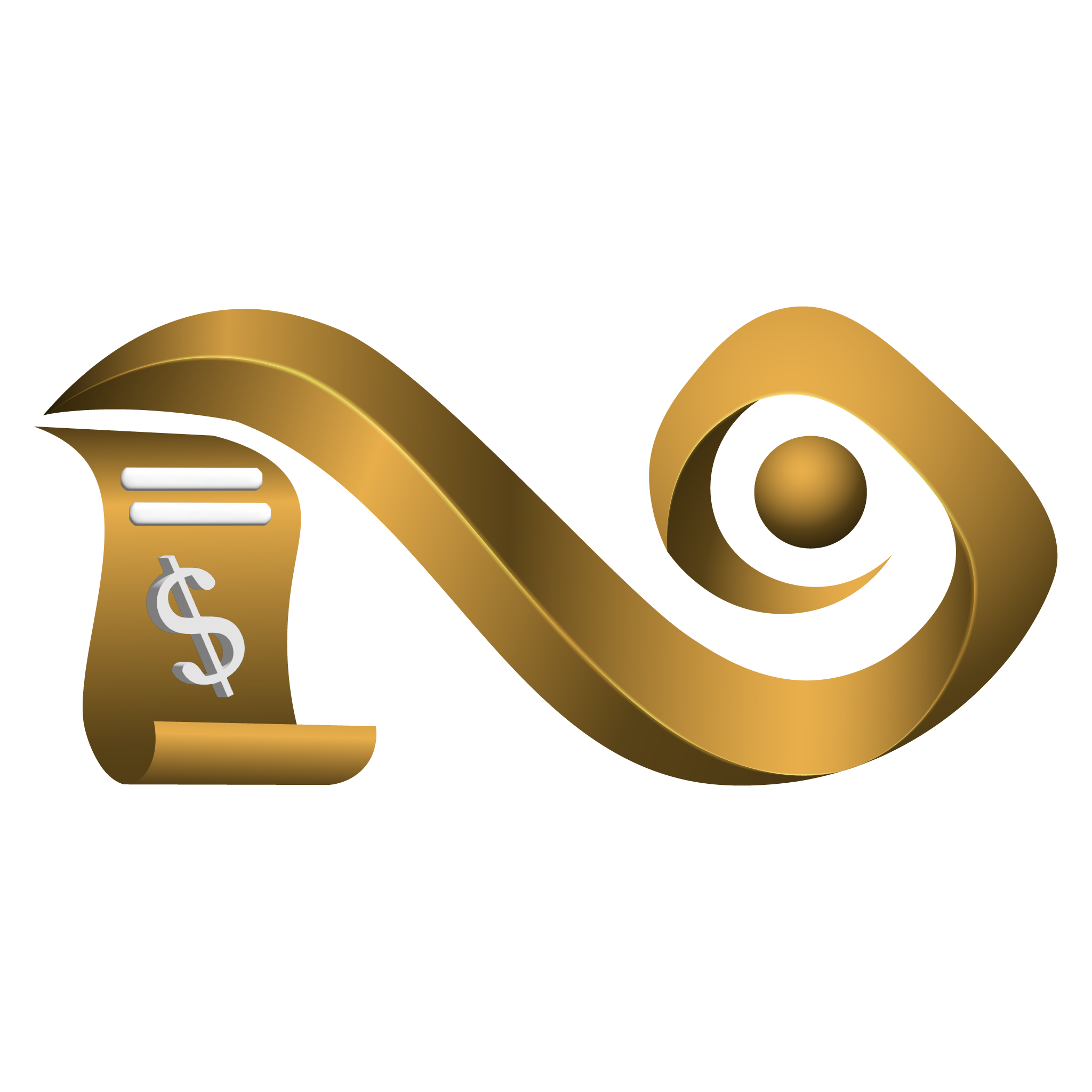
List
(The AWS List Watch section in Namirasoft Bill Watch Console provides a detailed overview of all Watches created for AWS cloud platforms. This section displays each Watch with full metadata including: Watch ID, User ID, Workspace ID, Credential ID, Account ID, Topic ID, Log Group ID, Name, Active status, API call settings, cost tracking fields, anomaly detection rule links, and recent execution data. Users can monitor the execution history such as the last run time, status, messages, and anomalies found. This section also allows management actions like pausing, resuming, or deleting existing Watches. It supports filtering and search capabilities to quickly locate and review monitoring configurations across AWS watches.)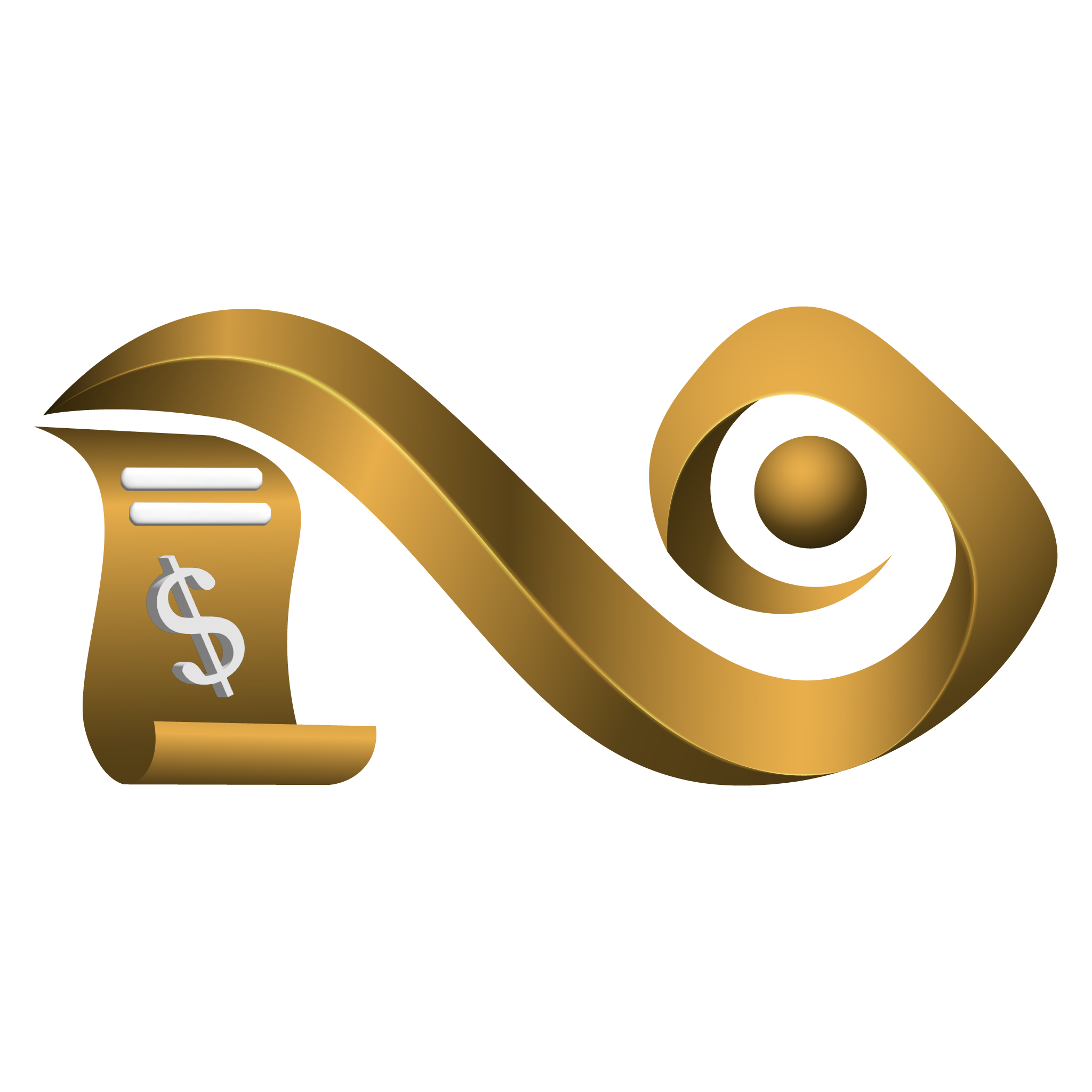
Create
(The Microsoft Azure Create Watch section in Namirasoft Bill Watch Console allows users to create and set up a watch for their Azure cloud platform cost. In this section, users connect an Azure account through Credential, define the workspace and region, and specify advanced options like service filters or anomaly detection rule attachments. Each Watch acts as an active monitor that tracks cost changes, enabling daily alerts with logs in case of anomaly detection. This creation form is designed for flexibility, supporting precise monitoring and immediate integration with Namirasoft alerting and rule systems.)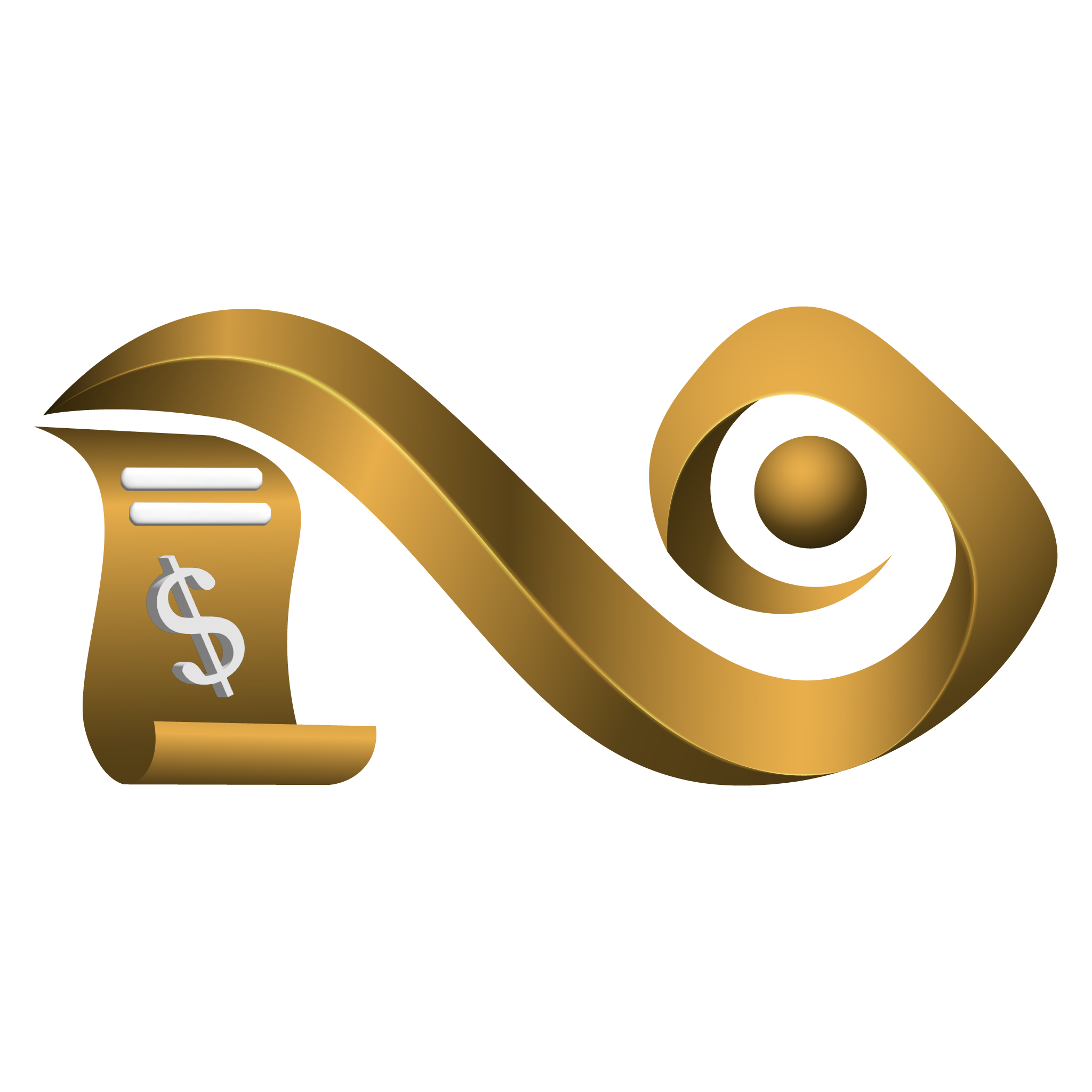
List
(The Azure List Watch section in Namirasoft Bill Watch Console provides a detailed overview of all Watches created for Azure cloud platforms. This section displays each Watch with full metadata including: Watch ID, User ID, Workspace ID, Credential ID, Account ID, Topic ID, Log Group ID, Name, Active status, API call settings, cost tracking fields, anomaly detection rule links, and recent execution data. Users can monitor the execution history such as the last run time, status, messages, and anomalies found. This section also allows management actions like pausing, resuming, or deleting existing Watches. It supports filtering and search capabilities to quickly locate and review monitoring configurations across Azure watches.)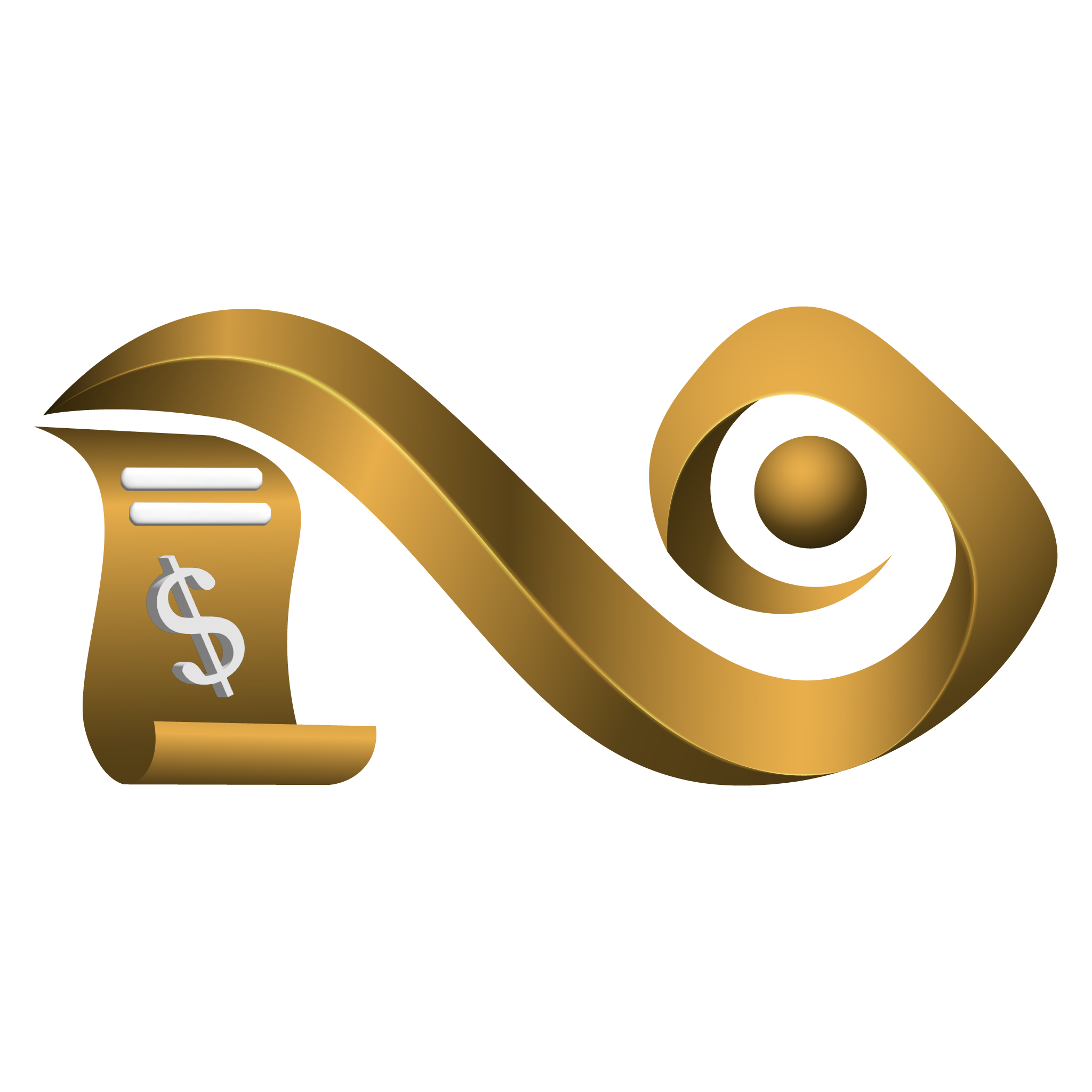
Create
(The Google Cloud Platform ( GCP ) Create Watch section in Namirasoft Bill Watch Console allows users to create and set up a watch for their GCP cloud platform cost. In this section, users connect an GCP account through Credential, define the workspace and region, and specify advanced options like service filters or anomaly detection rule attachments. Each Watch acts as an active monitor that tracks cost changes, enabling daily alerts with logs in case of anomaly detection. This creation form is designed for flexibility, supporting precise monitoring and immediate integration with Namirasoft alerting and rule systems.)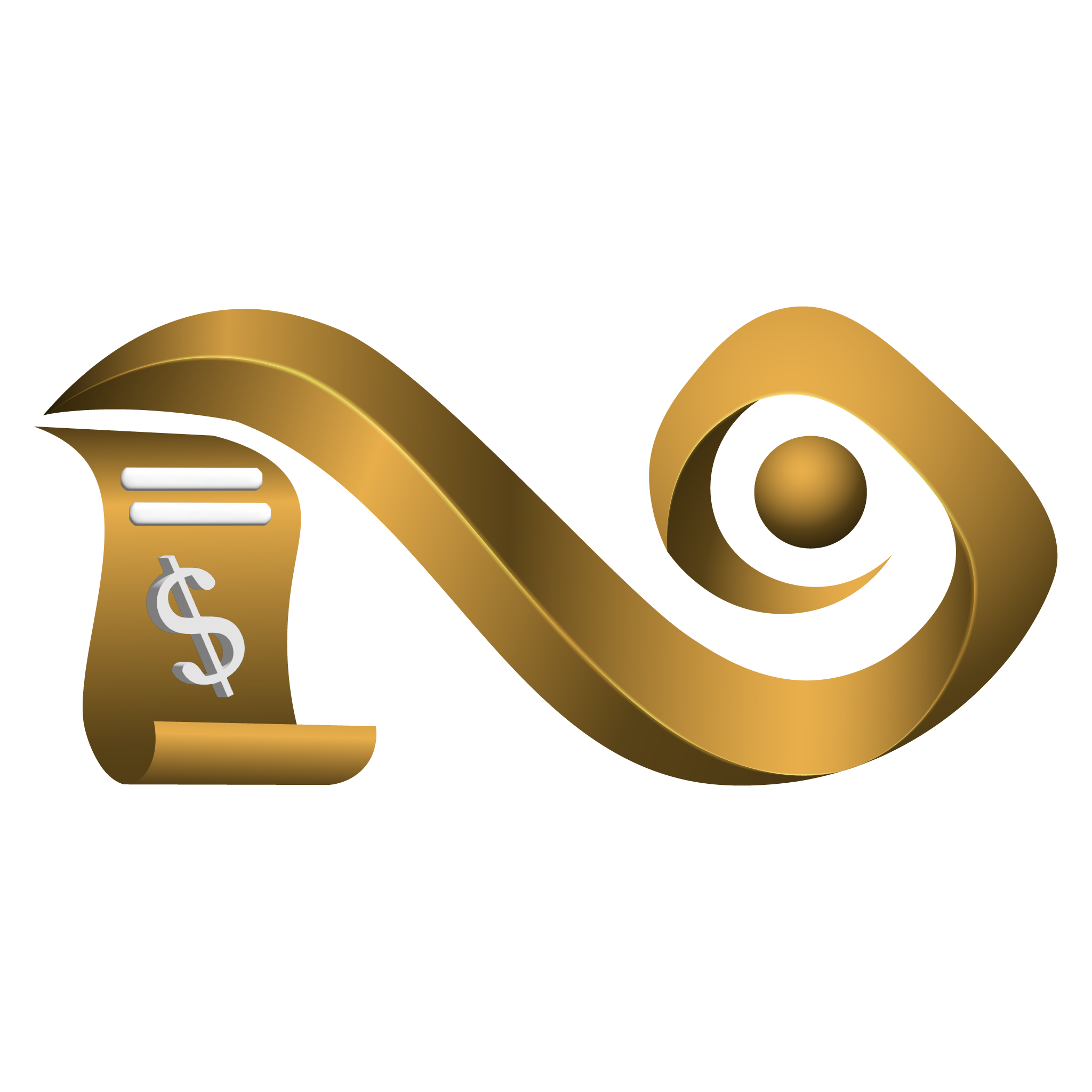
List
(The GCP List Watch section in Namirasoft Bill Watch Console provides a detailed overview of all Watches created for GCP cloud platforms. This section displays each Watch with full metadata including: Watch ID, User ID, Workspace ID, Credential ID, Account ID, Topic ID, Log Group ID, Name, Active status, API call settings, cost tracking fields, anomaly detection rule links, and recent execution data. Users can monitor the execution history such as the last run time, status, messages, and anomalies found. This section also allows management actions like pausing, resuming, or deleting existing Watches. It supports filtering and search capabilities to quickly locate and review monitoring configurations across GCP watches.)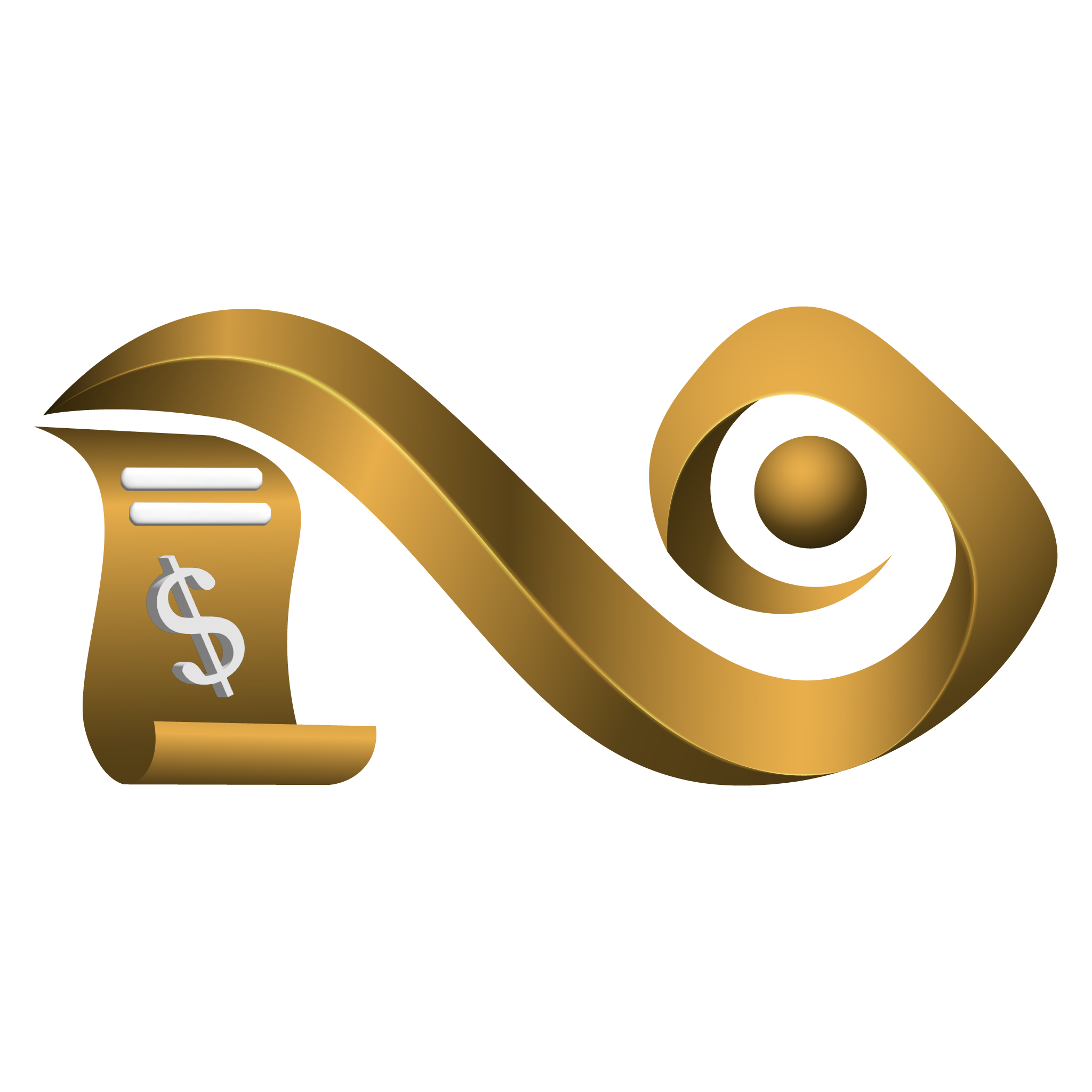
Create
(The Create Rule section in Namirasoft Bill Watch Console enables users to define and customize anomaly detection logic for monitoring cloud platform costs. Users can specify general rule settings (such as rule name, description, and status), configure cost-related conditions, and simulate behavior before deployment. The section provides full control over anomaly detection rules, allowing organizations to tailor cost monitoring based on their unique usage patterns. Bill Watch uses a library of mathematical formulas to detect anomalies including Amount By Last, Max, Min, Average, Median, Percentage By Last, Max, Min, Average, Median, Z-Score, Modified Z-Score, Grubbs Test, Interquartile Range, egression Residual and Trend Deviation.)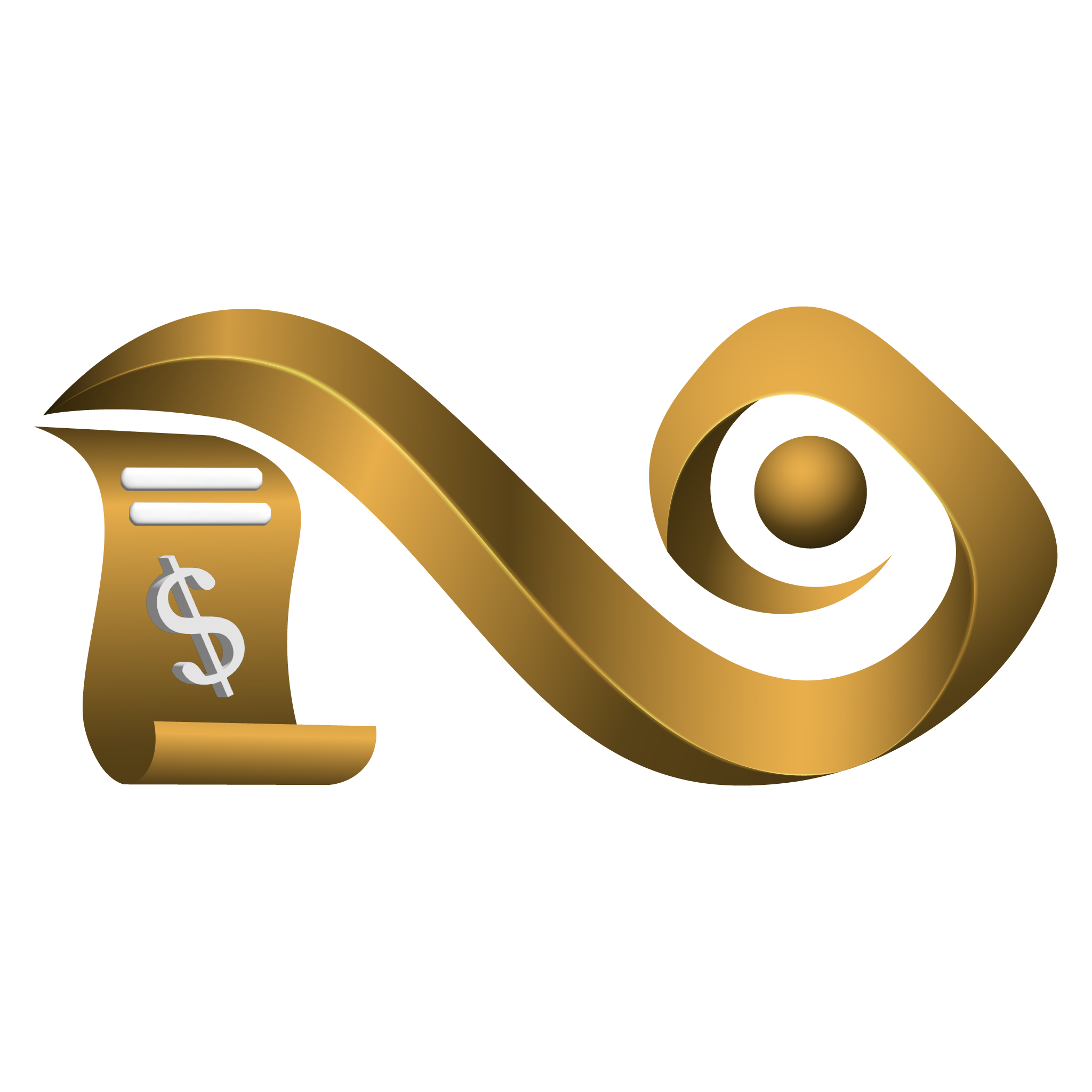
List
(The List Rule section of Namirasoft Bill Watch Console displays all custom rules created for detecting cost anomalies across connected cloud platforms. It provides a structured view of each rule's metadata, including the rule ID, user ID, workspace ID, name, description, and timestamps for creation and last update. This centralized interface allows users to review, track, and manage the logic applied to anomaly detection across their cloud monitoring setup. By listing all defined rules, this section helps users quickly identify active configurations, assess rule ownership, understand detection logic at a glance, and ensure monitoring rules stay up to date and aligned with their cost management goals.)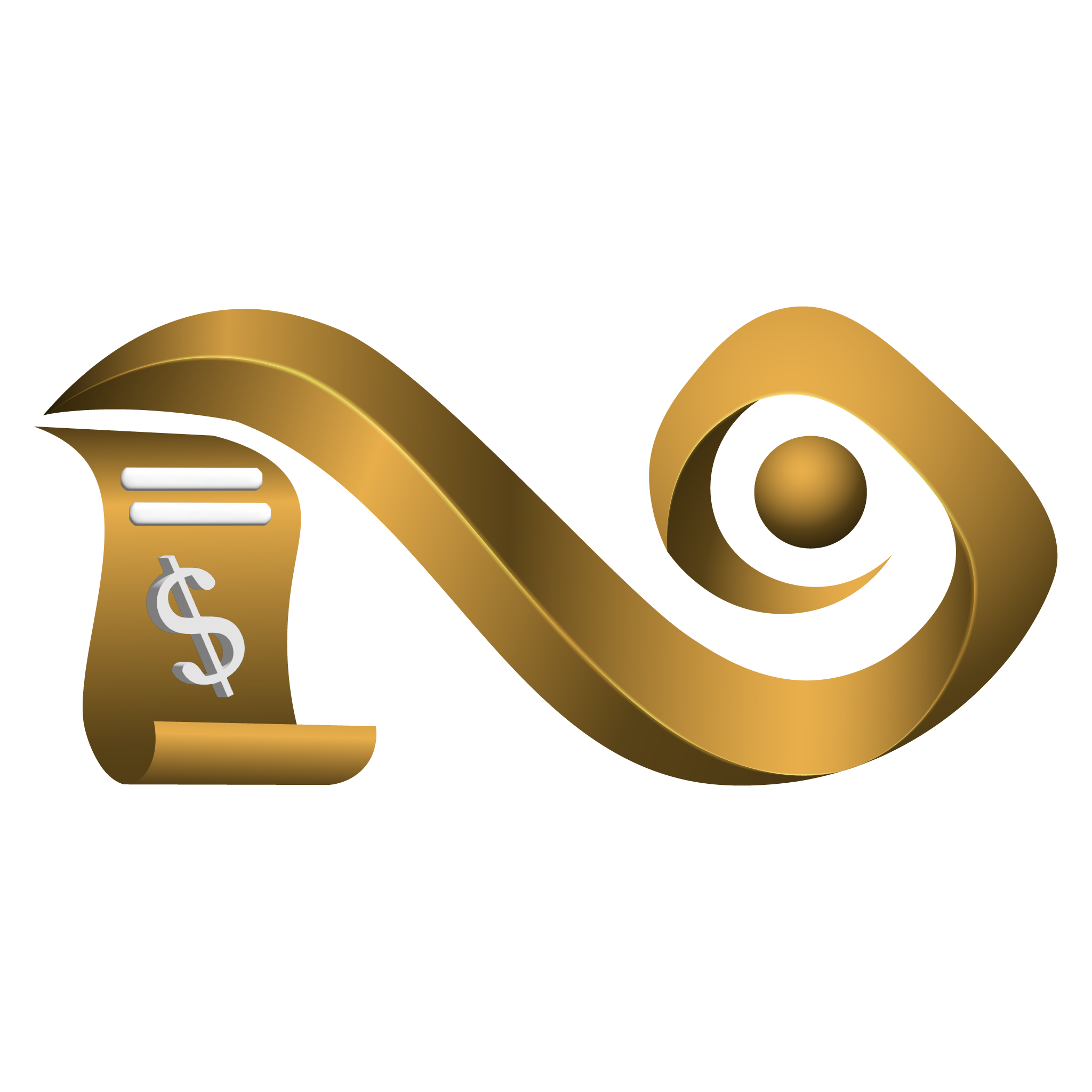
Batch Simulation
(Batch Simulation allows users to test one anomaly formula at a time across predefined values of cost behavior patterns. Supported formulas include: Amount By Last, Min, Max, Average, Median; Percentage By Last, Min, Max; Z-Score, Modified Z-Score, Grubbs Test, Interquartile Range, Regression Residual, Trend Deviation. Users configure change type and threshold to simulate detection results. Each pattern returns a result of Detected or Skipped. Ideal for validating rule logic before activation.)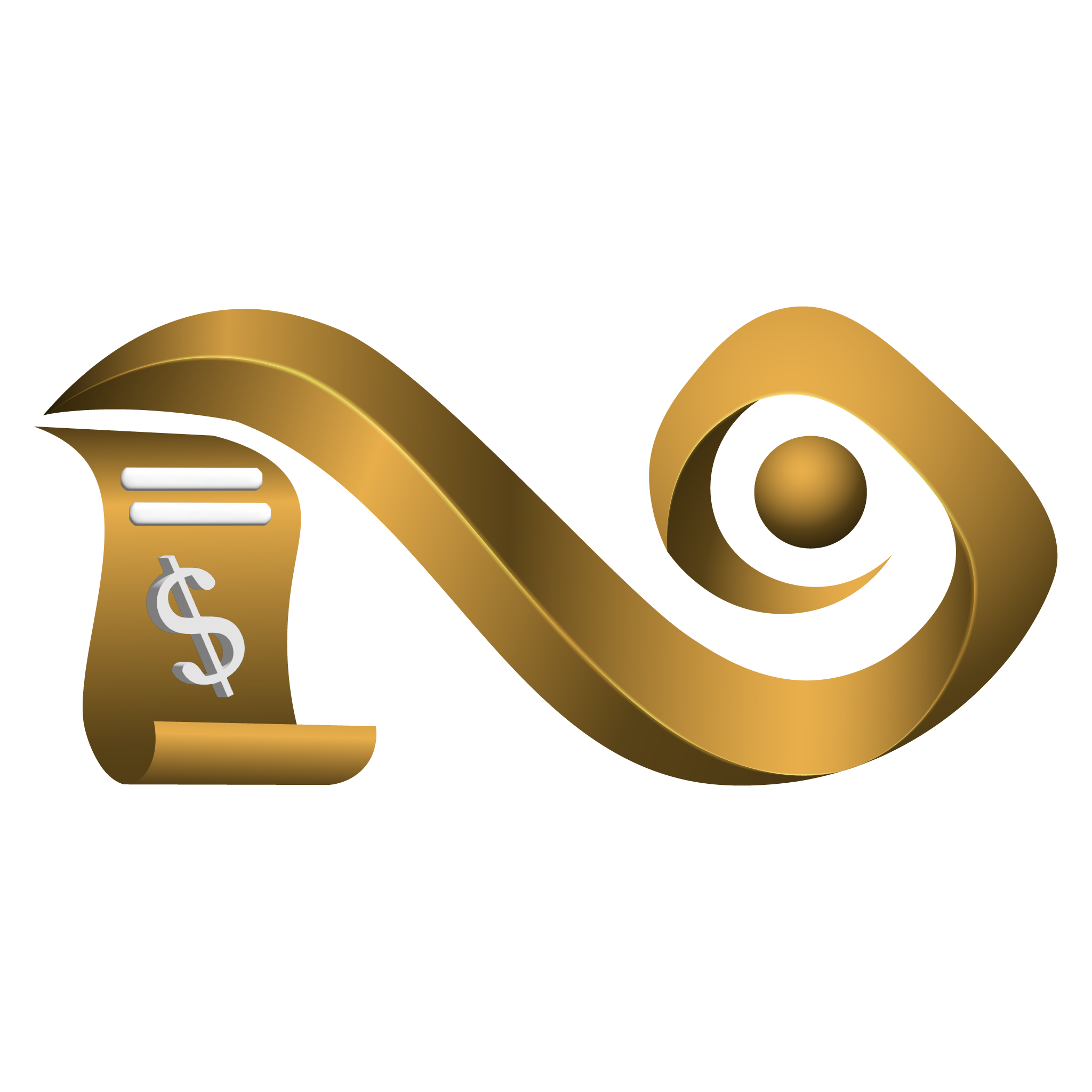
Simulator
(The Simulator in Namirasoft Bill Watch Console is a powerful testing environment that allows users to preview and validate anomaly detection logic before deploying it. Users can select from a library of built-in mathematical anomaly formulas to detect anomalies including Amount By Last, Max, Min, Average, Median, Percentage By Last, Max, Min, Average, Median, Z-Score, Modified Z-Score, Grubbs Test, Interquartile Range, egression Residual and Trend Deviation and apply them to sample data. By adjusting parameters such as change type (increased, decreased, or both) and threshold values, users can simulate how their cost monitoring rules would behave in real-world scenarios. This helps ensure the accuracy and relevance of anomaly rules before they are activated.)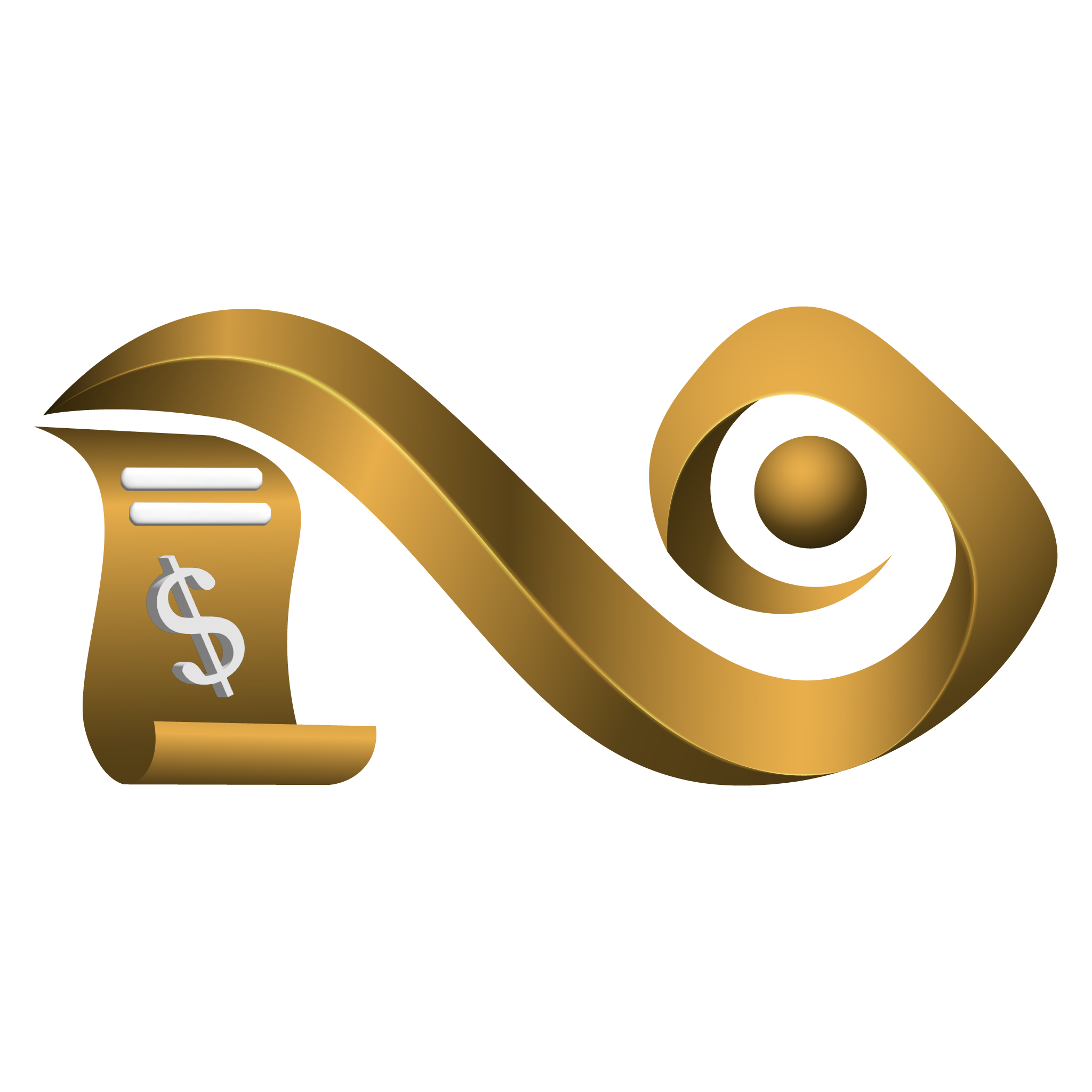
Privacy Policy
(Privacy Policy explains how Namirasoft collects, uses, and protects your data when using Bill Watch. It covers registration, billing access, alert delivery, and payment processing. All sensitive data is encrypted and handled through secured Namirasoft services. Bill Watch does not sell or share your billing data for marketing. Continued use confirms acceptance of the latest policy terms.)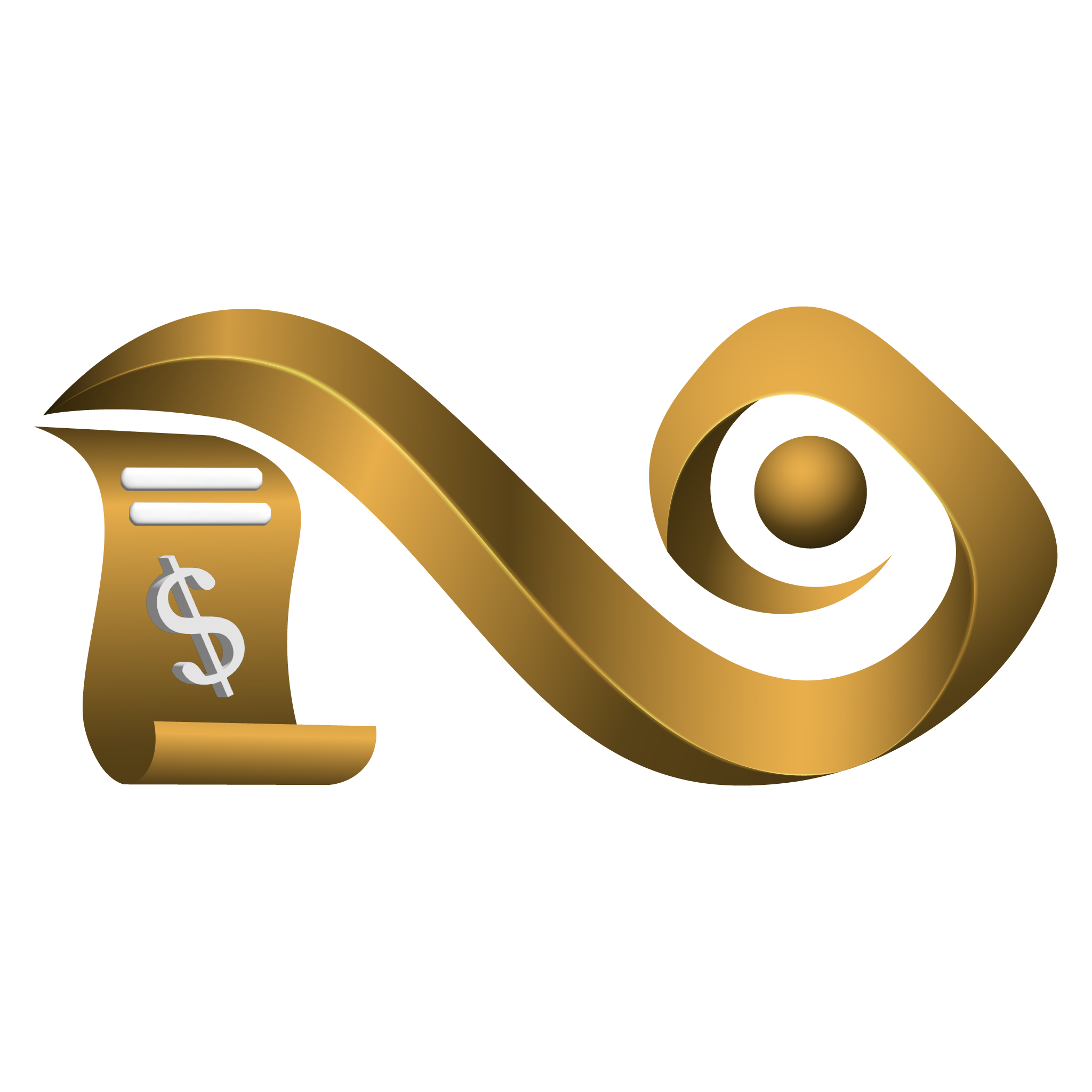
Terms of Service
(Terms of Service outlines your rights and responsibilities when using Bill Watch. By using the service, you agree to Namirasoft’s Terms, Privacy Policy, and usage restrictions. Key points include billing access, alerts, cancellation, trial, licensing, and payment. The agreement is governed by the laws of British Columbia, Canada. Violations may lead to suspension or termination of service.)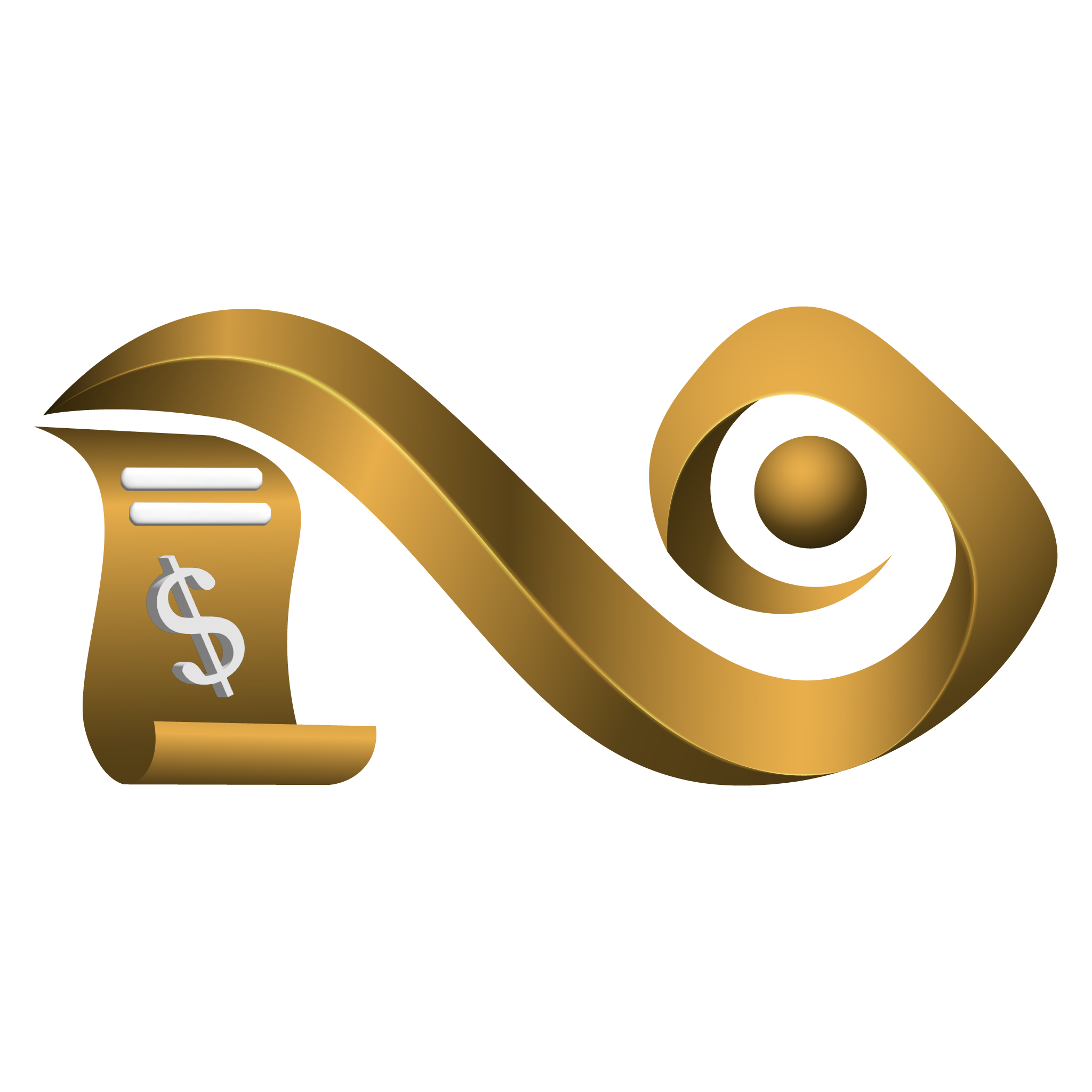
Support
(The Support section in Namirasoft Bill Watch Console directs users to Namirasoft’s centralized support to resolve billing anomalies, rule misconfigurations, or usage issues.)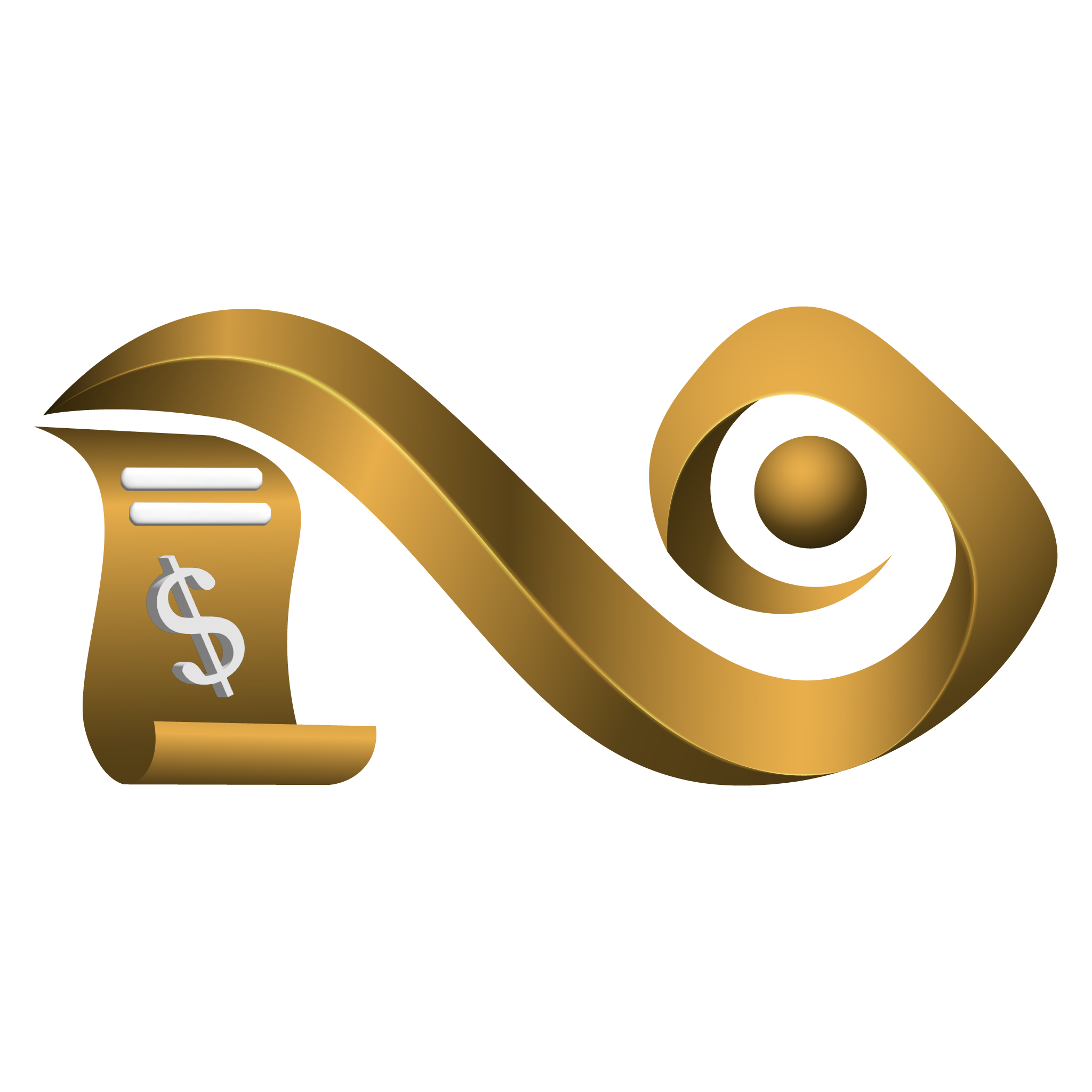
About Us
(The About Us page emphasizes Namirasoft’s commitment to transparency in cloud spending through tools like Namirasoft Bill Watch.)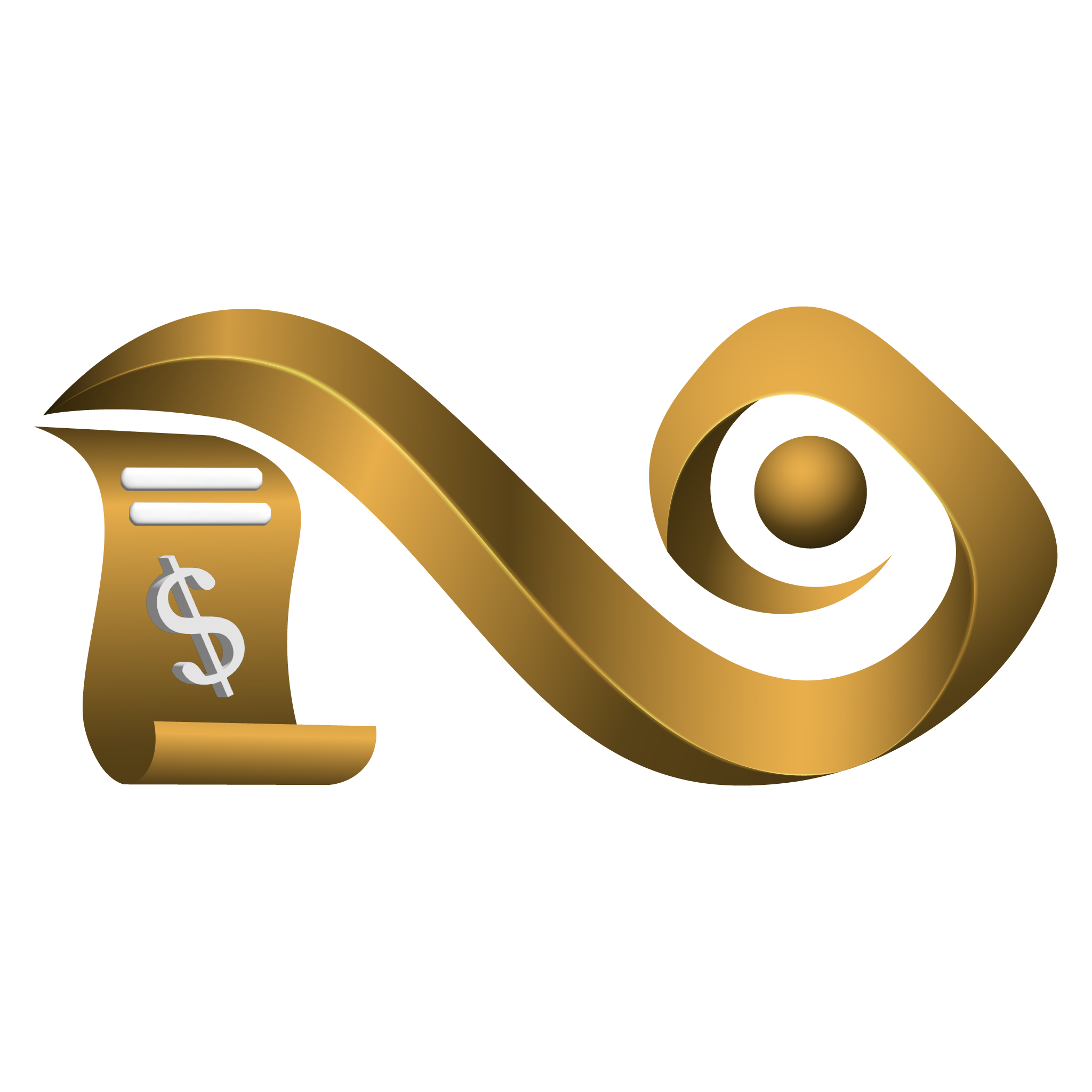
Namirasoft Bill Watch NPM CLI
(Namirasoft Bill Watch NPM CLI offers command-line tools to simulate rules, manage watches, and analyze cloud billing anomalies across supported platforms.)
Namirasoft Bill Watch PHP Package
(Namirasoft Bill Watch PHP Package provides server-side access to cloud cost monitoring, rule configuration, and anomaly detection within PHP applications.)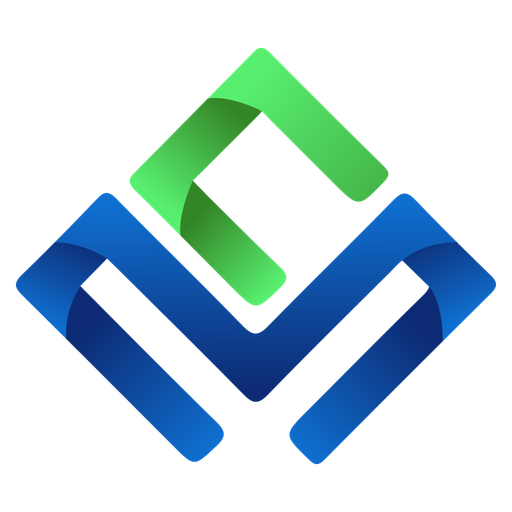
About Us
(Namira Software Corporation Code Verify)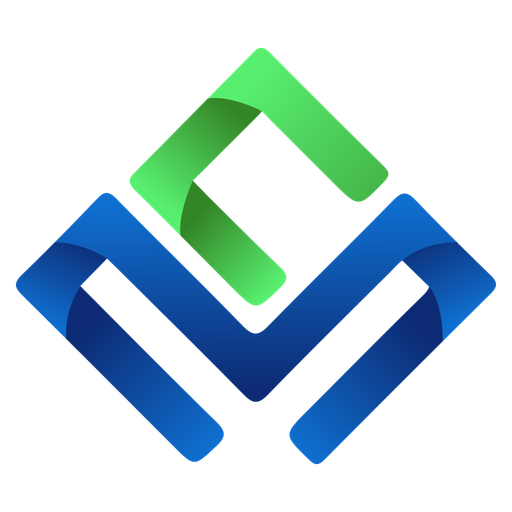
Support
(Namira Software Corporation Code Verify)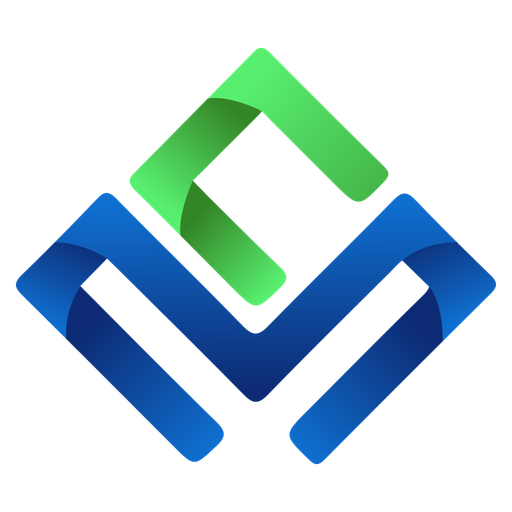
New Request
(Namira Software Corporation Code Verify)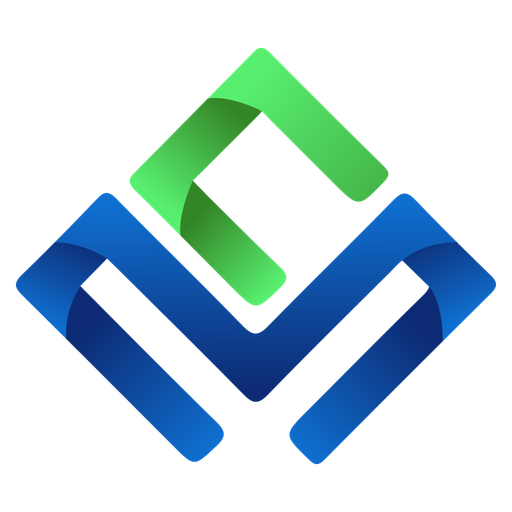
Reviews
(Namira Software Corporation Code Verify)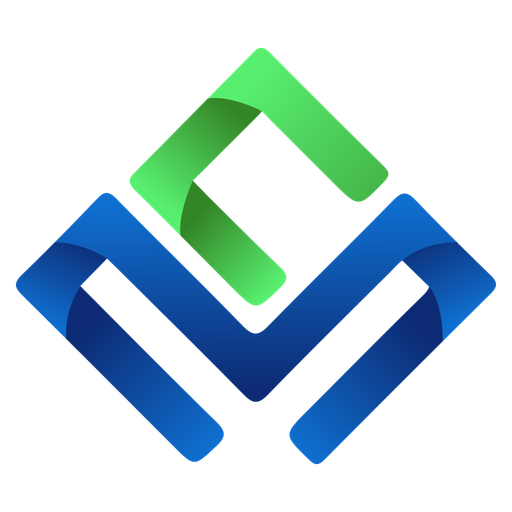
NDA
(Namira Software Corporation Code Verify)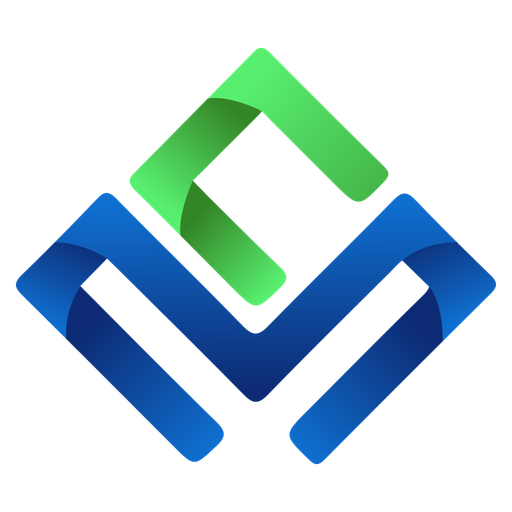
Privacy Policy
(Namira Software Corporation Code Verify)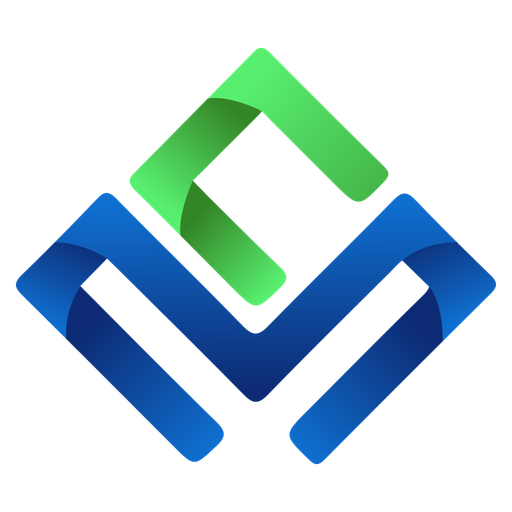
Terms of Service
(Namira Software Corporation Code Verify)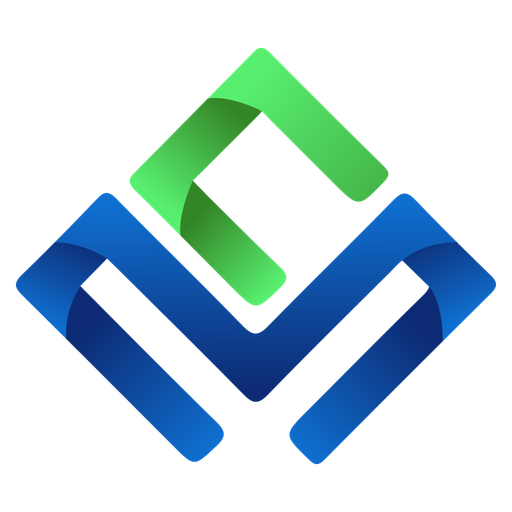
Landing
(Namira Software Corporation Code Verify)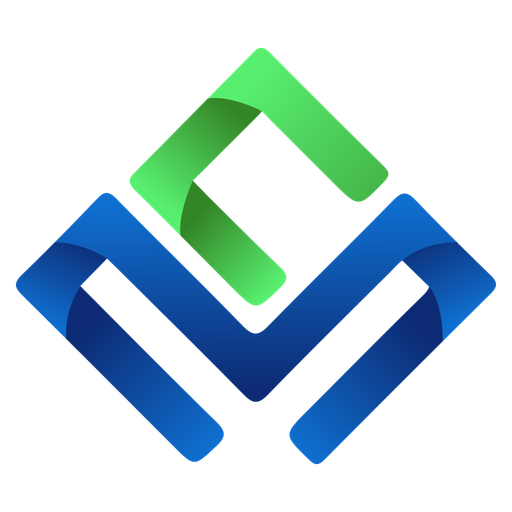
API
(Namira Software Corporation Code Verify)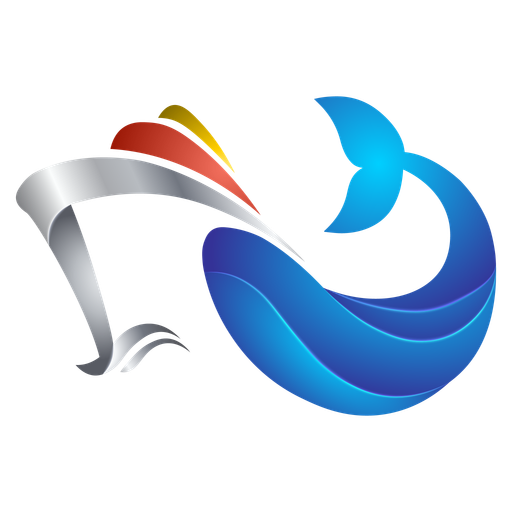
Create
(The Create section in Namirasoft Container Registry console allows users to register container images by entering registry addresses and credentials. It enables Namirasoft to securely access and execute Docker-based workloads from external container platforms.)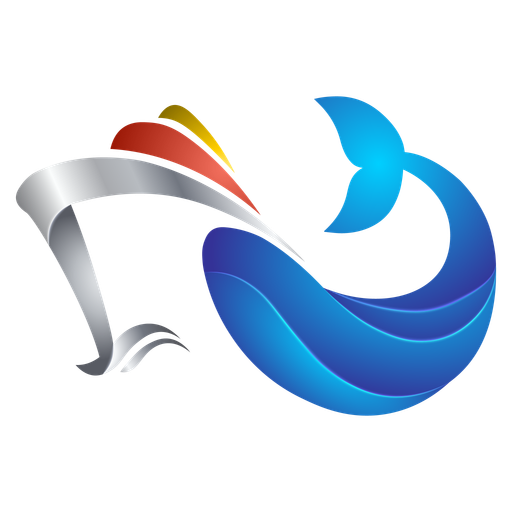
List
(The List section in Namirasoft Container Registry console displays all registered container entries, allowing users to view, update, or remove stored container configurations and access related execution or connection details.)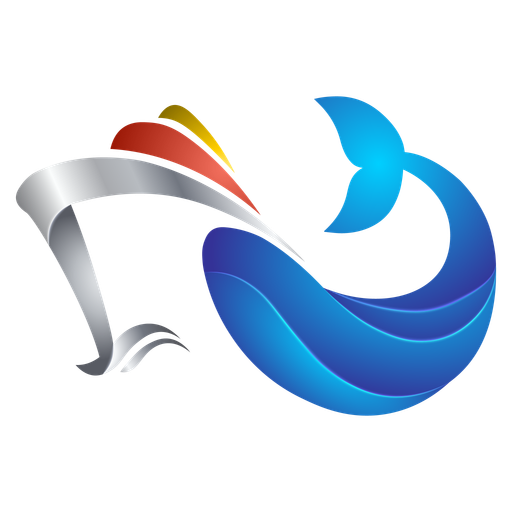
API
(Namirasoft Container Registry API offers endpoints for programmatically registering, retrieving, and managing container image configurations used across Namirasoft’s connected automation and compute services.)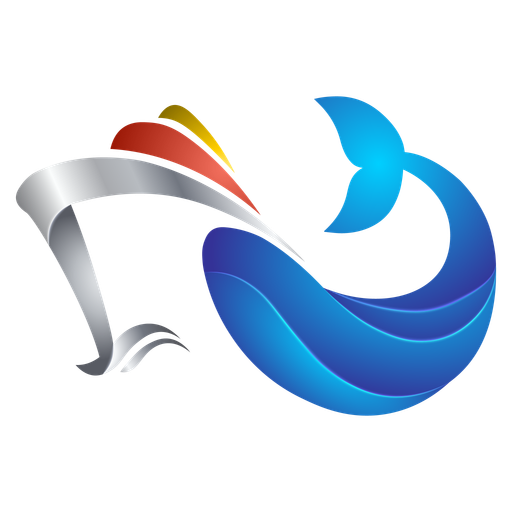
Landing
(The Namirasoft Container Registry landing page introduces the product, explains how it works, and provides a guide for the Console, and offers related documentation to better understand the product.)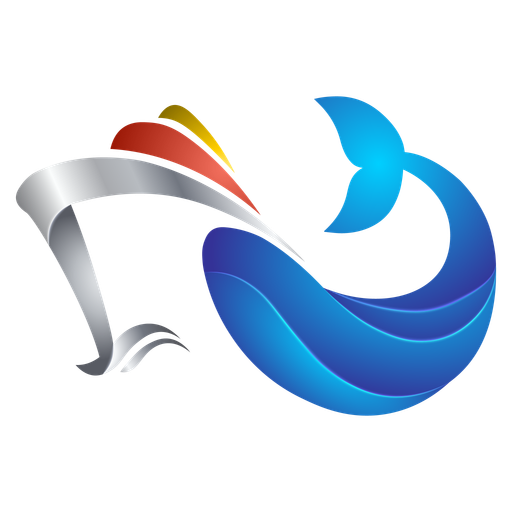
Privacy Policy
(The Privacy Policy page outlines how Namirasoft Container Registry handles registry credentials and metadata, ensuring encrypted transmission and responsible use in accordance with data protection standards.)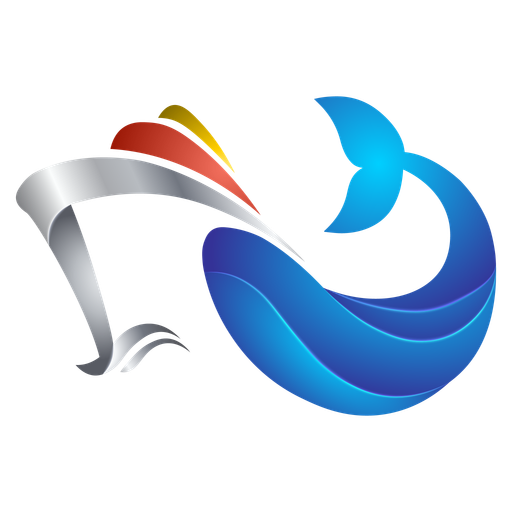
Terms of Service
(The Terms of Service page defines user obligations and permitted uses for Namirasoft Container Registry, including security responsibilities, credential management, and service access conditions.)
Namirasoft Container Registry NPM CLI
(The NPM CLI allows command-line access to Namirasoft Container Registry for adding, listing, or deleting container records and managing their credentials.)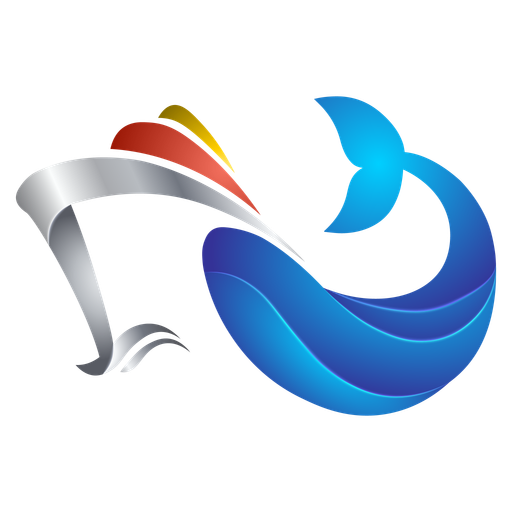
Namirasoft Container Registry API V1
(Version 1 of Namirasoft Container Registry API provides stable REST endpoints for container registration, metadata retrieval, and secure integration with other Namirasoft services.)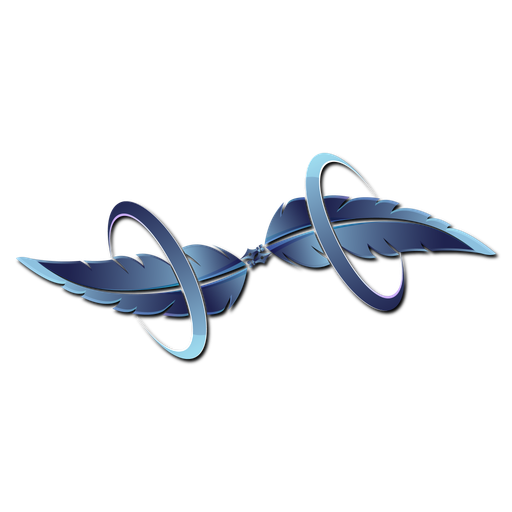
Create
(The Template Create section in Namirasoft Content Template enables users to define new content templates by providing a name, selecting a type (json, html, plain, xml, or yaml), writing the content, and optionally adding a description. Users can also configure dynamic parameters for personalization.)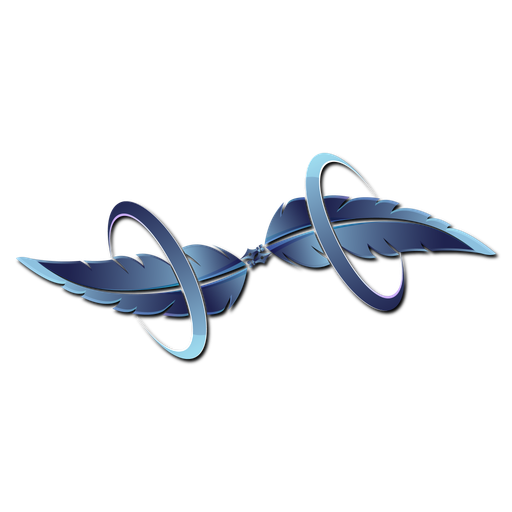
List
(The Template List section in Namirasoft Content Template displays all previously created templates in a tabular format. Each entry includes the template’s ID, user ID, workspace ID, name, type, content, description, creation date, and last update. Users can view, edit, copy, or delete templates from this list.)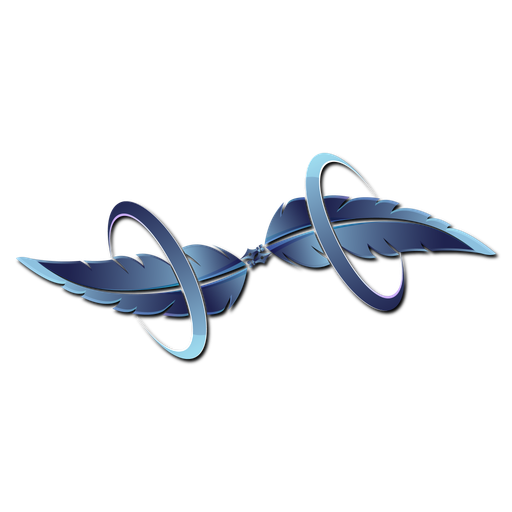
Privacy Policy
(The Privacy Policy section in Namirasoft Content Template explains how the service collects, processes, and protects user data. It outlines the types of data stored, such as template content, usage logs, and integration details, along with Namirasoft’s commitment to security, limited data sharing, and compliance with age restrictions and legal requirements.)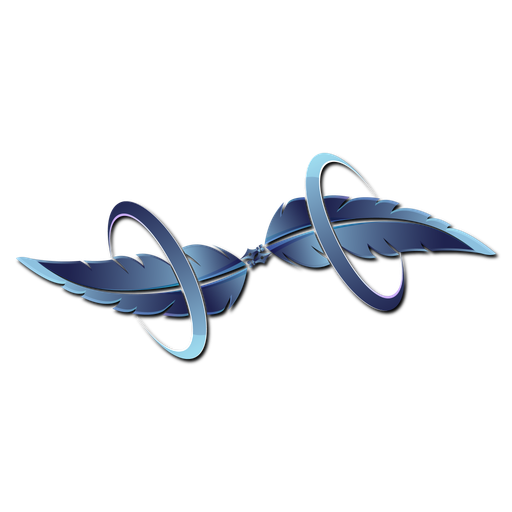
Terms of Service
(The Terms of Service section in Namirasoft Content Template defines the conditions under which users may access and operate the service. It includes provisions for account registration, appropriate use, integration with other Namirasoft products, user responsibilities, data accuracy, availability, age limits, and intellectual property rights.)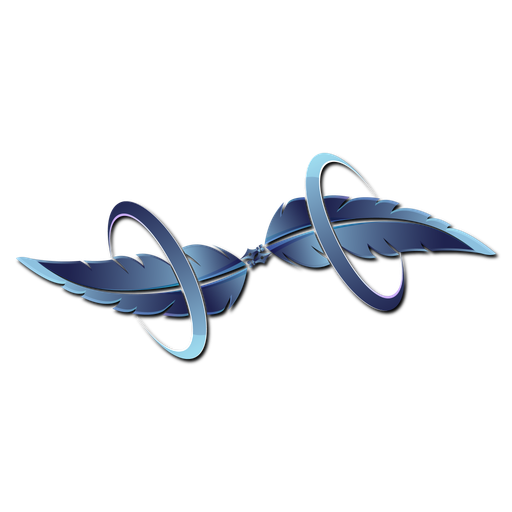
Support
(The Support section in Namirasoft Content Template redirects users to Namirasoft's centralized support platform, where they can create and track tickets related to template errors, personalization issues, integration failures, or content delivery problems.)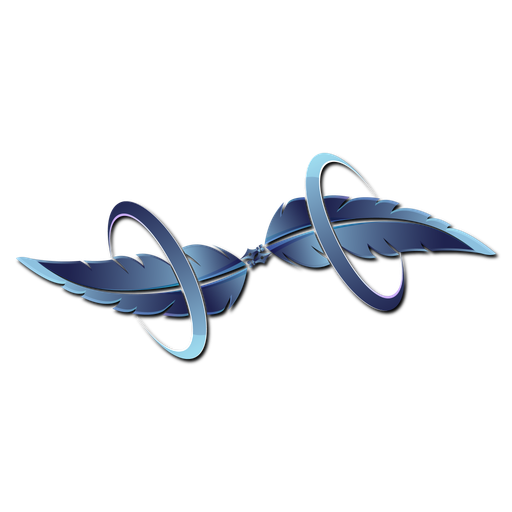
About Us
(The About Us section of Namira Software Corporation highlights the team’s expertise, commitment to quality, and long-standing presence in the software industry, with a focus on reliable, cross-platform digital solutions.)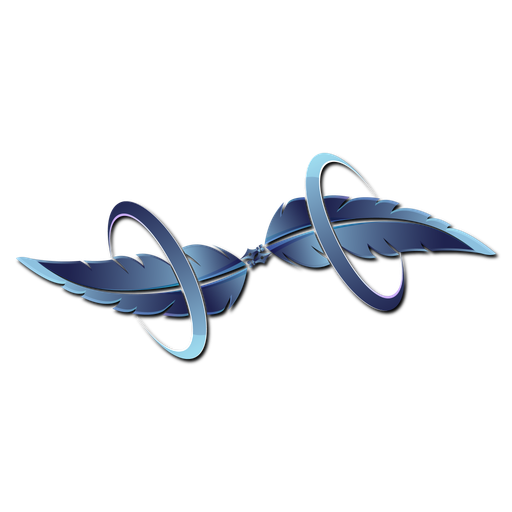
Landing
(The landing page for Namirasoft Content Template explains how the tool simplifies communication through reusable, customizable content templates. It showcases use cases like email and SMS messaging, emphasizing speed, consistency, and integration with other Namirasoft services.)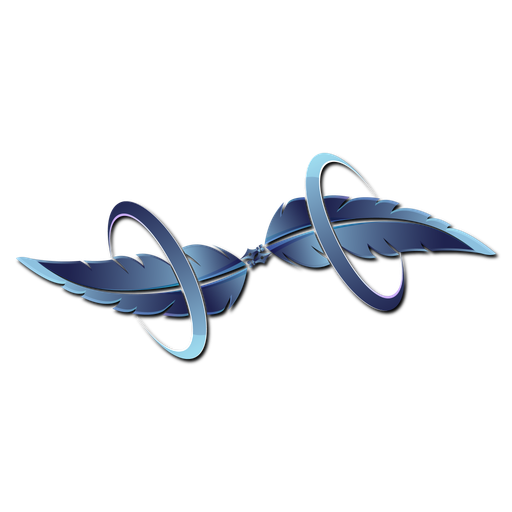
API
(The API for Namirasoft Content Template provides a structured interface for developers to programmatically create, retrieve, and manage content templates. It supports integration with external systems and other Namirasoft tools such as Email Sender and SMS Sender.)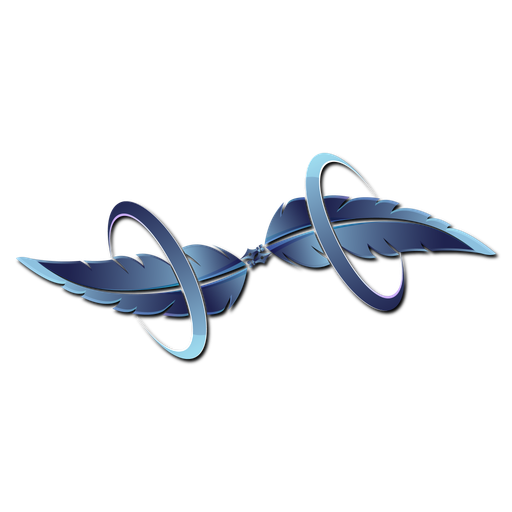
Make & Send
(The Make & Send section in Namirasoft Content Template allows users to select a template, enter an email address, and send the message using Namirasoft Email Sender or SMS Sender. This section bridges template creation with distribution through supported channels.)
Namirasoft Content Template NPM CLI
(The NPM CLI tool for Namirasoft Content Template allows developers to manage and deploy templates directly from the command line. It supports creating, listing, updating, and deleting templates, making it easier to integrate template workflows into development pipelines.)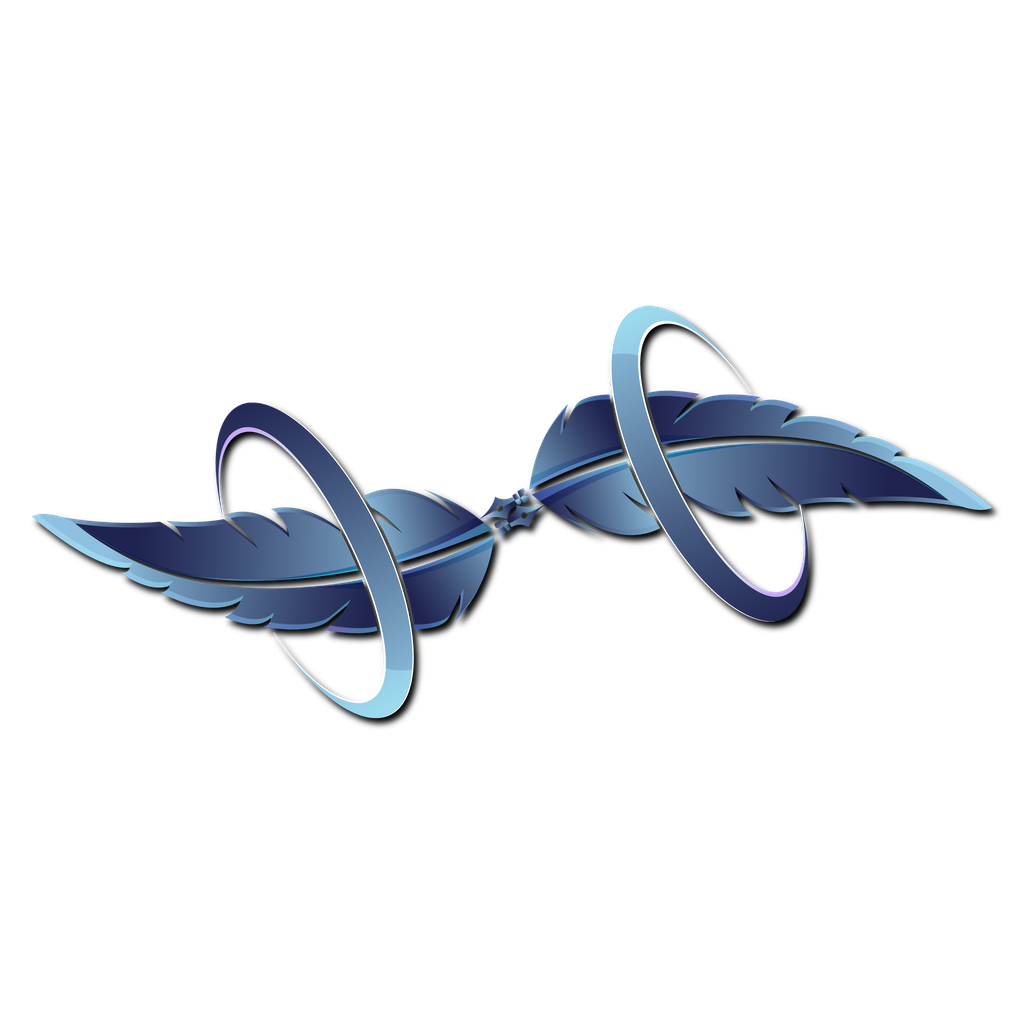
Namirasoft Content Template API V1
(The API V1 section in Namirasoft Content Template refers to the current stable version of the product’s REST API. It defines specific endpoints for template operations and includes usage examples, authentication guides, and supported parameter formats.)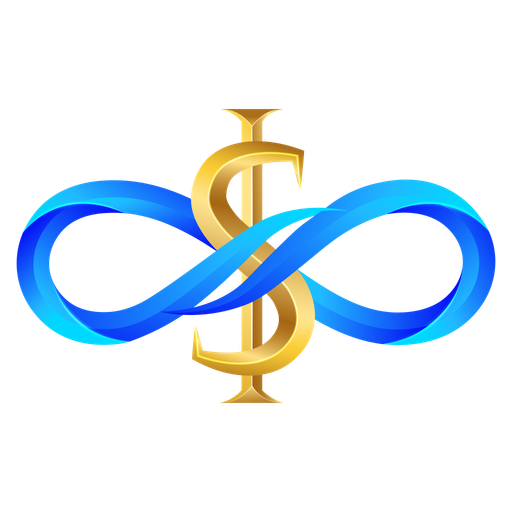
Namirasoft Cost API V1
(The Namirasoft Cost API V1 provides programmatic access to pay-as-you-go usage, billing records, and cost estimates for Namirasoft paid products.)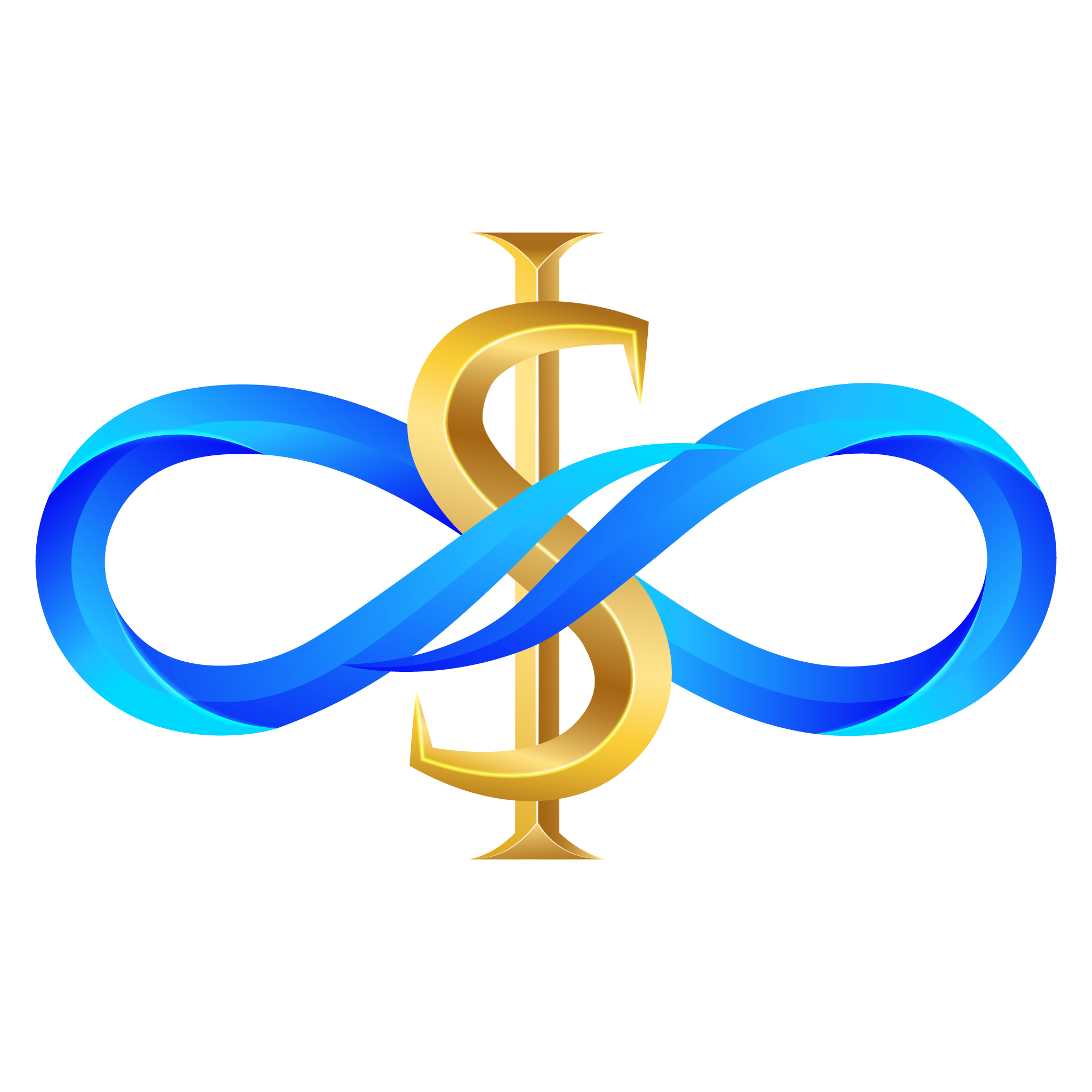
Landing
(Namira software Corporation Cost)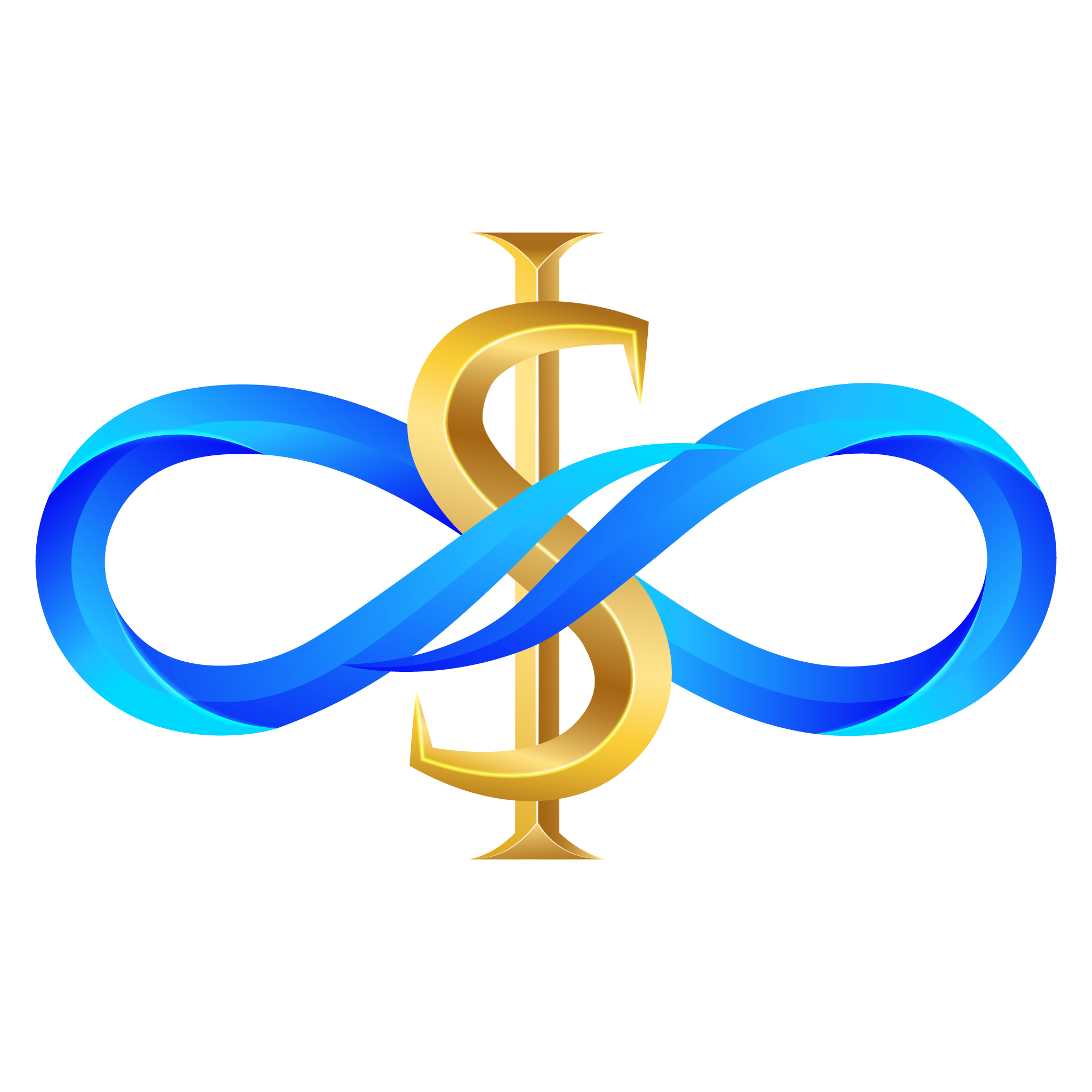
API
(Namira Software Corporation Cost)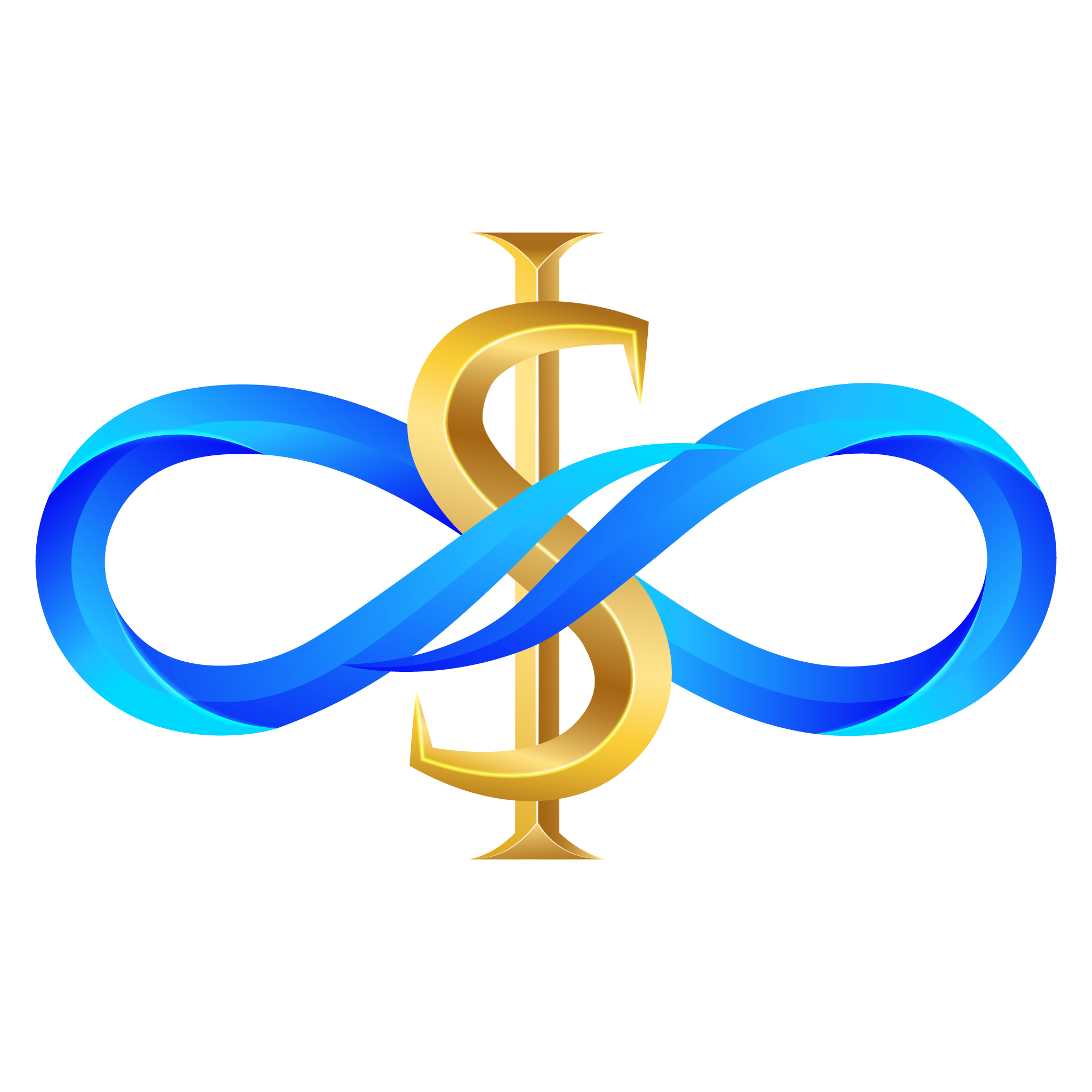
Privacy Policy
(Namira Software Corporation Cost)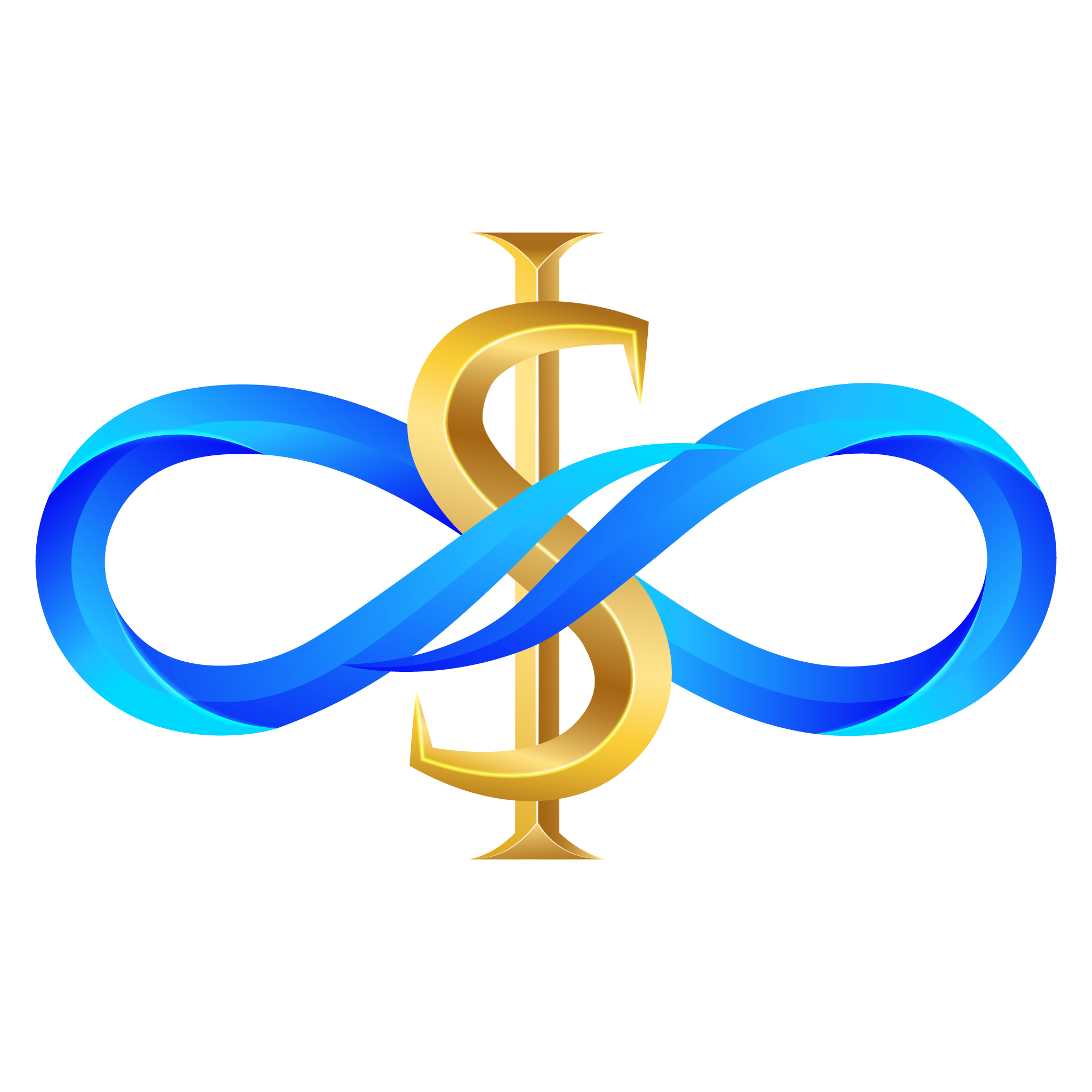
Terms of Service
(Namira Software Corporation Cost)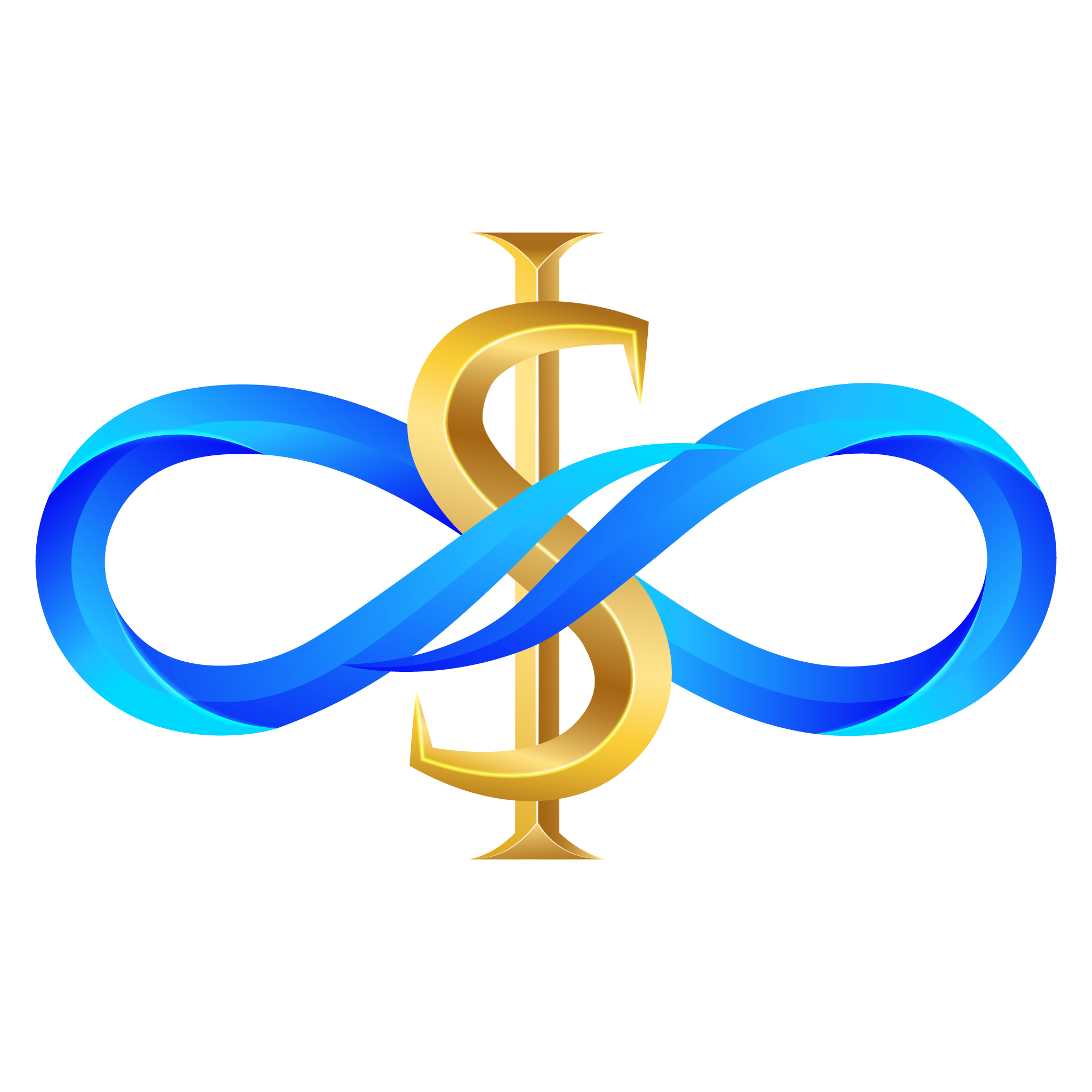
Support
(Namira Software Corporation Cost)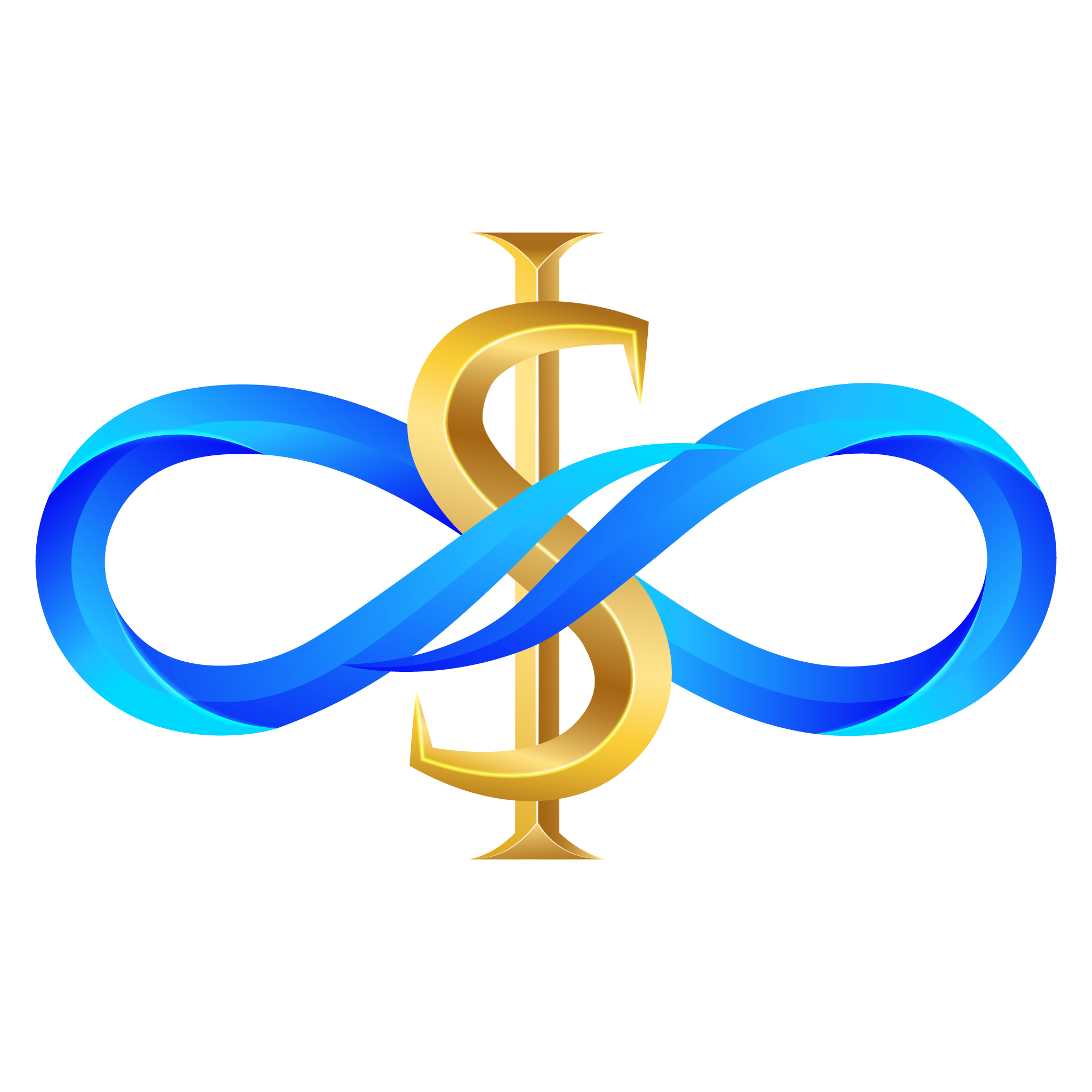
About Us
(Namira Software Corporation Cost)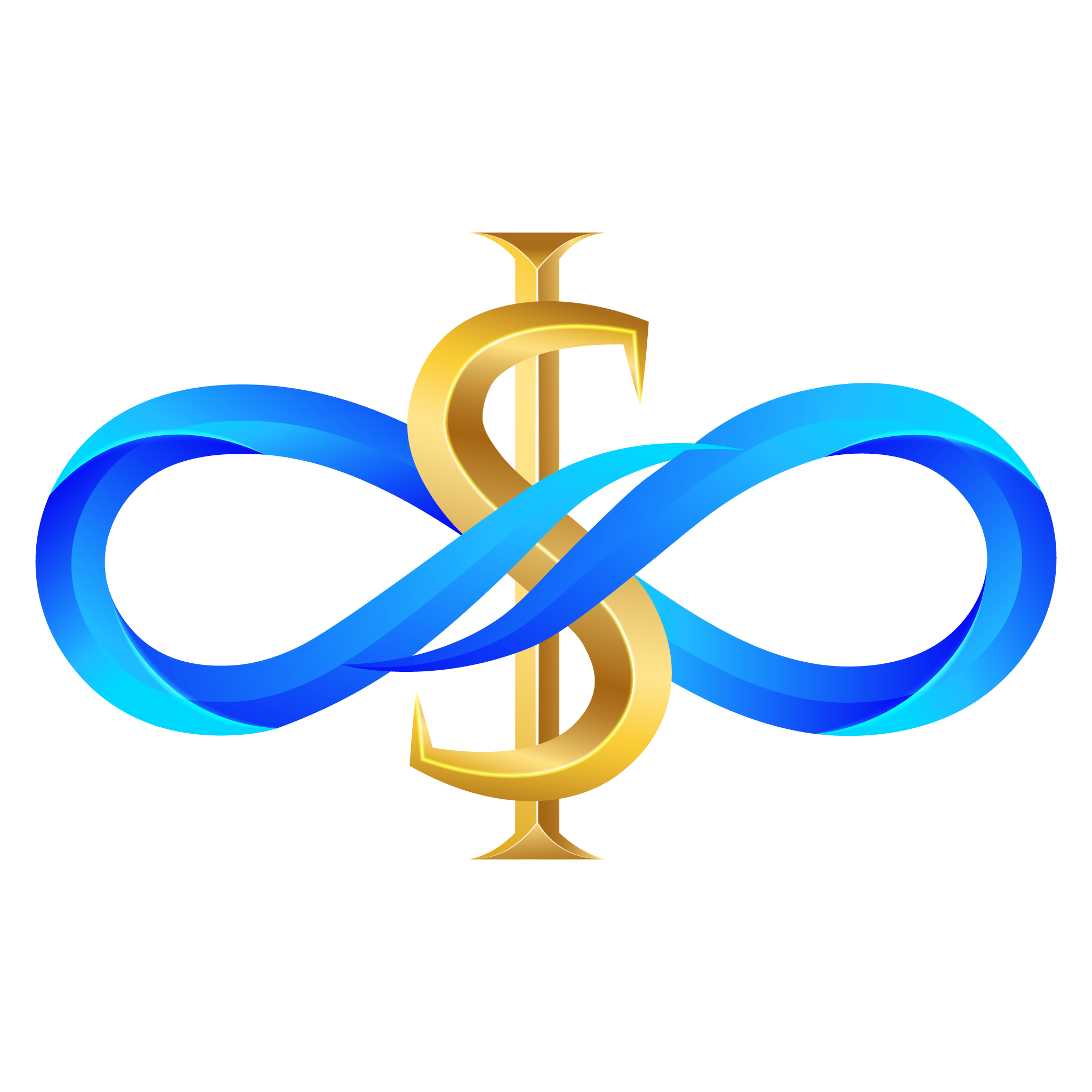
Explorer
(The Cost Explorer section in the Namirasoft Cost Console displays pay-as-you-go usage and spending across all Namirasoft services. Users can view total amounts, counts, and periods for each service, and apply filters such as time range, granularity, group by dimensions, and identifiers like Workspace ID, Product ID, Sales Item ID, Offer ID, Offer Item ID, Resource Entity, or Usage Name to generate customized cost reports.)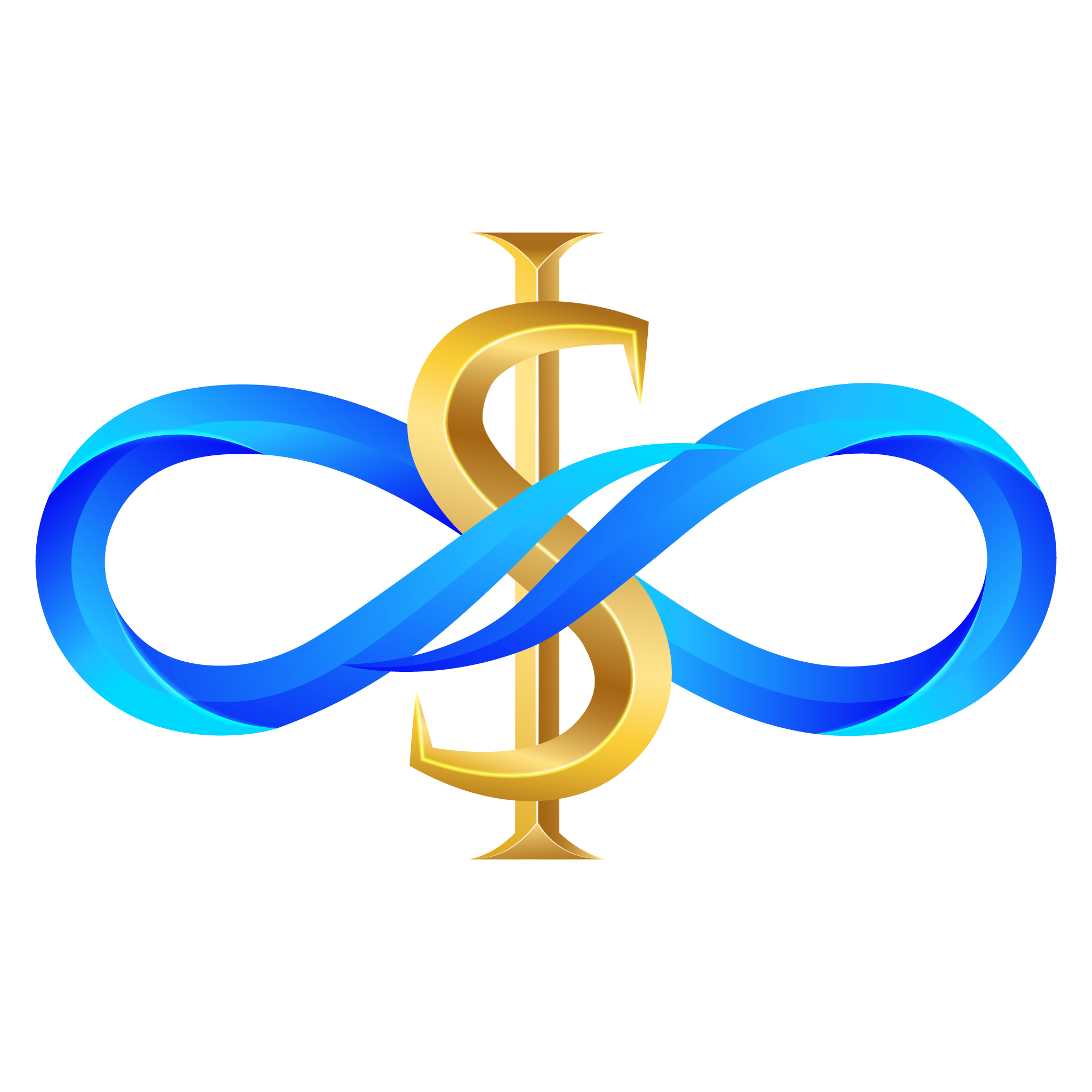
List
(The Cost List section in the Namirasoft Cost Console displays all pay-as-you-go charges, detailing each record’s identifiers, related resources, usage metrics, time periods, and corresponding financial amounts in specified currencies.)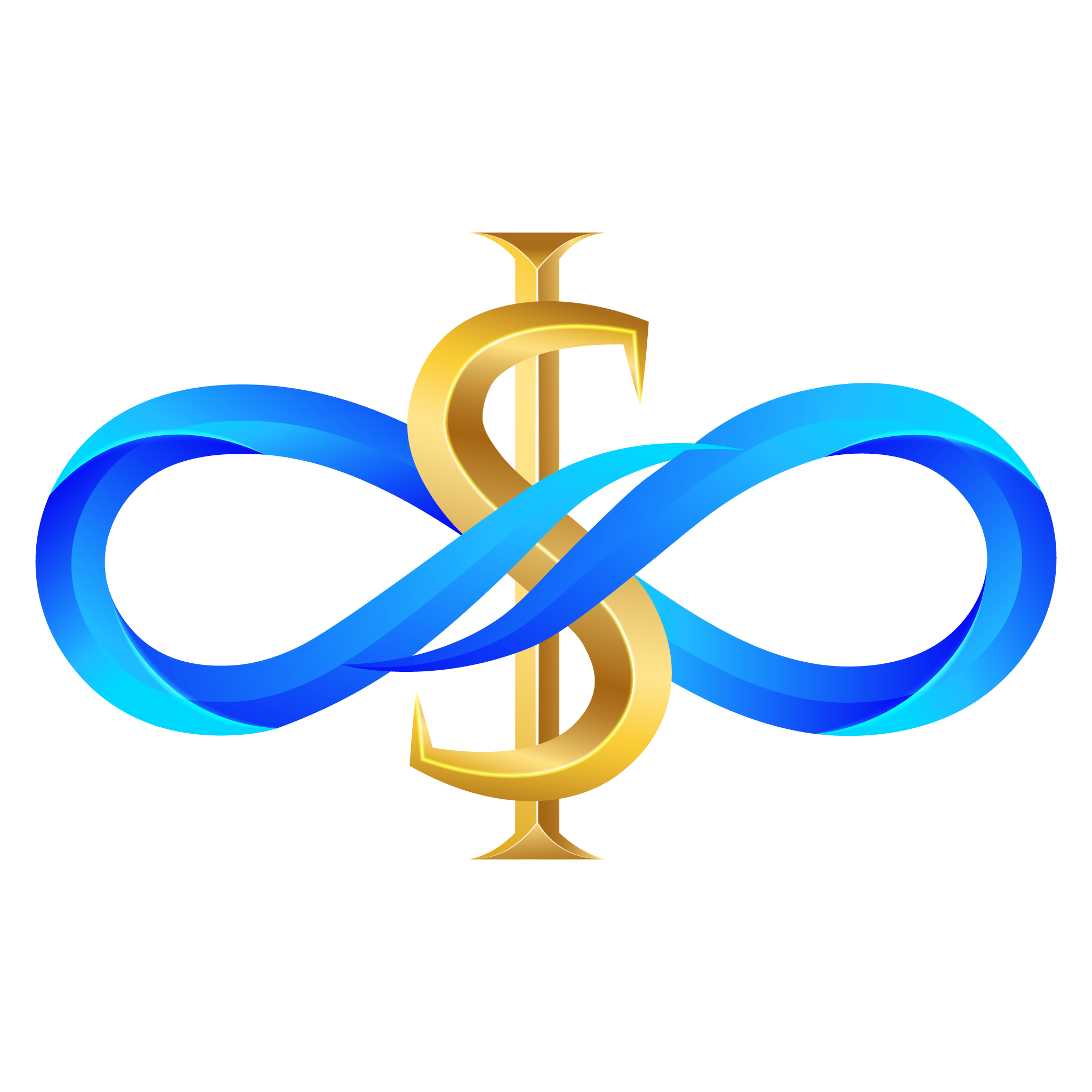
Estimator
(The Cost Estimator section in the Namirasoft Cost Console allows users to calculate projected spending for Namirasoft services based on usage patterns and selected products. Users can input parameters and view cost estimates across different timeframes including Hourly, Daily, and 30-Day periods. The estimator also includes any Fixed costs to calculate the Total projected expenditure. This tool helps users plan budgets, understand potential charges, and compare scenarios before incurring actual pay-as-you-go costs.)
Namirasoft Cost NPM CLI
(The Namirasoft Cost NPM CLI is a command-line tool that allows developers and administrators to retrieve billing records, usage data, and cost estimates directly from the terminal.)
Namirasoft Cost NPM CLI
(Namira Software Corporation Cost NPM CLI)
Namirasoft Cost PHP Package
(The Namirasoft Cost PHP Package is a PHP SDK that makes it easy to connect applications with Namirasoft cost and usage data for reporting and automation.)
Landing
(The Namirasoft Credential landing website introduces the product and explains how users can manage cloud access credentials across AWS, Azure, and GCP. It provides guidance, examples, and field-level explanations to help users understand the system before using the console.)
API
(The Credential API Webpage provides an interactive interface to explore and test the Namirasoft Credential API version 1. Developers can view all available endpoints, input parameters, and response structures directly in-browser using integrated Swagger documentation. The page supports development and integration across AWS, GCP, and Azure credential workflows.)
Create
(The AWS Create section in Namirasoft Credential Console allows users to securely add new AWS access credentials, including access key and secret key, for use in other Namirasoft applications.)
List
(The AWS List section displays all Amazon Web Services credentials created by users, including access key and secret key for each workspace. Credentials can be listed, viewed in detail, copied, edited, deleted, or tracked via change history. Each entry is linked to a user ID and workspace ID, supporting secure cloud access and credential management.)
Create
(The Azure Create section enables users to add new Microsoft Azure credentials using required fields such as client ID, tenant ID, and client secret. These credentials are securely stored and made available to other Namirasoft services.)
List
(The Azure List section shows all saved Microsoft Azure credentials, each including tenant ID, client ID, and client secret. Users can view, list, edit, delete, copy, and audit credential history. All credentials are associated with users and workspaces, enabling full control over Azure cloud authentication and client identity settings used across Namirasoft apps.)
Create
(The GCP Create section allows users to add new Google Cloud credentials by manually entering the required fields along with a credential name. These credentials are securely stored and linked to a workspace for use in Namirasoft applications.)
List
(The GCP List section manages all Google Cloud credentials. Credentials can be listed, opened for detailed view, copied, edited, deleted, and reviewed for history. Each credential is tied to a user and workspace and supports secure GCP access for integrated services through centralized credential control.)
Create
(The Create Basic Auth section in Namirasoft Credential Console allows you to securely store credentials for services that use username and password authentication. Users enter a Name, Username, and Password. Once saved, these credentials are encrypted and can be used across supported Namirasoft applications, enabling secure and centralized authentication without exposing sensitive information.)
List
(The List Basic Auth section displays all existing Basic Auth credentials that have been created in the Namirasoft Credential Console. From this view, users can review stored credentials, update descriptions, or delete entries when no longer needed. )
Create
(The Create Rotator section in Namirasoft Credential Console allows you to set up scheduled rotations for your stored credentials. Using Namirasoft Scheduler, you select the credential, define the rotation interval, and automate updates to maintain security without manual intervention.)
List
(The List Rotator section in Namirasoft Credential Console shows all configured scheduled rotations. You can view rotation intervals, target credentials, and next rotation times, helping you monitor and manage automated credential updates for continuous security compliance.)
Privacy Policy
(Privacy Policy explains how Namirasoft Credential collects, uses, and protects user data. It outlines data security practices, usage scope, and user rights.)
Terms of Service
(Terms of Service outlines the legal terms, usage rules, and responsibilities for using Namirasoft Credential. It includes service boundaries, acceptable use, and liability disclaimers.)
Support
(The support page provide Namirasoft Credential users with support channels for troubleshooting credential-related issues.)
About Us
(The Namirasoft About Us page introduces the company’s mission to create original, reliable, and user-focused cloud applications. It highlights Namirasoft’s focus on solving real-world problems in cloud cost monitoring, access management, and system integration.)
Namirasoft Credential NPM CLI
(The Credential NPM CLI is a command-line interface for managing credentials using the Namirasoft Credential API. Developers and DevOps teams can use it to create, list, update, or delete cloud credentials directly from the terminal. The CLI supports cross-platform use and simplifies access control operations in local or automated environments.)
Namirasoft Credential PHP Package
(The Namirasoft Credential PHP package provides an SDK for integrating the Credential API into PHP-based applications. It supports secure management of cloud credentials for AWS, Azure, and GCP, enabling developers to automate credential-related tasks in PHP systems.)
Namirasoft Donate NPM CLI
(Namira Software Corporation Donate NPM CLI)
Namirasoft Donate API V1
(Namira Software Corporation Donate API Version 1)
Create
(In the Provider / Create section of the Namirasoft Email Sender Console, users can register a new provider by entering Name, Provider Type (Namirasoft, AWS, Gmail, or SMTP), and any required credentials such as Region, Access Key, Secret Key for AWS, or Host, Port, Username, Password for SMTP, plus an optional Description.)
List
(In the Provider / List section of the Namirasoft Email Sender Console, you see all email providers with columns Provider ID, User ID, Workspace ID, Name, Provider Type, E Verified, Meta, Limit, Limit Count, Limit Per Value, Limit Per Unit, Delay, Delay Value, Delay Unit, Description, Created At, and Updated At.)
Send
(In the Send section of Namirasoft Email Sender Console, choose a Provider or enter a one-off Recipient Email Address, enter Message, and click Apply to send the email immediately via the selected provider.)
Landing
(The Landing page for Namirasoft Email Sender introduces its features for secure, high-volume, and template-driven email delivery across all Namirasoft products.)
API
(Namirasoft Email Sender API offers flexible HTTP endpoints to send and manage transactional emails across Namirasoft products.)
Report
(In the Report section of the Namirasoft Email Sender Console, you can view every sent email with columns ID, User ID, Session ID, Workspace ID, Provider ID, Recipient Email Address, Message, Successful, Result, Created At, and Sent At.)
Privacy Policy
(The Namirasoft Email Sender Privacy Policy explains how Namirasoft collects, uses, and secures user data and email metadata when you register, send messages, or integrate via API or SDK.)
Terms of Service
(The Namirasoft Email Sender Terms of Service define eligibility, account registration, email delivery obligations, billing and payment terms, permitted uses and restrictions, service availability, and dispute resolution.)
Support
(The Support section in Namirasoft Email Sender redirects users to Namirasoft’s help center for sending issues, SMTP errors, or template concerns.)
About Us
(The About Us page showcases Namirasoft’s dedication to reliable communication through solutions like Namirasoft Email Sender.)
Namirasoft Email Sender NPM CLI
(Namirasoft Email Sender NPM CLI provides terminal-based access for sending emails via Namirasoft’s infrastructure during tests or automation.)
Namirasoft Email Sender API V1
(Namirasoft Email Sender API V1 provides secure endpoints for sending, formatting, and tracking emails through Namirasoft’s messaging layer.)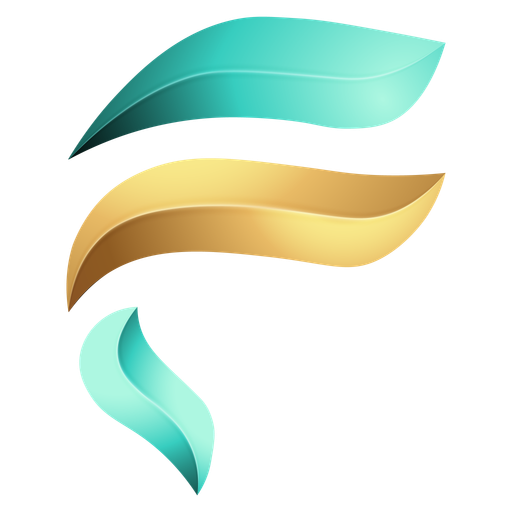
Landing
(The landing website in Namirasoft Field introduces the application’s core functionality and purpose within the Namirasoft platform. It communicates how users can enhance their data models through category-based organization and custom field creation, helping them adapt internal data structures to meet unique business or project needs.)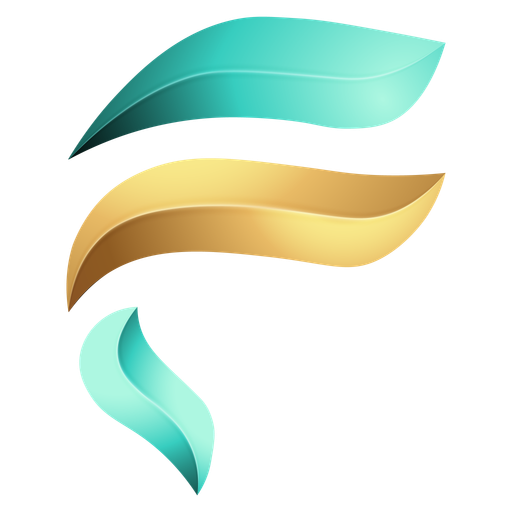
API
(The API section in Namirasoft Field provides developers with endpoints to programmatically create, retrieve, update, or delete field definitions and categories. This API enables integration of Namirasoft Field's data enhancement features into external systems, dashboards, or automation pipelines, offering flexibility in managing structured metadata across Namirasoft products.)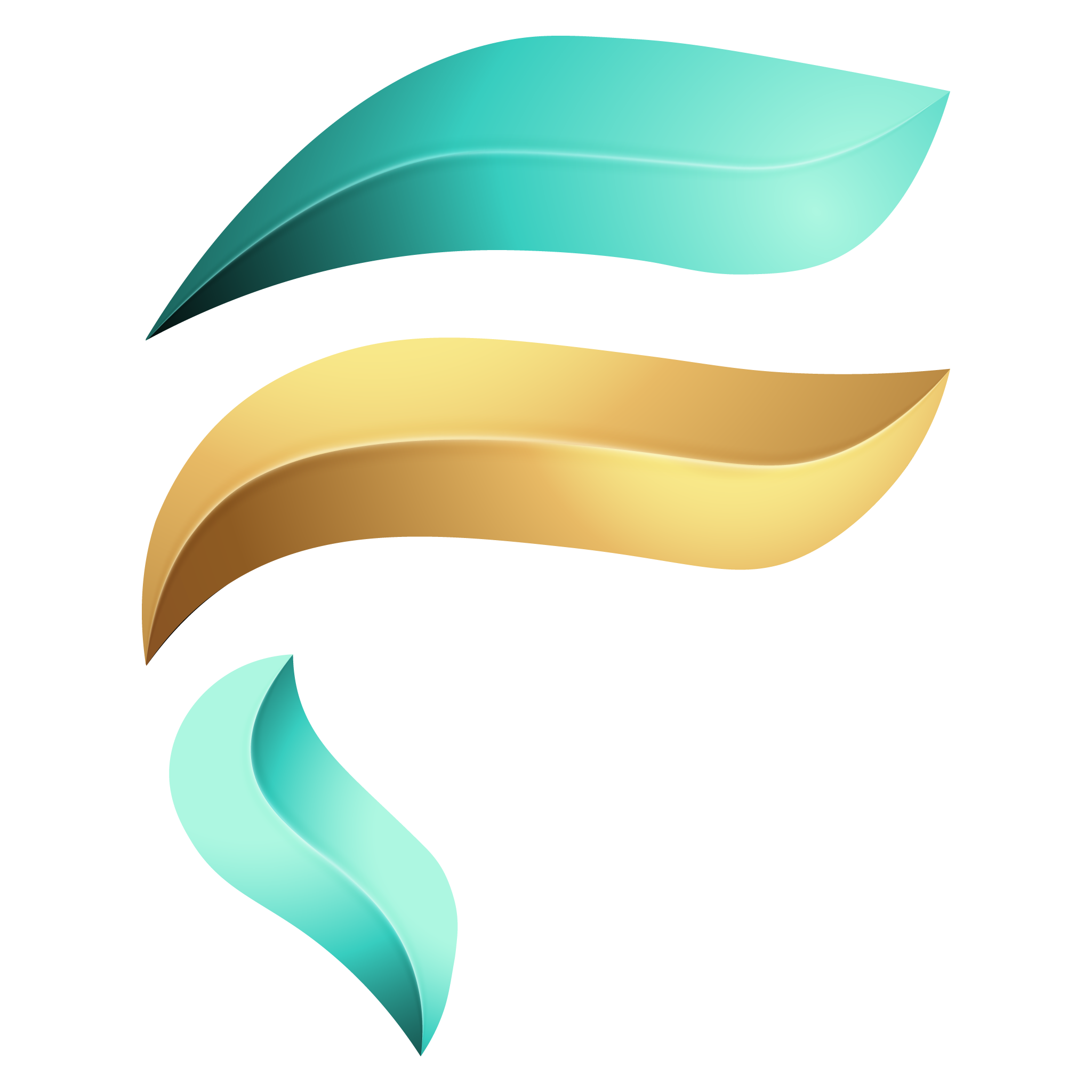
Plans
(The Plans section in Namirasoft Field Console directs users to the Namirasoft payment and Sales Item page, where they can subscribe under a pay-as-you-go model. Users can choose between two options: 'Subscribe to Create Fields' and 'Subscribe to Create Categories'. Each option enables access to structured data storage or grouping features based on usage needs. After subscription, billing is handled automatically based on consumption.)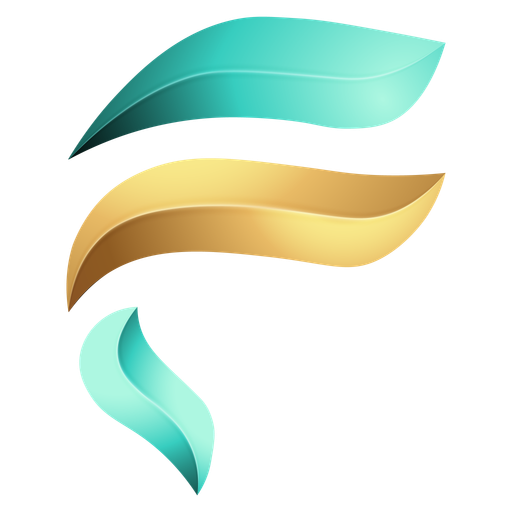
Privacy Policy
(The Privacy Policy section in Namirasoft Field outlines how user data is collected, processed, and protected. As part of the broader Namirasoft platform, it follows the same data principles defined in the Namirasoft Account Privacy Policy. Users are informed of their rights, including data access and deletion, and Namirasoft’s commitment to secure and responsible data handling.)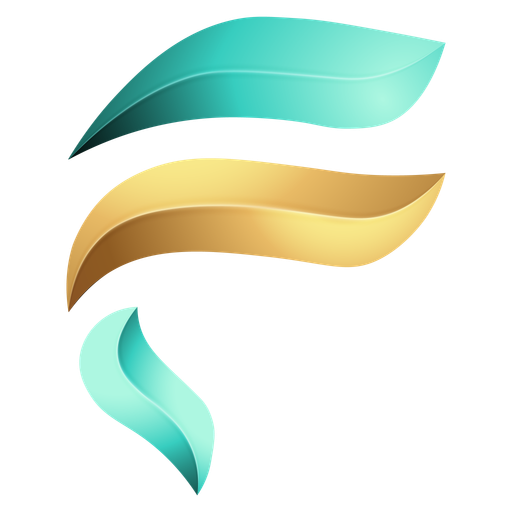
Terms of Service
(The Terms of Service section in Namirasoft Field establishes the rules and obligations for using the app, including eligibility, account registration, acceptable use, and intellectual property. It emphasizes that Namirasoft Field works in conjunction with Namirasoft Account, and all activity related to creating and managing fields or categories must comply with platform-wide policies. It also limits liability and reserves the right to suspend access in case of violations.)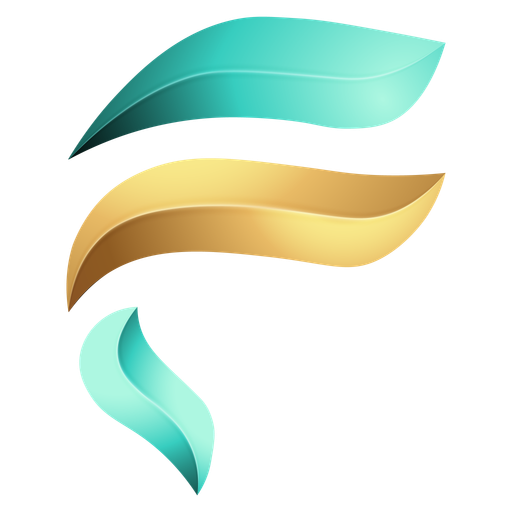
Support
(The Support section in Namirasoft Field directs users to Namirasoft’s centralized support portal. Users can submit and track tickets related to field or category configuration, API integration issues, or cross-app interactions with products using Namirasoft Field.)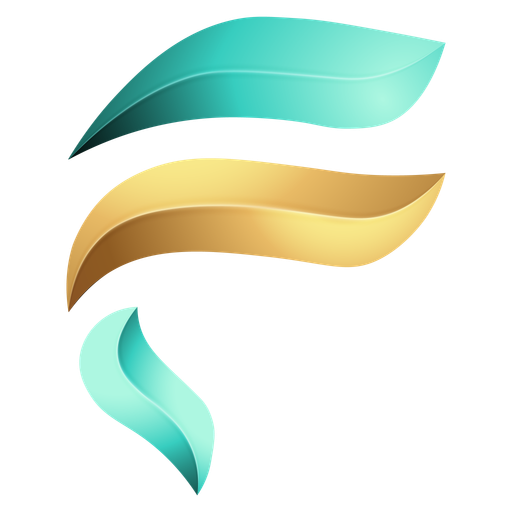
About Us
(The About Us page reflects Namirasoft’s commitment to structured data management and innovation by offering users the ability to fine-tune how information is captured, grouped, and extended across products using Namirasoft Field.)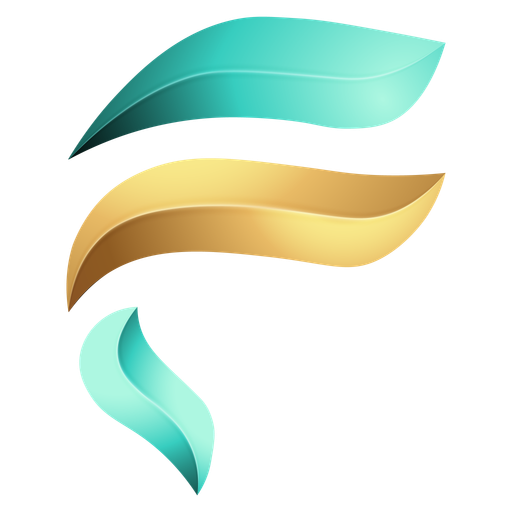
Usage
(The Usage section in Namirasoft Field shows how much structured field data has been submitted or processed against the limits defined by the selected plan. A circular graph presents usage progress clearly, enabling users to assess operational load and plan capacity. This section helps teams avoid overages, optimize rule configurations, and determine when to subscribe for the paid plan.)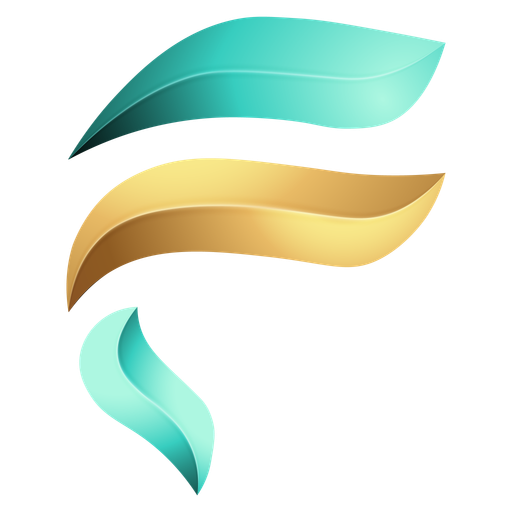
Create
(The Category Create section in Namirasoft Field allows users to define a new data grouping by selecting the associated product and entity, assigning a group and category name, and optionally adding a description. Categories help logically segment entity data for better filtering and contextual organization.)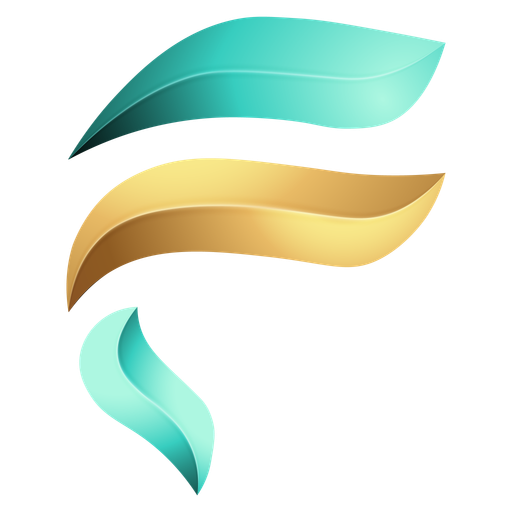
List
(The Category List section in Namirasoft Field displays all previously created data categories. Users can view, edit, copy, or delete entries and see key attributes such as group name, entity, product ID, and timestamps. This section helps manage and maintain data grouping across projects.)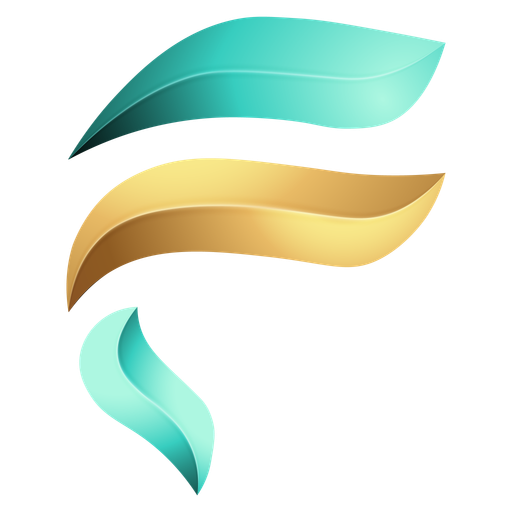
Create
(The Field Create section in Namirasoft Field enables users to define custom fields for a product’s entity. Users must specify the product, entity, group name, field name, and field type (e.g., TinyInt, Integer, Boolean). Optional descriptions can be added to clarify purpose. This allows tailored data expansion beyond default fields.)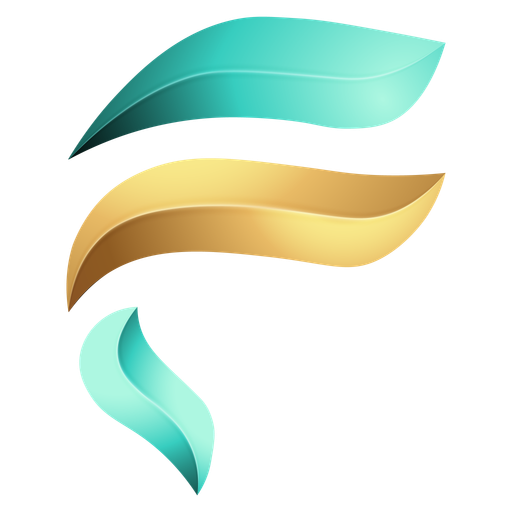
List
(The Field List section in Namirasoft Field provides a view of all user-defined fields. Each field is shown with metadata such as product, entity, group, name, type, and timestamps. Users can manage, edit, copy, or delete fields to maintain relevant and accurate custom data extensions.)
Namirasoft Field NPM CLI
(The NPM CLI section in Namirasoft Field provides a command-line interface for managing categories and custom fields directly from terminal environments. Developers can use this CLI tool to automate creation tasks, export or modify definitions, and interact with Namirasoft Field without needing to access the console UI.)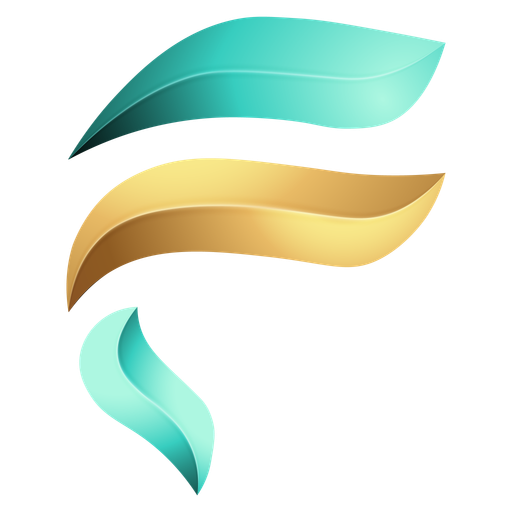
Namirasoft Field API V1
(The API V1 section in Namirasoft Field documents the first stable version of the public API. It includes versioned, structured endpoints for handling field creation, category mapping, and entity-based data enhancement. Developers can rely on these endpoints for consistent integration across apps using predefined products and entities.)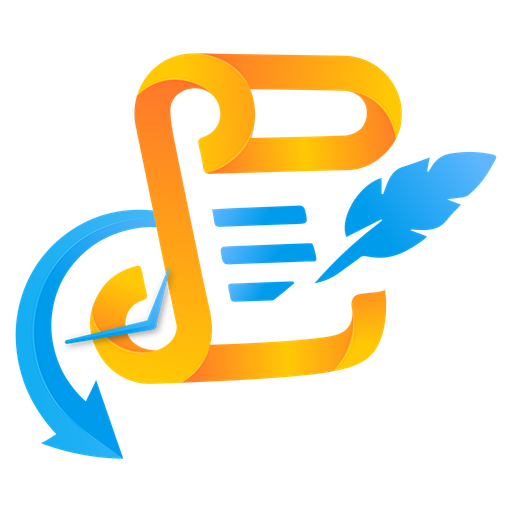
Landing
(The landing page for Namirasoft History introduces the core purpose of the app: giving users transparent and continuous access to all account and product activities. It explains how Namirasoft History helps users stay informed, tracks changes across the platform, and supports organizational transparency and accountability.)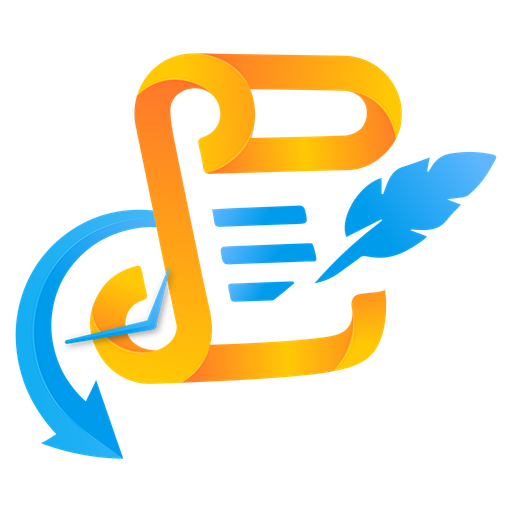
API
(The API section of Namirasoft History provides developers and integrators with detailed documentation and interactive tools to programmatically retrieve activity logs across Namirasoft products. This section focuses on enabling audit trails, automation, and log analysis through secure API access to recorded events.)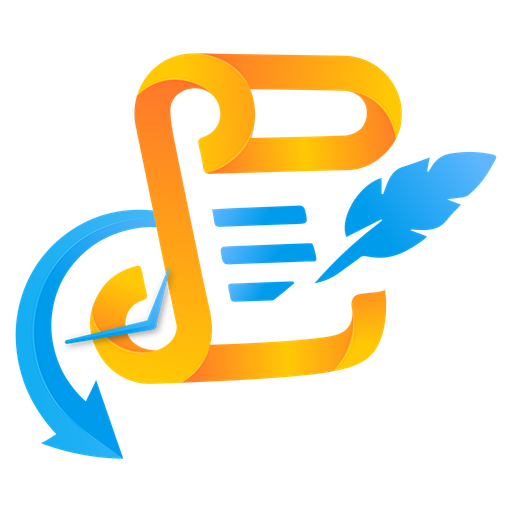
History
(The History section in Namirasoft History displays a detailed list of logged actions performed across all Namirasoft products. Users can view complete records of actions such as create, update, and delete, along with essential context like entity names and timestamps. Users can browse this section to investigate changes, trace activity, and maintain accurate records of system interactions.)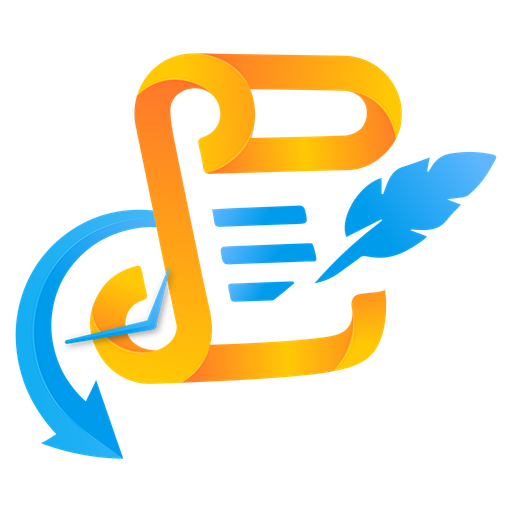
Privacy Policy
(The Privacy Policy of Namirasoft History explains how activity logs are collected, stored, and protected. It clarifies that no personal data is gathered directly by the service and that all records are governed by the broader Namirasoft Account Privacy Policy. It also addresses data security, user rights, and retention.)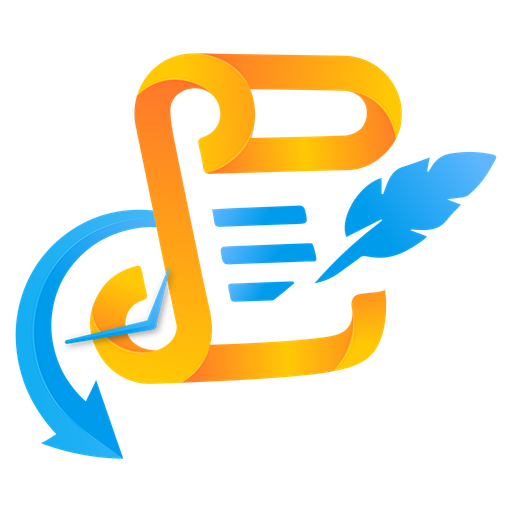
Terms of Service
(The Terms of Service page of Namirasoft History outlines usage conditions, requiring a Namirasoft Account and adherence to unified platform terms. It confirms that all logs are permanent and uneditable, sets age restrictions, and clarifies permitted usage. It includes disclaimers on liability and reinforces Namirasoft’s rights to restrict access in case of misuse.)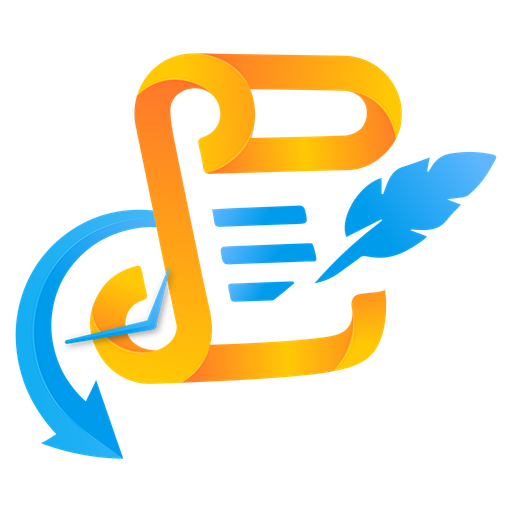
Support
(The Support section in Namirasoft History directs users to Namirasoft’s centralized help center. From there, users can submit tickets, request troubleshooting assistance, and ask questions related to activity tracking, log accuracy, and API usage within Namirasoft History. Support is accessible through live chat, email, or scheduled meetings.)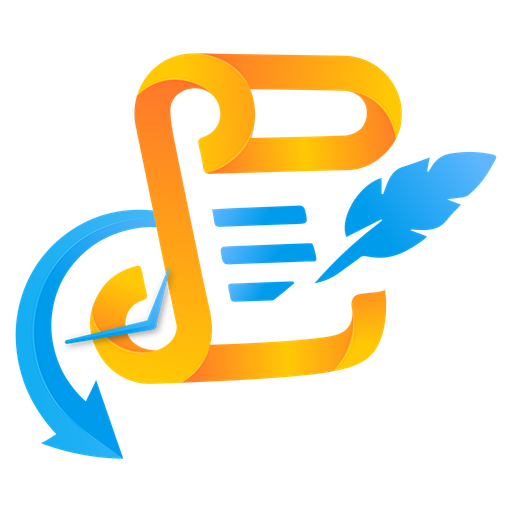
About Us
(The About Us page highlights Namira Software Corporation’s dedication to transparency, integrity, and software excellence. It explains the company’s long-standing experience in delivering powerful services like Namirasoft History that prioritize visibility and trust across digital systems.)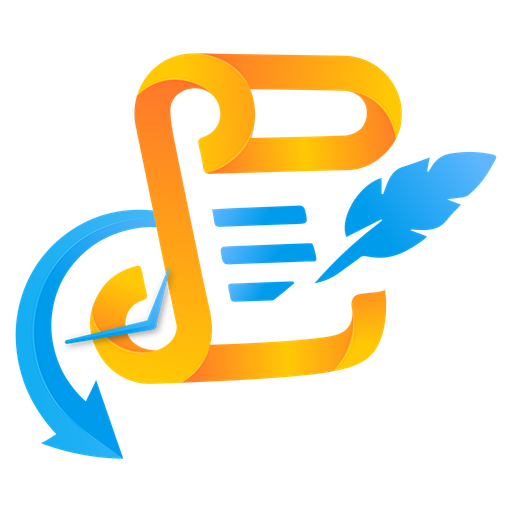
Namirasoft History API V1
(The API V1 section of Namirasoft History documents the first stable version of the history tracking API. It includes structured endpoints for querying activity data, retrieving filtered log sets, and accessing metadata across user sessions and products. This versioned endpoint is ideal for long-term integration and stable auditing systems.)
Namirasoft History NPM CLI
(The NPM CLI section of Namirasoft History presents a command-line interface built using Node.js that allows users to interact with Namirasoft History logs directly from the terminal. This tool supports viewing, filtering, and exporting recorded activity data, making it ideal for developers and technical auditors.)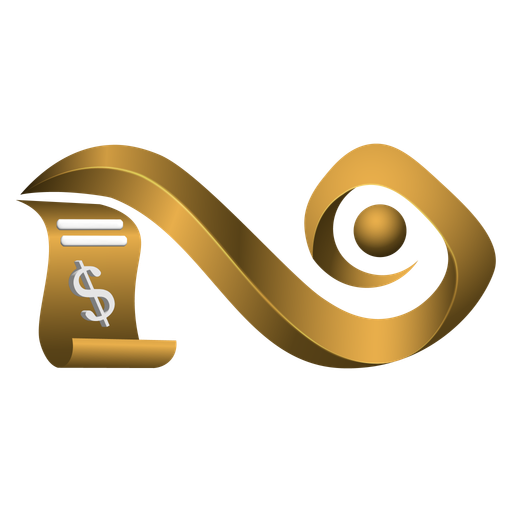
Create
()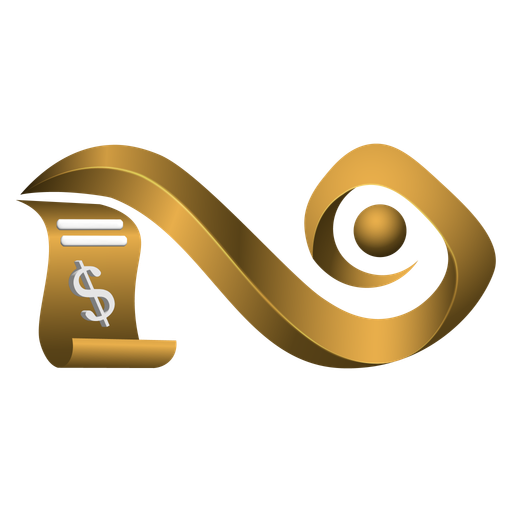
Create
()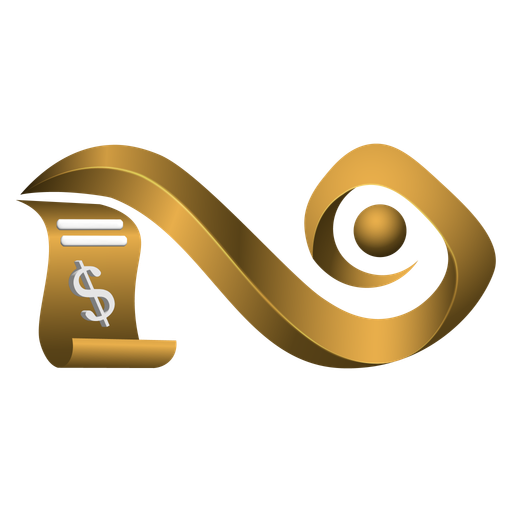
Create
()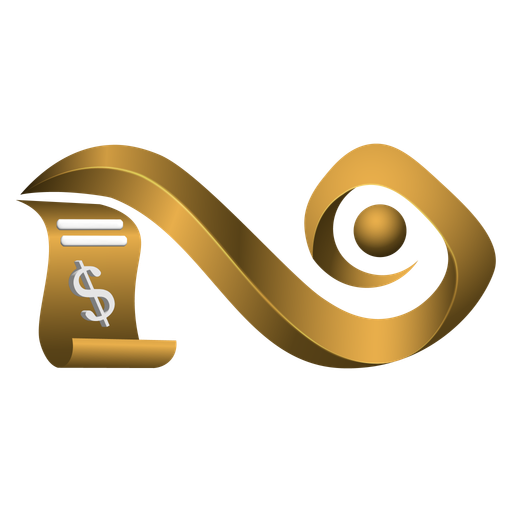
Create
()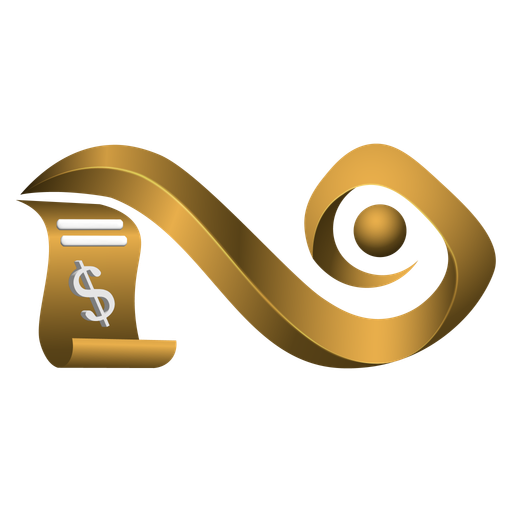
Create
()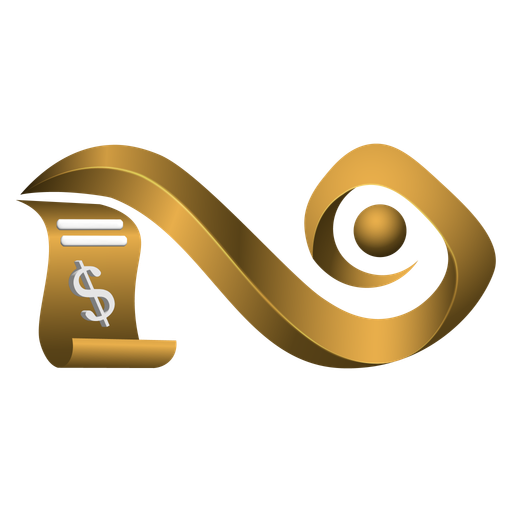
Create
()
About Us
(The Namirasoft About Us page describes Namirasoft’s mission to build reliable cloud tools, including Job Arranger, which helps job seekers streamline their search process.)
Support
(The Namirasoft Support page provides Job Arranger users with assistance for issues related to the Job Arranger console, Chrome extension, subscription, and job list features.)
Privacy Policy
(Namirasoft Job Arranger Privacy Policy details how Job Arranger handles saved job data, status updates, and user privacy.)
Terms of Service
(Namirasoft Job Arranger Terms of Service outlines terms for using Job Arranger, including fair use, account limits, and responsibilities while managing job search data.)
Landing
(The Namirasoft Job Arranger landing site introduces the tool’s purpose, explains how it works, how users can track and manage job listings with the extension and console, and includes guides on using each feature.)
API
(The Job Arranger API page provides Swagger documentation to access, update, and manage job listings, statuses, and user-defined reasons programmatically.)
Job List
(Through Namirasoft Job Arranger Job List section, users can list, view, edit, and delete jobs they've saved using the extension or console. Filters allow viewing jobs by status like whitelist, blacklist, or applied. Each entry includes job details like company, platform, salary, location, and URL.)
Create
(The Reason Create section in Namirasoft Job Arranger console allows users to define custom reasons for actions like whitelisting, blacklisting, applying, or being rejected. These reasons can be assigned when adding, editing or updating a job’s status.)
List
(The Reason List section on Namirasoft Job Arranger console displays all predefined status reasons created by the user. It helps streamline status updates and adds context to job entries.)
Dashboard
(The Namirasoft Job Arranger dashboard provides visual insights with pie charts showing job status breakdowns (e.g. applied, interviewed, rejected) and the platforms (such as LinkedIn, Glassdoor, Indeed, etc.) where jobs were found.)
Namirasoft Job Arranger NPM CLI
(The Namirasoft Job Arranger NPM CLI enables command-line access to Job Arranger features such as syncing jobs, updating statuses, and managing reasons.)
Web Store
(The Namirasoft Job Arranger Chrome extension helps job seekers save job listings directly from platforms like LinkedIn, Indeed, and Job Bank with one click. From the web store, users can install the browser extension and connect it to their Job Arranger Console for seamless job tracking and status management.)
Namirasoft Job Arranger API V1
(The Namirasoft Job Arranger API page provides Swagger documentation to access, update, and manage job listings, statuses, and user-defined reasons programmatically.)
Usage
(The Usage section in Namirasoft Log provides insight into logging volume and retention. Users can see how many log groups have been created, how many logs have been read and the time to reset quota for the Free Tier, all shown in circular graphs. )
Namirasoft Log NPM CLI
(The NPM CLI tool allows developers to interact with Namirasoft Log from the command line to send logs, configure groups, and query log data efficiently.)
Namirasoft Log API V1
(The Namirasoft Log API V1 provides developers with structured endpoints to programmatically create log groups, push logs, and retrieve stored messages across channels with retention settings.)
Privacy Policy
(The Namirasoft Log Privacy Policy explains how message logs and metadata are collected, stored, and protected, in alignment with the Namirasoft Account’s broader privacy standards.)
Terms of Service
(The Namirasoft Log Terms of Service define usage rules, data retention responsibilities, and limitations for users managing log groups and viewing message logs across communication systems.)
Support
(The Support section in Namirasoft Log Console links users directly to the Namirasoft Support portal to report log issues or get help with configuration and troubleshooting.)
About Us
(The About Us section introduces Namirasoft’s mission to provide transparent, reliable software tools, such as Namirasoft Log, for secure message tracking and cross-platform visibility.)
Landing
(The landing page introduces Namirasoft Log as a centralized message logging service that captures and retains communication logs from multiple platforms for review, analysis, and monitoring.)
API
(The Namirasoft Log API allows developers to create log groups, submit logs, and retrieve historical log data through secure, RESTful endpoints with retention control options.)
Create
(The Log Group Create section in Namirasoft Log Console allows users to name the group and define how long logs are retained using customizable time units and values.)
List
(The Log Group List section in Namirasoft Log Console displays all created log groups with options to view logs, edit, copy, or delete entries, along with detailed metadata.)
Landing
(The Landing page for Namirasoft Message introduces the system-wide notification platform, highlighting features like centralized inbox, message visibility, and cross-product awareness.)
API
(The Namirasoft Message API offers secure endpoints for retrieving, filtering, and managing system messages tied to user accounts across all Namirasoft products.)
Namirasoft Message NPM CLI
(The NPM CLI page for Namirasoft Message provides command-line tools to retrieve system messages, automate exports, and manage message visibility within Namirasoft accounts.)
Message
(The Message section in Namirasoft Message lists system-generated messages across all Namirasoft products, displaying metadata such as title, timestamps, and product source.)
Privacy Policy
(The Privacy Policy page for Namirasoft Message explains how user data related to system notifications is collected, stored, and protected in accordance with Namirasoft’s overall privacy standards.)
Terms of Service
(The Terms of Service page for Namirasoft Message outlines usage rules, user responsibilities, and legal disclaimers governing access to and interaction with Namirasoft’s system notification platform.)
Support
(The Support section for Namirasoft Message directs users to Namirasoft’s central support system to submit tickets, start live chats, send emails, or book meetings regarding message-related concerns.)
About Us
(The About Us page highlights Namirasoft’s mission to simplify cloud communication, with Namirasoft Message designed to centralize and streamline system notifications across all products.)
Namirasoft Message API V1
(The API V1 page for Namirasoft Message documents version 1 endpoints for listing user messages, marking them seen, and integrating message visibility into external tools.)
Create
(The Topic Create section allows users to define a topic by choosing a name and optional description. Topics are used by other Namirasoft apps to group notifications and direct them to linked subscribers.)
List
(The Topic List section displays all created topics with attributes such as name, delay settings, rate limits, workspace ID, and timestamps. Users can view and manage each topic used for sending alerts.)
Create
(Through the Subscriber Create section, users can create subscribers by assigning them to a topic and selecting a sender type such as SMS, email, Telegram, Slack, or Teams. Additional fields are generated based on the selected channel.)
List
(The Subscriber List section shows all subscribers with details like sender type, subscriber value, topic link, verification status, and timestamps. Supports reviewing and managing each configured subscriber.)
Privacy Policy
(This Privacy Policy section explains how user data and notification details are collected, used, and protected by Namirasoft Notification Sender.)
Terms of Service
(The Terms of Service outlines the usage rules, service scope, and legal conditions for Namirasoft Notification Sender.)
Support
(The Support page provides access to help resources, documentation, and contact channels for troubleshooting Notification Sender issues.)
About Us
(The Namirasoft About page shares the company’s mission, product vision, and focus on reliable tools like Namirasoft Notification Sender.)
Landing
(The Namirasoft Notification Sender landing site introduces the product and explains how users can manage multi-channel notifications using topics and subscribers.)
API
(The Notification Sender API provides programmatic access to manage topics, subscribers, and send multi-channel notifications via REST endpoints.)
Topic
(The Report Topic section provides detailed logs for each topic, including delivery attempts, success/failure counts, and full message content. Used to track notification history and status for any topic.)
Subscriber
(The Report Subscriber section displays delivery details for each subscriber, including the result of each message, timestamps, and content. Useful for auditing per-subscriber delivery performance.)
Send
(The Send section in Namirasoft Notification Sender allows users to publish messages to a topic, which then forwards them automatically to all configured subscribers across channels.)
Namirasoft Notification Sender NPM CLI
(The Notification Sender NPM CLI is a command-line tool for managing topics and subscribers and sending test messages directly from the terminal.)
Namirasoft Notification Sender API V1
(The Notification Sender API provides programmatic access to manage topics, subscribers, and send multi-channel notifications via REST endpoints.)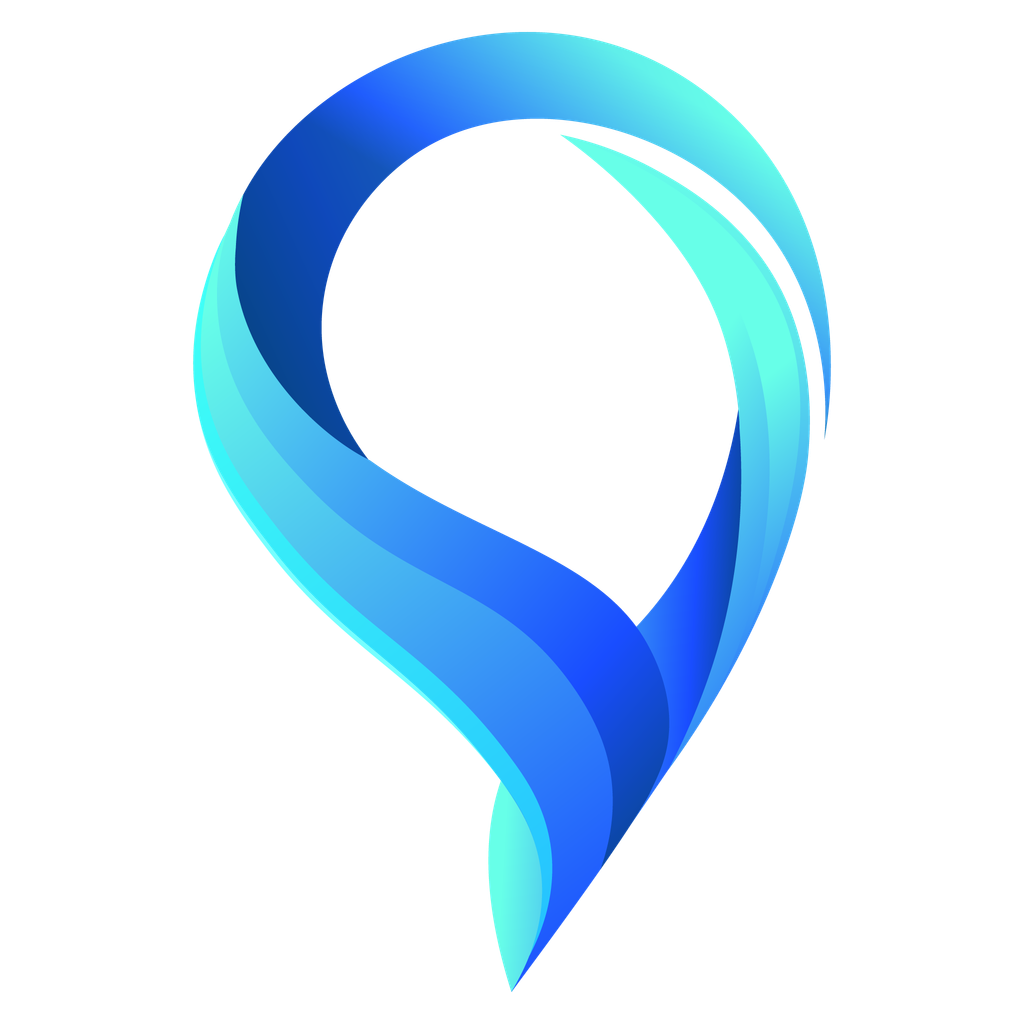
Namirasoft NWS Max-Mind NPM CLI
(Namira Software Corporation NWS Max-Mind NPM CLI)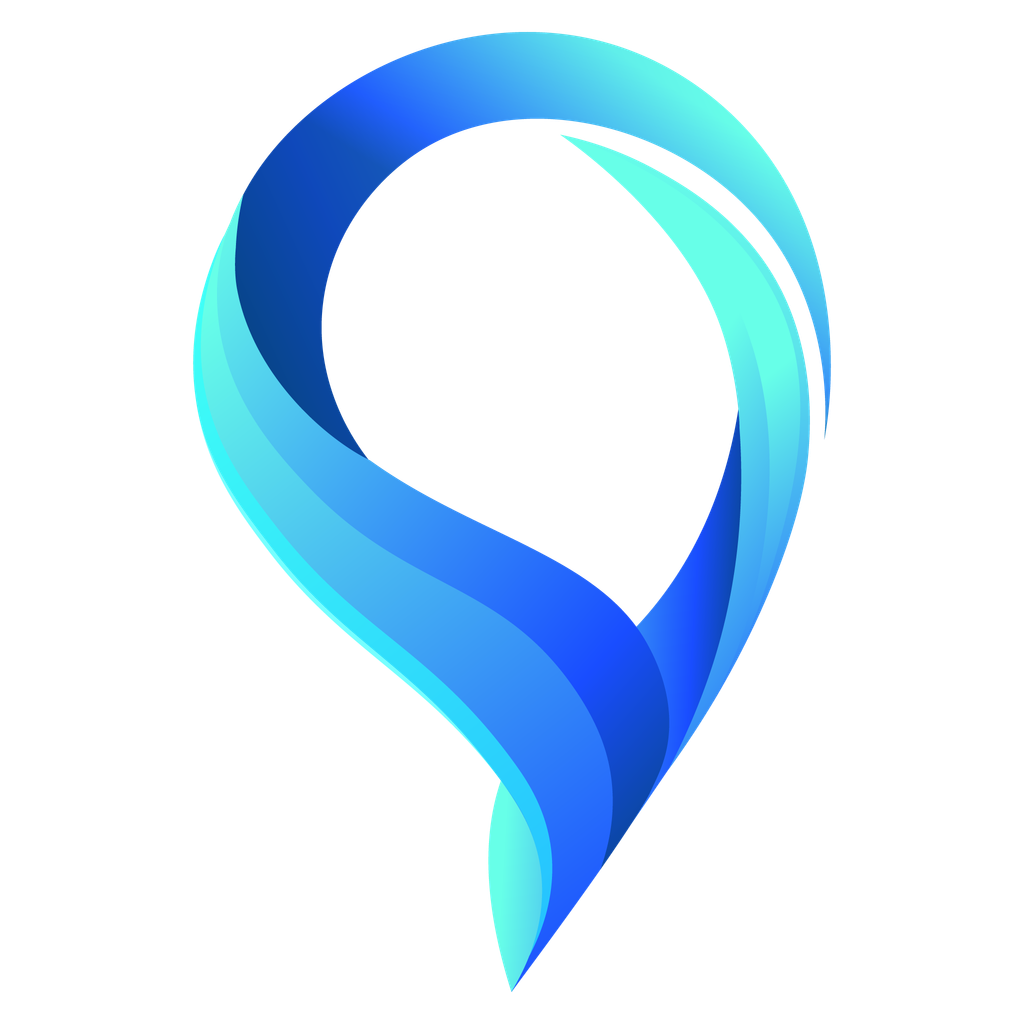
Namirasoft NWS Max-Mind API V1
(Namira Software Corporation NWS Max-Mind API Version 1)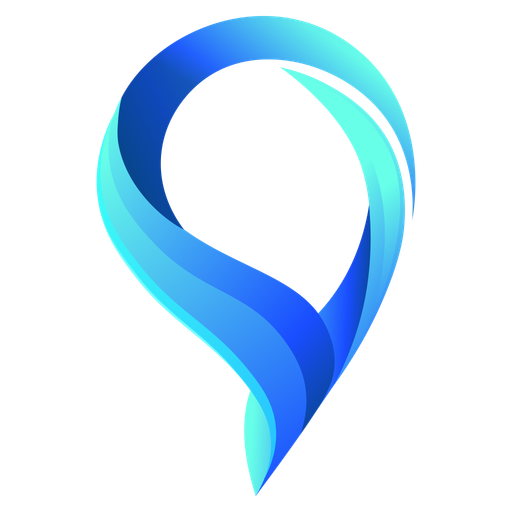
Landing
()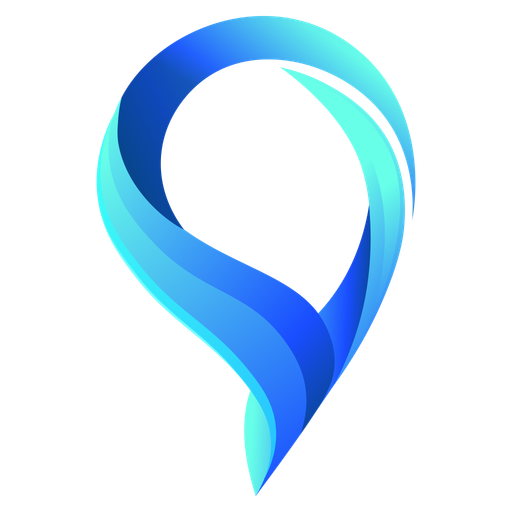
Privacy Policy
()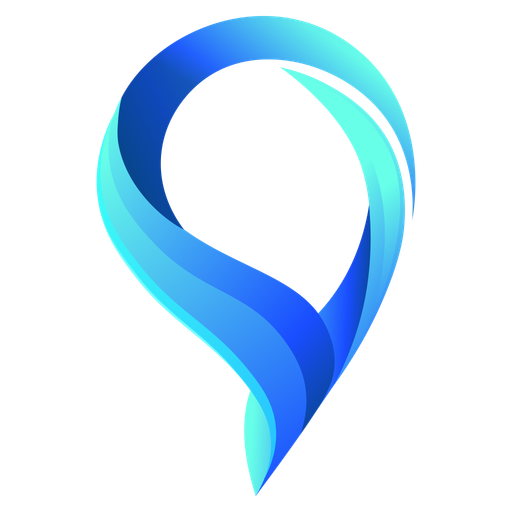
Terms of Service
()
Namirasoft NWS Region NPM CLI
(Namira Software Corporation NWS Region NPM CLI)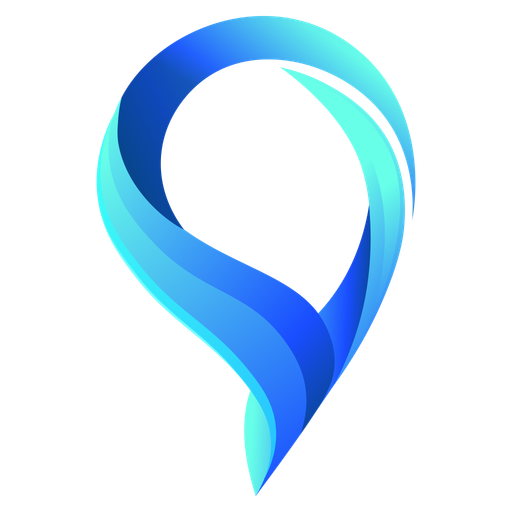
Namirasoft NWS Region API V1
(Namira Software Corporation NWS Region API Version 1)
Namirasoft NWS Volume API V1
(The Namirasoft NWS Volume API V1 provides developers with direct programmatic access to the platform’s capabilities. It enables integration of storage management into applications and workflows, making it possible to automate processes, connect to multiple providers, and maintain control without relying solely on the console.)
API
(The Namirasoft NWS Volume API allows developers to interact programmatically with the platform’s storage features. It provides secure access to create, manage, and control volumes across multiple environments, enabling automation and integration of storage workflows within applications and the Namirasoft ecosystem.)
Landing
(The landing website for Namirasoft NWS Volume introduces the application and its role within the broader Namirasoft ecosystem. It highlights how the platform delivers universal access to storage, offers a modern interface for management, and supports connectivity across providers. Visitors can explore the service, learn about its advantages, and find links to additional resources such as pricing, policies, and support.)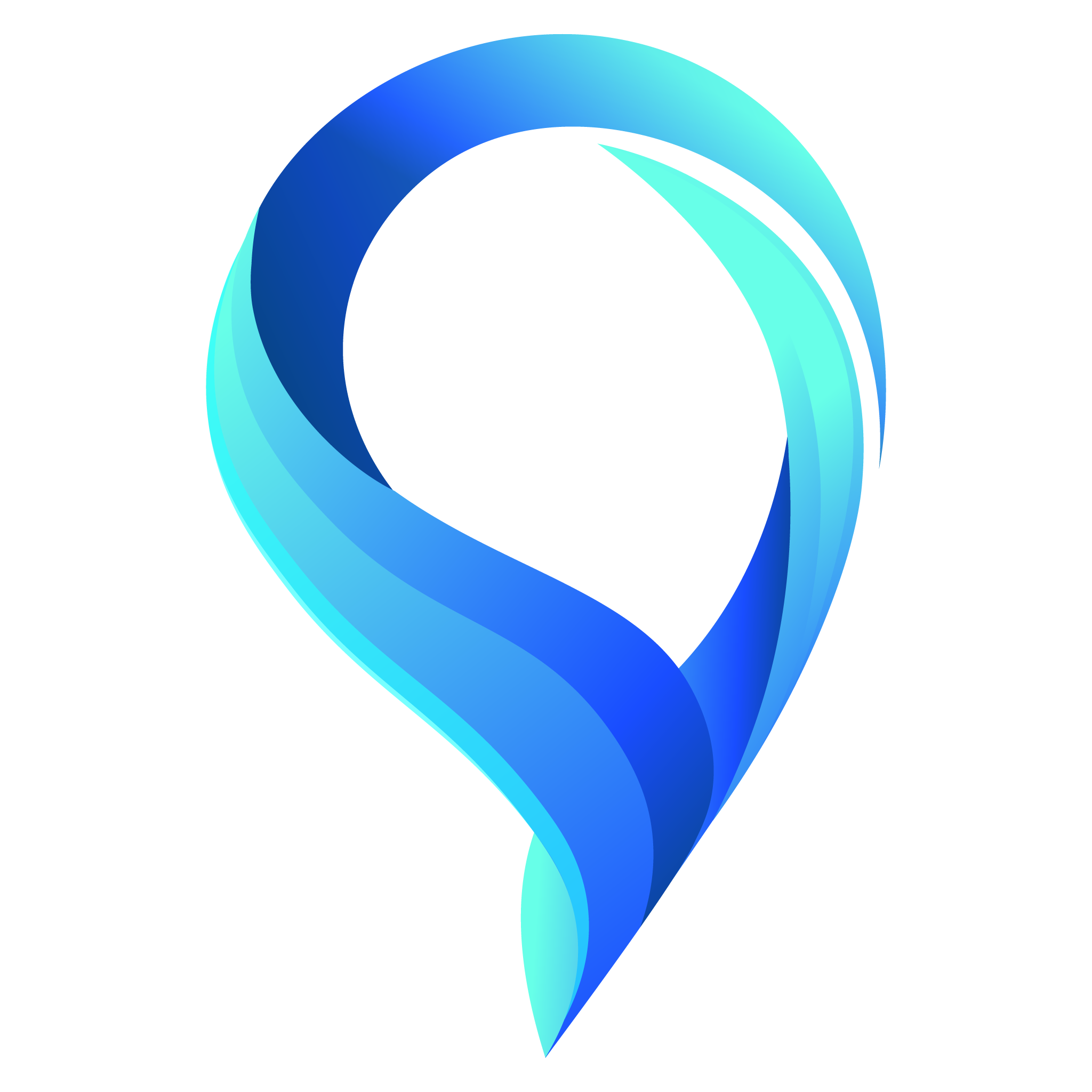
Create
(The Create section of the Namirasoft NWS Volume Console provides a streamlined way to set up new storage. Users can define the type of volume they need, configure it for the appropriate environment, and establish access according to their requirements. The system handles integration with major cloud providers as well as fixed-size options, ensuring that storage can be provisioned quickly and managed consistently within the Namirasoft ecosystem.)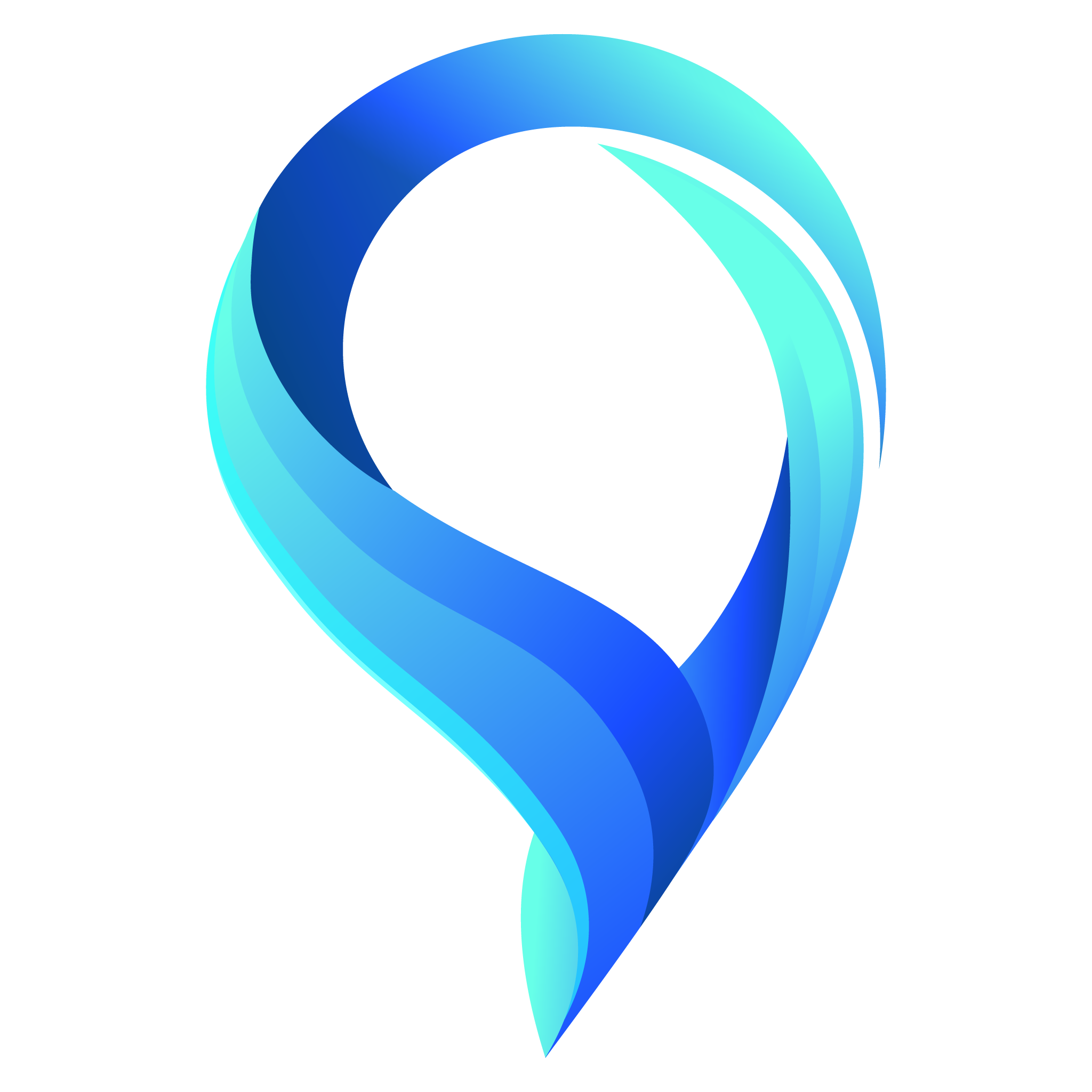
List
(The List section offers a complete view of all volumes that have been created. It presents key information in a clear interface, enabling users to monitor their storage resources, review configurations, and adjust settings as needed. This section serves as the central hub for oversight, ensuring that users always have visibility and control over their available volumes.)
Privacy Policy
(The Privacy Policy page explains how Namirasoft NWS Volume collects, uses, and protects data. It details the measures taken to safeguard sensitive information and the principles that guide compliance with data protection regulations. Users can review this section to understand how their information and stored content are handled responsibly.)
Terms of Service
(The Terms of Service page defines the legal framework for using Namirasoft NWS Volume. It outlines user responsibilities, acceptable practices, and the boundaries of the service, ensuring that all parties operate with clear expectations. Agreement to these terms is required before engaging with the platform.)
Namirasoft NWS Volume NPM CLI
(The Namirasoft NWS Volume NPM CLI provides a command-line interface for working with the service. It is built for developers and administrators who prefer terminal-based workflows, allowing them to create, monitor, and manage volumes efficiently without accessing the web interface.)
Namirasoft NWS Volume PHP Package
(The Namirasoft NWS Volume PHP Package extends the service to PHP applications, giving developers a reliable way to integrate storage management into their code. It simplifies interaction with the API and supports automation of volume creation and configuration in PHP environments.)
Create
(The Create Group page in Namirasoft Password allows users to define new password groups for organizing credentials. Each group acts as a category or folder (e.g., “Work Accounts,” “Personal,” or “Cloud Services”). Users provide a Name for the group, making it easier to manage multiple passwords. This section supports creating structured collections of credentials for efficient storage and retrieval.)
List
(The List Group page in Namirasoft Password displays all existing password groups. Users can view, manage, and navigate through previously created groups, helping maintain organized access to credentials. This section also provides search and filter functionality for quick identification of relevant groups.)
Create
(The Create Entry page in Namirasoft Password lets users add new password entries within defined groups. Each entry represents a single credential and includes fields such as Name, Group, URL, Entry Line, Sensitive Value, and Description. This page enables users to securely store login details for websites, apps, or services while maintaining organized group-level management.)
List
(The List Entry page in Namirasoft Password displays all stored password entries, organized by group. Users can view, search, and manage saved credentials. Each entry shows associated fields like Name, Group, URL, and additional context, while keeping sensitive values secure.)
Change Password
(The Change Password page in Namirasoft Password allows users to update the app’s internal password. This password protects access to Namirasoft Password itself and is distinct from the user’s Namirasoft Account password. Users can securely modify their app password to maintain privacy and protection of stored credentials.)
Generate Password
(The Generate Password section in Namirasoft Password allows users to create strong, randomized passwords for new or updated accounts. This tool helps users generate secure credentials using customizable options such as length, character sets, and complexity rules. Users can create unique passwords and immediately copy them for use in new entries or external services.)
Import
(The Import section in Namirasoft Password enables users to bring existing passwords into the app from external tools or files. This feature simplifies migration by allowing structured data import, so users can quickly transfer multiple credentials into groups and entries without manually recreating them. The Import feature helps users onboard faster, consolidate all their passwords in one secure place, and maintain an organized structure within Namirasoft Password.)
Recover Password
(The Recover Password section in Namirasoft Password allows users to regain access to the app when they forget their App Password. This process securely verifies the user through authorized recovery methods before permitting a password reset. No stored credentials are exposed during the recovery flow, ensuring that encrypted entries remain protected.)
Landing
(The Namirasoft Password landing page introduces users to the app, explaining its purpose as a secure password manager for storing and organizing credentials. Users can explore how Namirasoft Password works, learn about its main features like group and entry management, and access additional documentation such as the Console Guide and FAQs for a deeper understanding of the app.)
API
(The Namirasoft Password API provides developers with programmatic access to create, list, and manage password groups and entries. It allows integration with other applications, automated workflows, and secure credential storage. API endpoints support authentication, encryption, and structured management of sensitive information within Namirasoft Password.)
Privacy Policy
(The Namirasoft Password Privacy Policy outlines how user data and stored credentials are handled. It details encryption methods, storage practices, and data access policies to ensure that all passwords and sensitive information within Namirasoft Password remain private and secure.)
Terms of Service
(The Namirasoft Password Terms of Service define the rules, responsibilities, and usage guidelines for accessing and using the app. It includes information on security, user obligations, acceptable use, and legal considerations for managing and storing credentials within Namirasoft Password.)
Support
(The Namirasoft Password Support section directs users to the Namirasoft Support app, where they can get assistance with any app-related questions or issues. Users can create support tickets, chat live with the support team, or request a meeting for more detailed guidance. This section ensures users have direct access to help for managing groups, entries, or changing the app password, as well as general inquiries about Namirasoft Password.)
About Us
(The Namirasoft Password About Us page introduces the Namirasoft team and the vision behind the app. It highlights Namirasoft Password’s focus on security, usability, and integration within the Namirasoft ecosystem, emphasizing the app’s role in helping users safely store and manage their credentials.)
Namirasoft Password NPM CLI
(The NPM CLI for Namirasoft Password offers command-line tools to interact with the app’s features. Users can create and list groups and entries, update passwords, and integrate Namirasoft Password functionality into scripts or automated processes, enabling efficient credential management from the terminal.)
Namirasoft Password API V1
(The Namirasoft Password API V1 provides developers with programmatic access to the app’s core functions. Using API V1, developers can create, list, and manage password groups and entries, integrate secure credential storage into other applications, and automate workflows. The API ensures authentication, encryption, and structured management of sensitive data within Namirasoft Password, supporting reliable and secure interactions with external systems.)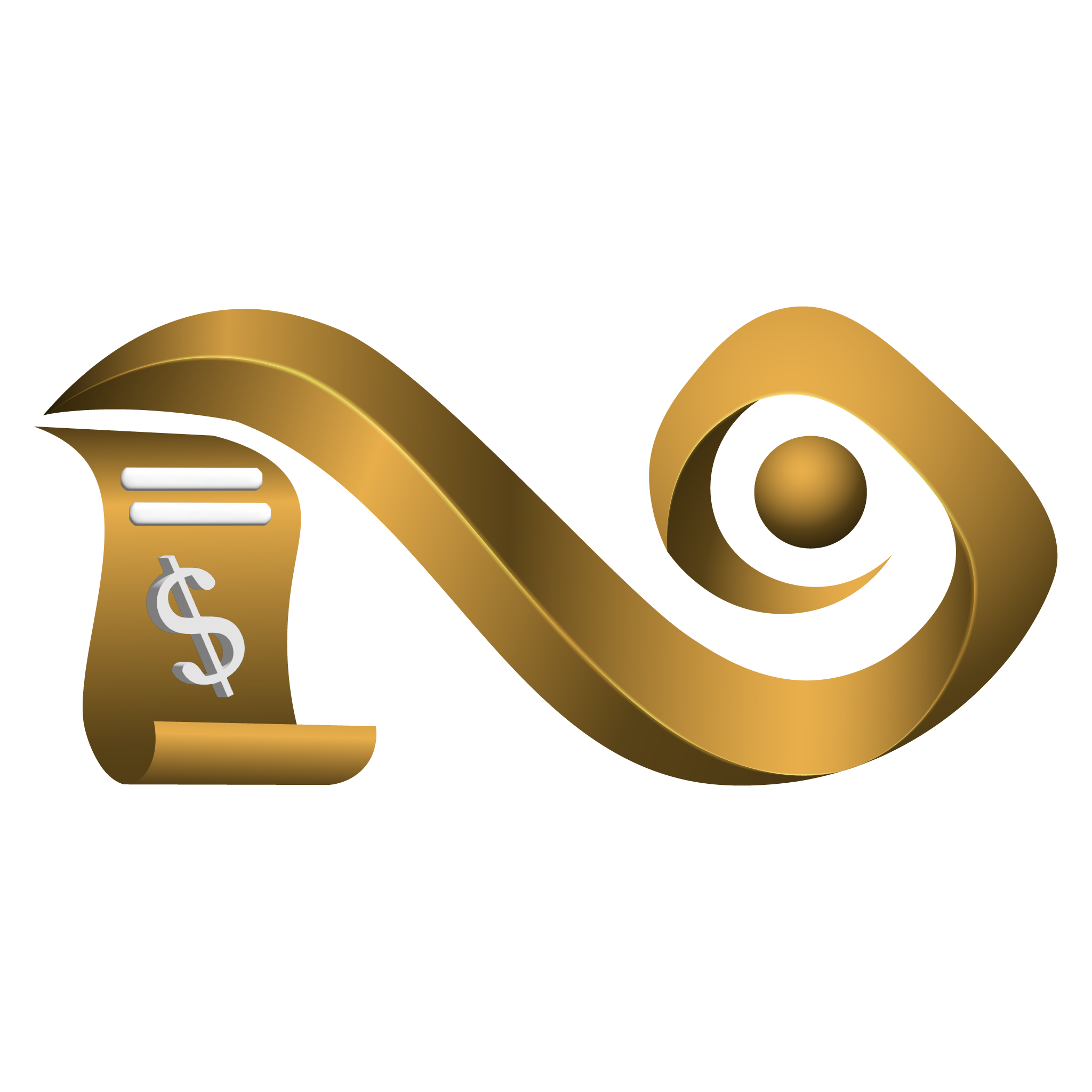
Plans
(The Plans section in Namirasoft Bill Watch Console directs users to Namirasoft payment and Sales Item page to select a Bill Watch service. They can choose from AWS, Azure, or GCP based on the platform they want to monitor. After selecting a plan, users are prompted to subscribe and enter billing information. This activates their access to create Watches and use cost monitoring tools. )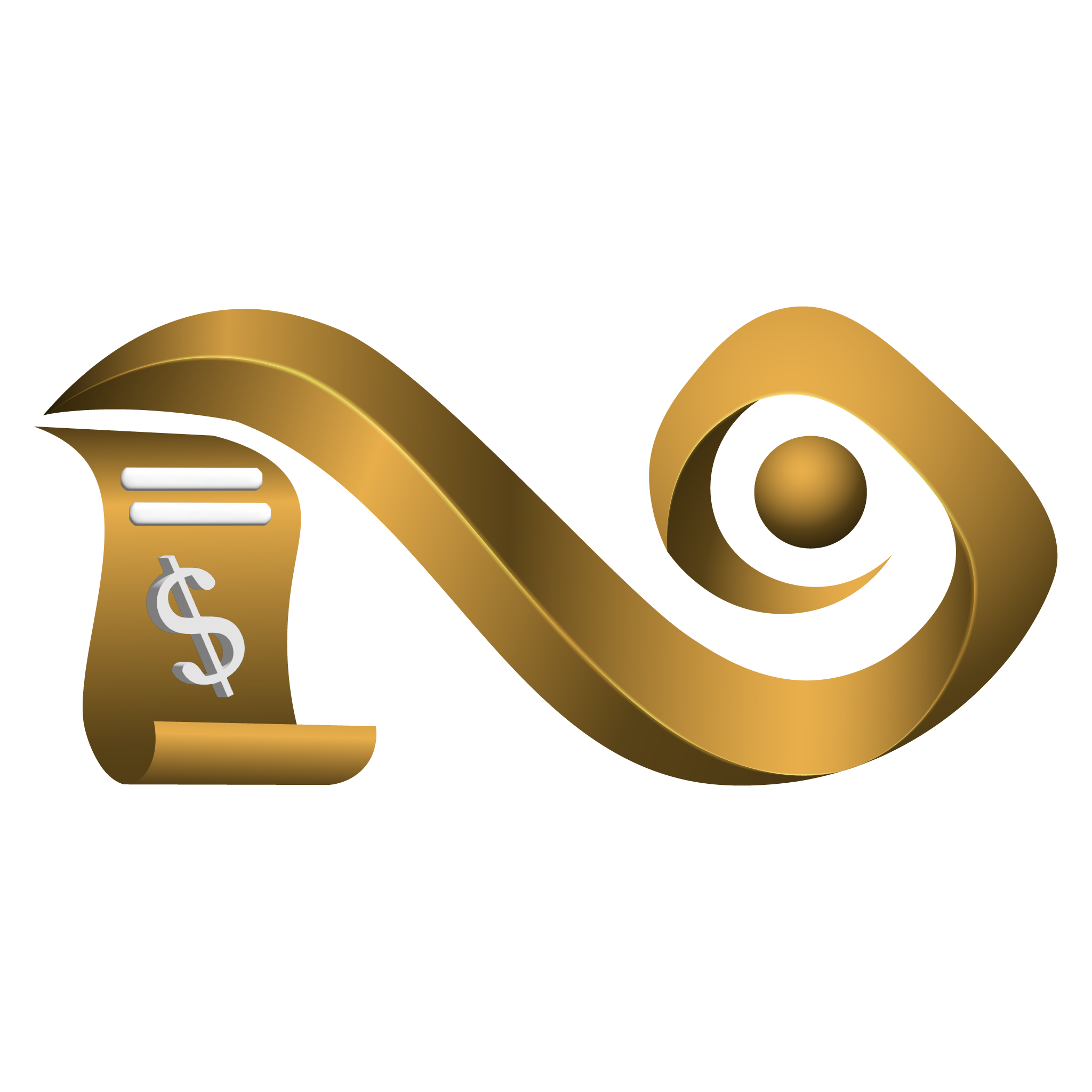
Bill Watch Paid Plans
(Namirasoft Bill Watch Offer section lists all available paid plans for Namirasoft Bill Watch, including separate options for AWS, GCP, and Azure. Users can select the platform they use and proceed to subscription. Each plan supports detailed cost monitoring based on cloud provider and usage model.)
Invoice
(In the Invoice section in Namirasoft Payment Console, users can view all issued invoices, pay outstanding balances, and track details like tax, discounts, and total payable amounts.)
Subscription
(The Subscription section in Namirasoft Payment Console allows users to list, view, or cancel active subscriptions. Each entry includes product details, status, gateway, and billing timestamps.)
Payment
(The Payment section in Namirasoft Payment Console lists user payment transactions with details such as gateway used, amount, refund status, and related invoice or subscription.)
Privacy Policy
(The Namirasoft Payment Privacy Policy outlines how user billing data, payments, and subscription records are handled and protected.)
Terms of Service
(The Namirasoft Payment Terms of Service details the rules and policies for using Namirasoft Payment, including subscription terms, cancellations, and usage conditions.)
Support
(The Namirasoft Payment Support page provides support options for resolving issues related to payments, invoices, and subscriptions.)
About Us
(The About Us page introduces Namirasoft as a company focused on building reliable, original tools for cloud monitoring, automation, and messaging. It reflects the team’s commitment to quality across products like Payment.)
Landing
(The Namirasoft Payment landing page explains what Namirasoft Payment is, how it works and how users can subscribe to paid apps, manage invoices, and handle payments through a unified interface.)
API
(The Namirasoft Payment API Webpage offers live Swagger documentation for all billing-related endpoints. Developers can explore how to automate subscription creation, invoice handling, and payment tracking across Namirasoft apps.)
Offer
(The Offer section in Namirasoft Payment Console displays available subscription plans for Namirasoft paid products such as Bill Watch and Job Arranger. Users can compare plans, understand billing structures, and choose the subscription that fits their needs.)
Job Arranger Membership Plans
(The Job Arranger membership section provides membership plans where users can choose between monthly or annual billing. It offers full access to Job Arranger features with flexible subscription duration.)
Namirasoft Payment NPM CLI
(Namirasoft Payment NPM CLI is a command-line tool to manage subscriptions, payments, and billing tasks via terminal using the Namirasoft Payment API.)
Donate
(Namirasoft offers a range of free apps designed to make your work and life easier, and your generous support and donation helps us keep building, updating, and improving these services. Choosing to donate is completely optional, and the amount is entirely your decision. Every donation, large or small, makes a meaningful difference to our team and the community we serve.)
Namirasoft Payment API V1
(The Namirasoft Payment API Webpage offers live Swagger documentation for all billing-related endpoints. Developers can explore how to automate subscription creation, invoice handling, and payment tracking across Namirasoft apps.)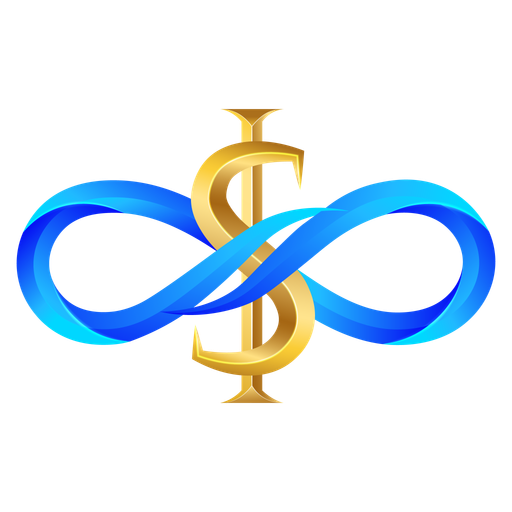
Namirasoft Quota API V1
(Namirasoft Quota API Version 1 is the first stable release of the quota service API. It provides endpoints for submitting new quota requests, listing previously submitted requests with their statuses, and retrieving usage details related to plan limits. This version allows developers to integrate quota management and usage tracking directly into their own systems or applications.)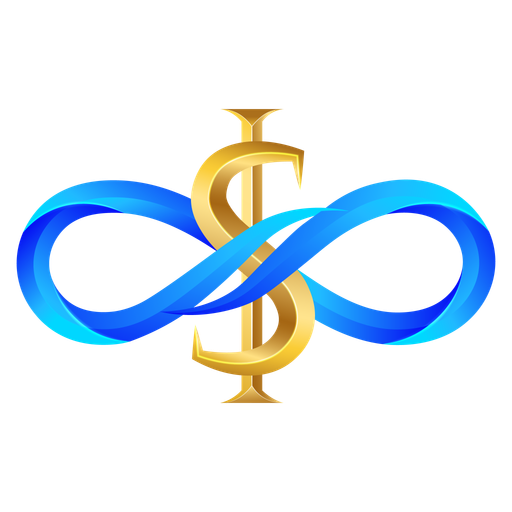
API
(The API section of Namirasoft Quota provides developers with programmatic access to quota features. It allows applications to check current usage, submit quota extension requests, and integrate quota tracking into other Namirasoft products or third-party systems.)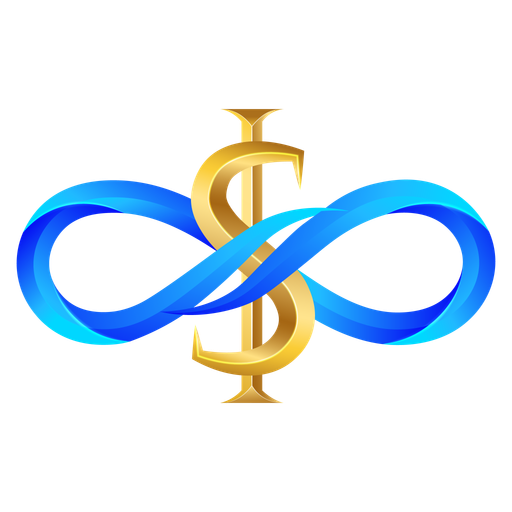
Landing
(The Landing Website of Namirasoft Quota introduces the product, highlighting how it helps users track usage and request higher limits when needed. It serves as the entry point for new users to understand the purpose and value of quota management.)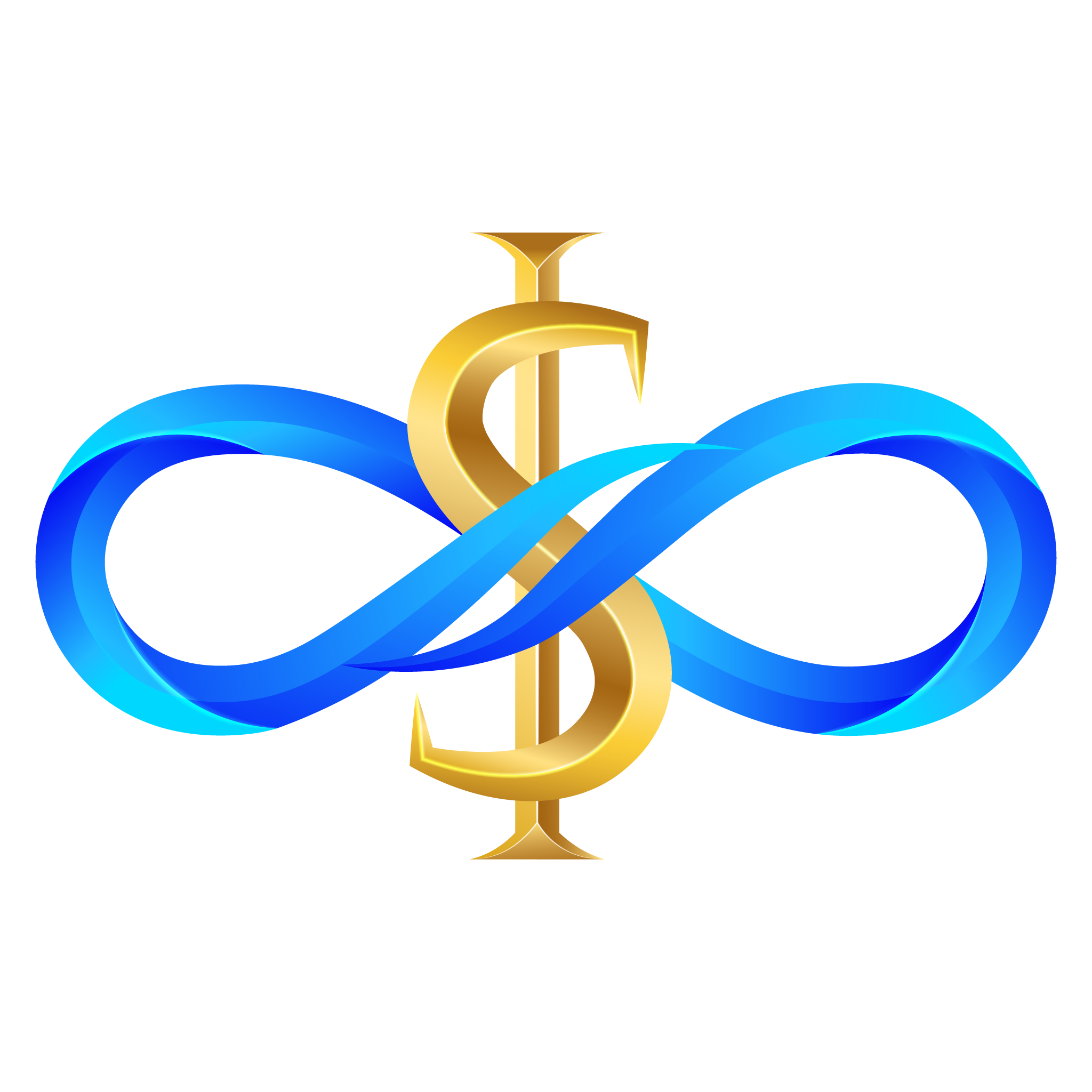
Create
(In the Create Request section of Namirasoft Quota, users can select a product and the specific resource or action, view the current limit under their plan, and enter a new value to request an increase. Submitted requests are reviewed for approval, and approved requests update the user’s limits.)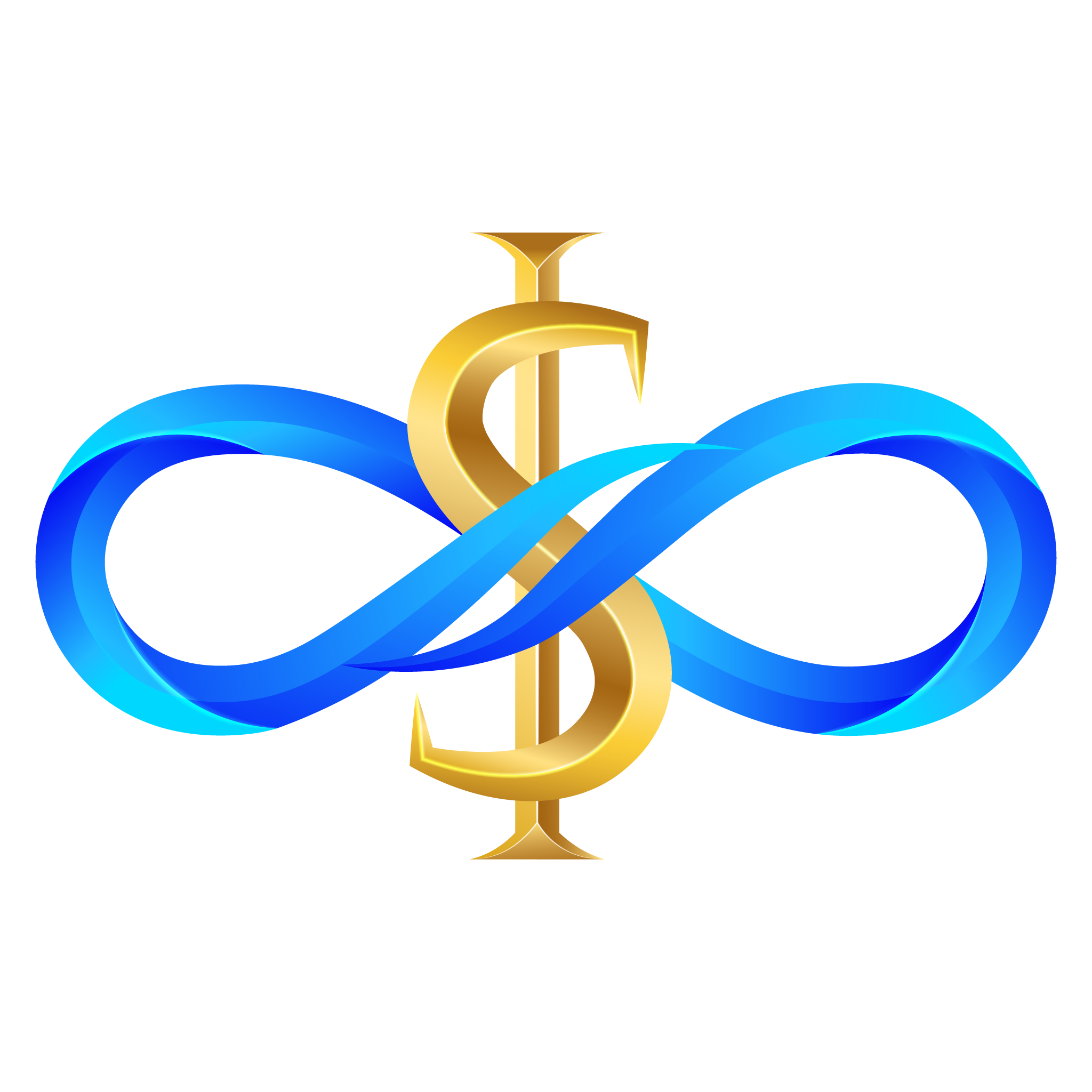
List
(The List Requests section shows all previously submitted quota requests, including product, current and requested limits, submission date, and approval status. Users can review, track, and manage their requests from this section.)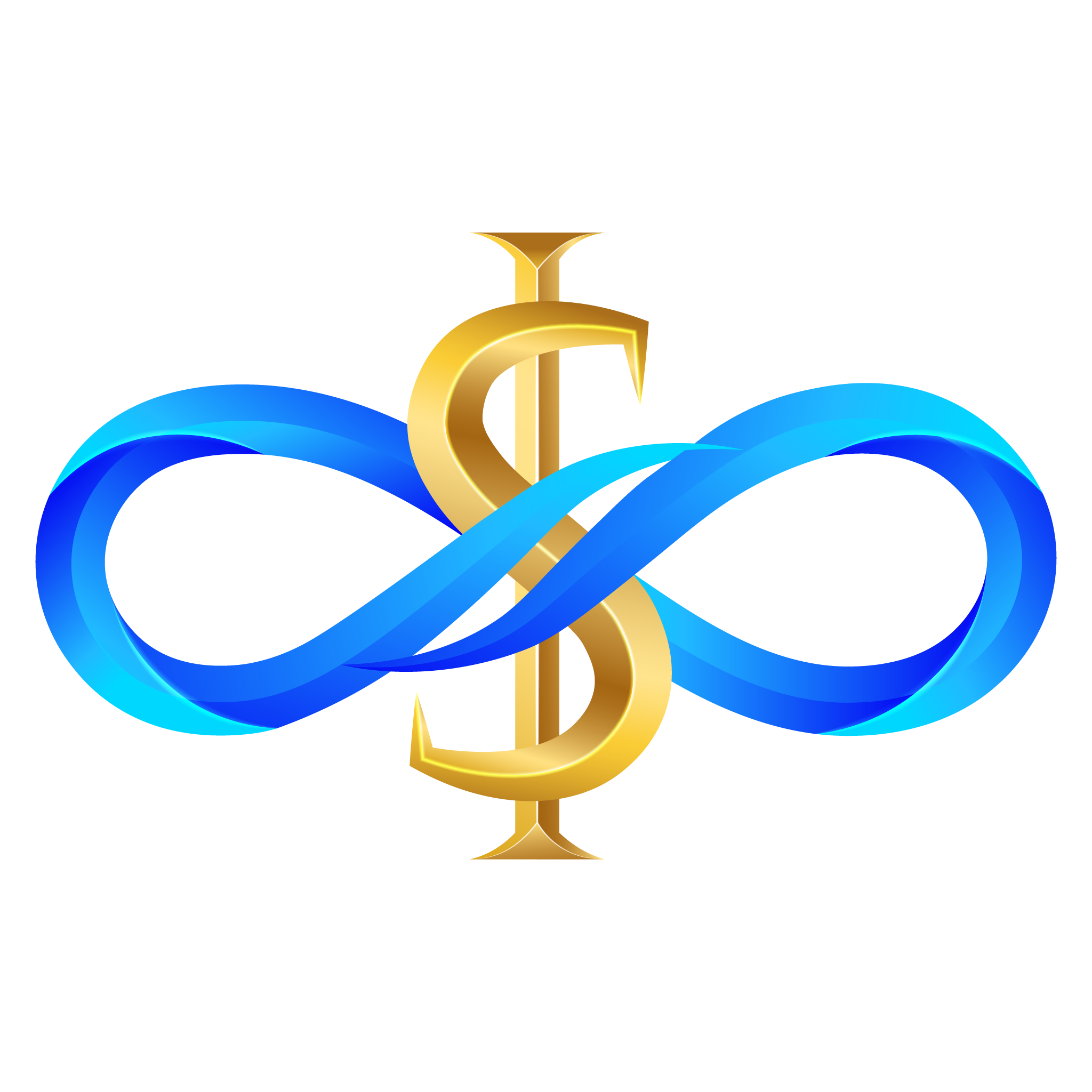
Usage
(In the Usage section of Namirasoft Quota, users can select products with free tier or plan-specific limits to see how much of their current plan has been used. This section shows consumed and remaining resources to help users stay within their plan limits.)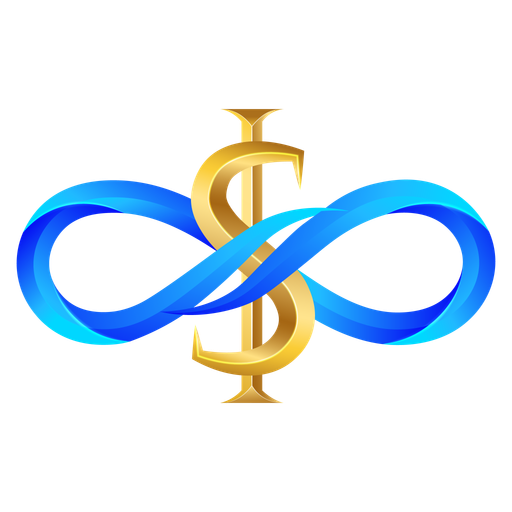
Privacy Policy
(The Privacy Policy section of Namirasoft Quota explains how user data is collected, stored, and protected. It ensures transparency about handling quota usage information and submitted requests in compliance with Namirasoft’s privacy standards.)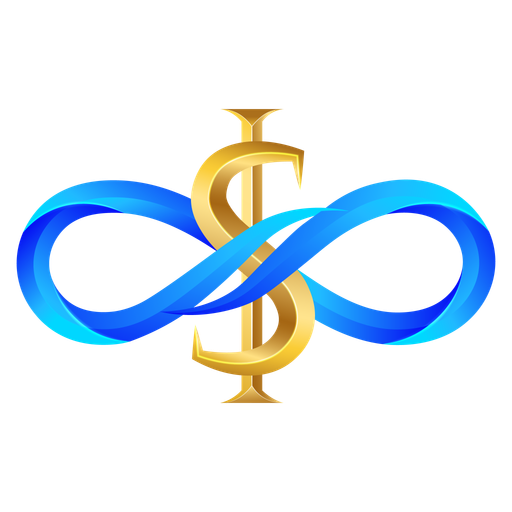
Terms of Service
(The Terms of Service section of Namirasoft Quota outlines the rules and conditions for using quota management features. It defines user responsibilities, approval processes, and Namirasoft’s obligations when handling quota extension requests.)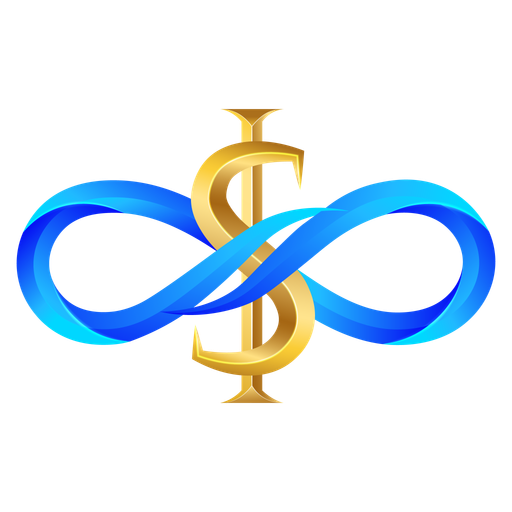
Support
(The Support section of Namirasoft Quota directs users to the Namirasoft Support page, where they can create tickets, chat online with support staff, or request a meeting to get help. This ensures users always have direct access to assistance for any questions or issues.)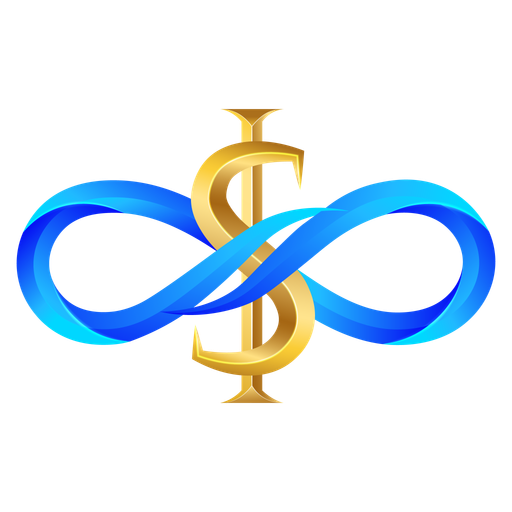
About Us
(The About Us section introduces Namirasoft as the company, its mission, and values. It provides background about the organization while noting that Namirasoft Quota is one of the solutions offered within its ecosystem.)
Namirasoft Quota NPM CLI
(The Namirasoft Quota NPM CLI is a command-line tool that allows developers to access quota features from the terminal.)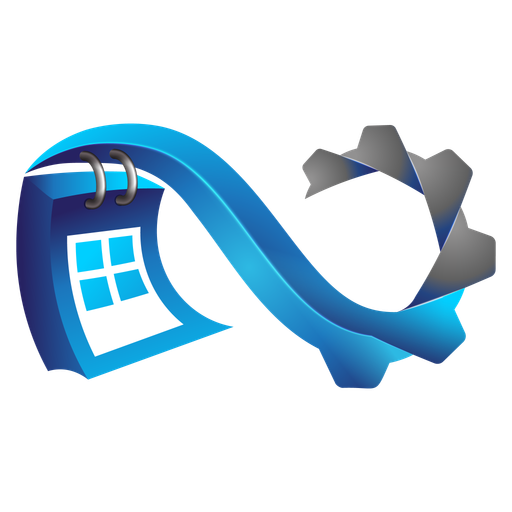
Create
(The Create section in Namirasoft Scheduler console allows users to define new schedules by setting general parameters, frequency, repetition rules, and cron timing for automated task execution.)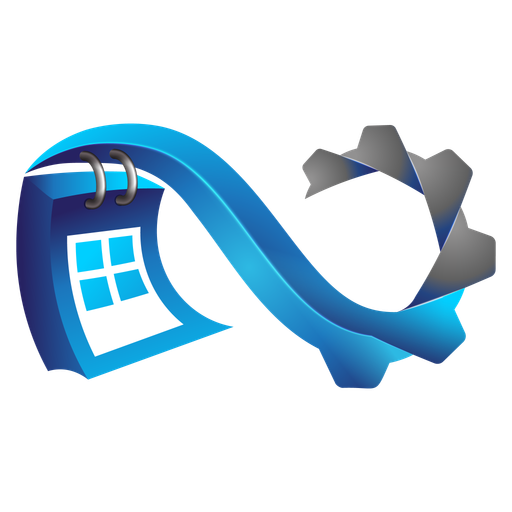
List
(The List section in Namirasoft Scheduler console displays all created schedules, where users can view, edit, or delete existing configurations for better schedule management.)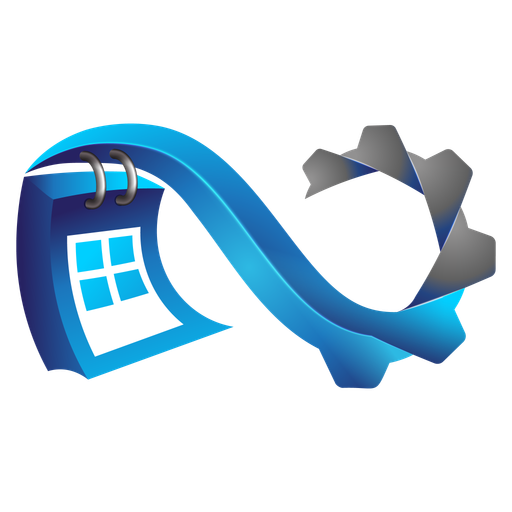
Landing
(The Namirasoft Scheduler landing page introduces the product, explains its automation capabilities, and provides links to the Console Guide, FAQs, and integration details.)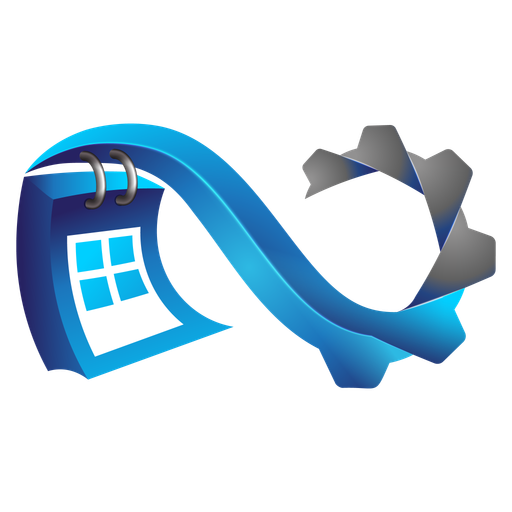
API
(The Namirasoft Scheduler API allows developers to create, update, and manage schedule configurations programmatically within the Namirasoft ecosystem.)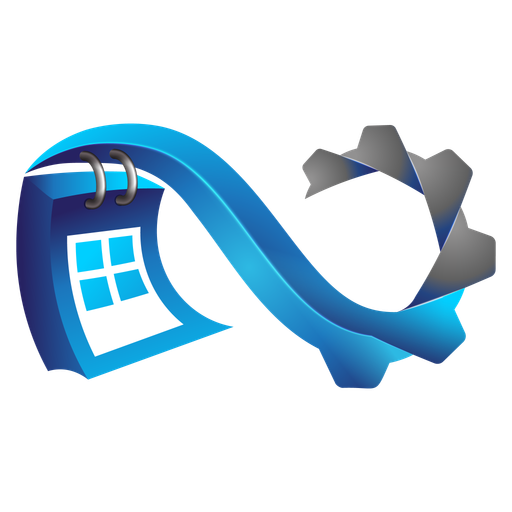
Privacy Policy
(The Privacy Policy page outlines how Namirasoft Scheduler handles schedule data, user credentials, and operational logs to maintain privacy and compliance.)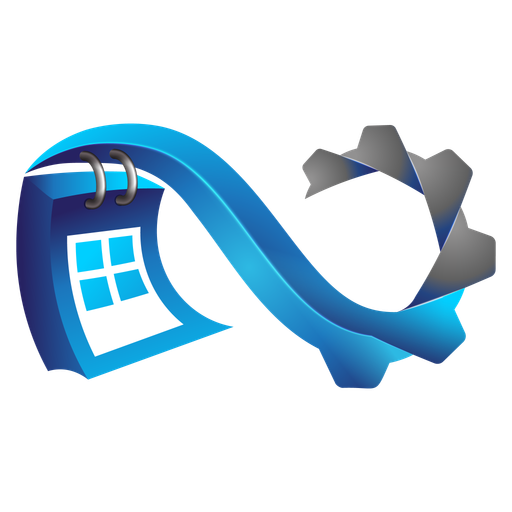
Terms of Service
(The Terms of Service define the rules and usage policies for using Namirasoft Scheduler, including automation limits and user responsibilities.)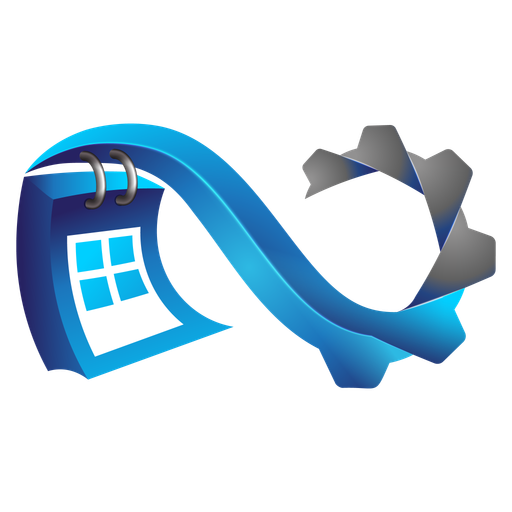
Support
(The Support section redirects users to Namirasoft Support, where they can open tickets, request troubleshooting, or book meetings for Scheduler-related issues.)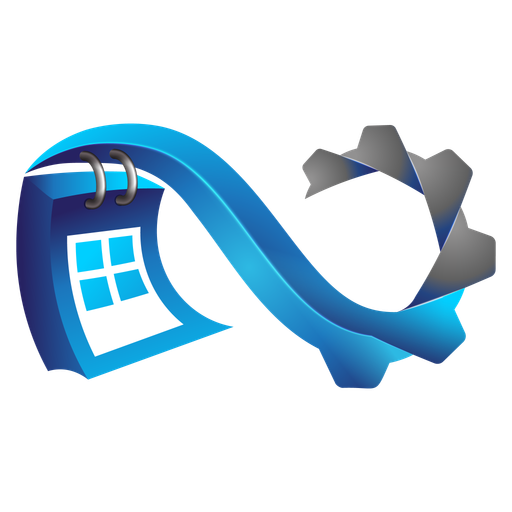
About Us
(The About Us page highlights Namirasoft’s mission to build secure automation tools like Scheduler, emphasizing efficiency, reliability, and system-wide integration.)
Namirasoft Scheduler NPM CLI
(The Namirasoft Scheduler NPM CLI provides a command-line interface to create, list, and manage scheduled jobs without opening the Console.)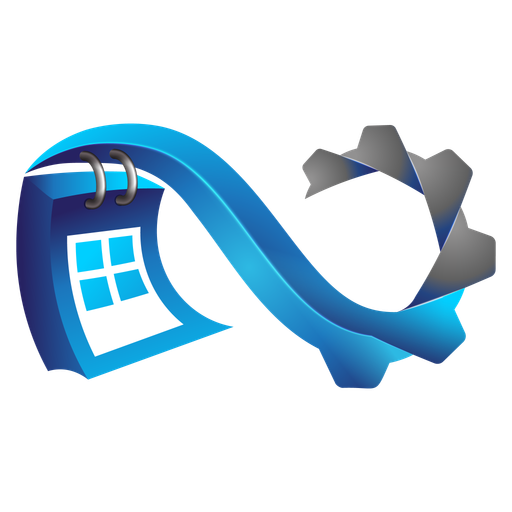
Namirasoft Scheduler API V1
(The Namirasoft Scheduler API V1 endpoint provides structured access for creating, updating, and retrieving schedule statuses through authenticated REST requests within the Namirasoft ecosystem.)
Landing
(The landing page introduces Namirasoft Secret as a secure solution for hashing and storing sensitive data using strong algorithms with minimal access exposure.)
API
(The Namirasoft Secret API enables secure programmatic storage and management of sensitive data using encryption and hash algorithms, available for integration with other services.)
Plans
(The Plans section in Namirasoft Secret Console links to the Namirasoft payment and Sales Item page, where users activate unlimited access under a pay-as-you-go model. Thanks to this pricing model, users are only billed for what they actually use (the number of secrets created and read). This enables flexible, scalable usage without upfront constraints.)
Create
(The Secret Create section in Namirasoft Secret Console allows users to hash sensitive information using selected algorithms and store them securely under specific group and name identifiers.)
List
(The Secret List section in Namirasoft Secret Console displays all stored secrets with details like algorithm and timestamps, and offers actions to edit, copy, or delete each one.)
Privacy Policy
(The Privacy Policy details how Namirasoft Secret collects, stores, and protects user data, ensuring sensitive information remains secure and access-controlled.)
Terms of Service
(The Terms of Service explain how users must responsibly use Namirasoft Secret to store sensitive data, under security, legal, and operational rules defined by Namirasoft.)
Support
(The Support section in Namirasoft Secret Console redirects users to Namirasoft’s main support system for help with hashing errors, secret access, encryption settings, or integration issues.)
About Us
(The About Us page explains Namirasoft’s mission to build secure, privacy-focused platforms like Namirasoft Secret for responsible data management.)
Usage
(The Usage section in Namirasoft Secret displays how much of the encrypted secret storage capacity has been consumed. Users can view usage statistics based on total secrets stored, recent activity, and remaining quota. A round progress graph visualizes the percentage of allocated usage consumed within the billing period. This helps users track growth, plan upgrades, and stay within free or paid limits. Usage is updated in near real-time, and warnings are triggered as thresholds are crossed.)
Namirasoft Secret NPM CLI
(The NPM CLI provides command-line access to Namirasoft Secret, allowing developers to hash, store, and manage sensitive values in scripts or workflows.)
Namirasoft Secret API V1
(The API V1 endpoint allows structured access to Namirasoft Secret’s core hashing and storage functions via authenticated RESTful requests.)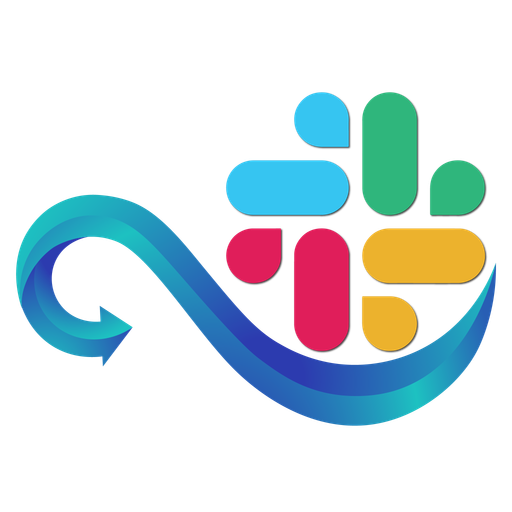
Namirasoft Slack Sender API V1
(The API V1 page for Namirasoft Slack Sender provides developers with REST endpoints for sending messages, managing providers, and retrieving message reports programmatically.)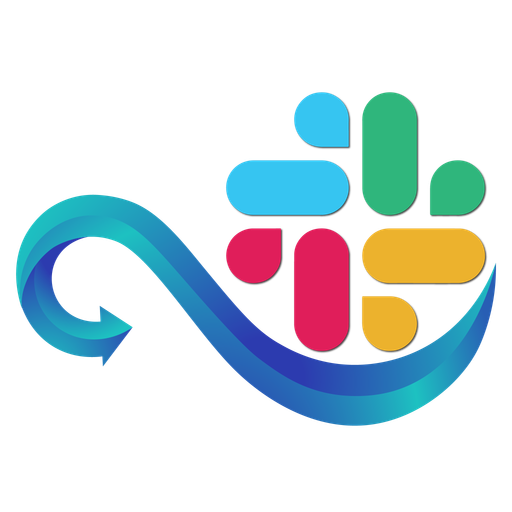
Create
(The Provider Create section in Namirasoft Slack Sender lets users register a Slack messaging provider by entering a name, token, channel, and type (such as ChannelBot). A description can also be added to organize providers. These configurations allow the console to send messages to specific Slack channels.)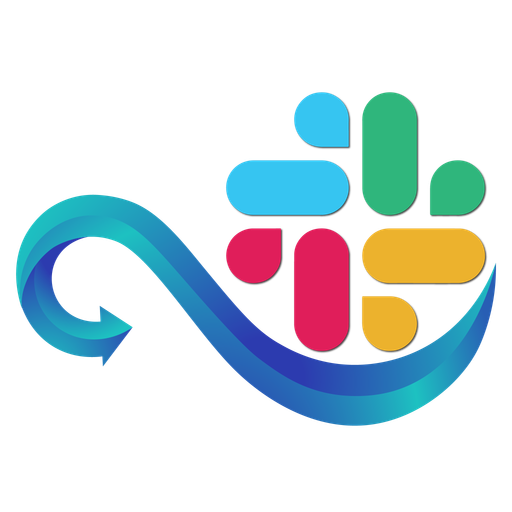
List
(The Provider List section in Namirasoft Slack Sender displays all configured Slack providers. Users can view, edit, or delete providers, verify them, and see usage restrictions such as message limits and delay rules.)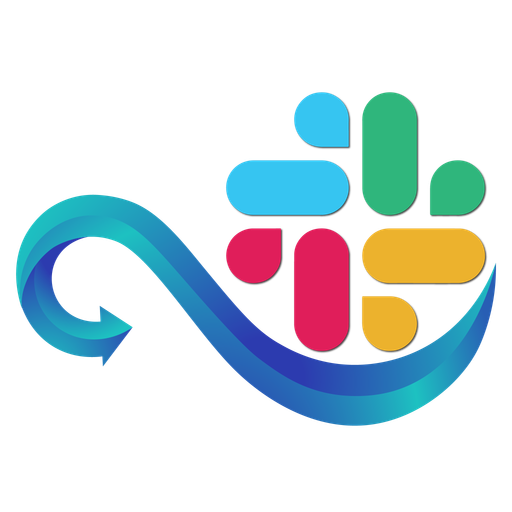
Send
(The Send section in Namirasoft Slack Sender enables users to send messages directly to a Slack channel using a selected provider. Users choose the provider, input the channel name, and write the message to be delivered.)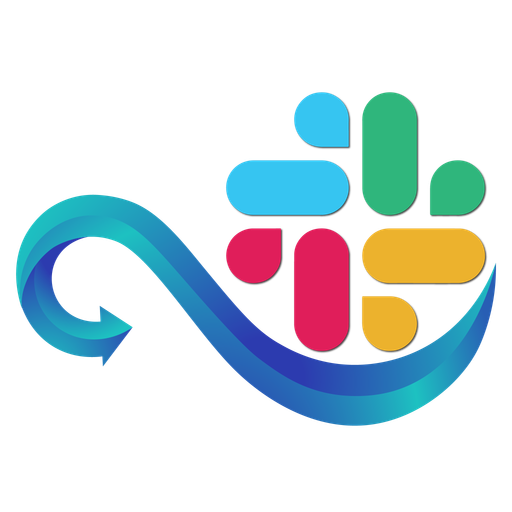
API
(The API page for Namirasoft Slack Sender offers RESTful endpoints to create providers, send messages, and view logs from any system or backend service.)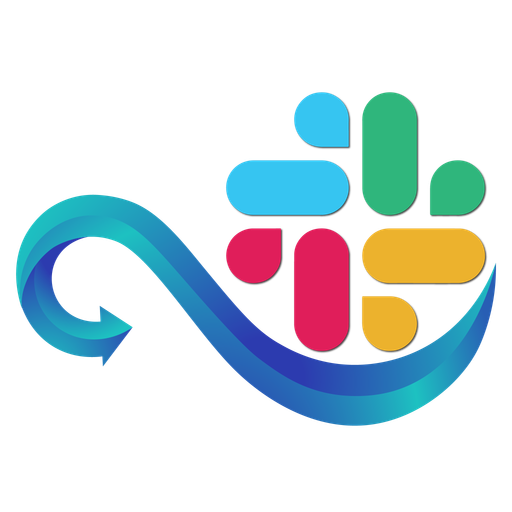
Landing
(The landing page of Namirasoft Slack Sender introduces the product as a streamlined solution for sending automated Slack messages. It explains how teams can connect bots, set up providers, and manage communication workflows.)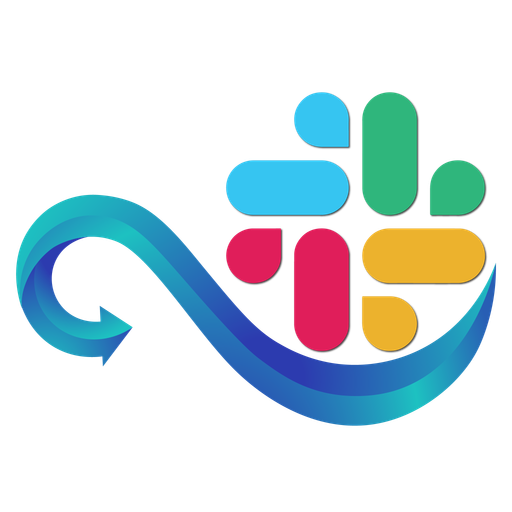
Report
(The Report section in Namirasoft Slack Sender logs all sent messages, showing message content, channel, delivery results, and timestamps. It provides visibility into Slack message performance and status.)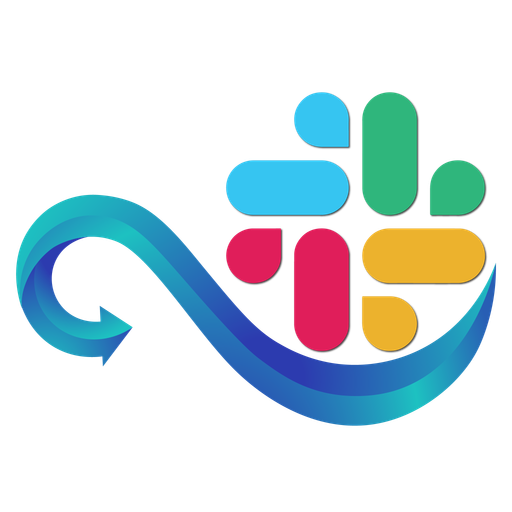
Privacy Policy
(The Privacy Policy outlines how Namirasoft Slack Sender manages and protects bot tokens, channel data, and message logs in compliance with platform policies.)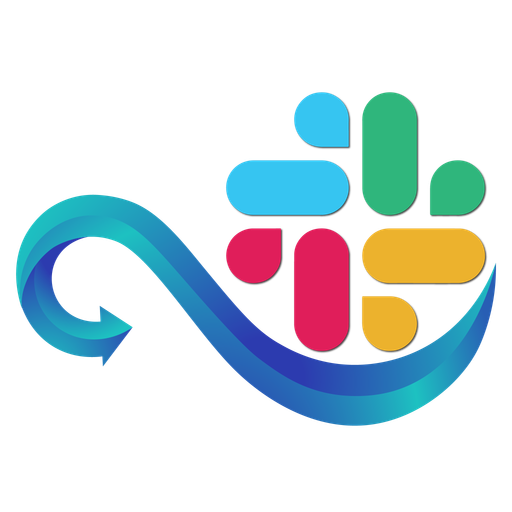
Terms of Service
(The Terms of Service define how users may use Namirasoft Slack Sender, including restrictions on message volume, verification rules, and appropriate usage practices.)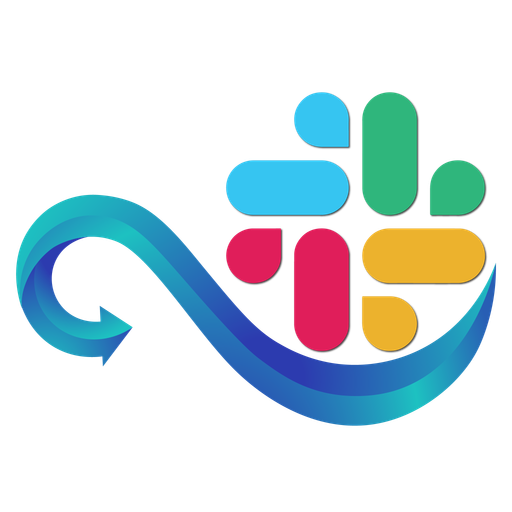
Support
(The Support page for Namirasoft Slack Sender allows users to create tickets and provides troubleshooting steps, message failure diagnostics, and provider setup guides.)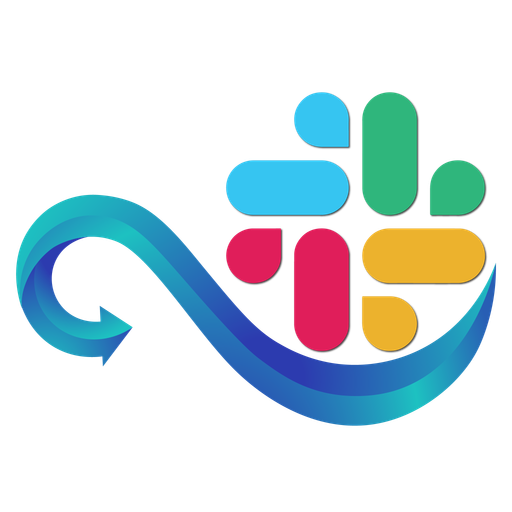
About Us
(The About Us page introduces Namirasoft and its mission to simplify platform communication through tools like Slack Sender, offering scalable and secure multi-channel messaging services.)
Namirasoft Slack Sender NPM CLI
(The NPM CLI tool for Namirasoft Slack Sender enables command-line messaging, provider creation, and report retrieval. It's designed for automation and DevOps use cases.)
Namirasoft Slack Sender PHP Package
(The PHP package for Namirasoft Slack Sender enables PHP applications to send Slack messages, register providers, and retrieve logs using integrated library functions.)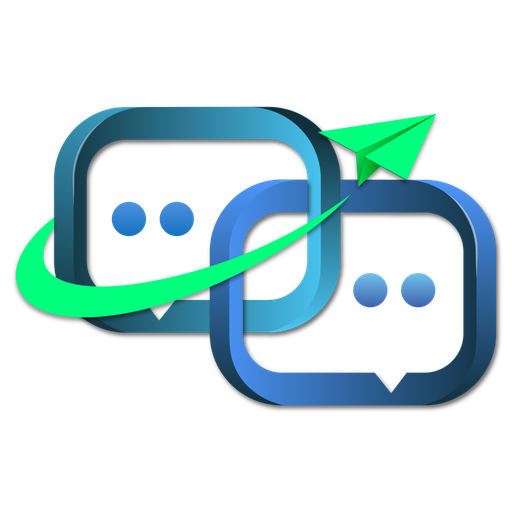
Create
(The Provider Create section in Namirasoft SMS Sender Console allows users to register an SMS provider by entering a name, region, access key, secret key, and selecting the type (such as AWS). An optional description can also be added. These providers are used to route and authorize outgoing messages.)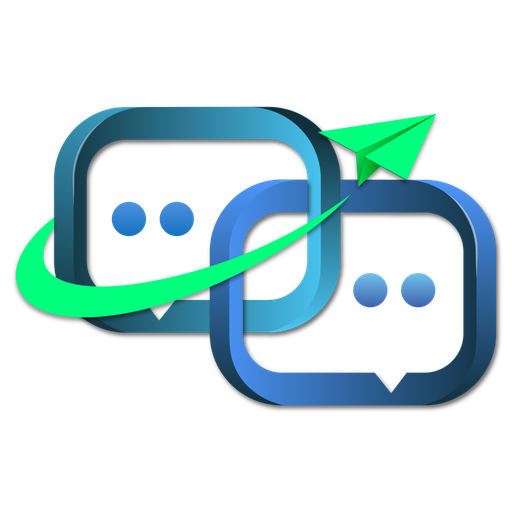
List
(The Provider List section in Namirasoft SMS Sender displays a list of registered providers along with their status, usage limits, delay rules, and verification state. Users can view, edit, delete, or re-verify each provider directly from the list.)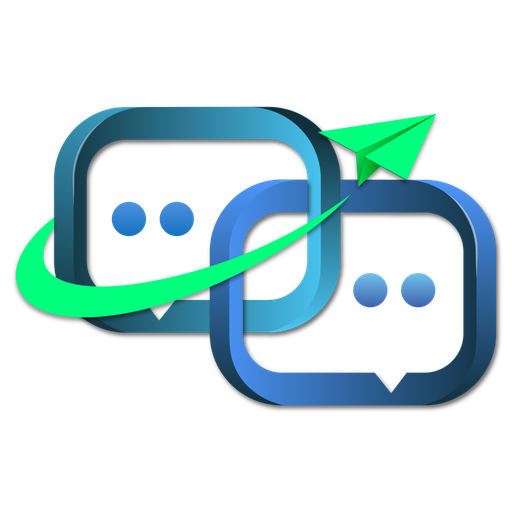
Send
(The Send section in Namirasoft SMS Sender allows users to send SMS messages by selecting a provider, entering the recipient’s phone number, and writing the message content. It supports direct message dispatch from the console.)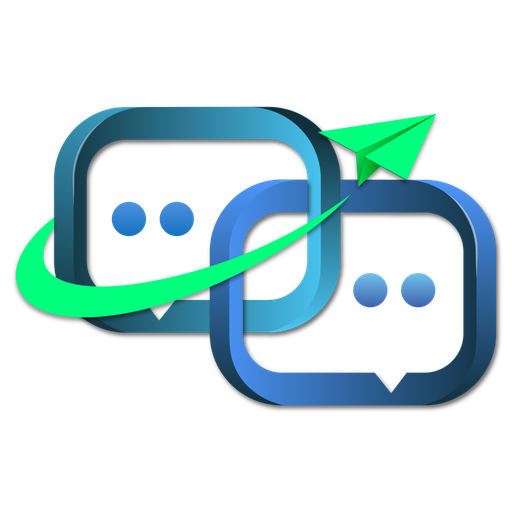
Landing
(The landing page for Namirasoft SMS Sender explains how users can manage and deliver SMS messages through Namirasoft SMS Sender. It introduces the app’s features like provider setup, real-time delivery, and messaging control.)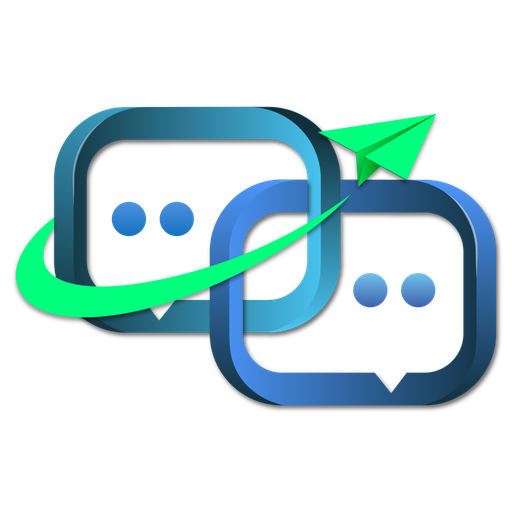
API
(The API page for Namirasoft SMS Sender provides RESTful endpoints to programmatically create providers, send SMS messages, and retrieve message logs.)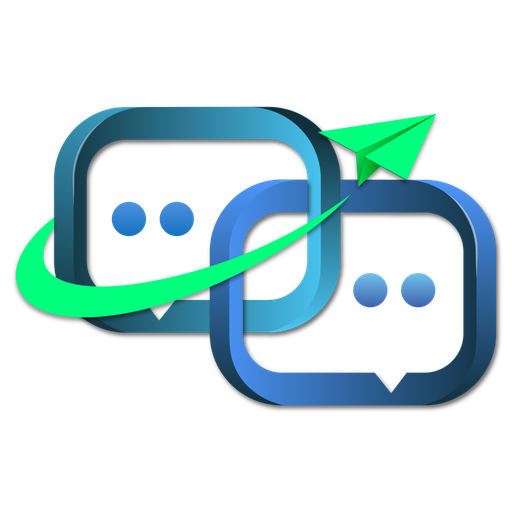
Report
(The Report section in Namirasoft SMS Sender provides a detailed log of all SMS messages sent. Each log entry includes message content, provider ID, delivery status, and recipient information.)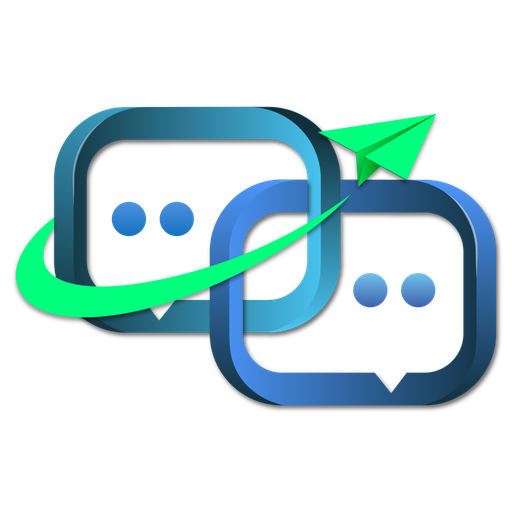
Privacy Policy
(The Privacy Policy page outlines how Namirasoft SMS Sender handles user credentials, message metadata, and recipient data in compliance with data protection standards.)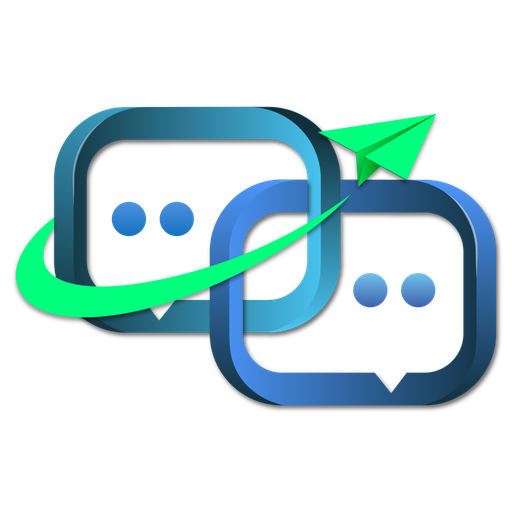
Terms of Service
(Terms of Service define user responsibilities and usage policies for Namirasoft SMS Sender, including message volume, provider verification, and platform limitations.)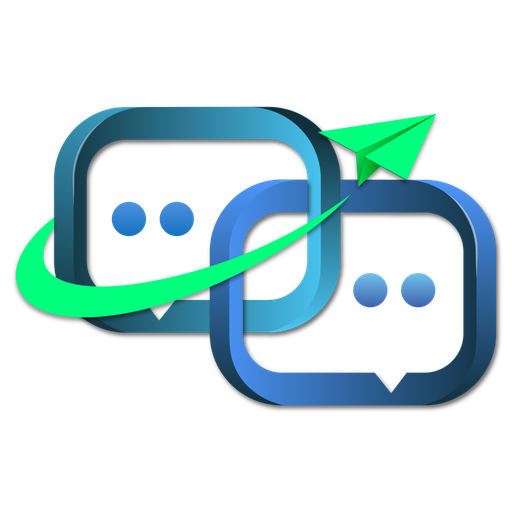
Support
(The Support page for Namirasoft SMS Sender offers troubleshooting guides, setup walkthroughs for AWS-based SMS, and help with delivery failures or provider errors.)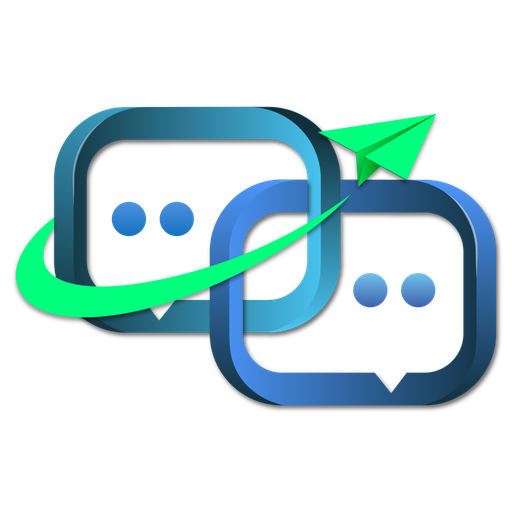
About Us
(The About Us page introduces Namirasoft’s commitment to secure and scalable communication services, highlighting SMS Sender as a tool that empowers teams to send reliable mobile alerts.)
Namirasoft SMS Sender NPM CLI
(Namirasoft SMS Sender NPM CLI sends SMS messages directly from terminal environments using Namirasoft’s notification APIs.)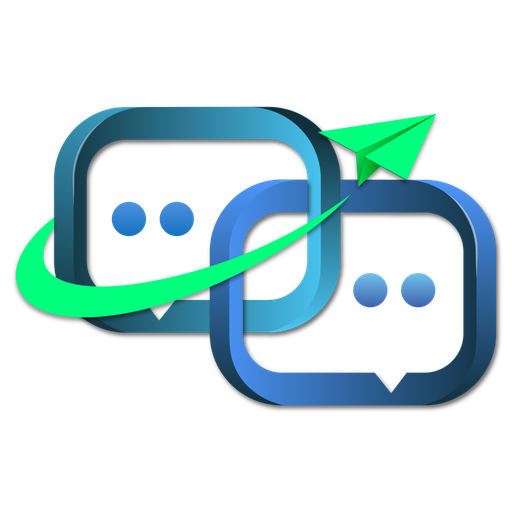
Namirasoft SMS Sender API V1
(The API version 1 page for Namirasoft SMS Sender provides RESTful endpoints to programmatically create providers, send SMS messages, and retrieve message logs.)
Namirasoft Support API V1
(Namirasoft Support API Version 1 is the first stable release of the API. This version includes endpoints for submitting support requests, listing ticket statuses, retrieving assigned agent responses, and accessing support plan details.)
API
(The Namirasoft Support API provides a RESTful interface that allows other Namirasoft applications or external systems to create, retrieve, and manage support tickets and user inquiries.)
Plans
(The Plans section in Namirasoft Support Console directs users to the Namirasoft payment and Sales Item page to choose a support plan. Three tiers are available: Developer, Business, and Enterprise. Each tier offers a different level of support including ticketing, live chat, response times, and onboarding assistance. After selecting a plan, users can subscribe and activate access to relevant support features.)
Landing
(The Namirasoft Support Landing Page provides users with detailed information about the support service. This page includes an overview of how the support system works, descriptions of the available support plans, and links to legal documents such as the Terms of Service and Privacy Policy. Users can also access the Console Guide to understand how to request help through the Namirasoft Support Console.)
Terms of Service
(The Namirasoft Support Terms of Service define the rules, responsibilities, and limitations that apply when users access the support platform. The terms include details about service eligibility, user obligations, response time expectations, and conditions for Developer, Business, and Enterprise support plans.)
Support
(The Support section connects users with Namirasoft Support. Depending on their support plan, users may submit tickets, start an online chat, or request a scheduled meeting to resolve questions or technical issues. This ensures that help is available when needed, with solutions tailored to the level of coverage chosen by each organization.)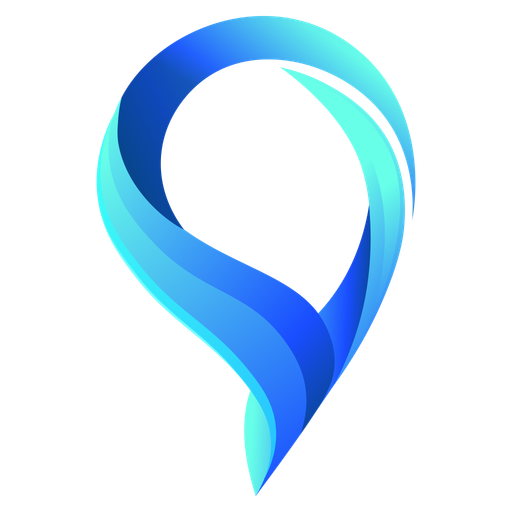
Support
()
Namirasoft Support NPM CLI
(The Namirasoft Support NPM CLI is a command-line tool that allows developers to access support features from the terminal.)
Support
(The Namirasoft Support Page is the centralized help center where users from all Namirasoft applications can submit, track, and manage support tickets. It allows users to report issues, request assistance, and communicate with the Namirasoft support team through a structured ticketing system. The main page also offers quick contact options including email, live chat, and calendar-based meeting booking.)
Create
(The Ticket Create section in Namirasoft Support allows users to submit a new support request. Users can describe their issue or question and submit it for review by the Namirasoft team. This form supports structured problem reporting for all Namirasoft products.)
List
(The Ticket List in Namirasoft Support section displays all submitted tickets. Users can view the status of each request, track responses from the Namirasoft team, and manage ongoing support cases.)
Privacy Policy
(The Namirasoft Support Privacy Policy explains how Namirasoft collects, stores, uses, and protects personal information when users interact with the support service. The policy covers data handling related to live chat, ticket submissions, meeting requests, and email-based communication.)
List
(The Category List in Namirasoft Support Console provides a structured way to classify support tickets, helping users describe their issues clearly and enabling the support team to respond more efficiently)
Namirasoft Support PHP Package
(The Namirasoft Support PHP Package is a server-side library that helps PHP applications interact with Namirasoft Support APIs.)
Namirasoft Quota PHP Package
(The Namirasoft Quota PHP Package is a server-side library that helps PHP applications interact with Namirasoft Quota APIs.)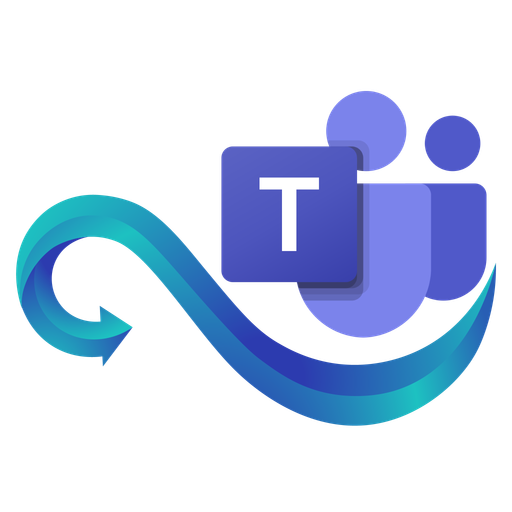
Namirasoft Teams Sender API V1
(Namira Software Corporation Teams Sender API Version 1)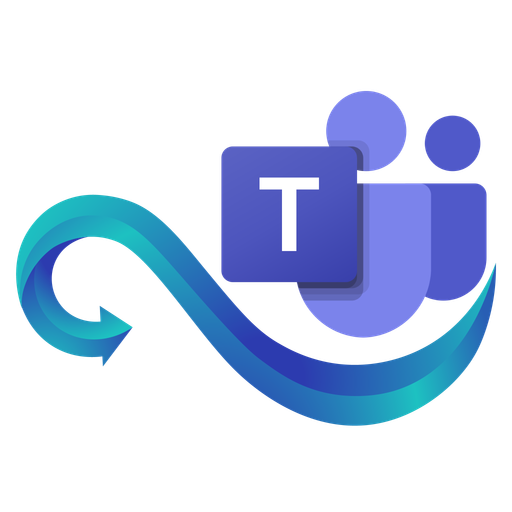
Create
(Namira Software Corporation Teams Sender)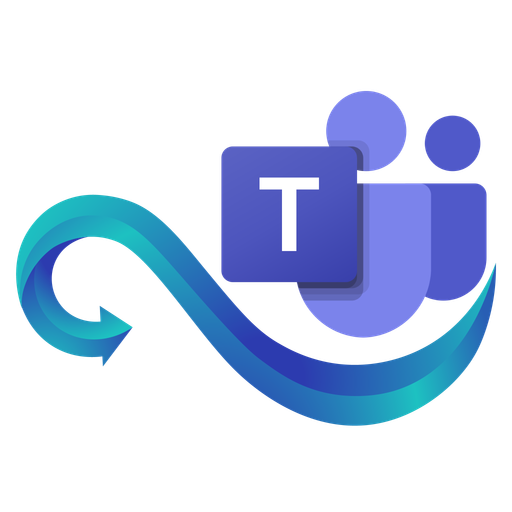
List
(Namira Software Corporation Teams Sender)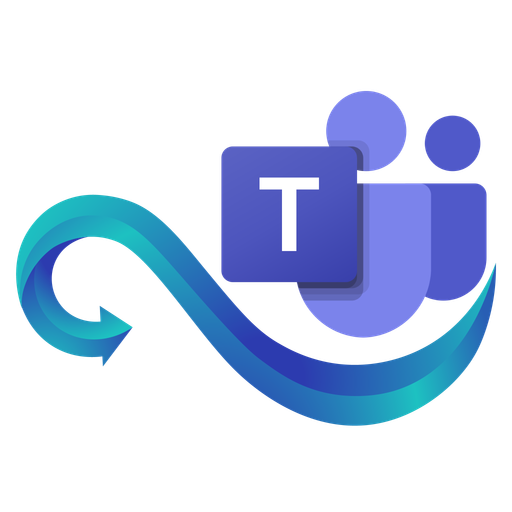
Send
(Namira Software Corporation Teams Sender)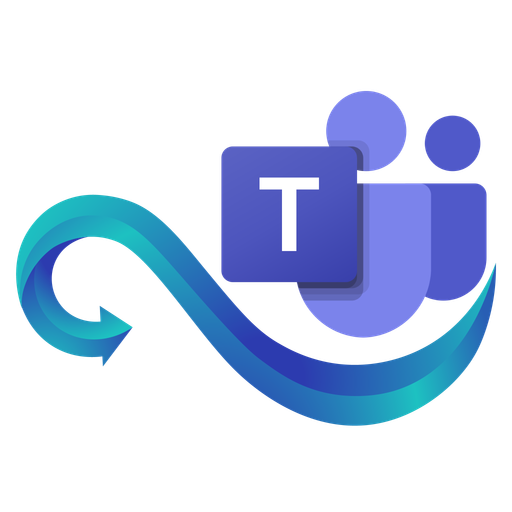
API
(Namira software Corporation Teams Sender)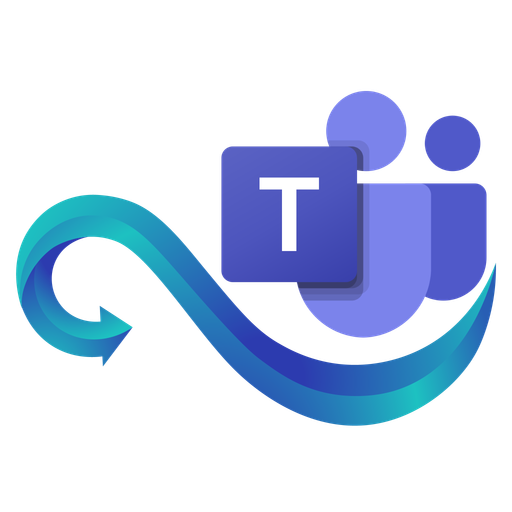
Landing
(Namira software Corporation Teams Sender)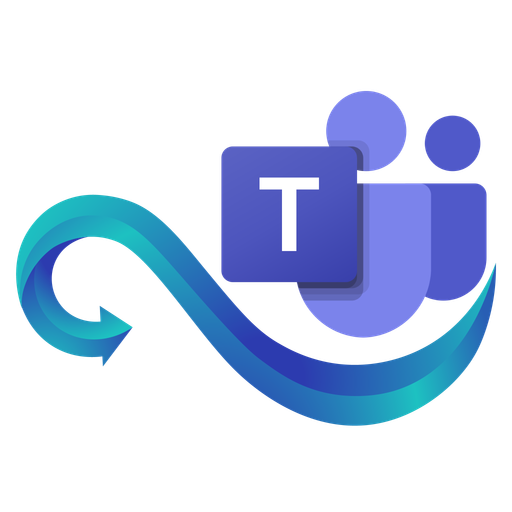
Report
(Namira Software Corporation Teams Sender)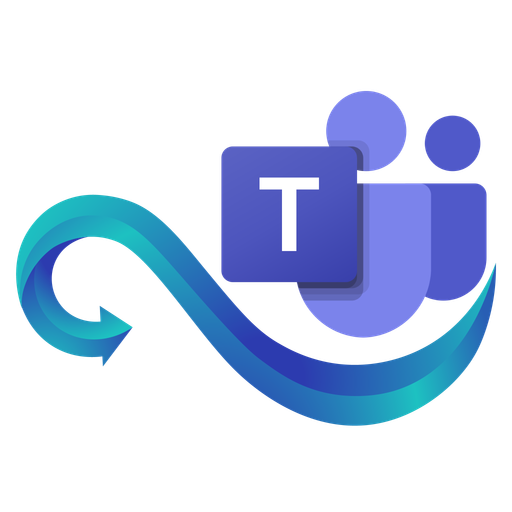
Privacy Policy
(Namira Software Corporation Teams Sender)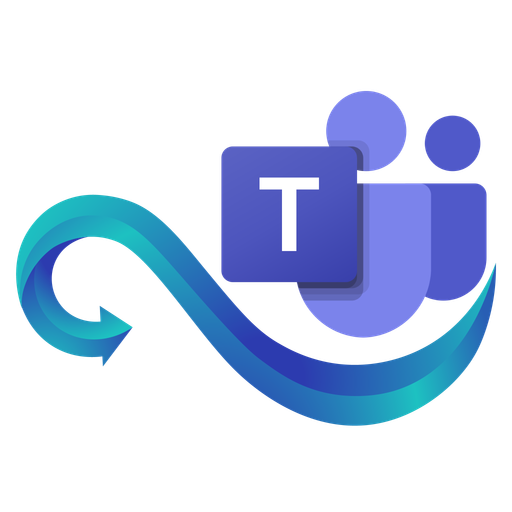
Terms of Service
(Namira Software Corporation Teams Sender)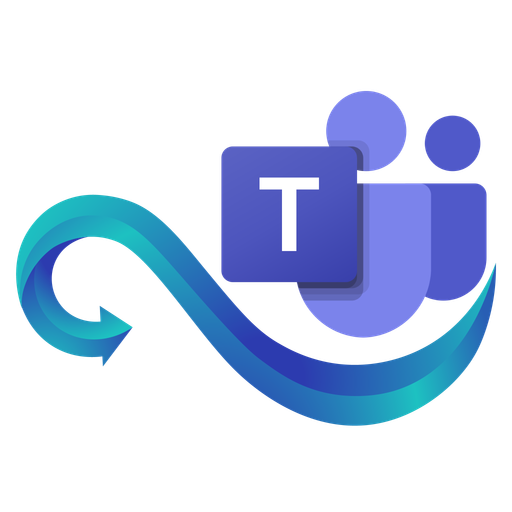
Support
(Namira Software Corporation Teams Sender)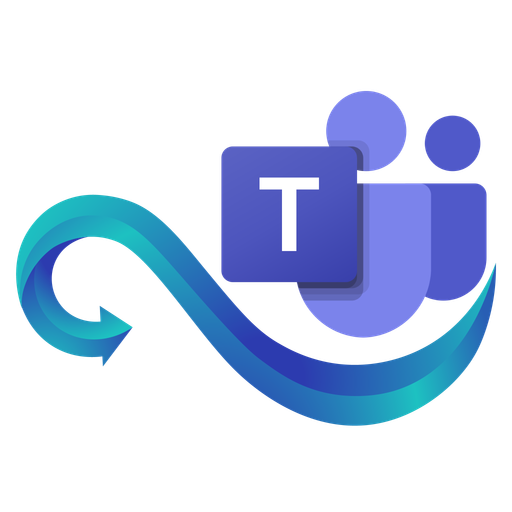
About Us
(Namira Software Corporation Teams Sender)
Namirasoft Teams Sender NPM CLI
(Namira Software Corporation Teams Sender NPM CLI)
Namirasoft Teams Sender PHP Package
(Namira Software Corporation Teams Sender PHP Package)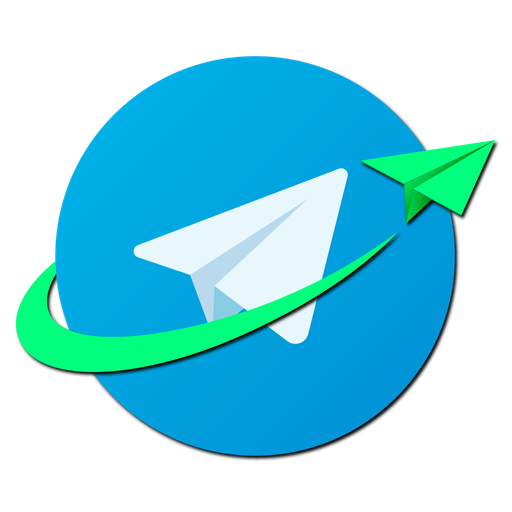
Create
(In the Provider / Create section you register a new provider by entering Name, Type of message deliver (Using namirasoft bot or custom bot), Telegram chat ID, Thread Id (optional), and Description. Once you click Save, the provider is available for sending messages.)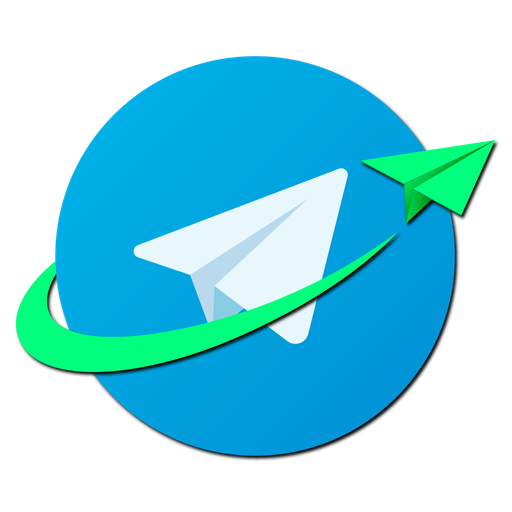
List
(In the Provider List section, users can see all providers with columns Provider ID, User ID, Workspace ID, Name, Type, E Verified, Meta, Limit, Limit Count, Limit Per Value, Limit Per Unit, Delay, Delay Value, Delay Unit, Description, Created At, and Updated At. You can filter, sort, and view provider details.)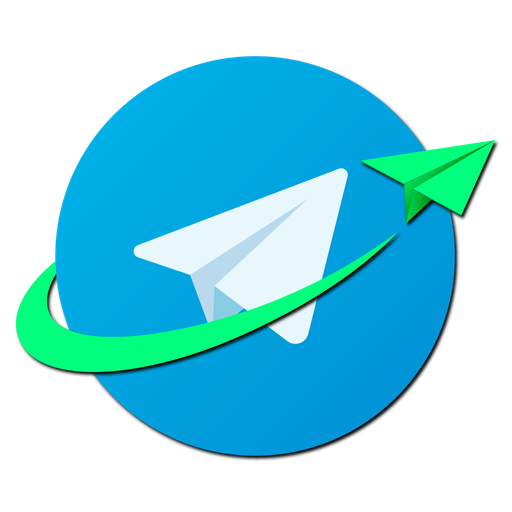
Send
(In the Send section on Telegram Console you should choose an existing Provider, enter your Message, and click Apply to send the message immediately via the selected bot, either Namirasoft Telegram bot or any other bot.)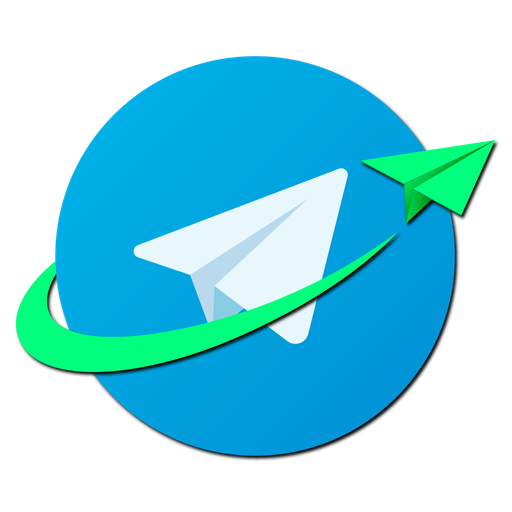
Landing
(The Namirasoft Telegram Sender landing page introduces “Namirasoft Telegram Sender” as a tool that lets you send messages to any Telegram chat, group, or channel using just a chat ID. Here you learn what the product does, see its core features, follow the simple three-step setup guide, explore common use cases and integrations, and find calls to action to sign up or open the console.)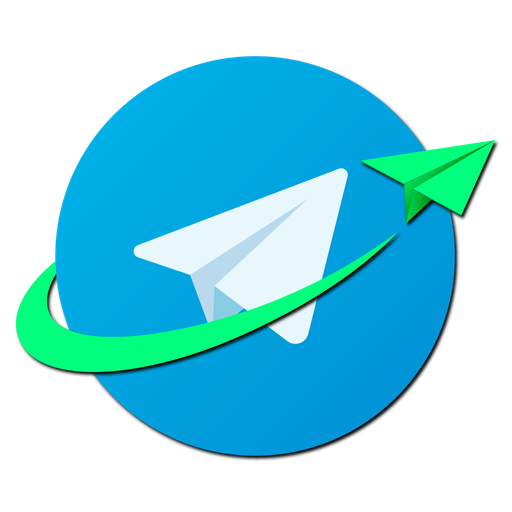
API
(The Namirasoft Telegram Sender API page is the developer hub for Namirasoft Telegram Sender API V1 (version 1.4.3). It lists all API assets and endpoints, provides links to API pages, offers the Swagger documentation for interactive testing, and points to available client libraries including the NPM Package, NPM CLI, and PHP Package.)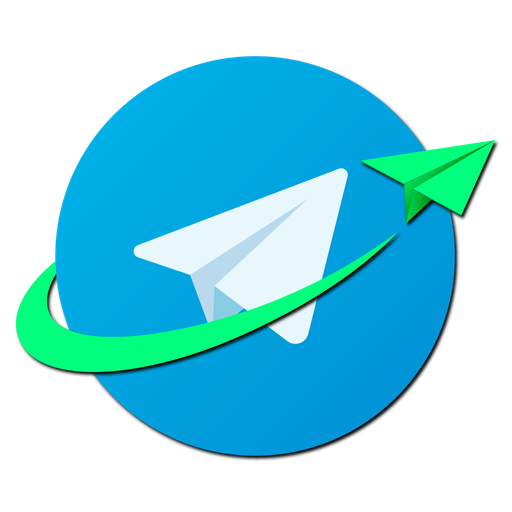
Report
(In the Report section on Telegram console you view every sent message with columns ID, User ID, Session ID, Workspace ID, Provider ID, Chat ID, Message Thread ID, Message, Successful, Result, Created At, and Sent At, allowing you to filter history.)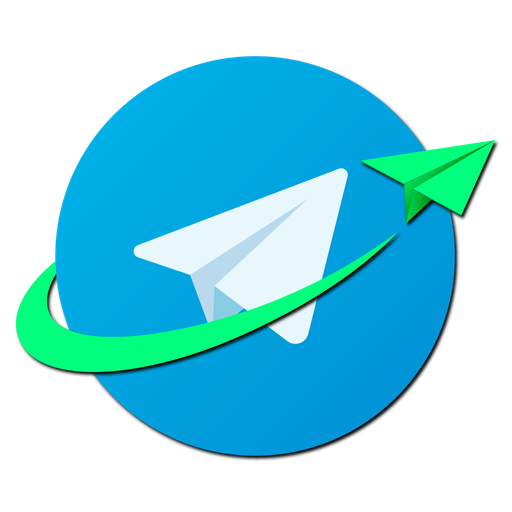
Privacy Policy
(Namirasoft Telegram Sender Privacy Policy details how Namirasoft collects, uses, shares, and secures your data when you register, send messages, or integrate via API or SDK. It covers what personal information is collected, how message metadata is handled, data retention practices, security measures, third-party service interactions, and how you can review or update your information.)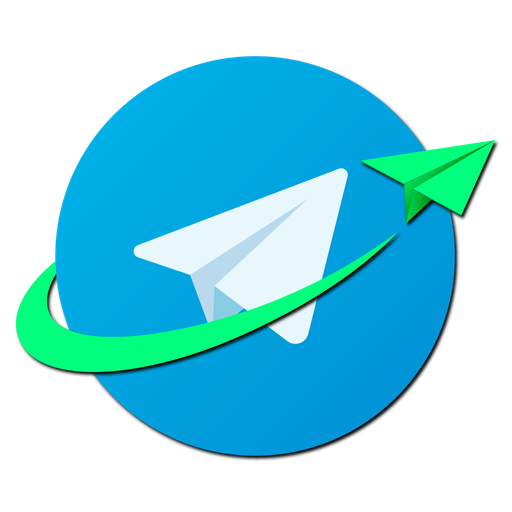
Terms of Service
(Namirasoft Telegram Sender Terms of Services defines the legal agreement between you and Namirasoft for using Telegram Sender. It explains your eligibility requirements, account registration rules, messaging delivery obligations, billing and payment terms, permitted uses and restrictions, service availability commitments, and the steps for dispute resolution.)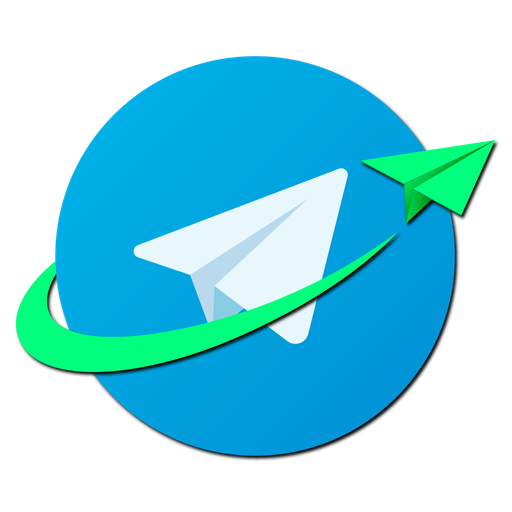
Support
(The Namirasoft Telegram Sender Support page is your gateway to help and assistance. It offers a simple contact form for any technical or account-related inquiries, an option to schedule a free meeting, live chat and also email. Whether you need troubleshooting guidance, integration advice, partnership proposal or general feedback channels, this page directs you to the right Namirasoft experts. )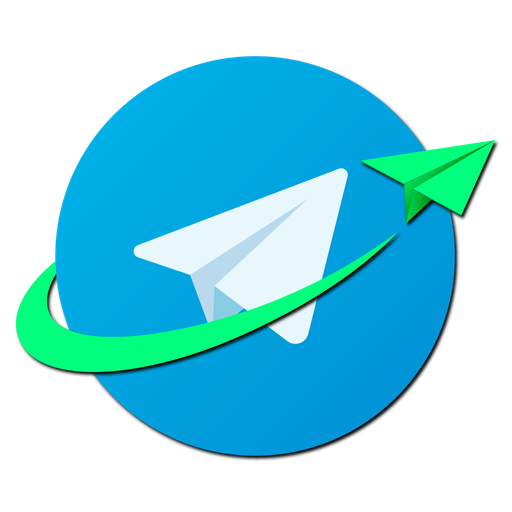
About Us
(Namira Software Corporation Telegram Sender)
Namirasoft Telegram Sender NPM CLI
(The NPM CLI page explains how to install and use the Namirasoft Telegram Sender NPM CLI tool. You’ll find setup instructions, available commands, usage examples, and configuration options for sending messages and managing providers directly from your terminal.)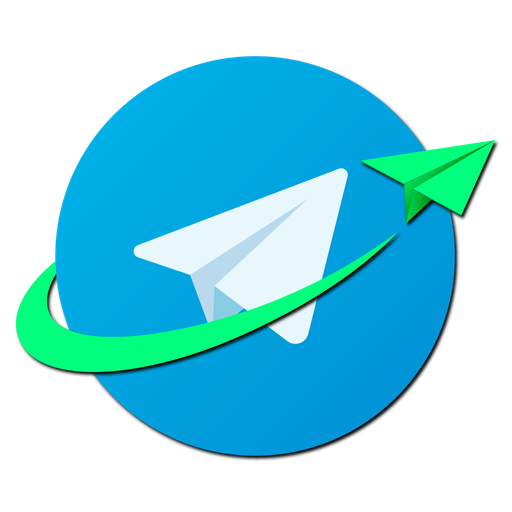
Namirasoft Telegram Sender API V1
(Namirasoft Telegram Sender API V1 enables applications to dispatch Telegram messages securely via this Namirasoft's communication platform.)
Create
(The Create section in Namirasoft Workspace allows users to define a new workspace by entering a name and an optional description. This workspace becomes an independent environment for managing data, permissions, and integrations.)
List
(The Workspace List section displays all available workspaces created under the user’s Namirasoft Account. Users can view, edit, delete, or set a workspace as default. Each workspace is listed with identifying details including ID, user ID, name, default status, and timestamps.)
Privacy Policy
(The Namirasoft Workspace Privacy Policy outlines how user and workspace data is collected, processed, and secured. It inherits and extends the Namirasoft Account Privacy Policy. Key topics include workspace data retention, user responsibilities, data usage patterns, and third-party service integration.)
Terms of Service
(The Terms of Service for Namirasoft Workspace govern the use of workspace creation, management, and access. It reinforces terms from Namirasoft Account while focusing on workspace conduct, rights, service availability, age restrictions, and limitations of liability.)
Support
(The Support page for Namirasoft Workspace redirects users to the general Namirasoft Support system, where they can submit tickets regarding workspace issues, deletion problems, switching errors, or access controls. It includes options for email, live chat, and meeting booking.)
About Us
(The About Us page for Namirasoft Workspace introduces the company behind the product and emphasizes its goal of helping users manage structured digital environments for multiple projects under one account. Namirasoft Workspace is part of the wider Namirasoft platform.)
Landing
(The Namirasoft Workspace landing page explains what workspaces are, why they’re important for managing multiple projects under one account, and how users can create and switch between environments without creating multiple accounts.)
API
(The Namirasoft Workspace API gives developers access to programmatically create, list, and manage workspaces. It supports integration with other Namirasoft apps or external platforms.)
Namirasoft Workspace NPM CLI
(The Namirasoft Workspace NPM CLI provides command-line tools for interacting with Workspace API endpoints, allowing automation of workspace-related actions such as creation or environment switching.)
Namirasoft Workspace API V1
(The Namirasoft Workspace API V1 gives developers access to programmatically create, list, and manage workspaces. It supports integration with other Namirasoft apps or external platforms.)
Namirasoft NWS Max-Mind NPM Package
(Namira Software Corporation NWS Max-Mind NPM Package)Namirasoft SMS Sender NPM Package
(The NPM CLI tool for Namirasoft SMS Sender enables command-line messaging, provider creation, and report retrieval. It's designed for automation and DevOps use cases.)
Namirasoft Content Template NPM Package
(The NPM package for Namirasoft Content Template provides programmatic access to the service in JavaScript or Node.js applications. It includes functions to create, edit, and retrieve templates, and is ideal for developers building custom interfaces or automation workflows.)
Namirasoft Notification Sender NPM Package
(The Namirasoft Notification Sender NPM package provides a Node.js module for integrating notification features into JavaScript apps. It supports topic creation, subscriber management, and message sending.)
Namirasoft Alarm NPM Package
(The Namirasoft Alarm NPM package allows Node.js developers to easily interact with the Alarm system from backend services or CLI environments. It simplifies tasks like alarm creation, policy enforcement, and connection with Notification Sender topics.)
Namirasoft Cookie NPM Package
(Namirasoft Cookie NPM Package handles cookie management and consent logic across all Namirasoft web applications.)
Namirasoft Donate NPM Package
(Namira Software Corporation Donate NPM Package)
Namirasoft News NPM Package
(Namirasoft News NPM Package streams Namirasoft news content for display in dashboards, feeds, and content delivery apps.)
Namirasoft Project Structure Checker
(Namirasoft Project Structure Checker validates internal file and folder organization to ensure consistency across all Namirasoft development projects.)
Namirasoft Service NPM Package
(Namirasoft Service NPM Package lists available Namirasoft services with metadata and categorization for interface rendering and backend automation.)
Namirasoft Work NPM Package
(Namirasoft Work NPM Package retrieves portfolio items and featured projects delivered through Namirasoft, supporting previews, showcases, and service discovery.)
Namirasoft Payment NPM Package
(Namirasoft Payment NPM Package is a Node.js package to integrate Namirasoft Payment into JavaScript apps, enabling billing, subscriptions, and invoice workflows.)
Namirasoft Email Sender NPM Package
(Namirasoft Email Sender NPM Package enables Node.js-based apps to send emails through Namirasoft’s secure delivery system.)
Namirasoft NWS Region NPM Package
(Namira Software Corporation NWS Region NPM Package)
Namirasoft Telegram Sender NPM Package
(Namirasoft Telegram Sender NPM Package is where you can view, install, and explore the Namirasoft Telegram Sender JavaScript SDK. It includes installation commands, API reference, version history, dependency information, and links to source code and documentation.)
Namirasoft Slack Sender NPM Package
(Namirasoft Slack Sender NPM Package enables Node.js applications to send structured messages to Slack channels.)
Namirasoft Teams Sender NPM Package
(Namira Software Corporation Teams Sender NPM Package)
Namirasoft Password NPM Package
(The Namirasoft Password NPM package provides a JavaScript library for developers to interact with the app programmatically. It allows integration of Namirasoft Password features such as creating groups, managing entries, and securing sensitive values within custom applications or workflows.)
Namirasoft Scheduler NPM Package
(The Namirasoft Scheduler NPM package enables Node.js developers to integrate automated scheduling features within their applications.)
Namirasoft Container Registry NPM Package
(The PHP Package integrates Namirasoft Container Registry functions into PHP applications for secure container registration, metadata access, and execution integration.)
Namirasoft Job Arranger NPM Package
(The Namirasoft Job Arranger NPM package allows developers to integrate Job Arranger functions into JavaScript-based job tracking apps or personal automation tools.)
Namirasoft Secret NPM Package
(The NPM package for Namirasoft Secret offers integration for Node.js apps to hash and securely store sensitive values within Namirasoft’s secure environment.)
Namirasoft Account NPM Package
(The Namirasoft Account NPM Package enables developers to integrate Namirasoft Account functionality into JavaScript-based applications.)
Namirasoft Message NPM Package
(The NPM Package for Namirasoft Message enables developers to fetch and manage system messages programmatically in Node.js environments using a simple and secure interface.)
Namirasoft History NPM Package
(The NPM Package section in Namirasoft History provides access to the official Node.js package published on npmjs.com. It allows developers to integrate Namirasoft History features into JavaScript-based tools, servers, or applications to fetch and analyze system event logs.)
Namirasoft Log NPM Package
(The Namirasoft Log NPM package enables Node.js developers to integrate with the logging service to programmatically send and retrieve logs using JavaScript.)
Namirasoft Balance NPM Package
(The Namirasoft Balance NPM package enables developers to access and work with user balance data in JavaScript applications using simple SDK methods.)
Namirasoft Link NPM Package
(Namirasoft Link NPM Package provides all official URLs to Namirasoft products, documentation, and support for use in navigation, routing, and redirection systems.)
Namirasoft Product NPM Package
(Namirasoft Product NPM Package offers structured metadata to identify and integrate all official Namirasoft products into development workflows and internal tools.)
Namirasoft Workspace NPM Package
(The official Namirasoft Workspace NPM package enables integration of workspace features into Node.js applications, allowing backend or frontend apps to manage workspace-related logic.)
Namirasoft Access NPM Package
(The NPM package for Namirasoft Access provides JavaScript developers with methods to create and manage access policies and roles in their applications.)
Namirasoft Field NPM Package
(The NPM Package section in Namirasoft Field allows JavaScript and Node.js developers to install and use the Field SDK in their projects. This package simplifies communication with the Field API, providing helper functions for adding fields, assigning categories, and synchronizing field configurations programmatically.)
Namirasoft Credential NPM Package
(The Namirasoft Credential NPM package provides a Node.js module for interacting with the Namirasoft Credential API. It enables developers to integrate credential management into JavaScript and TypeScript applications, supporting operations like create, update, list, and delete across AWS, GCP, and Azure. Designed for server-side and CI/CD environments, the package simplifies cloud access automation.)
Namirasoft Bill-Watch NPM Package
(Namirasoft Bill Watch NPM Package allows developers to programmatically access watch creation, anomaly detection, and billing analysis using JavaScript.)
Namirasoft Cost NPM Package
(Namira Software Corporation Cost NPM Package)
Namirasoft Support NPM Package
(The Namirasoft Support NPM Package is a JavaScript package that enables developers to integrate support functions into Node.js applications.)
Namirasoft Quota NPM Package
(The Namirasoft Quota NPM Package is a JavaScript package that enables developers to integrate quota functions into Node.js applications.)
Namirasoft NWS Volume NPM Package
(The Namirasoft NWS Volume NPM Package is designed for JavaScript and Node.js environments, offering a developer-friendly library for interacting with the service. It allows applications to seamlessly integrate with NWS Volume, simplifying tasks such as provisioning and managing storage resources.)
Namirasoft Cost NPM Package
(The Namirasoft Cost NPM Package is a JavaScript library that enables developers to integrate cost and usage data from Namirasoft into Node.js applications.)
Namirasoft NWS Max-Mind PHP Package
(Namira Software Corporation NWS Max-Mind PHP Package)
Namirasoft Account PHP Package
(The Namirasoft Account PHP Package includes a PHP SDK for integrating Namirasoft Account features, such as authentication and session operations.)
Namirasoft News PHP Package
(Namirasoft News PHP Package streams and integrates Namirasoft news updates into PHP applications for real-time content delivery.)
Namirasoft Link PHP Package
(Namirasoft Link PHP Package fetches official Namirasoft link directories for use in web routing or documentation references.)
Namirasoft Product PHP Package
(Namirasoft Product PHP Package lists and provides product metadata to PHP systems for navigation, filtering, or page rendering.)
Namirasoft Service PHP Package
(Namirasoft Service PHP Package accesses Namirasoft service listings to display available solutions inside PHP applications.)
Namirasoft Work PHP Package
(Namirasoft Work PHP Package fetches project showcase data built or delivered by Namirasoft for frontend or clients.)
Namirasoft Balance PHP Package
(The PHP package for Namirasoft Balance allows developers to fetch and process user financial activity using PHP, enabling smooth integration into web apps and backend systems.)
Namirasoft History PHP Package
(The PHP Package section in Namirasoft History links to the Composer package hosted on Packagist. It enables PHP developers to easily query and manage activity history across Namirasoft products using an official, framework-agnostic PHP library.)
Namirasoft NWS Region PHP Package
(Namira Software Corporation NWS Region PHP Package)
Namirasoft Workspace PHP Package
(The Namirasoft Workspace PHP package offers tools for developers using PHP to manage and automate workspace-related actions. This includes the ability to create, retrieve, and update workspaces directly from PHP-based systems or applications. Ideal for web apps, backend services, or CMS integrations requiring multi-environment workspace control.)
Namirasoft Field PHP Package
(The PHP Package section in Namirasoft Field provides a Composer-based SDK that allows PHP applications to integrate with the Field API. Developers can define and sync field configurations, manage metadata, and extend data schemas within Namirasoft-supported apps using familiar PHP methods.)
Namirasoft Access PHP Package
(The PHP package for Namirasoft Access allows integration of permission and role management into PHP-based applications and services.)
Namirasoft Notification Sender PHP Package
(Namirasoft Notification Sender PHP Package dispatches multi-channel messages from PHP systems using Namirasoft’s unified infrastructure.)
Namirasoft Alarm PHP Package
(The Namirasoft Alarm PHP package gives PHP developers native tools to integrate alarm definitions into their systems. Common use cases include monitoring system health, user actions, or backend failures, and triggering real-time alerts to Notification Sender.)
Namirasoft Cookie PHP Package
(Namirasoft Cookie PHP Package helps PHP apps manage cookie preferences and consent flags per Namirasoft standards.)
Namirasoft Payment PHP Package
(Namirasoft Payment PHP Package is a PHP SDK to manage Namirasoft billing features like subscriptions, invoices, and payments from PHP-based systems.)
Namirasoft Secret PHP Package
(The PHP package supports secure integration with Namirasoft Secret in PHP applications, enabling encrypted storage of credentials and sensitive data.)
Namirasoft Job Arranger PHP Package
(Namirasoft Job Arranger PHP Package provides integration for developers building job tracking or recruitment tools that use Job Arranger’s APIs to manage jobs, statuses, and reasons.)
Namirasoft Message PHP Package
(The PHP Package for Namirasoft Message offers message retrieval and tracking functions for PHP-based applications, streamlining server-side integrations with Namirasoft’s system inbox.)
Namirasoft Email Sender PHP Package
(Namirasoft Email Sender PHP Package supports PHP-based systems with secure email sending and message formatting powered by Namirasoft infrastructure.)
Namirasoft Content Template PHP Package
(The PHP package for Namirasoft Content Template enables backend developers to interact with the template service using PHP. )
Namirasoft Log PHP Package
(The PHP package enables PHP applications to log messages directly to Namirasoft Log using a lightweight integration, simplifying backend logging workflows.)
Namirasoft SMS Sender PHP Package
(The PHP package for Namirasoft SMS Sender enables integration with PHP applications for sending platform-specific messages and handling provider settings.)
Namirasoft Telegram Sender PHP Package
(Namirasoft Telegram Sender PHP Package page is the Packagist entry for the Namirasoft Telegram Sender PHP SDK. It shows installation instructions via Composer, version details, package metadata, and links to source code and documentation for integrating Telegram messaging in PHP applications.)
Namirasoft Cost PHP Package
(Namira Software Corporation Cost PHP Package)
Namirasoft Password PHP Package
(The Namirasoft Password PHP package enables developers using PHP to integrate secure password management into their applications. It supports creating and listing groups, managing entries, and encrypting sensitive values, ensuring Namirasoft Password functionality is accessible in PHP-based systems.)
Namirasoft Scheduler PHP Package
(The Namirasoft Scheduler PHP package offers server-side functionality to create and control scheduled tasks using Namirasoft’s API.)
Namirasoft Container Registry PHP Package
(The PHP Package integrates Namirasoft Container Registry functions into PHP applications for secure container registration, metadata access, and execution integration.)FAQs
Find answers to the most common questions about Namirasoft Sitemap.
Get the information you need quickly and easily.
1. What is a Sitemap?
A sitemap is a structured list of all pages on our websites, organized to make navigation easier and help you find information quickly.
2. Why is the Namirasoft Sitemap useful?
The Sitemap provides a comprehensive overview of all pages across our domain, helping you locate resources, documentation, and site sections without searching manually.
3. How can I use the Sitemap?
You can browse the sitemap to find links to specific pages, sections, or resources, ensuring faster and more efficient navigation across our websites.
4. Is the Sitemap updated regularly?
Yes, it is maintained and updated to reflect any new pages, removed sections, or structural changes on our websites.
Let’s Get In Touch
We value every message you send.
We welcome your questions and feedback. Please fill out the form below and our team will respond as soon as possible.