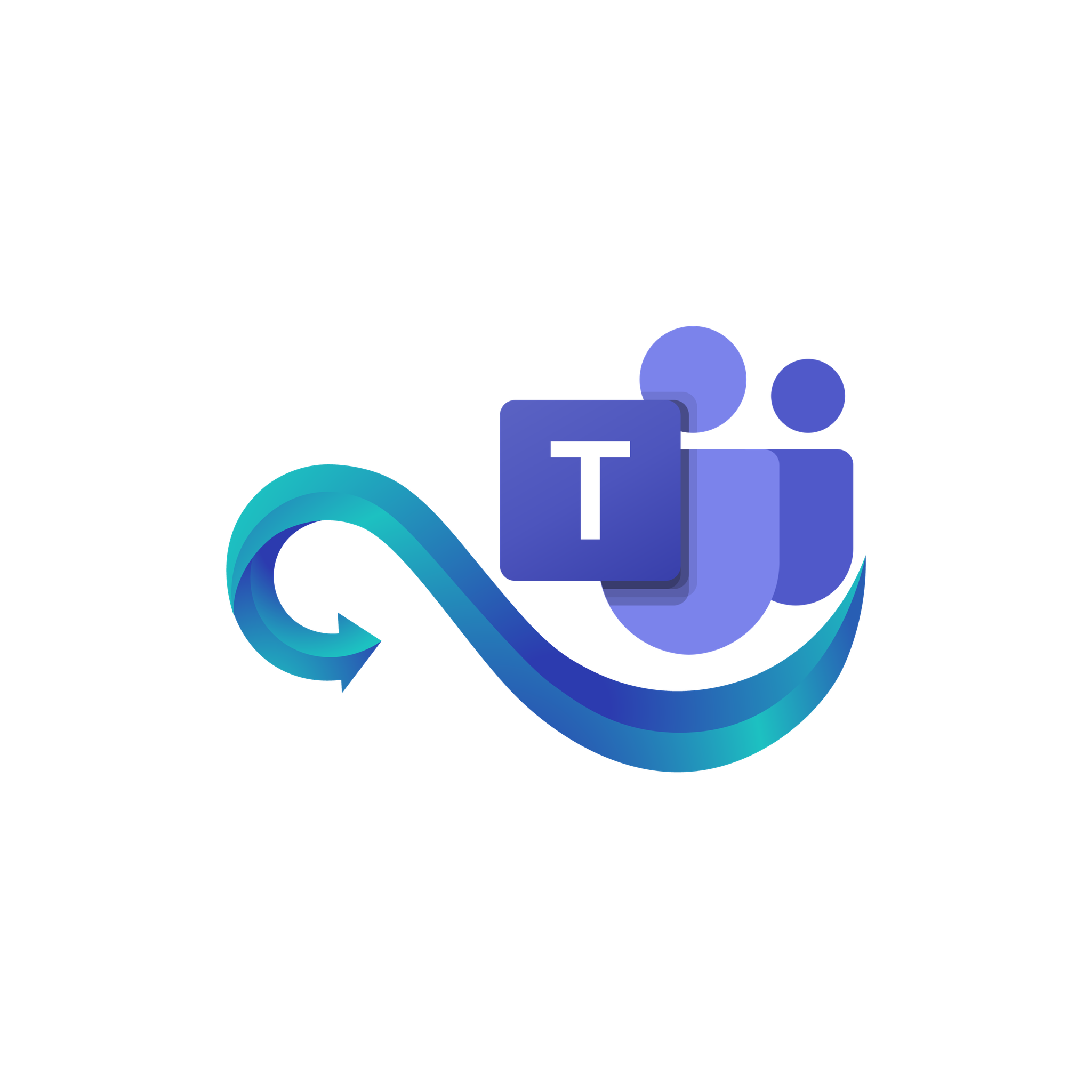How Teams Sender Works
Step-by-Step Guide to Sending Messages and Alerts
Namirasoft Teams Sender allows you to send messages and alerts to your Microsoft Teams channels effortlessly. Whether it’s manual messages or automated system notifications, Namirasoft Teams Sender integrates easily into your existing workflows to ensure timely updates for your team.
Follow these steps to get started and see Namirasoft Teams Sender in action.
Step 1: Create a Namirasoft Account
Sign up for a Namirasoft Account to access the Teams Sender console and all Namirasoft products.
Create a Namirasoft Account
Step 2: Access the Teams Sender Console
To begin using Namirasft Slack Sender:
- Go to the Namirasoft Teams Sender Console
- Click “Create” under the Provider Menu: This will allow you to set up your provider to receive messages and notifications from Namirasoft Notification Sender.
Step 3: Create a Provider
In this step, you’ll create a provider in the Teams Sender Console by entering the necessary details.
Follow these steps:
- Enter a Provider Name and Description: Add a name to identify your provider and an optional description.
-
Choose a Type: Select the type for receiving alerts (currently, the only option is Channel).
-
Enter Azure Credential ID: Provide the credential ID you created in Azure. (Learn How to Create Azure Credential ID.)
-
Enter Azure Credential Token: Provide the corresponding token for your credential. (Learn How to Create Azure Credential Token.)
-
Enter Microsoft Teams ID: Specify the Teams ID where you want to send messages. (Learn How to Find Microsoft Teams ID.)
-
Enter Channel ID: Specify the Microsoft Teams Channel ID where the messages will be delivered. (Learn How to find Microsoft Teams Channel ID.)
Once you’ve entered these details, click Apply, and your provider will be set up.
Step 4: Connect Azure App to Teams Channel
Your Azure app must be added to the Microsoft Teams channel where you want to send messages. Learn how to add your Azure app to a Teams channel.
Step 5: Verify Your Provider
After creating your provider, it’s time to verify it to ensure that everything is set up correctly.
Here’s how to verify your provider:
-
Check Your Microsoft Teams Channel: Namirasoft Teams Sender will send a verification code to the Teams channel you specified during the provider setup.
-
Find the Code: Look for the code sent by the bot in the chosen Teams channel.
-
Enter the Code: Go back to the Namirasoft Teams Sender Console and enter the verification code to confirm that the provider is correctly linked.
Once the code is entered and verified, your provider will be ready to start sending messages and receiving alerts.
Step 6: Send Messages Manually
To send messages manually:
-
Open Teams Sender Console: Go to the Send section in the console.
-
Enter Your Message: Type your message along with the relevant information (e.g., provider details).
-
Click Send: Deliver the message to your selected Teams channel.
Step 7: Connect with Namirasoft Notification Sender
To automate message delivery:
-
Visit the Namirasoft Notification Sender How It Works page: Follow the steps to connect Namirasoft Teams Sender with Namirasoft Notification Sender.
-
Set Up the Integration: Complete the integration by following the provided instructions.
-
Automatic Alerts: Once set up, Namirasoft Teams Sender will forward alerts to your Teams channels automatically.
Ready to Deliver Messages Through Namirasoft Teams Sender?
How It Works FAQs
Answers to common questions about how to get started and use Namirasoft Teams Sender.
1. Can I create a new Team or channel in Microsoft Teams for notifications?
No, you can only send messages to Teams and channels you already have access to. New Teams or channels cannot be created through the free version of Microsoft Teams.
2. What information do I need to create a provider?
You must provide your Azure Credential ID, Azure Credential Token, Microsoft Teams ID, and the Channel ID. Name and description are optional and mainly for internal reference.
3. How do I verify my provider?
After creating a provider, a verification code will be sent to your specified Teams channel. Enter this code in the Teams Sender Console to complete verification.
4. Can I send messages manually?
Yes, you can compose and send messages directly through the Teams Sender Console to your selected Teams channel at any time.
5. Can Teams Sender forward automated alerts?
Yes, by connecting Teams Sender with Namirasoft Notification Sender, system alerts and notifications can be forwarded automatically to your Teams channels.
6. Is Namirasoft Teams Sender free to use?
Yes, Teams Sender is available free of charge, including both manual messaging and automated alerts when integrated with Namirasoft Notification Sender.
7. Can I change the Azure Credential or Teams Channel after creating a provider?
Yes, you can update the provider configuration in the console at any time to change credentials or channel information.