How Notification Sender Works
Deliver Every Message Reliably
Namirasoft Notification Sender collects alerts from your Namirasoft applications and routes them through Topics, delivers them to Subscribers, and lets each Subscriber forward messages via their preferred sender type (including Namirasoft’s SMS Sender, Email Sender, Telegram Sender, or Slack Sender), ensuring timely, tracked, and dependable communication.
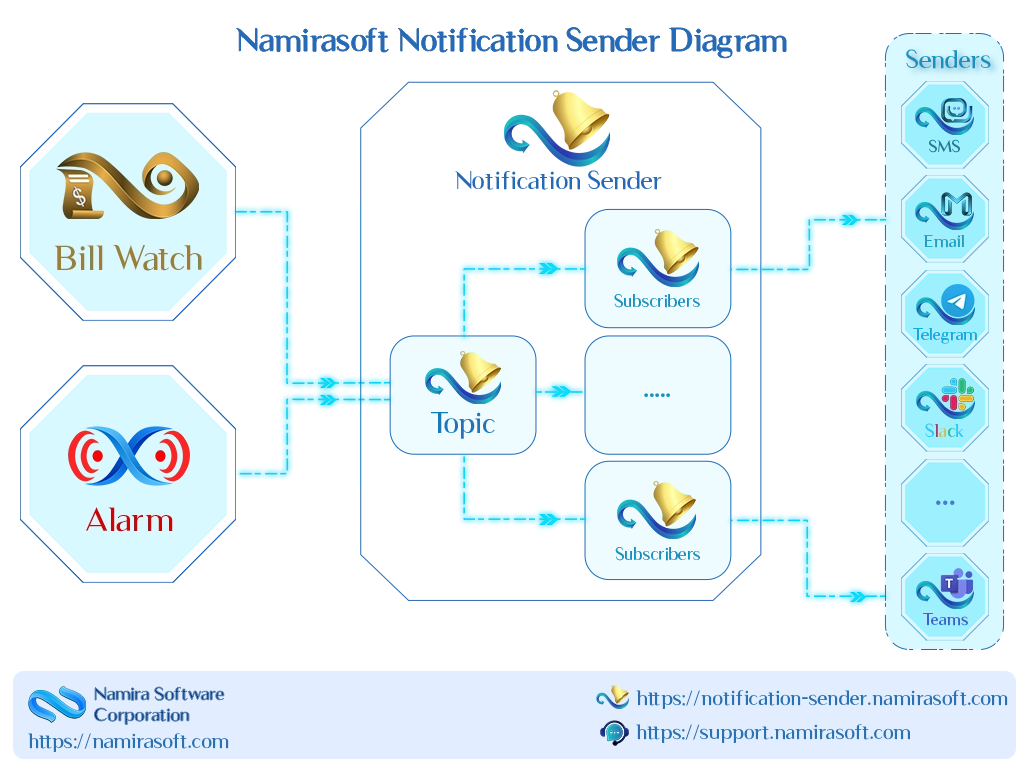
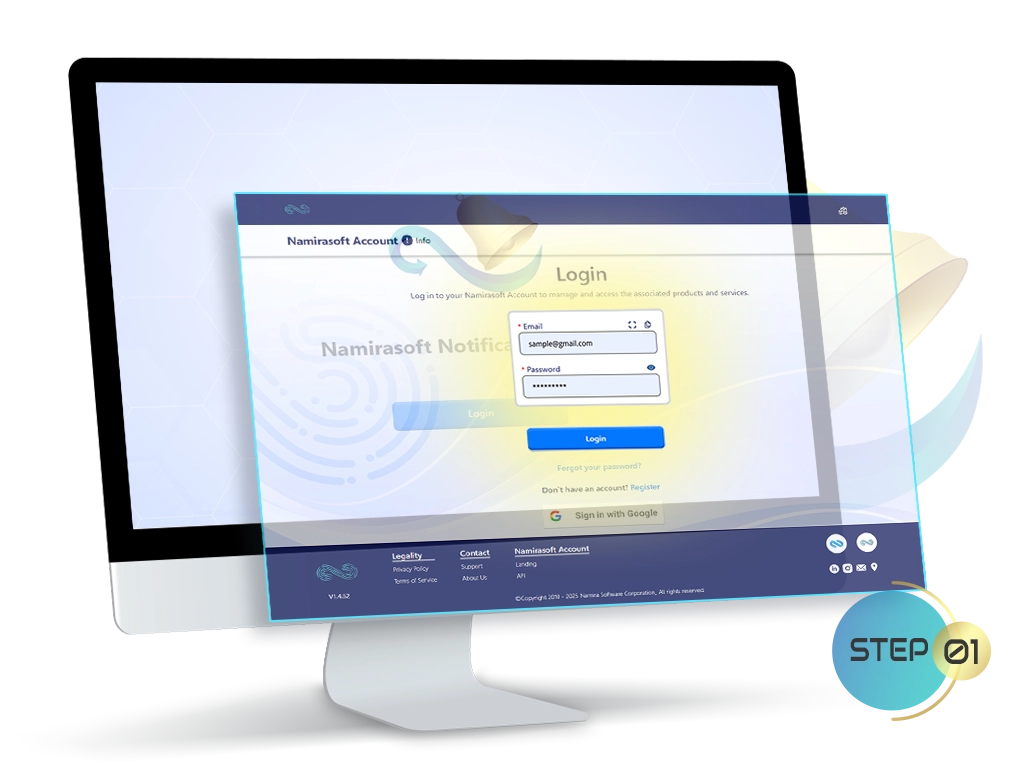
Get Started in 4 Simple Steps
Step 1: Sign Up
Create your Namirasoft Account to get started. This account gives you access to all Namirasoft apps including Notification Sender.
Step 2: Create a Topic
Open Namirasoft Notification Sender Console and click on Topic to create a new one. A Topic organizes related messages and acts as the connection point for notifications from other Namirasoft applications. You only need to provide a name. Once created, your Topic becomes the channel through which messages will be routed to Subscribers.
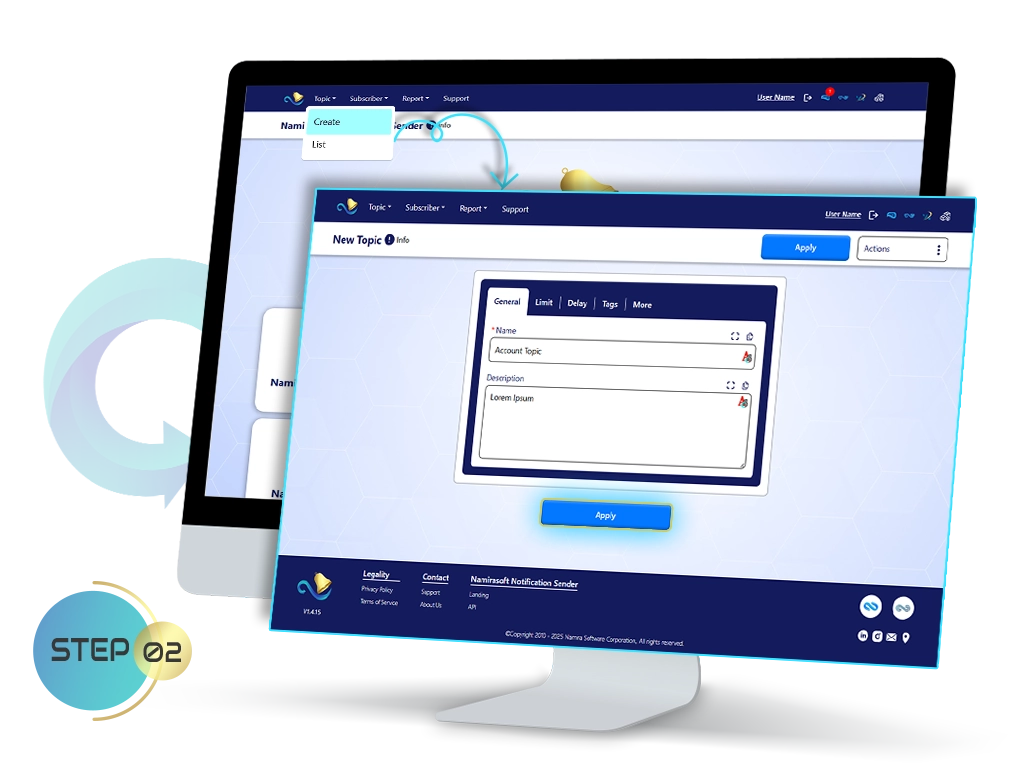
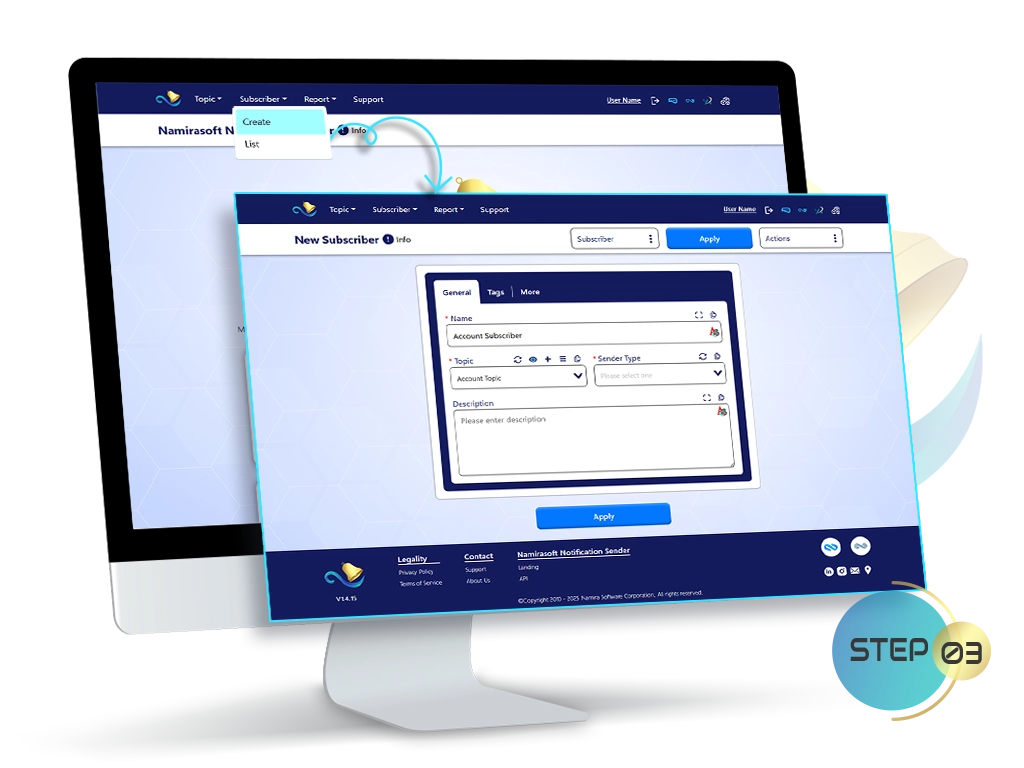
Step 3: Add a Subscriber
A Subscriber defines who will receive messages from a Topic and through which communication method. Each Subscriber is linked to a Topic and assigned a Sender Type, such as SMS, Email, Telegram, or Slack along with the necessary destination details.
Step 4: Select Sender and Configure Settings
When adding a Subscriber, you’ll select a Sender from your existing list of configured providers. If you don’t have one yet, you can create it via the corresponding Sender console. After selecting your Sender, your setup is complete, Namirasoft Notification Sender will handle message delivery based on your configuration.
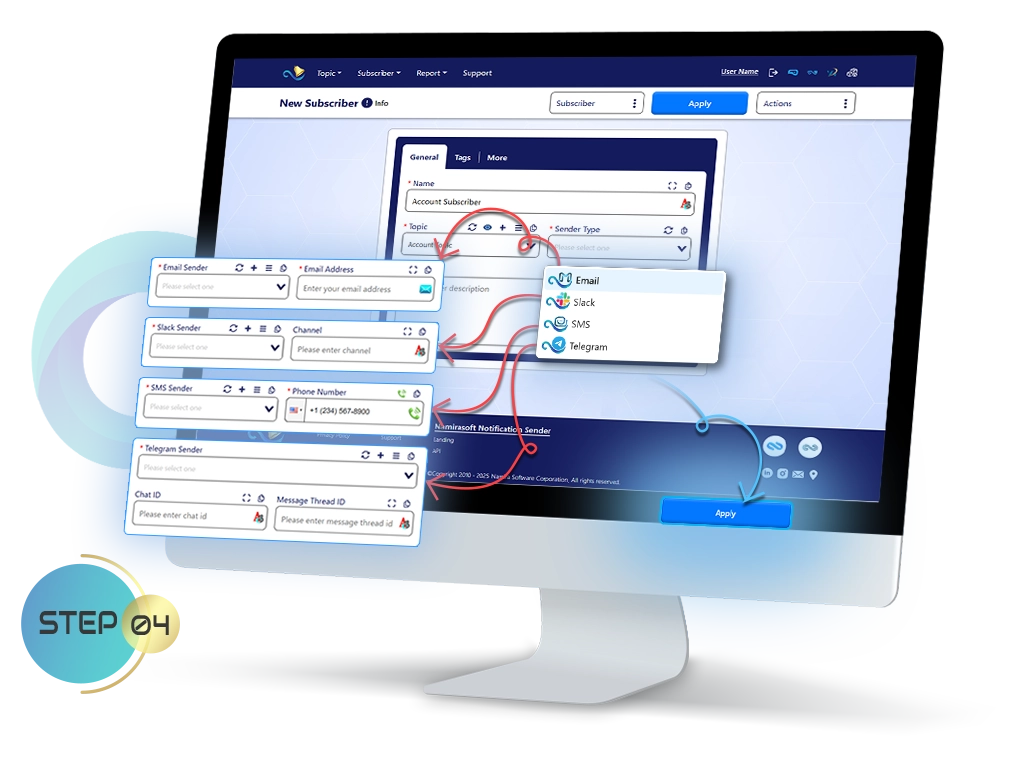
Stay Informed, Stay in Control
With Namirasoft Notification Sender, you never miss an important update.
Whether it’s a cost alert, a critical system message, or a key notification from your workflows,
every message reaches the right channel reliably, on time, and exactly as intended.
Start delivering timely, reliable notifications.
How It Works FAQs
Answers to common questions about how to get started and use Namirasoft Notification Sender
1. Do I need to sign up before using Namirasoft Notification Sender?
Yes. You must create a Namirasoft Account before using Namirasoft Notification Sender. This account grants you access not only to Namirasoft Notification Sender but also to all other Namirasoft products.
2. What is a Topic, and why do I need one to send notifications?
A Topic acts as the central channel for your notifications within Namirasoft Notification Sender. It organizes messages and connects them with Subscribers. Without a Topic, you cannot route messages.
3. What is “Sender Type,” and which Namirasoft Senders can I choose?
The Sender Type field defines the delivery channel for your notifications and dictates which destination details you must provide. Namirasoft currently offers four Senders which are Namirasoft SMS Sender, Namirasoft Email Sender, Namirasoft Telegram Sender, and Namirasoft Slack Sender.
4. Can I use Notification Sender without configuring a Sender first?
No. Each Subscriber must have a Sender assigned to deliver messages. If you haven’t configured a Sender yet, you can create a new one by clicking the “+” icon. This will take you to the respective Sender console, where you can configure and authorize a Sender, then return and select it from your list.
5. Is there a limit to the number of Topics or Subscribers I can create?
There are currently no limits on the number of Topics or Subscribers you can create in Namirasoft Notification Sender. You can manage as many as your workflows require.
6. Can I track the delivery status of sent notifications?
Yes. Namirasoft Notification Sender provides reporting tools for viewing Topic and Subscriber reports. You can track whether a message was successfully delivered, failed, or ignored.

