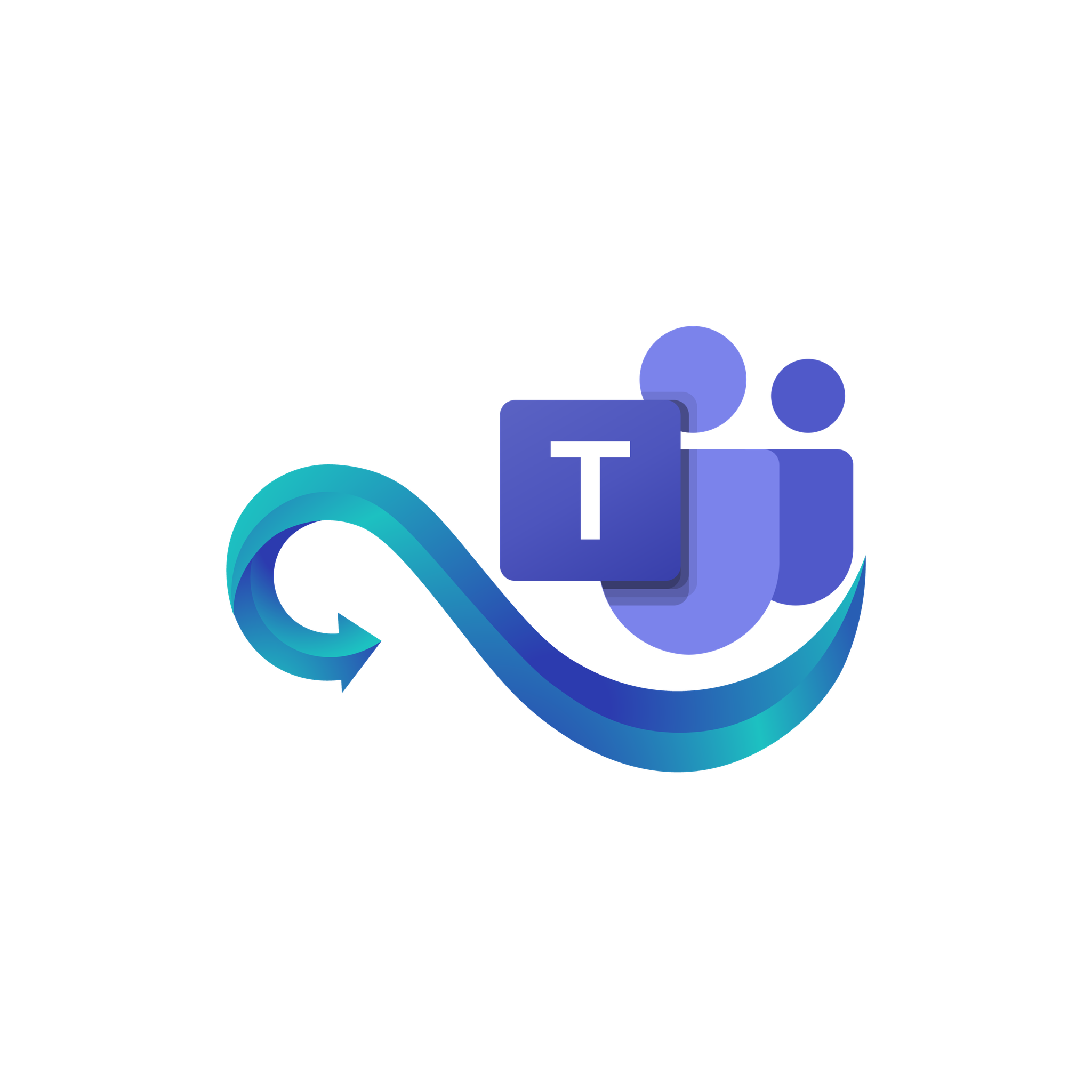Provider Console Guide
This page provides a complete guide to using the Provider section of the Namirasoft Teams Sender Console. It walks you through how to either use the built-in Namirasoft Teams app or register your custom Microsoft Teams app using its Azure credentials. This configuration enables reliable, flexible, and scalable message delivery through Namirasoft Teams Sender.
What Is a Teams Provider?
A Teams Provider is a connection to a Microsoft Teams app that can send messages using Namirasoft Teams Sender. Teams apps are managed via Microsoft Azure and are identified by their App ID, Secret, Tenant ID, and other credentials. You can either use the Namirasoft Teams app or connect your custom app by adding its credentials to the console. Once configured, Namirasoft Teams Sender allows users to send messages manually or receive messages from Namirasoft Notification Sender to deliver them to the specified Teams channel.
Why Teams Integration Matters
Manually managing credentials, channel configuration, and message delivery can be error-prone. Namirasoft Teams Sender simplifies this process by centralizing credential management and controlling all messaging operations with safe, app-level access.
How Namirasoft Teams Sender Handles Provider Authentication
Namirasoft lets you register each Teams app as a unique provider. Credentials and tokens are stored securely, and every message sent through the platform is tagged to the appropriate provider. This ensures transparency, auditability, and easy support for multiple Microsoft Teams connections.
Overview of Provider Fields and Options
The sections below explain each field involved in registering a provider. Understanding these ensures that the app is integrated correctly and ready to deliver messages either manually or on behalf of your applications.
- ID (String): This is a unique identifier automatically assigned when a Provider is created. It is used internally by the system for referencing and cannot be changed by users.
- User ID (Namirasoft Account’s ID): This is the unique ID of the Namirasoft Account that owns the item. It links the Provider or any related entity to a specific user for tracking and access control.
- Workspace ID (Namirasoft Workspace’s ID): This is the identifier of the Namirasoft Workspace where the item resides. It ensures that each entity is correctly associated with its project or team environment.
- Type (Enum): This specifies the delivery method type. For Namirasoft Teams Sender, the available option is currently Channel App, meaning messages are delivered via a Teams app integrated into a Teams channel.
- Azure Credential ID (String): This is the identifier of the Azure credential used to connect the Teams Provider. This links to a stored Azure credential containing App ID, Secret, and Tenant ID. How to Create Azure Credential ID?
- Token (String): This is the authentication token generated from Azure for message delivery. It is required for establishing a secure session with Microsoft Teams. How to Create Azure Bot Token?
- Teams ID (String): This is the identifier of the Microsoft Teams workspace (also known as Team) where the messages will be delivered. Each Team in Microsoft Teams has a unique ID, which ensures that the provider knows exactly which Team environment the messages should be routed to. How to Get Microsoft Teams ID?
- Channel ID (String): This is the identifier of the specific channel inside a Team where the messages will appear. Every Teams channel has its own Channel ID, and messages will only be delivered correctly if the Channel ID is configured properly. How to Get Teams Channel ID?
- Verified (Yes/No): This Indicates whether the Provider has been successfully verified. After creating a Provider, a verification code will be sent to the specified Teams channel. Users must enter that code in the console to complete verification. Messages cannot be sent through an unverified Provider.
- Name (string): This is the user-defined name for the Provider, used for display and identification. It helps identify and manage resources more easily but does not affect system behavior.
- Description (String): This is an optional field where users can enter notes or comments about the Provider or message configuration. It is used for internal clarity and does not affect delivery.
- Limit (Yes/ No): This indicates whether a rate limit is active for the Provider. If enabled, it restricts how frequently messages can be sent.
- Limit Count (Integer): This defines the number of messages that can be sent within a defined time window when rate limiting is enabled.
- Limit per Value (Integer): This is the numeric part of the rate limit duration. It works together with Limit Per Unit to define the time window for message sending. For example, a value of 2 combined with a unit of hour would mean the limit applies per one hour.
- Limit per Unit (Enum): This defines the unit of time used in combination with Limit Per Value to determine the message rate limit window. The available options are second, minute, hour, and day.
- Delay (Yes/ No): This specifies whether a delay should be applied before sending a message. When enabled, the system waits based on the defined delay value and unit before dispatching the message to the Teams channel.
- Delay Value (Integer): This is the numeric duration to wait before sending a message. It works with the Delay Unit to determine the total delay time.
- Delay Unit (Enum): This is the unit of time used in combination with Delay Value to calculate the total delay before message delivery. Supported units include milliseconds, seconds, and minutes.
-
Meta (JSON): This object contains technical metadata about the destination. For Teams, this may include values like channel_id, team_id, or other internal details required for routing messages.
- Created At (DateTime): This is the date and time when the item, such as a Provider or a message Report, was first created in the system.
- Updated At (DateTime): This is the date and time when the item was last modified. It helps track changes to configuration or settings.