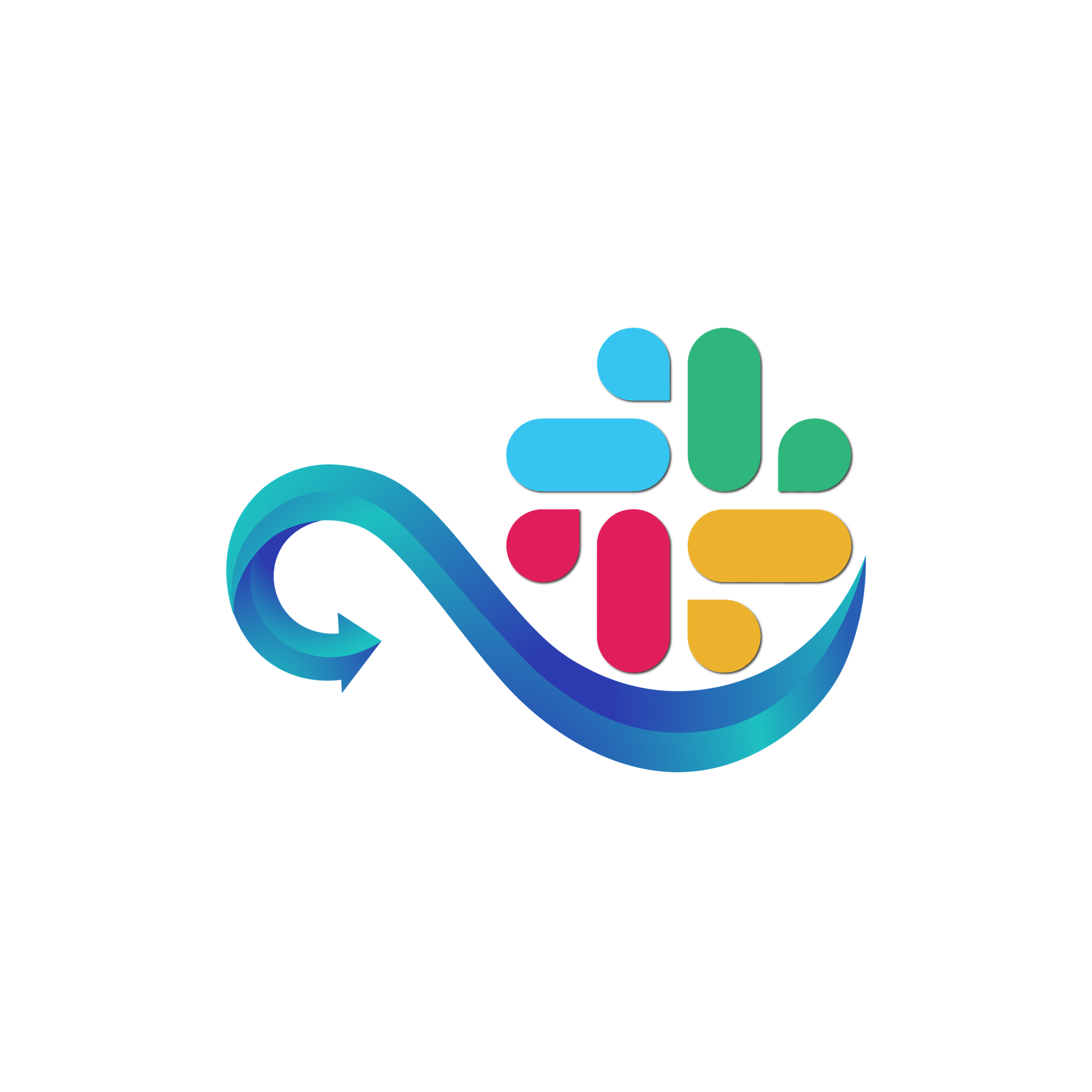Frequently Asked Questions
Have questions about Namirasoft Slack Sender? This section provides clear and concise answers to help you better understand the service. Whether you’re just getting started or exploring advanced features, these FAQs are here to support your experience.
Home Page FAQS
Learn the Basics of Namirasoft Slack Sender
1. What is Namirasoft Slack Sender?
Namirasoft Slack Sender is a free app that delivers messages, alerts, and notifications directly to your Slack channels. It helps you bring your workflow to Slack and ensures important updates reach the right place.
2. Who can use Namirasoft Slack Sender?
Anyone with a Namirasoft Account and a Slack workspace can use Namirasoft Slack Sender. You can connect it with Namirasoft Notification Sender or with your own apps to forward messages and alerts.
3. Is Namirasoft Slack Sender free to use?
Yes, Namirasoft Slack Sender is completely free. You can start sending messages and alerts to Slack channels in minutes.
4. Do I need technical skills to use Namirasoft Slack Sender?
No technical skills are required. We’ve made it easy for you to set up and start using Namirasoft Slack Sender. For detailed steps, check out the How It Works page.
5. What types of messages can I send?
You can send messages manually or receive alerts automatically. Forward notifications, updates, or custom messages directly from Namirasoft apps or your own systems.
6. How long does it take to start using Namirasoft Slack Sender?
You can start sending messages in minutes. Once your Slack bot is created and your channel ID is entered, Namirasoft Slack Sender is ready to deliver messages.
7. Can I use Namirasoft Slack Sender with my own apps?
Yes, Namirasoft Slack Sender works with Namirasoft apps and your own apps. To learn more about integrating your apps, visit our Integration page.
How it Works FAQs
Answers to common questions about how to get started and use Namirasoft Slack Sender
1. How do I get started with Namirasoft Slack Sender?
To get started, first create a Namirasoft Account. Then, log into the Namirasoft Slack Sender Console to begin setting up your provider and connecting it with your Slack workspace.
2. What is a provider, and how do I create one?
A provider is the link between your system or app and Slack Sender. To create a provider, go to the Namirasoft Slack Sender Console, click on "Create" under the Provider menu, and fill in the necessary details: provider name, bot token, and channel ID.
3. How do I verify my provider?
Once your provider is created, Namirasoft Slack Sender will send a verification code to your selected Slack channel. To verify, enter this code, and your provider will be ready for use.
4. Can I send messages manually using Namirasoft Slack Sender?
Yes, you can manually send messages to your Slack channels. Simply open the Namirasoft Slack Sender Console, enter the message, and click Send to deliver it to your selected channel.
5. How can I automate message delivery?
To automate message delivery, connect Namirasoft Slack Sender with Namirasoft Notification Sender. Follow the instruction on the How It Works page to start receiving alerts automatically in your Slack channels.
6. What’s the difference between manual message sending and automation?
With manual message sending, you type and send messages on-demand. For automation, Namirasoft Slack Sender will forward messages, alerts, and notifications to your Slack channels automatically based on triggers in your workflow.