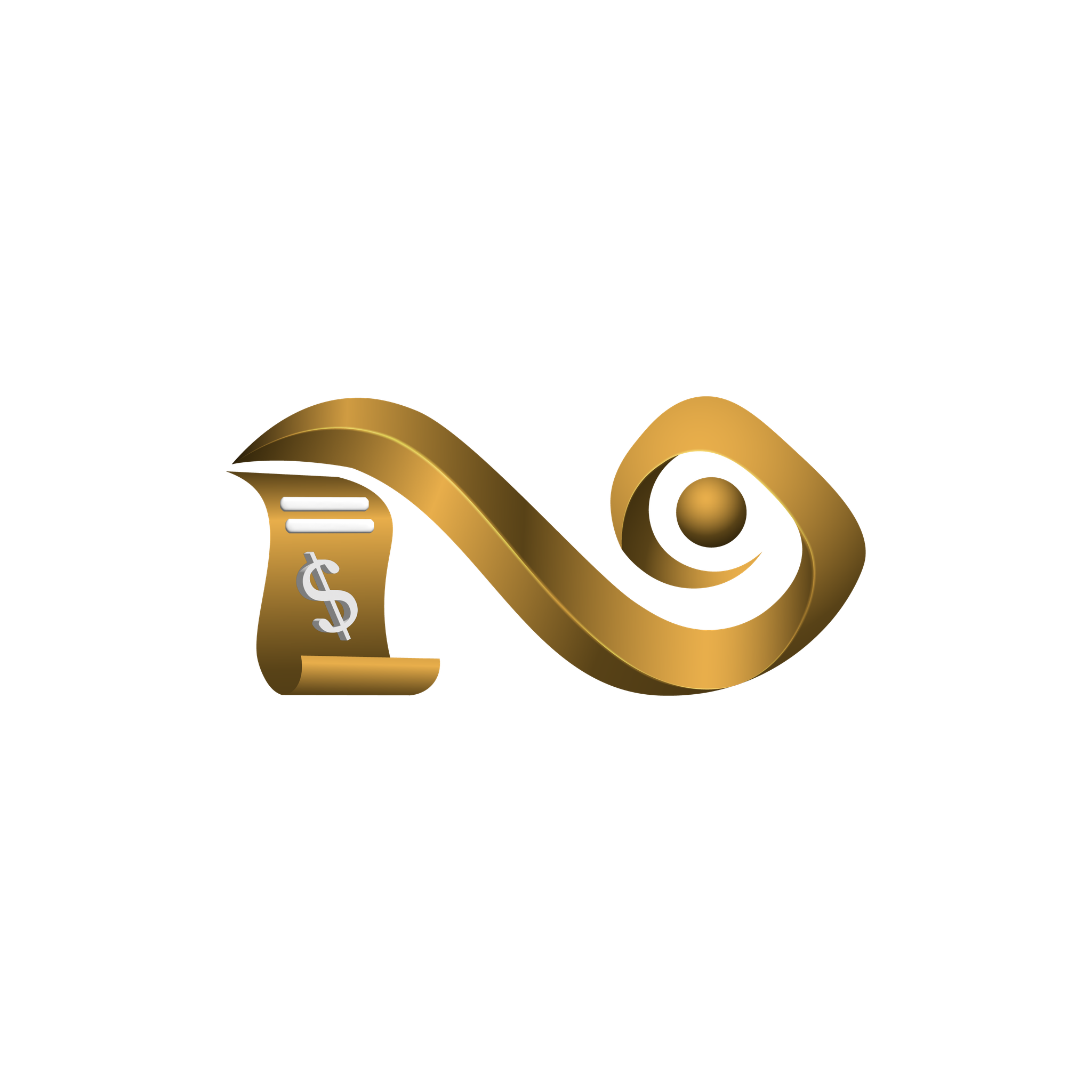Azure Console Guide
This page provides a complete guide to using the Azure section of the Namirasoft Bill Watch Console. You’ll find a breakdown of each tab and field involved in creating and managing Azure Watches, along with descriptions of monitoring metrics, and watch list details. Use this guide to understand how Namirasoft Bill Watch tracks Azure usage and detects anomalies effectively.
What Is Microsoft Azure?
Microsoft Azure is a leading cloud computing platform provided by Microsoft. It offers on-demand computing, storage, databases, analytics, machine learning, and many other services over the Internet. Customers can use Azure to run applications without buying physical servers, paying only for the resources they consume.
The Challenge in Azure Cost Monitoring
Azure’s pay-as-you-go model allows teams to scale resources as needed, without upfront commitments. However, this flexibility can lead to unexpected costs when usage surges suddenly. Your bill might jump due to, for example, an unintended high-capacity deployment, forgotten running resources, or an application bug that creates additional services. These unpredictable spikes are hard to catch without continuous monitoring and can result in higher than expected bills.
How Namirasoft Bill Watch Solves the Problem
Namirasoft Bill Watch solves this by delivering rule-based cost monitoring across Azure and other supported cloud platforms tailored to your usage patterns. Namirasoft Bill Watch analyzes your Azure usage daily, compares it against your historical behavior and predefined rule(s), and alerts you when costs deviate unexpectedly. Unlike other tools, which often require manual navigation and single-dimension filtering, Namirasoft Bill Watch brings multi-dimensional visibility and proactive alerts into one streamlined experience.
With Namirasoft Bill Watch, you stay ahead of cost anomalies, reduce financial risk, and maintain control without sacrificing the flexibility that Azure offers.
Overview of Azure Watch Fields and Options
Below is a brief introduction to the fields and options you will encounter when creating an Azure Watch in Namirasoft Bill Watch. Each entry corresponds to an element or parameter you must configure; understanding these definitions will help you complete the setup accurately and know how each component affects monitoring behavior and reporting.
-
ID (string): This is a unique ID automatically assigned to the watch (by Namirasoft Bill Watch) once it’s created. You don’t set this yourself; it’s used internally to reference the watch record.
-
User ID (Namirasoft Account’s ID): This is the unique ID assigned to a user of the Namirasoft Account, which gives access to all Namirasoft apps. This ties the watch to a specific user (for access control and tracking). It does not directly affect the monitoring logic, but is used in the backend to manage permissions and history.
-
Workspace ID (Namirasoft Workspace’s ID): This refers to a workspace created in the Namirasoft Workspace app, which allows users to group projects, teams, or environments. In Namirasoft Bill Watch, the workspace name is displayed (not just the ID), and it links directly to the Workspace app where it displays the ID for that workspace. This ensures that each watch is tied to the correct environment and only monitors credentials and accounts associated with that workspace.
-
Credential ID (Namirasoft Credential’s ID): Credentials used by Namirasoft Bill Watch are managed in the Namirasoft Credential app, which stores and authorizes access to cloud platforms like Azure. Namirasoft Credential ID tells the system which credentials to use when fetching cost data and usage information from Azure. To use Namirasoft Bill Watch, users must first create an Azure credential in the Namirasoft Credential console. Learn More
-
Subscription ID (GUID): The Subscription ID is a unique GUID that identifies the Azure subscription whose billing data will be monitored by this watch. Namirasoft Bill Watch uses this Subscription ID to fetch cost and usage data for the selected subscription. If you monitor multiple subscriptions, create separate watches for each Subscription ID. How to Find my Azure Subscription ID?
To allow Namirasoft Bill Watch to access your Azure billing data, the application needs the Cost Management Reader role permission for the corresponding subscription. This permission allows Namirasoft Bill Watch to securely read cost and usage data without altering any resources or configurations. How do I assign the Cost Management Reader role in Azure?
-
Topic ID (Namirasoft Notification Sender’s ID): Namirasoft Bill Watch sends alerts via a notification system. The Topic ID identifies how alerts for this watch will be delivered. In Namirasoft’s system, a “Topic” is a channel configured to send messages (for example, SMS, Email, Telegram, etc.) through the Namirasoft Notification Sender. When an anomaly is detected by this watch, Namirasoft Bill Watch publishes an alert to the specified Topic. The Topic ID therefore links the watch to the chosen alert mechanism (and subscriber).
- Log Group ID (Namirasoft Log Group’s ID): It identifies the specific log group within the Namirasoft Log app where Namirasoft Bill Watch will store detailed records of anomaly detections and watch executions. When a watch runs and detects unusual cost behavior, Namirasoft Bill Watch sends the event data to this log group to alert the user.
-
Name (String): A human-friendly label you choose to identify this watch. For example, “Production Usage Monitor” or “All Services Daily Check”. The name helps you and your team recognize which watch is which, especially if you have many rules. It does not affect how costs are tracked; it’s purely for convenience.
- Active (Yes/ No): This is a checkbox that controls whether the watch is currently running. If set to Active, Namirasoft Bill Watch will execute the watch on its schedule (for example, daily). If deactivated (no), the watch will not run and no alerts will be generated. You can use this to temporarily suspend monitoring without deleting the watch.
For example, if the status is Inactive, the system pauses all tracking, no API calls are made, and no charges apply while inactive.
⏳ Date: Fri, 06 Jun 2025 19:45:00 GMT
🔢 Watch ID: bwt-az-***********
🔡 Watch Name: Billing Healthcheck
🆔 Account: ************
☑️ Status: Watch is inactive.
-
Show on Deactive (Yes/ No): When enabled, this option ensures you receive a daily alert indicating that the watch is currently inactive and not monitoring your costs. This helps you stay informed and avoid unintentionally missing coverage due to a paused watch. You can see an example of this above.
-
Show on No Anomaly(Yes/ No): When this option is selected, the system will send a daily alert even if no anomalies are detected. It’s useful for users who want confirmation that their monitoring is active and functioning properly.
In the example below, the alert is sent because the Show on No Anomaly option is enabled. Although no unusual activity was detected, this message confirms that your watch ran successfully and found no anomalies during the selected period.
⏳ Date: Wed, 09 July 2025 18:15:36 GMT
🔢 Watch ID: bwt-az-***********
🔡 Watch Name: Main
🆔 Account: ************
🕠 Period: 2025-07-08 to 2025-07-09
✅ No Anomalies Detected
💰 API Calls Made: 3
-
Show API Call (Yes/ No): This option controls whether Namirasoft Bill Watch should include Azure API call metrics in the alert logs. If enabled, the report or alert will show the number of Azure API calls made (for example, calls to start/stop instances) along with cost data. This can help diagnose if unusual API activity (like an automated script making many calls) is related to cost anomalies. Enabling this adds extra detail to alerts, but may also increase the data retrieved.
In the example below, the alert shows the number of API calls made because the Show API Calls option is set to Yes. The value 10 means the watch performed 10 calls to Azure services during the selected time range for cost and usage analysis.
⏳ Date: Sat, 07 Jun 2025 18:55:04 GMT
🔢 Watch ID: bwt-az-***********
🔡 Watch Name: QA Monitor
🆔 Account: ************
🕠 Period: 2025-06-02 to 2025-06-07
✅ No Anomalies Detected
💰 API Calls Made: 10
-
Show New Cost (Yes/ No): When checked, this tells Namirasoft Bill Watch to display the “new cost” portion of each metric, meaning it will highlight costs incurred during the watch’s time period. If disabled, the watch might report only percentages or absolute totals. (For example, “Show New Cost” might cause the alert to say “We spent $500 this day, which is a 25% increase.”) This setting affects the formatting of the alert log.
In the example below, the alert shows the new cost because the Show New Cost option is set to Yes. The value USD 50.88 indicates the latest cost for the specified key and metric. The system detected an increase from the previous value of USD 10, exceeding the defined threshold of 5, and triggered an anomaly alert.
⏳ Date: Fri, 06 Jun 2025 18:50:01 GMT
🔢 Watch ID: bwt-az-***********
🔡 Watch Name: Finance Check
🆔 Account: ***********
🕠 Period: 2025-06-01 to 2025-06-06
◻️ Metric: AmortizedCost
💬 Key: Tax
❌ Anomaly Detected
─────────────────────────────
Name: AmountByLast
Value Checked: 2025-06-01 => 50.88 USD
Previous Value: 10 USD
Change Type: Increased
Formula: `Math.abs(difference) >= threshold`
Threshold: 5
Difference: 40.88
- Max API Call Total (Integer): If you are monitoring Azure API usage, this sets a threshold for the total number of API calls (across all operations) within the watch period. If Namirasoft Bill Watch counts more than this number of calls, it may trigger an anomaly alert. This is useful for catching runaway scripts or bugs. (For example, setting Max API Call Total = 1000 means the watch will alert if more than 1000 Azure API calls occurred in the period.)
-
Max API Call Per Operation (Integer): Similar to the above, but this is threshold per API operation type. If any single operation’s count exceeds this number, an alert is triggered. For example, Max API Call Per Operation = 100 would alert if one operation type is called over 100 times. This helps detect unusual spikes in specific actions (e.g. a sudden burst of StartInstances calls).
- Description (String): A free-text field where you can explain the purpose or scope of this watch. The description itself doesn’t change cost tracking; it just helps users understand the watch’s intent when browsing the UI.
-
Rules: Defines the conditions that trigger anomaly detection. Each rule is evaluated independently, and if any rule flags an anomaly, a notification is triggered. This setup follows a logical OR structure between rules. Learn more about Creating Rules.
-
Lookback Periods (Enum, multi-select): These define the past time intervals Namirasoft Bill Watch uses to establish a baseline for comparison. You can select multiple lookback periods. During analysis, Namirasoft Bill Watch compares current spend against each selected period. For example, if you select 7-day and 30-day lookbacks, it might compute “cost this week vs. average of last 7-day period” and “cost this month vs. average of last 30 days.” Using multiple lookback periods helps catch short-term or medium-term anomalies.
- Metrics (Enum): Specifies the cost or usage metric to monitor. The metric represents the financial or usage data point being analyzed for anomalies.
Actual Cost: This metric shows the real amount Azure charged you each day for the resources you used. It reflects the unadjusted daily spend without spreading pre-paid or reserved costs. For example, if your services cost $15 today, the actual cost for that day is $15.
- Amortized Cost: Amortized cost spreads upfront or reserved payments across the relevant time period to provide a smoother daily cost view. For instance, if you pre-pay $300 for three months of a service, the amortized cost shows $100 per month, helping you track daily expenses more evenly rather than seeing a single large upfront charge.
- Usage: Usage tracks the quantity of resources consumed each day, independent of cost. For example, it measures compute hours, storage transactions, or network bandwidth. Monitoring usage anomalies helps detect unusual activity patterns even when the associated costs remain stable.
-
Last Run At (DateTime): This shows the date and time when the watch was last processed. For example, “Last Run At: 2025-06-07 08:00:00” means the most recent check occurred at that date/time.
-
Last Run Status (Enum): Indicates how the last run completed. Common statuses include:
-
- Not Started: The watch has never been run (e.g. just created and not yet scheduled).
-
- Processing: The watch is currently running.
-
-
Scheduled: The watch is set up and waiting to run at its next scheduled time.
-
-
-
Deactive: The watch was inactive (deactivated) at the time of the last scheduled run.
-
-
-
Failed: The last run encountered an error (e.g. invalid data).
-
-
-
Succeeded: The last run completed successfully without errors.
-
-
Last Run Anomaly Found (Yes/ No): This is a Yes/No indicator. If Yes, it means the last run found at least one cost anomaly based on your rules (and sent an alert). If No, no anomalies were flagged during that run. This helps you quickly see if there were any alerts last time.
-
Last Run Message (String): This field contains a short message from the last execution. It could be a success message (like “Watch completed, no anomalies found”) or details about what triggered the alert. If the run failed, it might contain an error message. Essentially, it provides context about the outcome of the last run.
-
Next Run At (DateTime): Shows when the watch is scheduled to run next (for example, “Next Run At: 2025-06-08 08:00:00”). This allows you to know when Namirasoft Bill Watch will check costs again.
-
Created At (DateTime): The date and time when this watch was originally created. This is set once when the watch is first made and does not change.
-
Updated At (DateTime): The date and time when any of the watch’s settings or options were last changed. This updates whenever you edit the watch (e.g. change thresholds or filters).