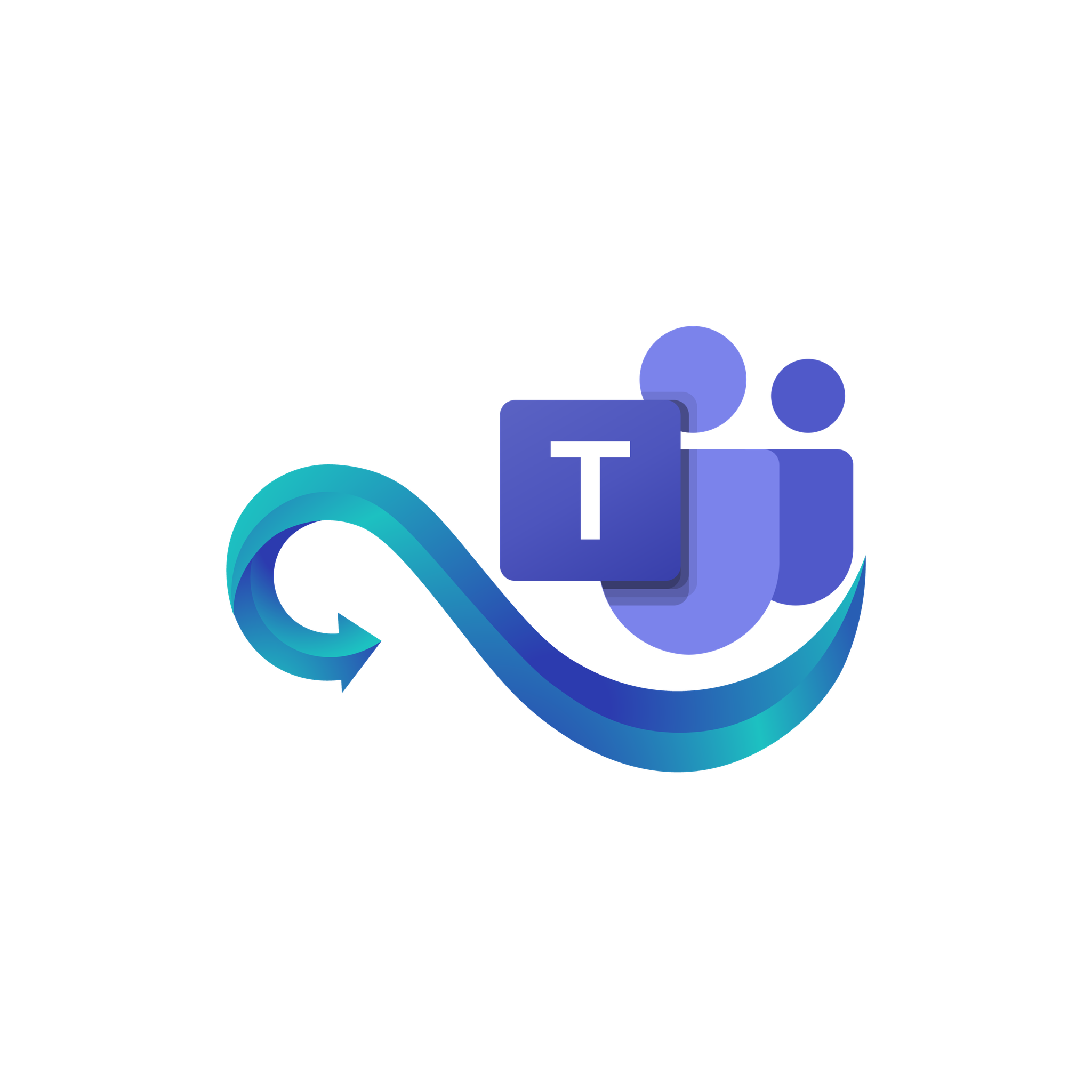Send/ Report Console Guide
This page provides a complete guide to using the Send and Report sections of the Namirasoft Teams Sender Console. It explains how to compose and send messages through a registered Microsoft Teams app (configured in the Provider section), and how to review detailed delivery reports for every message.
What Is Send/ Report?
Send refers to creating and sending a message to a Microsoft Teams channel using a registered Provider. Messages are delivered through the Microsoft Teams app credentials configured in your Provider setup.
Report provides detailed tracking for each message sent. It allows you to verify delivery results, confirm whether the message reached its intended Teams channel, and review timestamps for transparency and troubleshooting.
Why Delivery Reporting Matters
Message delivery tracking is essential for ensuring that your Teams-based alerts and notifications are reliable. Without it, it would be difficult to confirm whether a critical message was successfully posted or failed due to configuration, authentication, or permission issues.
Namirasoft Teams Sender logs every send attempt and records details such as timestamps, Provider used, Team and channel IDs, success status, and result codes. This provides full transparency and makes it easier to debug and optimize message delivery.
How Namirasoft Teams Sender Manages Sending and Reporting
When a message is sent, Namirasoft automatically links it to the selected Teams Provider. The system stores a delivery record in the message log, which is then available in the Report section. Each record shows exactly what was sent, which Team and channel it was sent to, and whether the attempt succeeded or failed.
Overview of Send/ Report Fields and Reporting Views
Below are the fields you will see in the Send and Report sections of Namirasoft Teams Sender, along with explanations for each.
- ID (String): This is a unique identifier automatically assigned when a message Report is created. It is used internally by the system for referencing and cannot be changed by users.
- User ID (Namirasoft Account’s ID): This is the unique ID of the Namirasoft Account that owns the item. It links the message Report or any related entity to a specific user for tracking and access control.
- Workspace ID (Namirasoft Workspace’s ID): This is the identifier of the Namirasoft Workspace where the item resides. It ensures that each entity is correctly associated with its project or team environment.
- Session ID (String): This is the identifier for the sending session. It groups related report entries under the same execution or sending attempt.
- Provider ID (String): This is the unique identifier of the Teams Provider used to send the message. This links the report back to the specific configuration (Azure credentials and channel setup) that handled delivery.
- Teams ID (String): This is the The Microsoft Teams identifier of the workspace (Team) where the message was delivered. Ensures routing to the correct Team environment. How to Get Microsoft Teams ID?
- Channel ID (String): The identifier of the specific Teams channel where the message was delivered. If you are not sure how to obtain a Channel ID, refer to the guide. How to Get Teams Channel ID?
- Message (String): This is the full content of the message sent to Teams. This field allows you to review exactly what was delivered to the channel.
- Successful (Enum): This indicates whether the message was successfully delivered. If sending fails due to verification or technical issues, the status is shown as Failed.
-
Result (String): This shows the result of a message-sending operation. A successful attempt will return a message like Successful. If sending fails, it may return detailed error strings.
- Created At (DateTime): This is the date and time when the item, such as a Provider or a message Report, was first created in the system.
- Sent At (DateTime): This is the exact timestamp when the message was sent to Teams. It is used for logs and delivery time analysis.