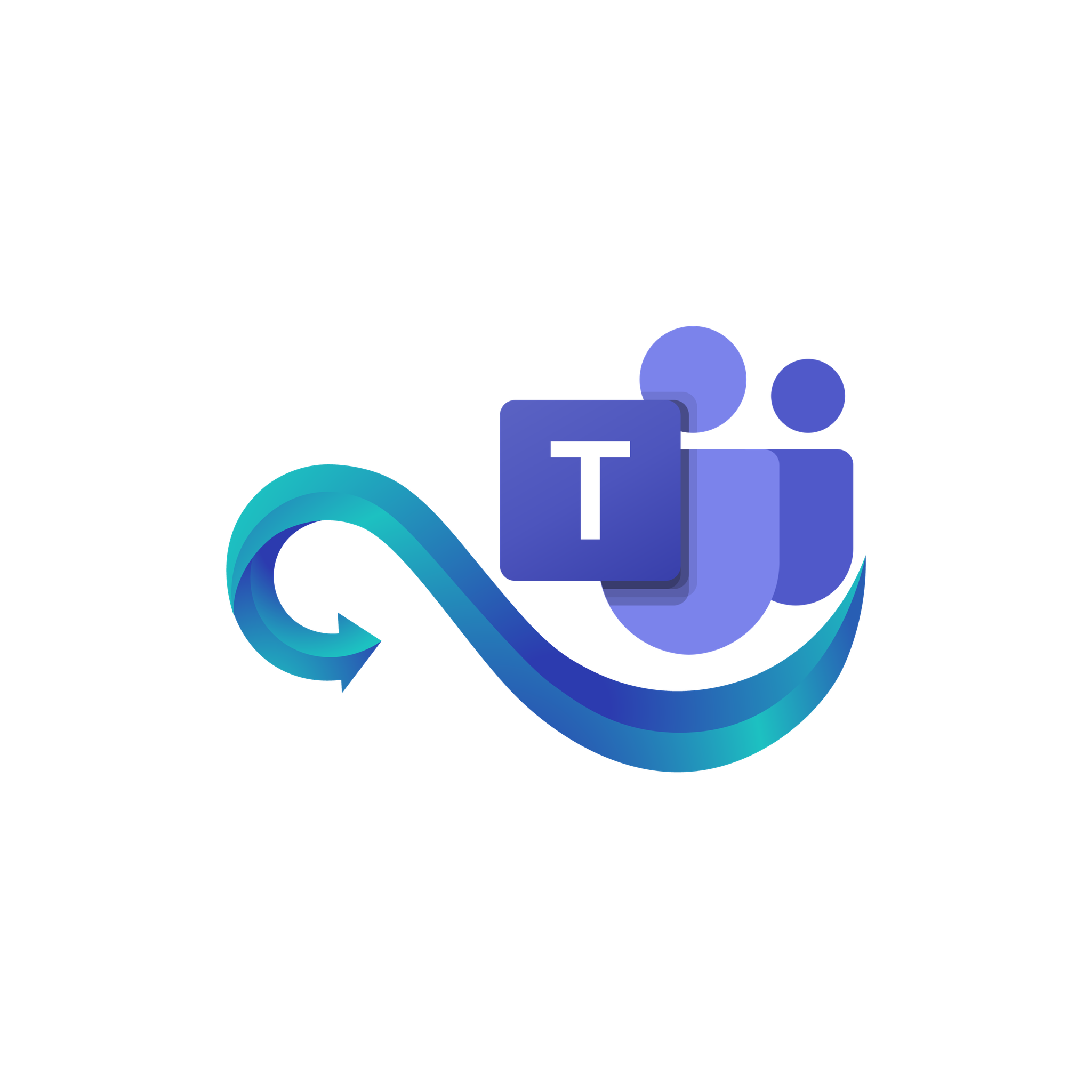How to Add Azure App to Microsoft Teams Channel
Add Your Azure App to a Teams Channel
Connect the app you registered in Azure to your Microsoft Teams channel so it can send messages and alerts through Namirasoft Teams Sender.
Step 1: Confirm Azure App Setup
Before adding your Azure app to Teams, make sure you have already created it in the Azure portal and obtained the required credentials:
Step 2: Install Developer Portal for Teams
-
In Microsoft Teams, go to Apps (bottom left).
-
Search for Developer Portal and install it.
-
Open the Developer Portal once it is added.
Step 3: Create a New Teams App
-
In Developer Portal, click Create a new app.
-
Fill in basic info: App Name, Description (optional), Publisher.
Step 4: Configure and Register Your App
-
Enter a Name for your application to identify it later.
-
Choose the Supported Account Types according to your needs.
-
Click Register to complete the app registration.
Step 5: Set Bot Permissions
Under Scopes, check Team so the bot can post messages in channels.
Step 6: Install the App into Your Team
- In Developer Portal, go to Test and distribute.
- Click Install → Add to a team.
- Choose the Team where you want to use the bot.
Step 7: Add the App to a Channel
-
After selecting the Team, choose the channel inside that Team.
-
Confirm by clicking Set up / Add.
Note: Only team owners or members with app installation permissions can add the bot. Regular members cannot.
Step 8: Verify Installation
-
Open the Team and channel where the bot was added.
-
Go to Team → Manage Team → Apps and confirm your Azure app is listed.
Your bot is now connected and ready to receive messages, including alerts from Namirasoft Teams Sender.