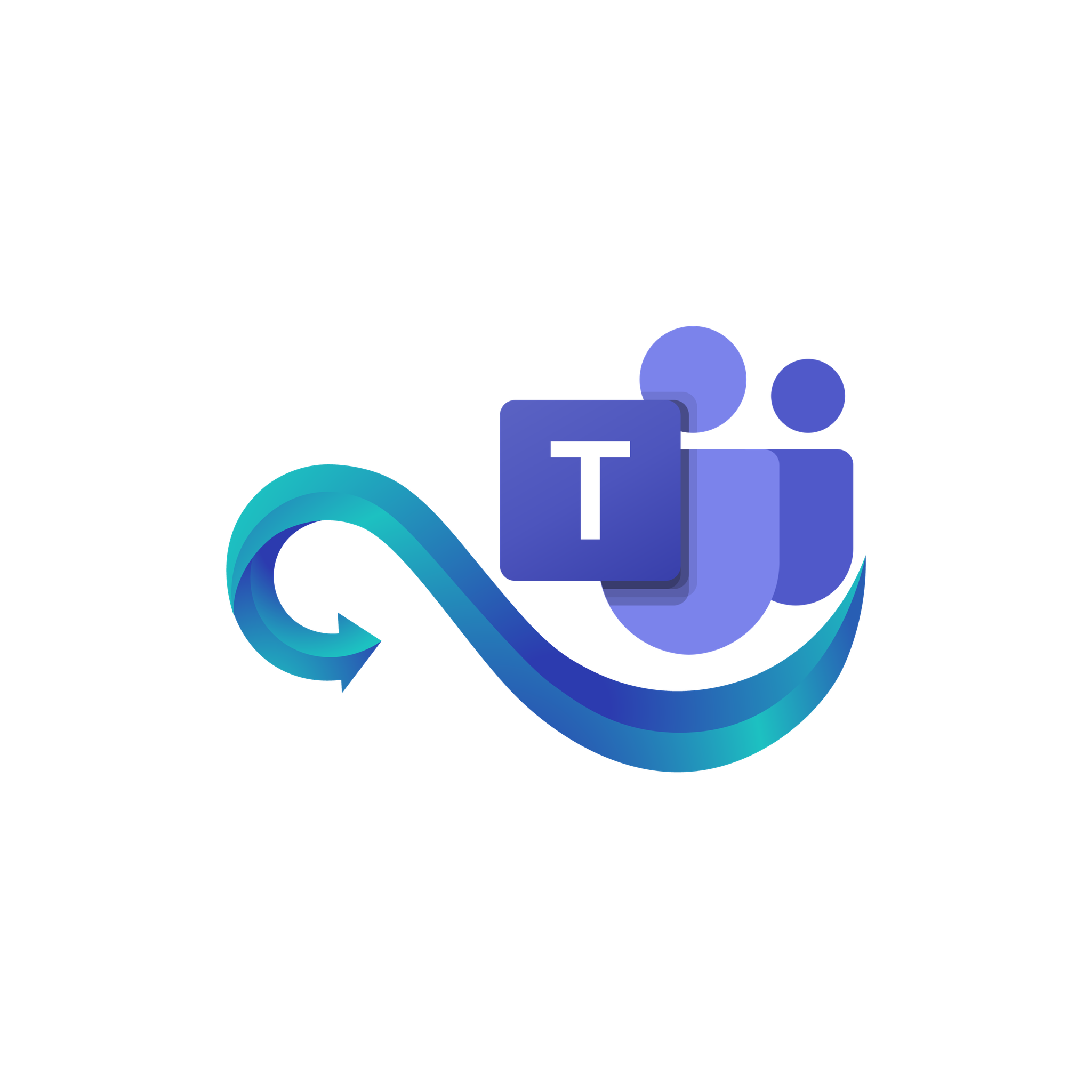How to Create Azure Credential ID
Obtain your Azure Credential ID to connect Namirasoft Teams Sender
This guide walks you through creating an Azure Credential in Microsoft Azure, which is required to authenticate Namirasoft Teams Sender and enable message delivery to your Teams channels.
Step 1: Log in to Microsoft Azure
Open the Microsoft Azure Portal and sign in with an account that has administrative privileges for app registration.
Step 2: Access Azure Active Directory
In the Microsoft Azure Portal, type “Microsoft Entra ID” in the search bar and select it from the results. This is where you will register your application and manage credentials.
Step 3: Start App Registration
-
In the Microsoft Entra ID page, click Add.
-
Select App Registration.
This initiates creating a new application to generate your Azure Credential ID and Token.
Step 4: Configure and Register Your App
-
Enter a Name for your application to identify it later.
-
Choose the Supported Account Types according to your needs.
-
Click Register to complete the app registration.
Step 5: Copy Azure Credential ID
- After registration, you will be directed to the App Overview page.
-
Copy the Application (client) ID from the App Overview page.
-
This ID will be used as your Azure Credential ID when creating a provider in Namirasoft Teams Sender.
After obtaining your Azure Credential ID, you’ll need the Azure Credential Token to complete your provider setup. (See: How to Create Azure Credential Token)