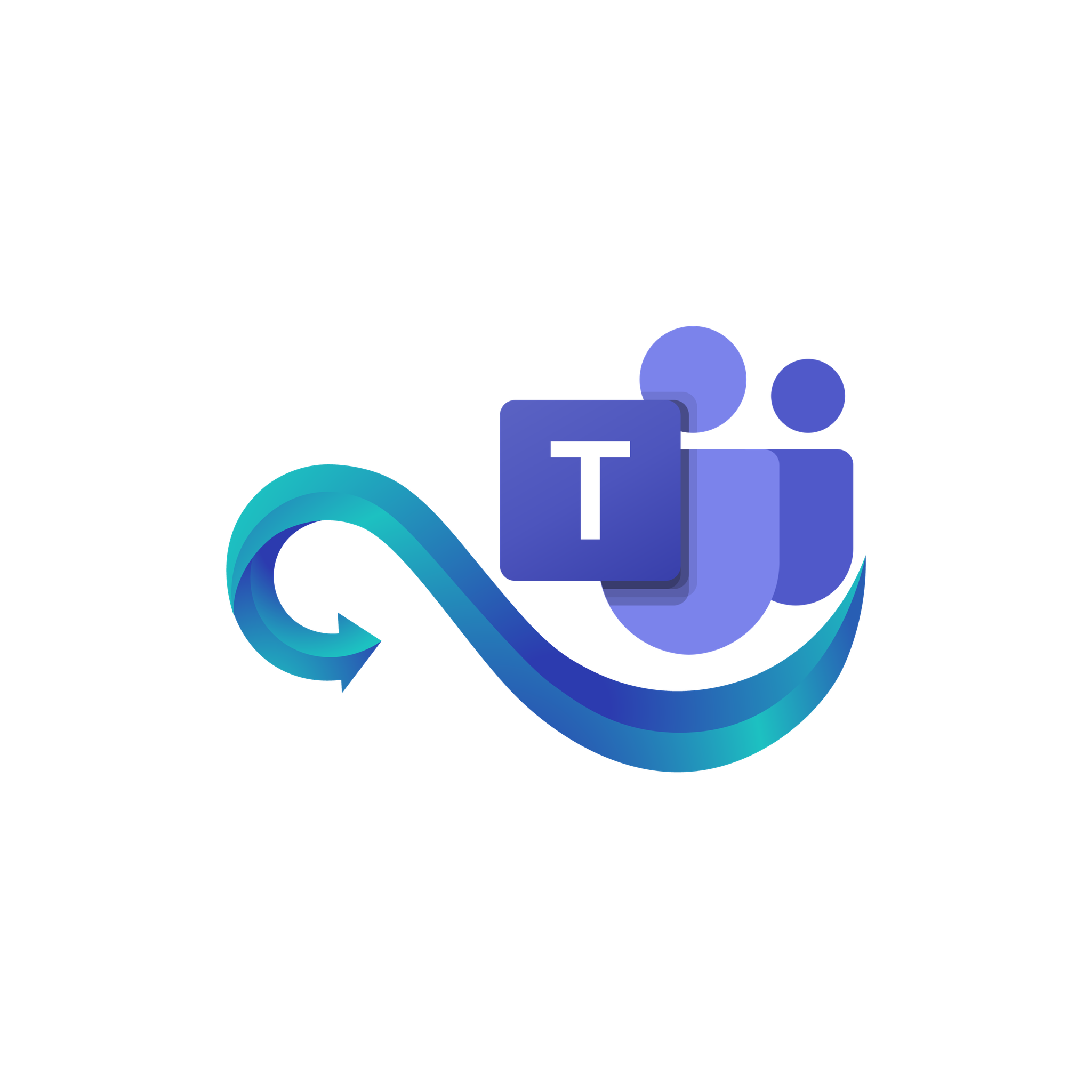Frequently Asked Questions
Have questions about Namirasoft Teams Sender? This section provides clear and concise answers to help you better understand the service. Whether you’re just getting started or exploring advanced features, these FAQs are here to support your experience.
Home Page FAQs
Learn the Basics of Namirasoft Teams Sender
1. Is Namirasoft Teams Sender free to use?
Yes, Namirasoft Teams Sender is completely free to use.
2. What do I need to get started?
To get started, you need to have a Namirasoft Account to access Namirasoft Teams Sender and other Namirasoft products.
3. Can I send messages automatically with Namirasoft Teams Sender?
Yes, you can either send messages manually or automate alerts by integrating with Namirasoft Notification Sender Namirasoft Notification Sender for system notifications.
4. What customization options are available for message delivery?
You can add delays, set rate limits on how often messages are sent, and adjust the message frequency and content to match your specific needs.
5. How can I track the success of my sent messages?
Namirasoft Teams Sender console provides detailed reports that show the success and status of every message sent to your Teams channels.
6. Do I need to be a developer to use Namirasoft Teams Sender?
No, you don't need to be a developer to use the app. Namirasoft Teams Sender is designed to be easy to use, even for non-technical users.
How It Works FAQs
Answers to common questions about how to get started and use Namirasoft Teams Sender.
1. Can I create a new Team or channel in Microsoft Teams for notifications?
No, you can only send messages to Teams and channels you already have access to. New Teams or channels cannot be created through the free version of Microsoft Teams.
2. What information do I need to create a provider?
You must provide your Azure Credential ID, Azure Credential Token, Microsoft Teams ID, and the Channel ID. Name and description are optional and mainly for internal reference.
3. How do I verify my provider?
After creating a provider, a verification code will be sent to your specified Teams channel. Enter this code in the Teams Sender Console to complete verification.
4. Can I send messages manually?
Yes, you can compose and send messages directly through the Teams Sender Console to your selected Teams channel at any time.
5. Can Teams Sender forward automated alerts?
Yes, by connecting Teams Sender with Namirasoft Notification Sender, system alerts and notifications can be forwarded automatically to your Teams channels.
6. Is Namirasoft Teams Sender free to use?
Yes, Teams Sender is available free of charge, including both manual messaging and automated alerts when integrated with Namirasoft Notification Sender.
7. Can I change the Azure Credential or Teams Channel after creating a provider?
Yes, you can update the provider configuration in the console at any time to change credentials or channel information.