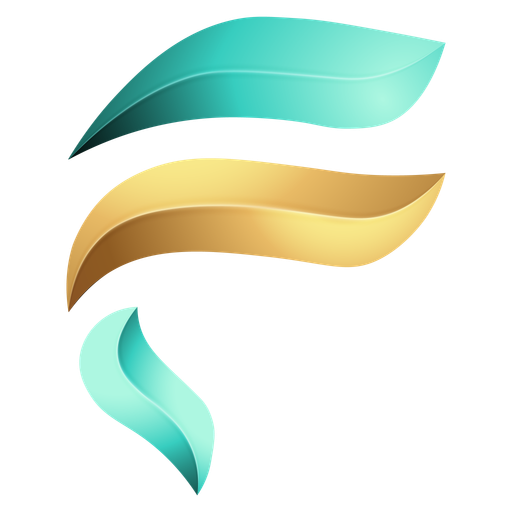How Field Works
Organize and enhance your data with Categories and Fields in just a few steps
Follow the simple steps below to create Categories and Fields, and take full control of your data structure effortlessly.
Step 1: Create a Namirasoft Account
To get started, sign up for Namirasoft Account. This gives you access to all Namirasoft products, including Namirasoft Field, so you can manage your Categories, Fields, and projects from a single account.
Create a Namirasoft Account
Step 2: Create a New Category
-
Go to your Namirasoft Field Console from your account dashboard.
-
Click Create New Category to start the process.
Step 3: Enter Category Information
Fill in the required details:
- Name: give your category a clear, recognizable title.
- Product: select the Namirasoft product this category belongs to.
- Entity: choose the specific entity within the product.
- Group: enter the group name that organizes the category.
- Name: give your category a clear, recognizable title.
- Description (optional): add notes explaining the purpose of this category.
Click Apply to create your new category and make it available for linking with Fields.
Step 4: Create a New Field for Your Category
-
In the Namirasoft Field Console, click Create New Field.
-
Select the Product, Entity, and Group that the field will belong to.
Step 5: Define Field Basics
-
Enter a Name for your field to identify it easily.
-
Optionally, set a Default value.
-
Enable Multiple if you want the field to accept multiple entries.
Step 6: Configure Field Details
-
Choose the Type of data from the available list.
-
Decide whether the field is Required for users to fill.
-
View the Outcome to see how the field will appear and behave in the system.
Step 7: Set Advanced Options for Fields
Tap on the three dots while creating a field to access additional settings.
Configure the following options if needed:
- Valid List: Specify which values are allowed.
- Invalid List: Specify which values should not be accepted.
- Placeholder: Add hint text to guide users.
- Min/Max: Define minimum or maximum values for applicable field types.
These options let you refine how the field behaves and appears
Step 8: See Your Categories and Fields in Action
-
After creating categories and fields, they are automatically available in other Namirasoft apps.
-
For example, in the Namirasoft Bill Watch Console, you can see the categories and fields you created, helping you organize and track data efficiently.
-
This step ensures that your data structure is consistent and usable across all projects and apps.
Ready to Organize Your Data?
Log in to Namirasoft Field and start building Categories and Fields that fit your projects perfectly.
How It Works FAQs
Answers to common questions about how to get started and use Namirasoft Field.
1. How do I know which Product, Entity, or Group to choose when creating a Category or Field?
The Product, Entity, and Group you select determine where the item will appear and how it will be organized. Choosing them correctly ensures your data is linked to the right app features and record sets.
2. What happens if I create a Field without setting a default value or enabling the multiple option?
The Field will still be created. By default, it will accept a single entry with an empty value, unless you later update the settings.
3. Can I preview the outcome of a Field before applying it?
Yes. The Outcome feature shows how the field will look and behave in the system before you finalize it.
4. How do the advanced options like Valid List, Invalid List, Placeholder, and Min/Max work?
The Valid List defines allowed values, the Invalid List blocks unwanted ones, the Placeholder shows hint text, and Min/Max sets numeric or text limits. These options ensure data consistency and better user guidance.
5. Will my Categories and Fields appear automatically in other Namirasoft apps?
Yes. Once created, they are immediately available in compatible apps. For example, a field made for a product and entity will also be seen in Namirasoft Bill Watch for the same product and entity.
6. What happens if I delete a Category or Field?
Deleting removes it only for the specific product and entity it belongs to. Other categories or fields linked to different products or entities remain intact.
7. Can I edit a Field or Category after creation without breaking the data structure?
Yes. You can edit them at any time. Updates such as renaming, changing defaults, or adjusting advanced options apply safely to the selected product and entity without disrupting connected data.