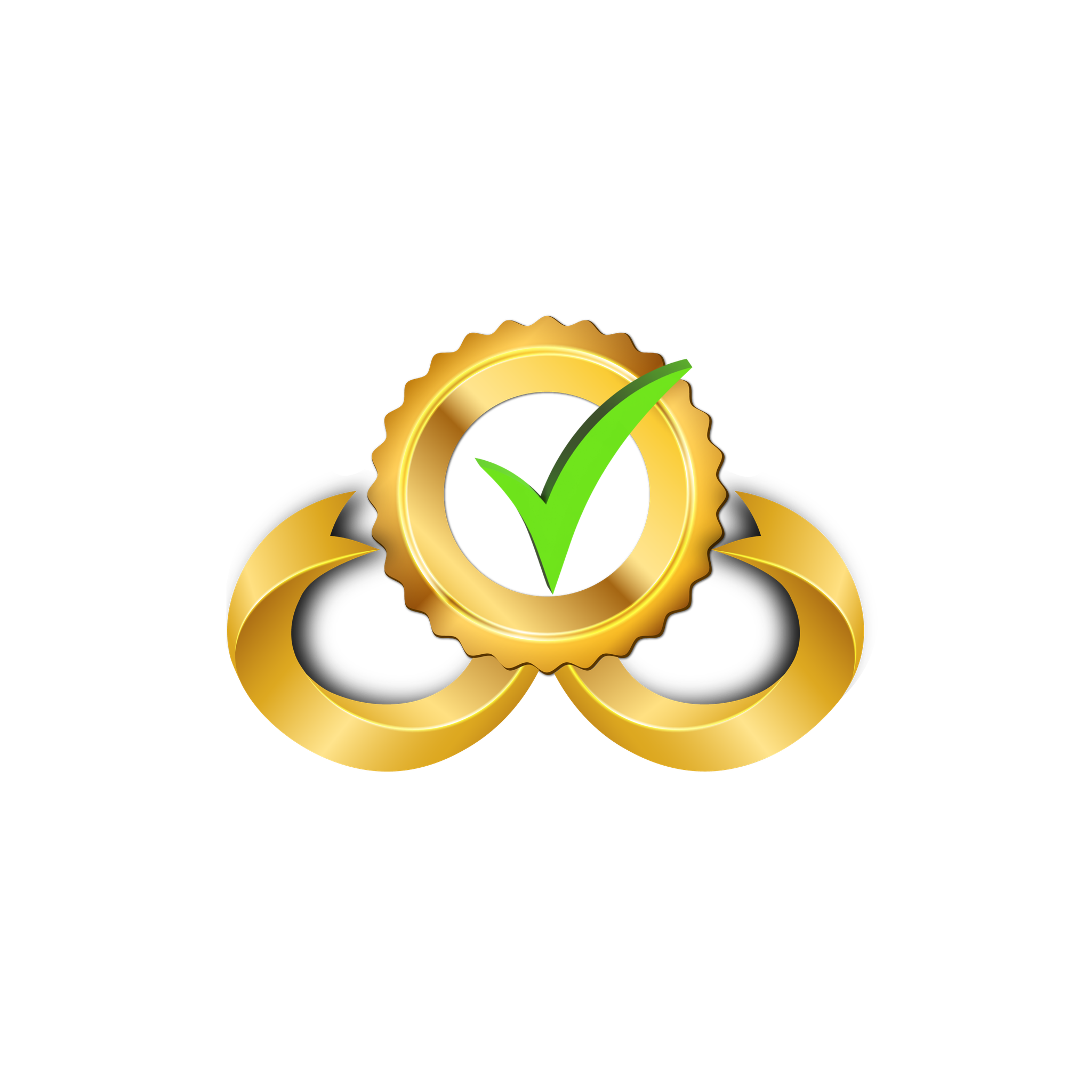AWS Console Guide
This page provides a complete guide to using the AWS section of the Namirasoft Credential Console. It explains each field and option involved in registering your AWS credentials, managing encrypted access, and granting permissions to Namirasoft apps such as Namirasoft Bill Watch. Use this guide to configure cloud access while maintaining full control.
What Is Amazon Web Services (AWS)?
Amazon Web Services (AWS) is a leading cloud computing platform provided by Amazon. It offers on-demand computing, storage, databases, analytics, machine learning, and many other services over the Internet. Customers can use AWS to run applications without buying physical servers, paying only for the resources they consume (a pay-as-you-go model).
Why Cloud Credential Management Matters
To integrate AWS services with external applications, secure credential management is essential. Traditional manual setups like hardcoded keys or shared credentials create risks of exposure, misconfiguration, and loss of control. AWS supports access via IAM users, roles, and security tokens, but managing these securely across platforms is a challenge.
How Namirasoft Credential Enables Secure AWS Access
Namirasoft Credential allows you to connect AWS accounts to Namirasoft apps without complex manual steps. You can grant permissions using IAM users or temporary credentials, with all keys encrypted and never exposed externally. This central management helps reduce operational risk and ensures only authorized apps can access your AWS data.
Overview of AWS Credential Fields and Options
The sections below explain each part of the AWS credential setup in detail. Understanding these fields will help you correctly configure access, validate permissions, and link your AWS account to Namirasoft services with full visibility and control.
-
ID (string): This is a unique ID automatically assigned to the credential (by Namirasoft Credential) once it’s created. You don’t set this yourself; it’s used internally to reference the credential record.
-
User ID (Namirasoft Account’s ID): This is the unique ID assigned to a user of the Namirasoft Account, which gives access to all Namirasoft apps. This ties the credential to a specific user (for access control and tracking). It does not directly affect authentication but is used in the backend to manage permissions and history.
-
Workspace ID (Namirasoft Workspace’s ID): This refers to a workspace created in the Namirasoft Workspace app, which allows users to group projects, teams, or environments. The workspace name is displayed (not just the ID), and it links directly to the Workspace app where the workspace ID is displayed. This ensures that each credential is associated with the correct organizational context.
-
Access Key (String): This is a public identifier issued by Amazon Web Services (AWS) when you create a new user or access role. It works like a username in API-based systems. When your Namirasoft app connects to AWS, the Access Key tells AWS who is making the request. This key must always be paired with the Secret Key to allow access. Learn how to create AWS Access key
-
Secret Key (String): This is a private, secret string generated along with the AWS Access Key. It functions like a password for your access identity. The Secret Key is used to create a secure digital signature when your app sends a request to AWS. Together with the Access Key, it ensures the request is authenticated and hasn’t been tampered with. Learn how to create AWS Secret key
-
Name (String): This is a human‑friendly label you choose to identify the credential. This is required when creating a credential; helps you and your team recognize which credential is which. It has no impact on authentication itself.
- Description (String): This is an optional text field where you can explain the purpose, environment, or role of this credential. For example, you might note that it’s used for billing alerts in production or that it connects to a test project.
-
Created At (DateTime): This shows the exact date and time when the credential was originally added to the Namirasoft Credential system. This value is automatically set when you create the credential and does not change over time.
-
Updated At (DateTime): This shows the last time this credential was edited. Any change (like renaming it, updating the secret, or modifying the description) will update this timestamp. It helps you track when the credential was last maintained.