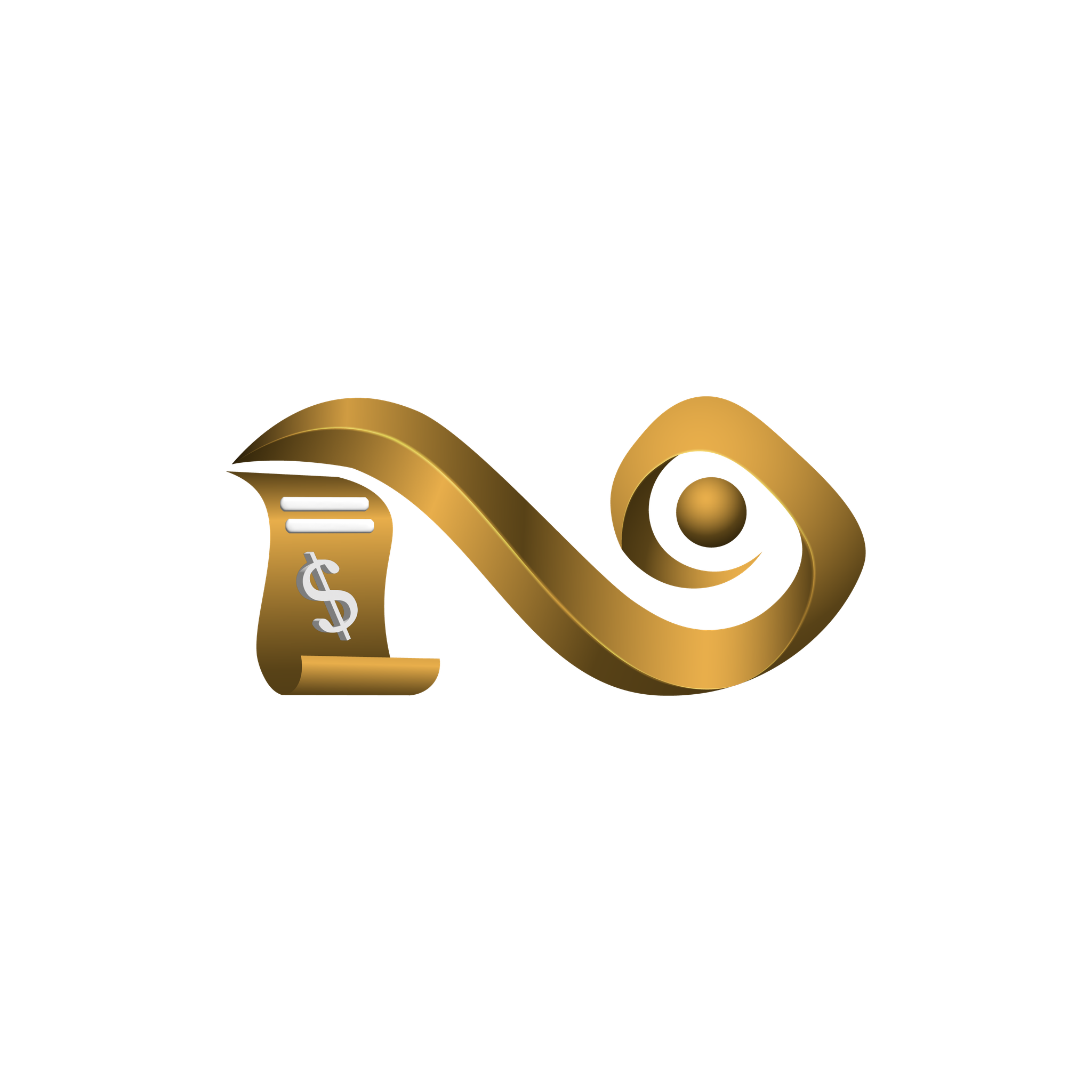How Bill Watch Works
Understand. Detect. Prevent.
Namirasoft Bill Watch helps you stay ahead of unexpected costs with daily monitoring. Here’s how it works, from connection to control, so you can focus on your business or life, not chasing billing surprises.
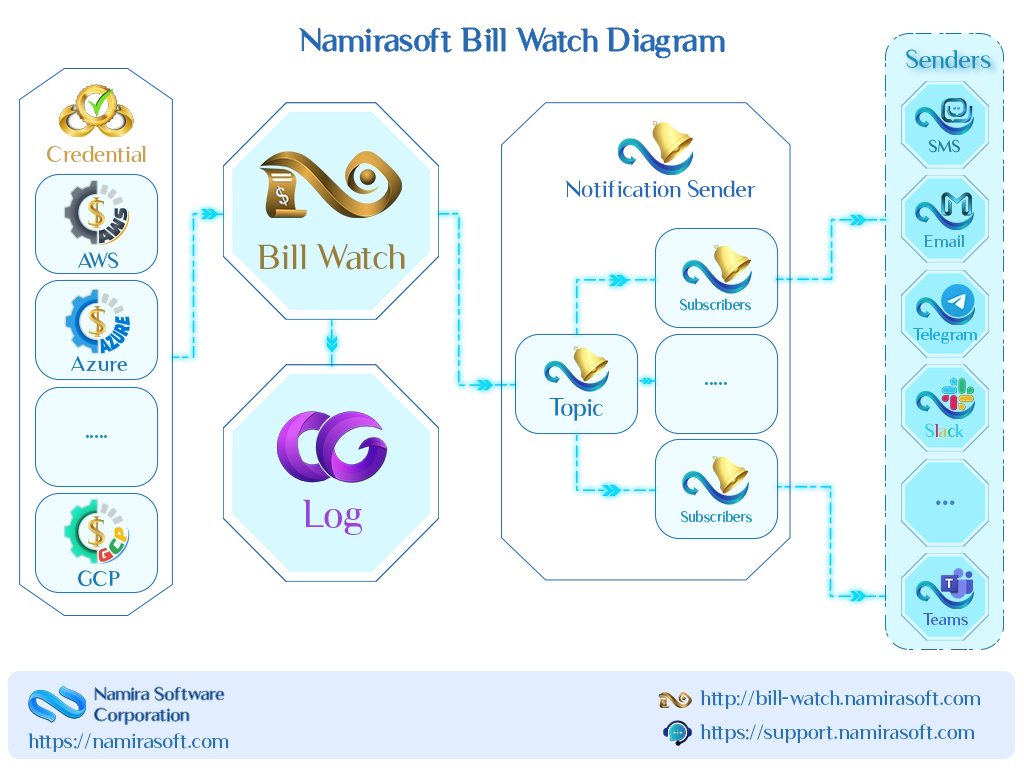

Step 1: Sign Up
Create your Namirasoft Account to get started. This account gives you access to all Namirasoft apps including Bill Watch.
Step 2: Start Creating a Watch
-
Select the cloud platform (AWS, Azure, or GCP) to monitor and click Create.
-
Complete the required fields to create a Watch.
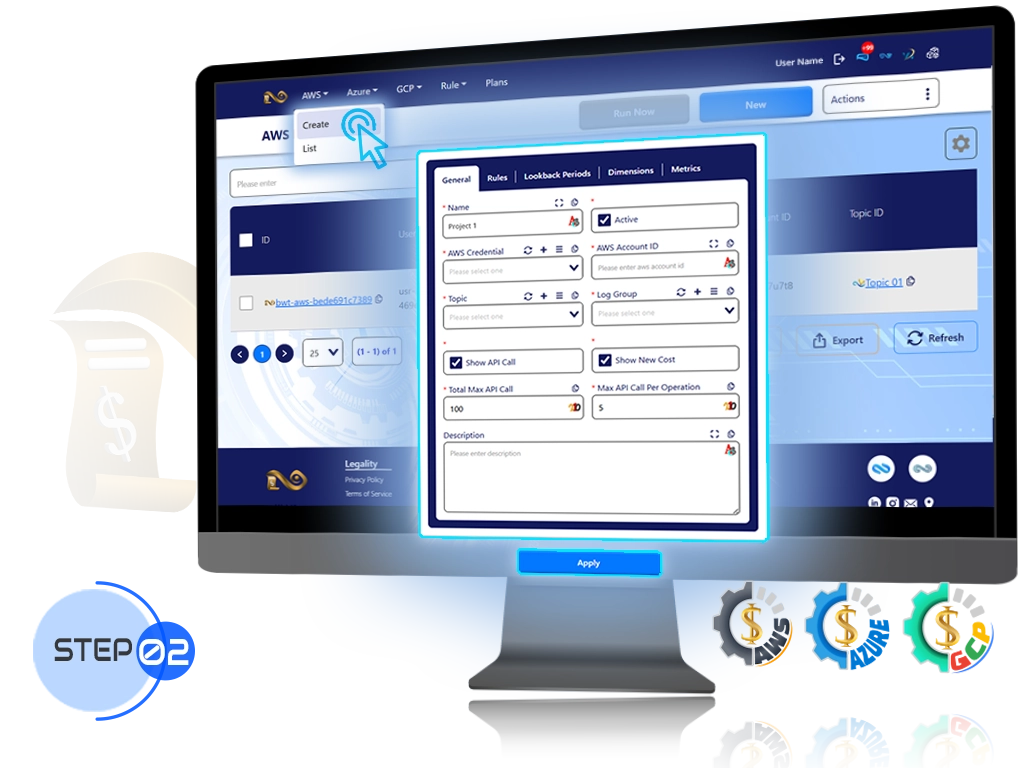
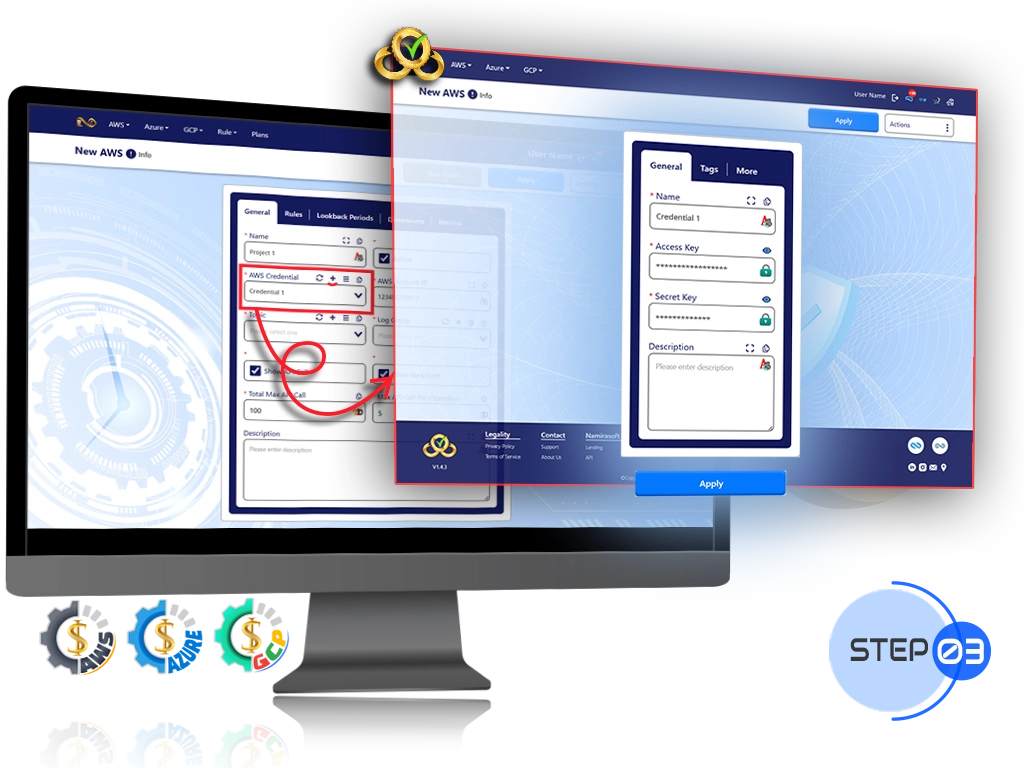
Step 3: Add Cloud Access Credentials
-
Click the plus icon to add credentials. This opens Namirasoft Credential in a new tab.
-
Securely grant access to your cloud account.
-
Return to Namirasoft Bill Watch tab and click reload to use the new credential.
Step 4: Create a Notification Sender Topic
-
Click the plus icon next to the Topic field. This opens Namirasoft Notification Sender in a new tab.
-
Create a new Topic.
-
Namirasoft Bill Watch sends anomaly alerts through Topics to Subscribers, which determine delivery channels.
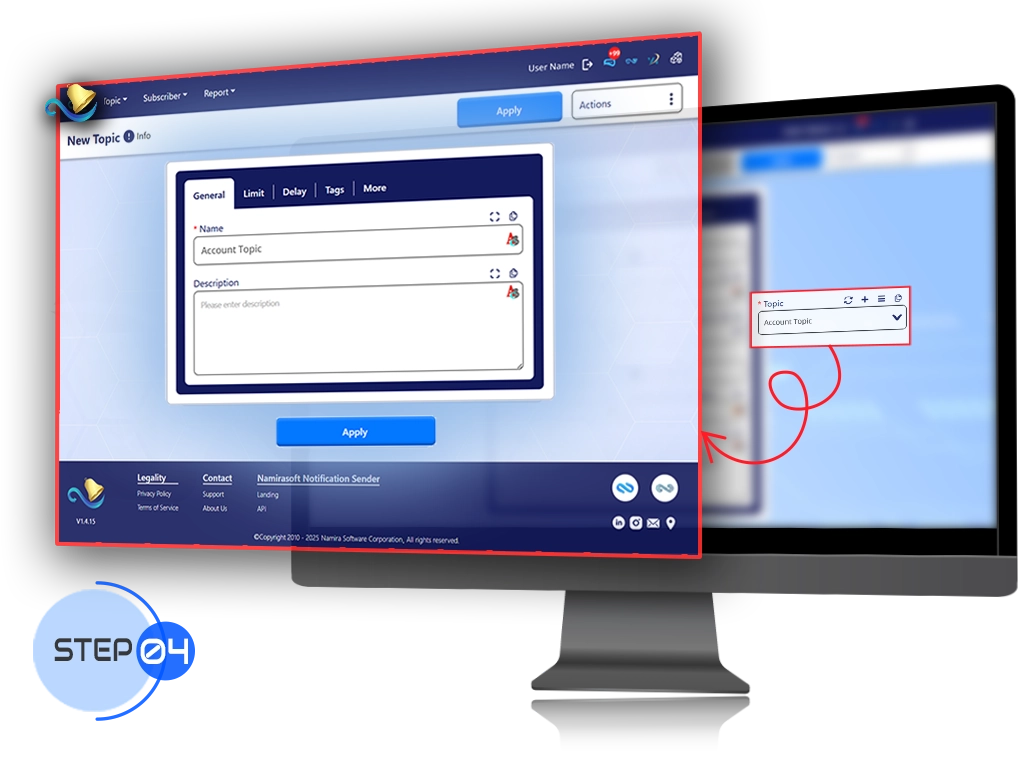
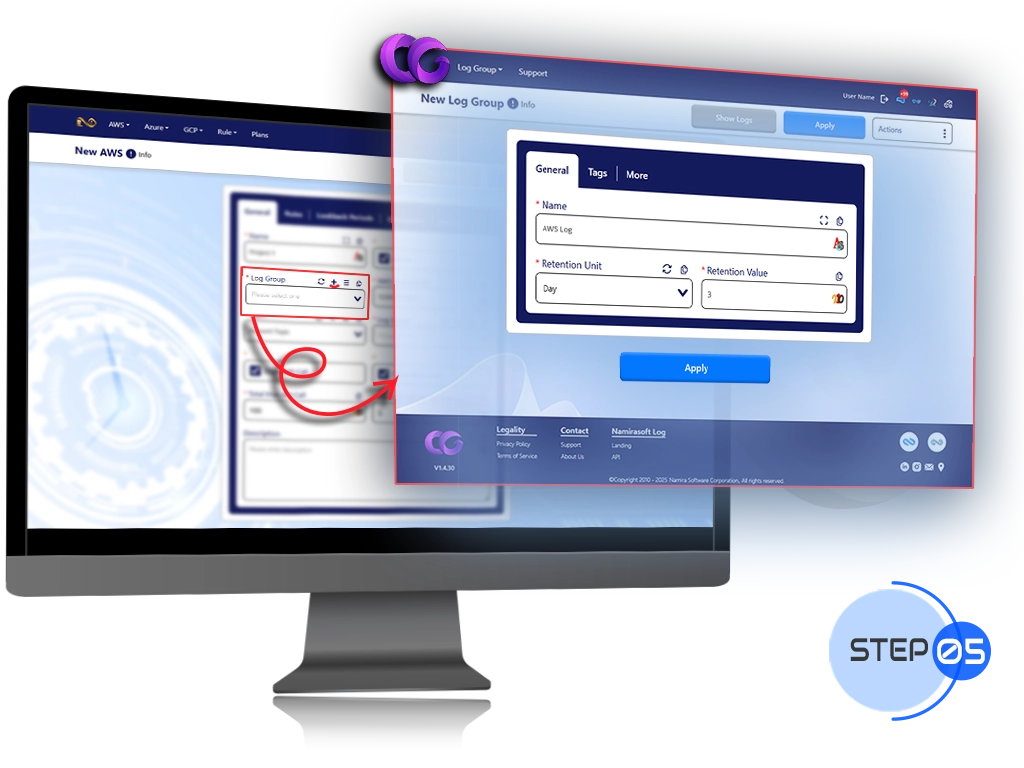
Step 5: Create a Log Group
-
Click the plus icon to create a Log Group. This opens Namirasoft Log in a new tab.
-
Logs record daily activity and anomalies.
-
Return to Namirasoft Bill Watch tab and click reload to select the new Log Group.
Step 6: Set Up Detection Rules
-
Click the plus icon in the Rules section to open the rule configuration page.
-
Define alert conditions using formulas and change types.
-
Set a threshold or multiplier to fine-tune alerts.
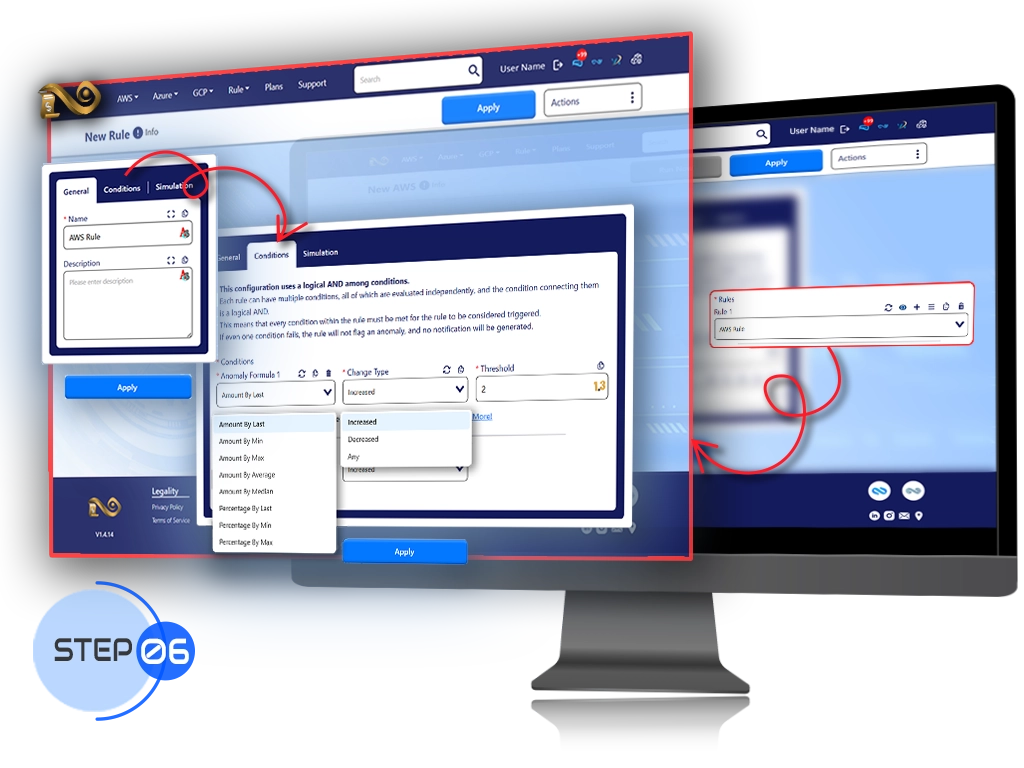
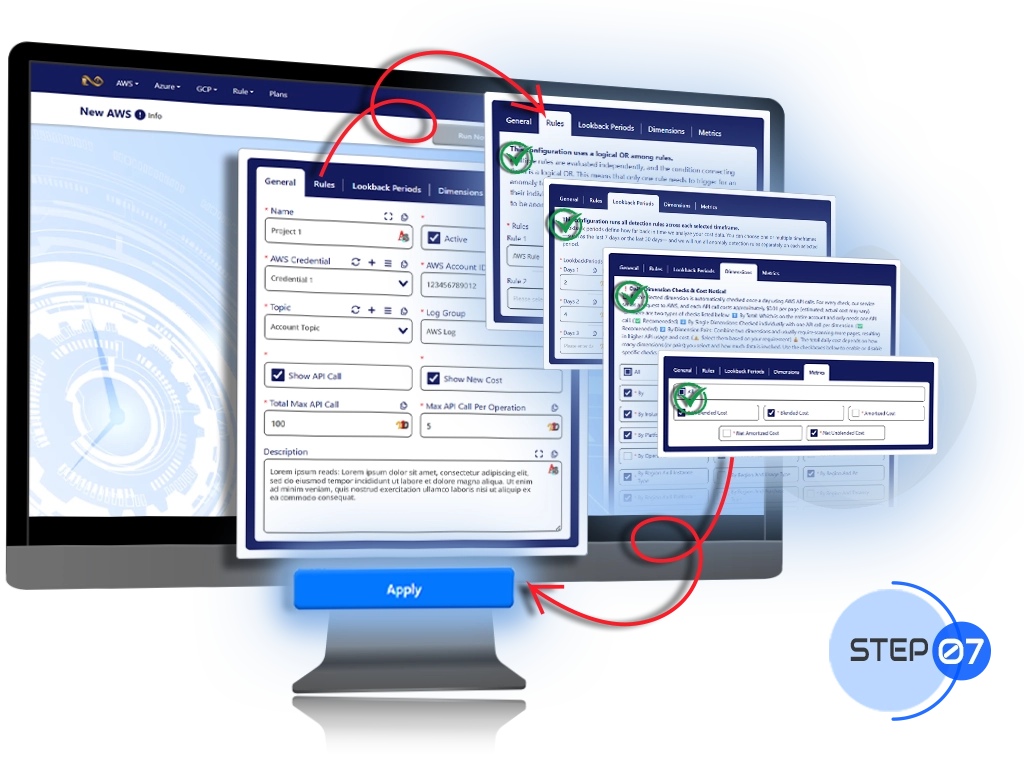
Step 7: Apply the Watch and Activate Monitoring
-
Apply the Watch after all tabs are configured.
-
Daily monitoring begins, checking your cloud costs against the rules.
Step 8: Choose How Alerts Are Delivered
-
Go to Namirasoft Notification Sender and create a new Subscriber.
-
Select your preferred alert channels: Email, SMS, Telegram, Slack, or Teams.
-
Configure the channel in its sender app and link it to your Topic.
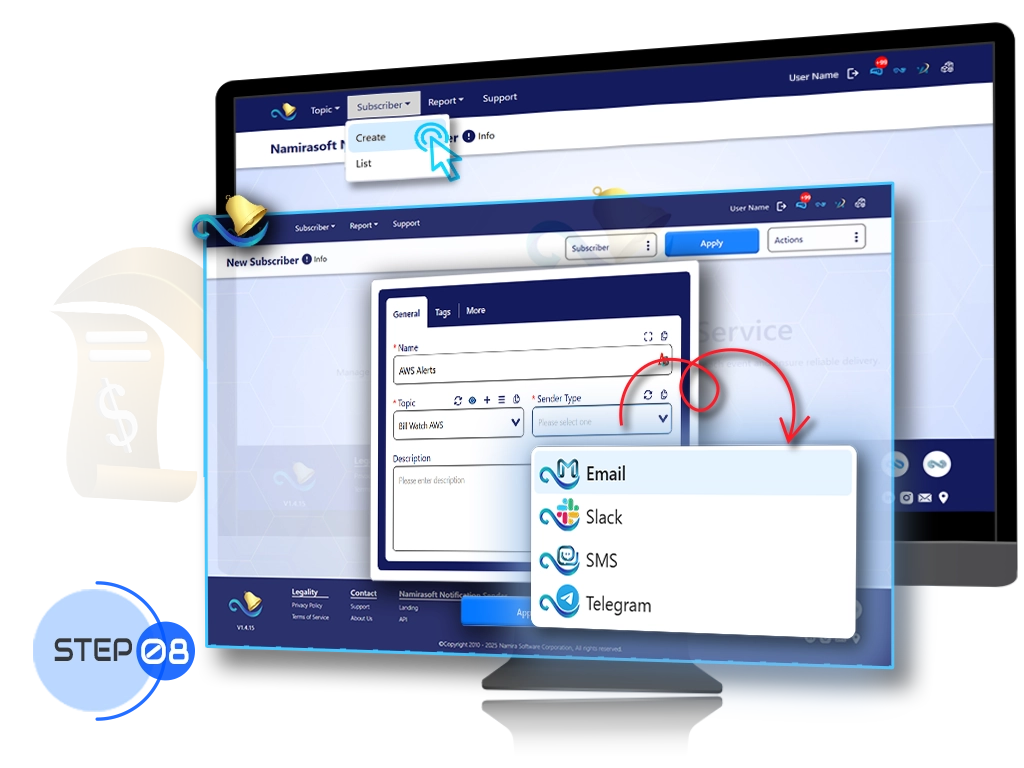
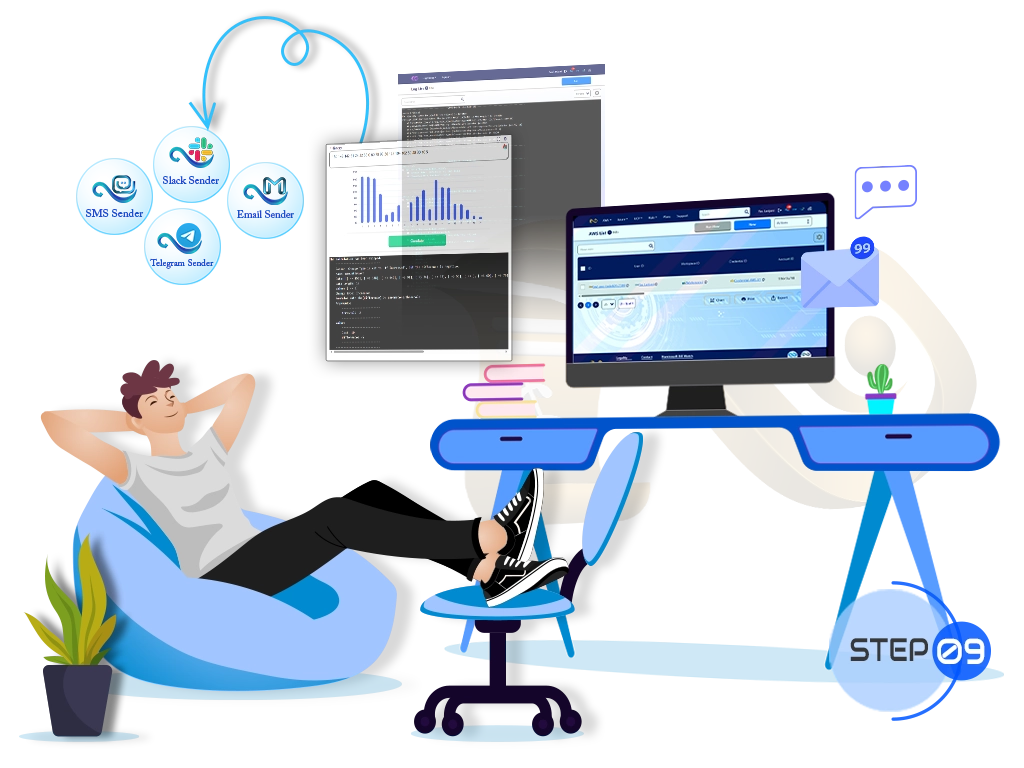
Step 9: Rest Easy
Once configured, Namirasoft Bill Watch monitors your billing data daily, logs anomalies, and delivers alerts automatically. Namirasoft Bill Watch keeps you protected from unexpected costs and allows you to focus on growth.
Ready to Take Control?
Sign up for Namirasoft Bill Watch and never lose track of your usage again.
How It Works FAQs
Answers to common questions about how to get started and use Namirasoft Bill Watch.
1. Do I need a technical background to use Namirasoft Bill Watch?
Not at all. Namirasoft Bill Watch is designed for everyone. We guide you through the setup process step by step, and once configured, the app works automatically in the background.
2. What happens after I sign up?
After signing up on Namirasoft Account, you’ll be guided through the setup process. We’ll help you connect your cloud platform and configure your first Watch in the Namirasoft Bill Watch Console. Our interface makes it easy to start monitoring costs and receive alerts.
3. How does Namirasoft Bill Watch know when to send an alert?
Namirasoft Bill Watch checks your usage on a daily basis against the rules you've defined. If something exceeds your set thresholds or behaves abnormally, an alert is triggered.
4. How will I receive alerts?
Namirasoft Bill Watch uses Namirasoft Notification Sender app to deliver alerts. When a watch is triggered, the alert is sent through a Topic to your configured Subscriber, which forwards it to your chosen platform. Currently supported senders include the following Namirasoft products: SMS Sender, Email Sender, Telegram Sender, Slack Sender and Teams Sender, with more being added based on user needs.
5. Do I need to monitor things manually once it's set up?
Nope. Namirasoft Bill Watch automatically monitors your usage in the background and alerts you when necessary. You stay in control without needing to constantly check in.