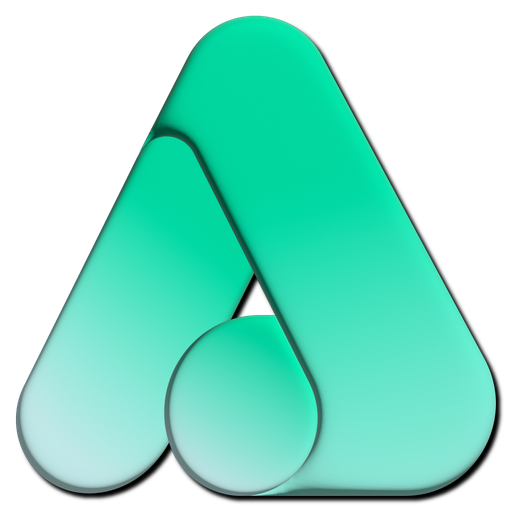Policy Console Guide
This page provides a complete guide to using the Policy section of the Namirasoft Access Console. It explains how to configure and manage Policies, which act as sets of rules that determine what level of access a user has within the Namirasoft ecosystem. Policies make it possible to assign Permissions quickly and consistently, ensuring that users only access the features and data relevant to them.
What Is a Policy?
This is a rule set that controls access to Namirasoft applications and services. Each Policy defines what a user can and cannot do, from viewing usage reports to managing administrative functions. Policies can be applied at the ecosystem level or specific to a product, allowing you to tailor access according to business needs.
This is available as pre-defined policies that can be applied at different levels (ecosystem-wide or app-specific), and custom product-level policies that users can create for each product. This ensures flexibility while maintaining a secure and consistent permission framework.
Why Policies Matter
This simplifies access management by grouping rules into reusable sets. Instead of configuring Permissions for each user individually, you assign a Policy that already defines the required access level. This reduces errors, improves efficiency, and ensures compliance with organizational standards.
Policies also help scale access control. Whether you need to onboard one new team member or hundreds, assigning an appropriate Policy ensures uniformity and prevents accidental overexposure of sensitive data or functions.
How Namirasoft Access Uses Policies
This allows you to assign one or multiple Policies to a Permission. Policies, combined with Roles and recipient emails, determine the exact scope of what the designated account can do across Namirasoft applications.
This setup balances convenience and security, allowing administrators to provide broad ecosystem-wide access or narrow, product-specific access based on user roles.
Overview of Policy Fields and Options
This section explains each field and setting visible when creating or managing a Policy in the console:
- ID (String):This is a unique identifier automatically assigned to each Policy. It distinguishes one policy from another in the system.
- User ID (Namirasoft Account’s ID): This is the unique ID of the Namirasoft Account that created the Policy.
- Name (String): This is the name of the Policy. It helps you identify and reference the Policy when assigning it to Permissions or Roles.
-
Effect (Enum): This is the decision outcome of the Policy. When the effect is set to Allow, the user or application is granted access to perform the specified action. When the effect is set to Deny, access is explicitly blocked, regardless of other permissions.
- Product (Enum): This is the Namirasoft product that the Policy applies to. The product selection determines the available entities that can be configured within the Policy.
- Entity (Enum): This is the specific entity within the chosen product that the Policy governs. The entity represents a functional unit (for example, a Topic in Namirasoft Notification Sender) where access control must be enforced.
- Product ID (Enum): This is the system-level identifier of the Namirasoft product associated with the Policy.
- Action (Enum): These are the specific operations that are permitted or denied by the Policy.
- Resources (String): These are the resources or objects targeted by the Policy.
- Allow (Yes/ No): This reflects the current access effect of the Policy, showing whether access is granted.
- Description (String): This is an optional text field that provides a human-readable explanation of the Policy’s purpose.
- Created At (DateTime): This is the timestamp that records when the Policy was created.
- Updated At (DateTime): This is the timestamp that records the most recent modification of the Policy.