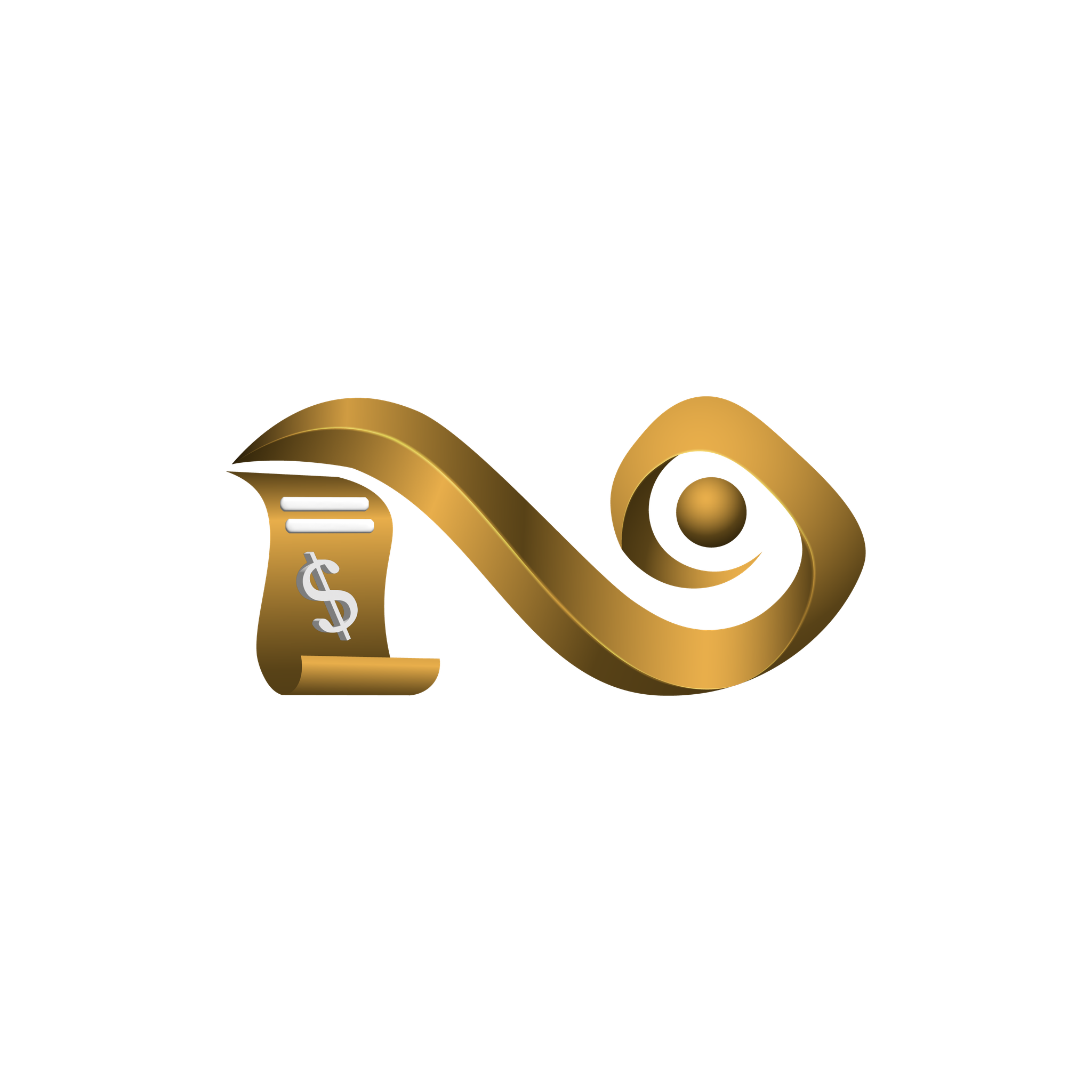AWS Console Guide
This page provides a complete guide to using the AWS section of the Namirasoft Bill Watch Console. You’ll find a breakdown of each tab and field involved in creating and managing AWS Watches, along with descriptions of monitoring dimensions, metrics, and watch list details. Use this guide to understand how Namirasoft Bill Watch tracks AWS usage and detects anomalies effectively.
What Is Amazon Web Services (AWS)?
Amazon Web Services (AWS) is a leading cloud computing platform provided by Amazon. It offers on-demand computing, storage, databases, analytics, machine learning, and many other services over the Internet. Customers can use AWS to run applications without buying physical servers, paying only for the resources they consume (a pay-as-you-go model).
The Challenge in AWS Cost Monitoring
AWS’s pay-as-you-go model offers teams the freedom to scale resources as needed, without upfront commitments. However, the cloud’s flexibility can backfire when usage surges without warning. As an AWS blog explains, “when development teams aren’t prepared for this flexibility, cost shock and unexpected cost spikes can occur”. This means your bill might suddenly jump due to, say, an unintended high-capacity test, forgotten running instances, or a bug that spins up many resources. These unpredictable spikes are hard to catch without continuous monitoring, and can result in bills much higher than budgeted.
Although AWS provides built-in cost tools (like AWS Cost Explorer, AWS Budgets, and AWS Cost and Usage Reports), they have some limitations. For instance, Cost Explorer lets you filter by one dimension at a time (e.g. by service or by account), making multi-dimensional analysis cumbersome. It also focuses on AWS-only data (so multi-cloud costs aren’t integrated).
How Namirasoft Bill Watch Solves the Problem
Namirasoft Bill Watch solves this by delivering rule-based cost monitoring across AWS and other supported cloud platforms tailored to your usage patterns. It analyzes your AWS usage daily, compares it against your historical behavior and predefined rule(s), and alerts you when costs deviate unexpectedly. Unlike AWS’s built-in tools, which often require manual navigation and single-dimension filtering, Namirasoft Bill Watch brings multi-dimensional visibility and proactive alerts into one streamlined experience, all without the need to build custom dashboards or reports.
With Namirasoft Bill Watch, you stay ahead of cost anomalies, reduce financial risk, and maintain control without sacrificing the flexibility that AWS offers.
Overview of AWS Watch Fields and Options
Below is a brief introduction to the fields and options you will encounter when creating an AWS Watch in Namirasoft Bill Watch. Each entry corresponds to an element or parameter you must configure; understanding these definitions will help you complete the setup accurately and know how each component affects monitoring behavior and reporting.
-
ID (string): This is a unique ID automatically assigned to the watch (by Namirasoft Bill Watch) once it’s created. You don’t set this yourself; it’s used internally to reference the watch record.
-
User ID (Namirasoft Account’s ID): This is the unique ID assigned to a user of the Namirasoft Account, which gives access to all Namirasoft apps. This ties the watch to a specific user (for access control and tracking). It does not directly affect the monitoring logic, but is used in the backend to manage permissions and history.
-
Workspace ID (Namirasoft Workspace’s ID): This refers to a workspace created in the Namirasoft Workspace app, which allows users to group projects, teams, or environments. In Namirasoft Bill Watch, the workspace name is displayed (not just the ID), and it links directly to the Workspace app where it displays the ID for that workspace. This ensures that each watch is tied to the correct environment and only monitors credentials and accounts associated with that workspace.
-
Credential ID (Namirasoft Credential’s ID): Credentials used by Namirasoft Bill Watch are managed in the Namirasoft Credential app, which stores and authorizes access to cloud platforms like AWS. Namirasoft Credential ID tells the system which credentials to use when fetching cost data and usage information from AWS. To use Namirasoft Bill Watch, users must first create an AWS credential in the Namirasoft Credential console.
-
Account ID (12-digit numeric ID): This is the 12-digit AWS account number whose billing data will be monitored by this watch. Namirasoft Bill Watch will pull cost/usage reports from this AWS account (using Namirasoft Credential). If you have multiple AWS accounts, you need to create multiple watches. The Account ID tells Namirasoft Bill Watch exactly which account’s costs to track. How to find my AWS Account ID?
Namirasoft Bill Watch requires the following AWS permissions to function properly. These must be granted to the user registered in Namirasoft Credential app. You can copy and paste the policy below into your AWS IAM permission settings.
To see how and where to use this policy, refer to the AWS Access Key guide page, which explains how to create a user and attach this policy so Namirasoft Bill Watch can monitor your AWS costs.
{
"Version": "2012-10-17",
"Statement": [
{
"Sid": "AllowCostExplorerAccess",
"Effect": "Allow",
"Action": [
"ce:GetCostAndUsage",
"aws-portal:ViewBilling",
"cur:DescribeReportDefinitions",
"budgets:ViewBudget"
],
"Resource": "*"
}
]
}
-
Topic ID (Namirasoft Notification Sender’s ID): Namirasoft Bill Watch sends alerts via a notification system. The Topic ID identifies how alerts for this watch will be delivered. In Namirasoft’s system, a “Topic” is a channel configured to send messages (for example, SMS, Email, Telegram, etc.) through the Namirasoft Notification Sender. When an anomaly is detected by this watch, Namirasoft Bill Watch publishes an alert to the specified Topic. The Topic ID therefore links the watch to the chosen alert mechanism (and subscriber).
- Log Group ID (Namirasoft Log Group’s ID): It identifies the specific log group within the Namirasoft Log app where Namirasoft Bill Watch will store detailed records of anomaly detections and watch executions. When a watch runs and detects unusual cost behavior, Namirasoft Bill Watch sends the event data to this log group to alert the user.
-
Name (String): A human-friendly label you choose to identify this watch. For example, “Production Usage Monitor” or “All Services Daily Check”. The name helps you and your team recognize which watch is which, especially if you have many rules. It does not affect how costs are tracked; it’s purely for convenience.
- Active (Yes/ No): This is a checkbox that controls whether the watch is currently running. If set to Active, Namirasoft Bill Watch will execute the watch on its schedule (for example, daily). If deactivated (no), the watch will not run and no alerts will be generated. You can use this to temporarily suspend monitoring without deleting the watch.
For example, if the status is Inactive, the system pauses all tracking, no API calls are made, and no charges apply while inactive.
⏳ Date: Fri, 06 Jun 2025 19:45:00 GMT
🔢 Watch ID: bwt-aws-***********
🔡 Watch Name: Billing Healthcheck
🆔 Account: ************
☑️ Status: Watch is inactive.
-
Show on Deactive (Yes/ No): When enabled, this option ensures you receive a daily alert indicating that the watch is currently inactive and not monitoring your costs. This helps you stay informed and avoid unintentionally missing coverage due to a paused watch. You can see an example of this above.
-
Show on No Anomaly(Yes/ No): When this option is selected, the system will send a daily alert even if no anomalies are detected. It’s useful for users who want confirmation that their monitoring is active and functioning properly.
In the example below, the alert is sent because the Show on No Anomaly option is enabled. Although no unusual activity was detected, this message confirms that your watch ran successfully and found no anomalies during the selected period.
⏳ Date: Wed, 09 July 2025 18:15:36 GMT
🔢 Watch ID: bwt-aws-***********
🔡 Watch Name: Main
🆔 Account: ************
🕠 Period: 2025-07-08 to 2025-07-09
✅ No Anomalies Detected
💰 API Calls Made: 3
-
Show API Call (Yes/ No): This option controls whether Namirasoft Bill Watch should include AWS API call metrics in the alert logs. If enabled, the report or alert will show the number of AWS API calls made (for example, calls to start/stop instances) along with cost data. This can help diagnose if unusual API activity (like an automated script making many calls) is related to cost anomalies. Enabling this adds extra detail to alerts, but may also increase the data retrieved.
In the example below, the alert shows the number of API calls made because the Show API Calls option is set to Yes. The value 10 means the watch performed 10 calls to AWS services during the selected time range for cost and usage analysis.
⏳ Date: Sat, 07 Jun 2025 18:55:04 GMT
🔢 Watch ID: bwt-aws-***********
🔡 Watch Name: QA Monitor
🆔 Account: ************
🕠 Period: 2025-06-02 to 2025-06-07
✅ No Anomalies Detected
💰 API Calls Made: 10
-
Show New Cost (Yes/ No): When checked, this tells Namirasoft Bill Watch to display the “new cost” portion of each metric, meaning it will highlight costs incurred during the watch’s time period. If disabled, the watch might report only percentages or absolute totals. (For example, “Show New Cost” might cause the alert to say “We spent $500 this day, which is a 25% increase.”) This setting affects the formatting of the alert log.
In the example below, the alert shows the new cost because the Show New Cost option is set to Yes. The value USD 50.88 indicates the latest cost for the specified key and metric (in this case, Tax under Unblended Cost). The system detected an increase from the previous value of USD 10, exceeding the defined threshold of 5, and triggered an anomaly alert.
⏳ Date: Fri, 06 Jun 2025 18:50:01 GMT
🔢 Watch ID: bwt-aws-***********
🔡 Watch Name: Finance Check
🆔 Account: ***********
🕠 Period: 2025-06-01 to 2025-06-06
💠 Dimension: SERVICE
◻️ Metric: UnblendedCost
💬 Key: Tax
❌ Anomaly Detected
─────────────────────────────
Name: AmountByLast
Value Checked: 2025-06-01 => 50.88 USD
Previous Value: 10 USD
Change Type: Increased
Formula: `Math.abs(difference) >= threshold`
Threshold: 5
Difference: 40.88
- Max API Call Total (Integer): If you are monitoring AWS API usage, this sets a threshold for the total number of API calls (across all operations) within the watch period. If Namirasoft Bill Watch counts more than this number of calls, it may trigger an anomaly alert. This is useful for catching runaway scripts or bugs. (For example, setting Max API Call Total = 1000 means the watch will alert if more than 1000 AWS API calls occurred in the period.)
-
Max API Call Per Operation (Integer): Similar to the above, but this is threshold per API operation type. If any single operation’s count exceeds this number, an alert is triggered. For example, Max API Call Per Operation = 100 would alert if one operation type is called over 100 times. This helps detect unusual spikes in specific actions (e.g. a sudden burst of StartInstances calls).
- Description (String): A free-text field where you can explain the purpose or scope of this watch. The description itself doesn’t change cost tracking; it just helps users understand the watch’s intent when browsing the UI.
-
Rules: Defines the conditions that trigger anomaly detection. Each rule is evaluated independently, and if any rule flags an anomaly, a notification is triggered. This setup follows a logical OR structure between rules. Learn more about Creating Rules.
-
Lookback Periods (Enum, multi-select): These determine the past time intervals Namirasoft Bill Watch uses to establish a baseline. You can select multiple lookback periods. During an analysis, Namirasoft Bill Watch will compare current spend against each selected lookback window. For example, if you select 7-day and 30-day lookbacks, it might compute “cost this week vs. average of last 7-day period” and also “cost this month vs. average of last 30 days.” Using multiple lookback periods can help catch anomalies that are unusual in the short term or medium term.
- Dimensions (Enum): Determines how the selected metric is segmented. It sets the grouping criteria for data checks, allowing monitoring at more granular levels or across combinations.
By Total: When enabled, it analyzes the overall cost or usage without breaking it down by any dimension. This option checks the total spending across the entire account. Use this when you want to monitor total changes in cost or usage rather than segmented trends.
By Region: If enabled, the watch will analyze each AWS region separately. That means it will look at the cost trend for each region (like us-east-1, eu-west-1, etc.) and flag anomalies in any region’s spending. If disabled, the watch might only look at aggregated global costs or rely on other groupings. Using “By Region” lets you catch, for example, if US-East costs suddenly spike but overall spend hides it.
By Service: When checked, Namirasoft Bill Watch breaks down costs by service (EC2, S3, Lambda, etc.) and monitors each one individually. This is useful because it can pinpoint if, say, EC2 costs are abnormally high while other services are normal.
By Instance Type: This applies mainly to EC2 or related services. If enabled, the watch will check spending on each instance type (e.g. t3.micro, m5.large) separately. If a particular instance type’s cost is behaving unusually, you’ll get an alert.
By Usage Type: Usage types are the detailed billing categories (like “BoxUsage”, “DataTransfer-Out”, etc.). Enabling this will split costs by usage type. For example, it could detect an anomaly in data transfer fees even if compute costs are stable.
By Availability Zone (Az): When you enable “By Availability Zone”, Namirasoft Bill Watch breaks your AWS charges down by data center into each specific zone. This lets you spot cost anomalies confined to a single data center slice so you can identify and resolve zone specific issues quickly and with precision.
By Platform: Some AWS billing data includes a “Platform” dimension (like Linux vs Windows). If enabled, the watch will analyze costs separately for each platform category.
By Purchase Type: AWS resources can be purchased in different ways (On-Demand, Reserved Instances (RI), Savings Plans, Spot, etc.). Enabling this breaks out costs by purchase type, helping spot issues like an unexpected jump in on-demand spending versus reserved usage.
By Tenancy: This separates costs by tenancy model (Default/shared, Dedicated, Dedicated Host). Mostly relevant if you use dedicated hosts or instances; it lets you see anomalies in those specific costs.
By Operation: AWS usage reports include an “operation” field (for example, the API action or storage operation charged). Enabling this makes the watch look at each operation separately.
By Record Type: AWS billing records have types like “Usage”, “Refund”, “Credit”, “Tax”, etc. If you enable this, Namirasoft Bill Watch will separate costs by record type. This helps detect anomalies like a huge new tax charge or refund unexpectedly.
By All: Selecting “All“ activates all available dimensions simultaneously for monitoring. This option ensures the watch checks every individual dimension supported by AWS in separate API calls.
Recommended if you want broad coverage across all dimensions without manually selecting each.
Keep in mind ⚠️: Enabling All dimensions increases API usage and cost proportionally, since each dimension is queried individually once per day.
Note: When you check a combined option, Namirasoft Bill Watch splits your costs across both dimensions and performs a separate anomaly check for each unique pairing. Each check triggers its own AWS API call, giving you joint visibility but generating more requests and potentially higher monitoring fees. Use these combined checks judiciously to balance insight with cost. For example, enabling the “By Region and Service” combined option will monitor pairs like “us‑east‑1 EC2,” “us‑east‑1 S3,” “eu‑west‑1 Lambda,” etc.
- Metrics (Enum): Specifies the cost or usage metric to monitor. The metric represents the financial or usage data point being analyzed for anomalies.
Unblended Cost: This is the exact amount AWS charged you each day for what you used. It shows the cost without any discounts or adjustments. Suppose you used $10 worth of services today; your unblended cost for that day is exactly $10.
- Net Unblended Cost: This is what you actually pay out of pocket each day, after AWS subtracts any discounts or credits from the regular (unblended) cost. For example, if your unblended cost was $10 today and you had a $2 discount, your net unblended cost would be $8.
- Blended Cost: If you’re using multiple AWS accounts in one organization, AWS adds everything together and gives you an average price across all accounts. For instance, if one account used a discounted rate and another didn’t, the blended cost combines them into a single average price per service.
- Amortized Cost: When you buy something in advance, AWS spreads that big payment out over time to show a steady cost each day. Let’s say you pay $300 for three months of service. In this case, amortized cost breaks this into $100 per month, giving a smoother cost view instead of one large upfront charge.
- Net Amortized Cost: This is the amortized cost after subtracting any discounts or credits you received. It shows the true cost you’re paying over time. When you’ve paid upfront and received a discount, AWS distributes the total across days and subtracts the discount from each day’s cost to reflect the true net spending.
-
Last Run At (DateTime): This shows the date and time when the watch was last processed. For example, “Last Run At: 2025-06-07 08:00:00” means the most recent check occurred at that date/time.
-
Last Run Status (Enum): Indicates how the last run completed. Common statuses include:
-
- Not Started: The watch has never been run (e.g. just created and not yet scheduled).
-
- Processing: The watch is currently running.
-
-
Scheduled: The watch is set up and waiting to run at its next scheduled time.
-
-
-
Deactive: The watch was inactive (deactivated) at the time of the last scheduled run.
-
-
-
Failed: The last run encountered an error (e.g. invalid data).
-
-
-
Succeeded: The last run completed successfully without errors.
-
-
Last Run Anomaly Found (Yes/ No): This is a Yes/No indicator. If Yes, it means the last run found at least one cost anomaly based on your rules (and sent an alert). If No, no anomalies were flagged during that run. This helps you quickly see if there were any alerts last time.
-
Last Run Message (String): This field contains a short message from the last execution. It could be a success message (like “Watch completed, no anomalies found”) or details about what triggered the alert. If the run failed, it might contain an error message. Essentially, it provides context about the outcome of the last run.
-
Next Run At (DateTime): Shows when the watch is scheduled to run next (for example, “Next Run At: 2025-06-08 08:00:00”). This allows you to know when Namirasoft Bill Watch will check costs again.
-
Created At (DateTime): The date and time when this watch was originally created. This is set once when the watch is first made and does not change.
-
Updated At (DateTime): The date and time when any of the watch’s settings or options were last changed. This updates whenever you edit the watch (e.g. change thresholds or filters).