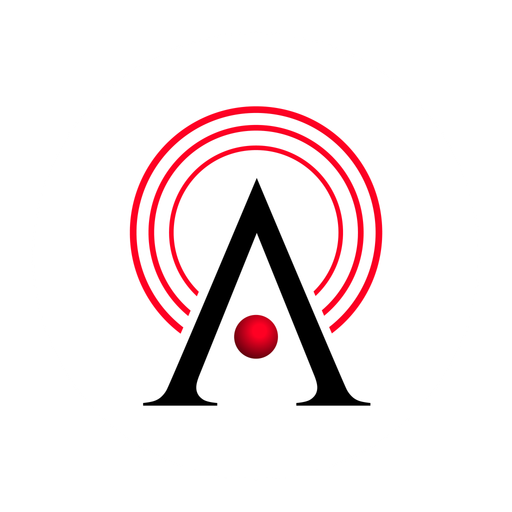How Alarm Works
Set up alarms quickly and easily
Discover how to create and manage alarms in Namirasoft Alarm. This page provides a clear overview to help you get started and configure your alerts efficiently.
Step 1: Create a Namirasoft Account
Sign up quickly and securely for a Namirasoft Account. This account gives you access to the Namirasoft Alarm Console so you can start creating alarms.
Create a Namirasoft Account
Step 2: Create an Alarm
-
Open the Namirasoft Alarm Console and click on Create.
-
Fill in the required information and adjust optional settings.
-
Click Apply to create your alarm.
For more details about each field, refer to the Console Guide.
Step 3: Receive Alerts
-
Once your alarm is created, it will monitor the selected actions.
-
Alerts will be sent through your configured channels in Namirasoft Notification Sender.
-
You can review, edit, or delete alarms anytime in the Namirasoft Alarm Console.
Are You Ready to Receive Alerts that Matter?
How It Works FAQs
Answers to common questions about how to get started and use Namirasoft Alarm.
1. How do I create an alarm in Namirasoft Alarm?
You can create an alarm by signing in to the Namirasoft Alarm Console, clicking to create a new alarm, filling in the required information, and clicking Apply.
2. What information is required to create an alarm?
Required information includes the alarm name, topic, product, entity, and action. Optional settings such as tags can also be added.
3. Can I edit or update an alarm after creating it?
Yes. You can modify any alarm at any time by visiting the Namirasoft Alarm Console and editing the alarm.
4. How do I know what each field means when creating an alarm?
You can refer to the Console Guide for detailed explanations of each field and how to configure them.
5. How are notifications delivered from alarms?
Notifications from a chosen product are sent to Namirasoft Alarm, which forwards them to the Topic in Namirasoft Notification Sender. The Topic then delivers the alerts to all configured Subscribers linked to it.
6. What should I do if I am not receiving notifications?
Check that your Alarm, Topic, and Subscriber information are correctly configured in the Namirasoft Alarm Console and in Namirasoft Notification Sender. If issues persist, contact our Support.
7. Are there optional settings I can use when creating an alarm?
Yes. You can add optional settings such as tags and other preferences to better organize and manage your alarms.
8. How do I delete an alarm?
You can delete any alarm directly in the Namirasoft Alarm Console. Deleting the associated Topic or Subscriber(s) in Namirasoft Notification Sender will also prevent the alarm.
9. What if I haven’t created a topic in Notification Sender yet?
You should click the + icon in the Namirasoft Alarm Console to go to Namirasoft Notification Sender and create a Topic. For detailed guidance, see the How It Works page of nAMIRASOFT Notification Sender.
10. What is an entity in Namirasoft Alarm?
An entity is the specific item or object within a product that you want to monitor, such as a user, file, or record. Selecting the entity determines which actions will trigger your alarm.