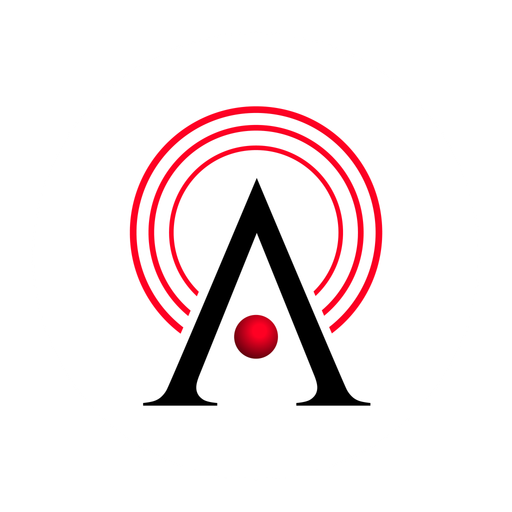Frequently Asked Questions
Have questions about Namirasoft Alert? This section provides clear and concise answers to help you better understand the service. Whether you’re just getting started or exploring advanced features, these FAQs are here to support your experience.
Home Page FAQs
Learn the basics of Namirasoft Alarm.
1. What is Namirasoft Alarm?
Namirasoft Alarm is a free application that lets you monitor important actions across your Namirasoft services and receive real-time alerts through your preferred channels.
2. Is Namirasoft Alarm free?
Yes. Namirasoft Alarm is free for all users, allowing you to create and manage alarms without any cost or subscription.
3. Do I need a Namirasoft Account to use Alarm?
Yes. You must sign in with a Namirasoft Account to access the Namirasoft Alarm Console and set up your alarms.
4. How do I receive notifications from Alarm?
Notifications are sent via Namirasoft Notification Sender using your configured channels such as Email, SMS, Slack, Telegram, and Microsoft Teams.
5. Can I turn off notifications?
Yes. You can delete alarms for specific actions at any time in the Namirasoft Alarm Console. Keep in mind that if you delete the topic in Namirasoft Notification Sender, the alarm won't be sent to your configured channels.
6. Is Namirasoft Alarm integrated with all Namirasoft services?
Yes. Alarm works across all Namirasoft services, helping you stay up to date with important actions in real time.
7. Is there a limit to how many alarms I can set?
Currently No. You can configure as many alarms as you need and have full control over which actions to monitor.
How It Works FAQs
Answers to common questions about how to get started and use Namirasoft Alarm.
1. How do I create an alarm in Namirasoft Alarm?
You can create an alarm by signing in to the Namirasoft Alarm Console, clicking to create a new alarm, filling in the required information, and clicking Apply.
2. What information is required to create an alarm?
Required information includes the alarm name, topic, product, entity, and action. Optional settings such as tags can also be added.
3. Can I edit or update an alarm after creating it?
Yes. You can modify any alarm at any time by visiting the Namirasoft Alarm Console and editing the alarm.
4. How do I know what each field means when creating an alarm?
You can refer to the Console Guide for detailed explanations of each field and how to configure them.
5. How are notifications delivered from alarms?
Notifications from a chosen product are sent to Namirasoft Alarm, which forwards them to the Topic in Namirasoft Notification Sender. The Topic then delivers the alerts to all configured Subscribers linked to it.
6. What should I do if I am not receiving notifications?
Check that your Alarm, Topic, and Subscriber information are correctly configured in the Namirasoft Alarm Console and in Namirasoft Notification Sender. If issues persist, contact our Support.
7. Are there optional settings I can use when creating an alarm?
Yes. You can add optional settings such as tags and other preferences to better organize and manage your alarms.
8. How do I delete an alarm?
You can delete any alarm directly in the Namirasoft Alarm Console. Deleting the associated Topic or Subscriber(s) in Namirasoft Notification Sender will also prevent the alarm.
9. What if I haven’t created a topic in Notification Sender yet?
You should click the + icon in the Namirasoft Alarm Console to go to Namirasoft Notification Sender and create a Topic. For detailed guidance, see the How It Works page of nAMIRASOFT Notification Sender.
10. What is an entity in Namirasoft Alarm?
An entity is the specific item or object within a product that you want to monitor, such as a user, file, or record. Selecting the entity determines which actions will trigger your alarm.