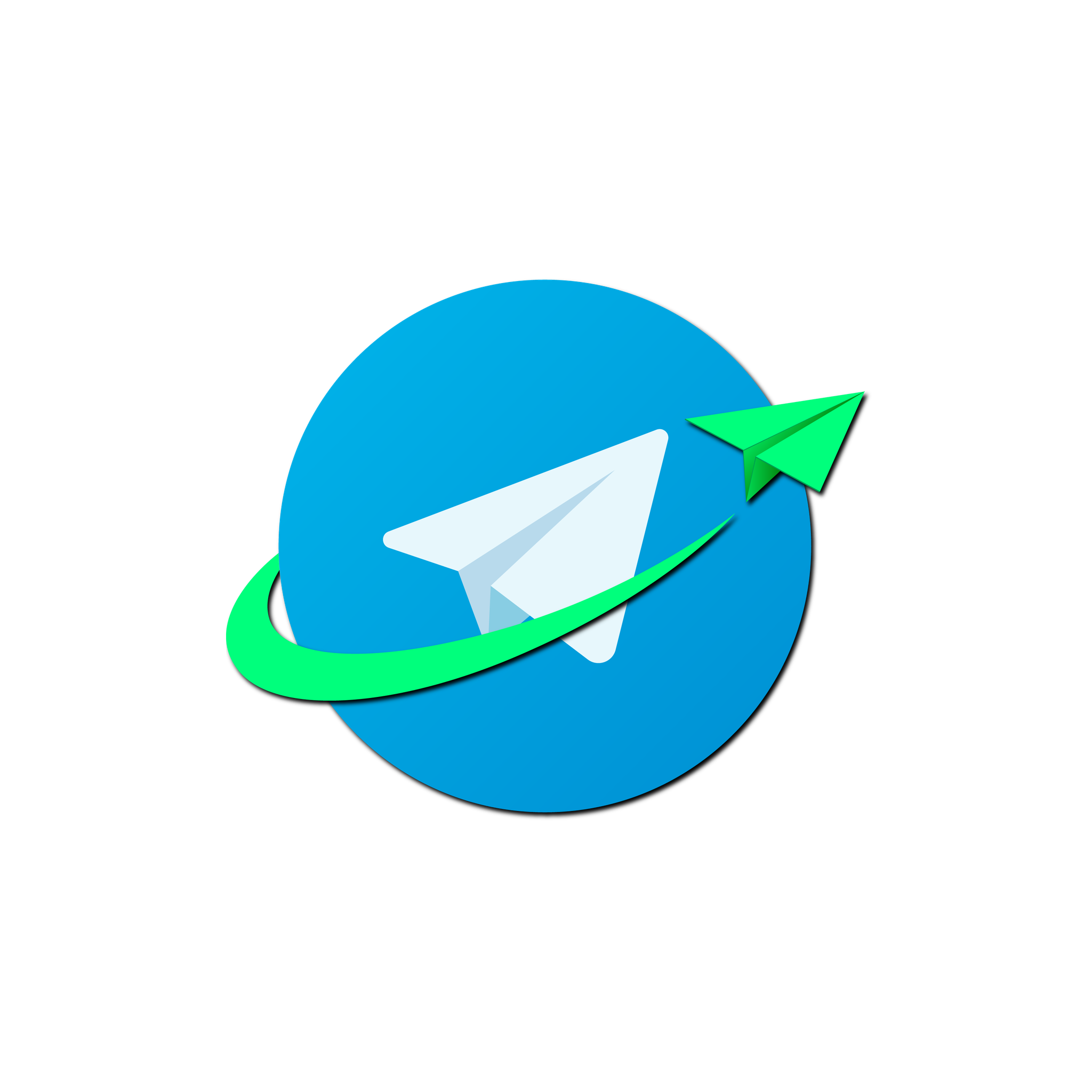How Telegram Sender Works
Connect Your Workflow to Telegram
Namirasoft Telegram Sender lets you deliver messages to any Telegram user, group, or channel. This guide walks you through the essentials, from finding your Chat ID to setting up bots and providers for manual or automated delivery.
Step 1: Create Your Namirasoft Account
To use Namirasoft Telegram Sender and all other Namirasoft apps, you’ll first need to create a free Namirasoft Account.
Step 2: Identify Your Telegram Chat ID
Each Telegram chat, group, or channel has a unique Chat ID that tells the system where to deliver your messages.
To retrieve this ID:
- Open Telegram and search for@ChatIdInfoBot.
- Add the bot to your desired chat (private or group).
- After adding it, type /stats.
- The bot will display the Chat ID along with other details about the chat.
Step 3 (Optional): Get the Message Thread ID
If you’re sending messages to a specific topic inside a Telegram group with Topics enabled, you’ll also need the Message Thread ID. This is optional and only applies to threaded groups.
To retrieve the Message Thread ID:
- Open Telegram and go to the topic where you want to send messages.
- Tap (mobile) or right-click (desktop) on any message in that topic and copy Message Link.
- Paste the link somewhere and look at the numbers in it and use the second number in the link as the Message Thread ID.
- For example, in “https://t.me/c/1111111111/2/33” , the message thread ID is “2”.
Step 4: Choose or Connect a Bot
To send messages, you need a Telegram bot. You can:
-
Use the built-in Namirasoft Bot at @namirasoft_telegram_sender_bot for quick setup.
-
Use your own custom bot, which you will connect in the next step.
After choosing your bot:
-
Add it to your group chat (for private chats, simply start a conversation with the bot).
-
Make sure the bot has permission to send messages. Without the right access, messages will not be delivered.
Step 5 (Optional): Get Your Bot’s API Token
If you’re using your own custom Telegram bot, you’ll need its API token when creating a provider in Namirasoft Telegram Sender.
Already have a bot?
- Open your chat with @BotFather.
- Look for the token you originally received.
- If it’s missing, send /token in the chat and select your bot to generate a new one. (Note: this will invalidate the old token.)
Haven’t created a bot yet?
- Open a chat with @BotFather.
- Send /newbot and follow the prompts.
- BotFather will provide the new bot’s API token.
Step 6: Choose How to Deliver Messages
There are two ways to deliver messages through Telegram Sender. You can send one-time or test messages manually by going to the Send tab in the console, selecting your provider, typing your message, and clicking Send.
For automated delivery:
- When creating a subscriber, choose Telegram as the sender type.
- Select the Telegram provider you set up in the Namirasoft Telegram Sender console.
- All alerts or messages sent to that subscriber will be automatically forwarded and delivered through Telegram Sender.
Ready to Deliver Messages Through Namirasoft Telegram Sender?
How It Works FAQs
Answers to common questions about how to get started and use Namirasoft Telegram Sender
1. What is the purpose of the Telegram Chat ID, and how do I find it?
The Chat ID tells the system where your messages should be delivered in Telegram. To find it, open Telegram and message @getidsbot. Add the bot to your target chat, and it will reply with the Chat ID of that user, group, or channel.
2. When do I need the Message Thread ID, and how do I find it?
The Message Thread ID is only required if you're sending messages to a specific topic in a Telegram group with Topics enabled. To get it, right-click or tap any message in that topic, select Copy Message Link, and extract the second number in the URL. For example, in https://t.me/c/1111111111/2/33, the thread ID is 2.
3. Do I need my own Telegram bot to use Telegram Sender?
No. You can either use the built-in Namirasoft Bot at @namirasoft_telegram_sender_bot for quick setup or connect your own Telegram bot. Just make sure the selected bot is added to the chat and has permission to send messages.
4. How are automated messages sent to Telegram from other Namirasoft apps?
Automated delivery happens through Namirasoft Notification Sender. When configuring a subscriber in that app, choose Telegram as the sender type and select your provider. Messages sent to that subscriber will be routed through the chosen provider in Namirasoft Telegram Sender.
5. Can I test or send one-time messages through Telegram Sender?
Yes. Use the Send tab in Namirasoft Telegram Sender Console to manually send messages. Just select your provider, enter the message, and click Send.
6. What does a "Telegram provider" mean in this context?
A Telegram provider is your saved configuration that includes your chosen bot, Chat ID, and optional Thread ID. It’s what tells the system exactly where and how to deliver messages.
7. Do I need to configure a new provider for every chat or channel?
Yes. Each chat, group, or channel has a different Chat ID, so you must create a separate provider for each destination you plan to send messages to.