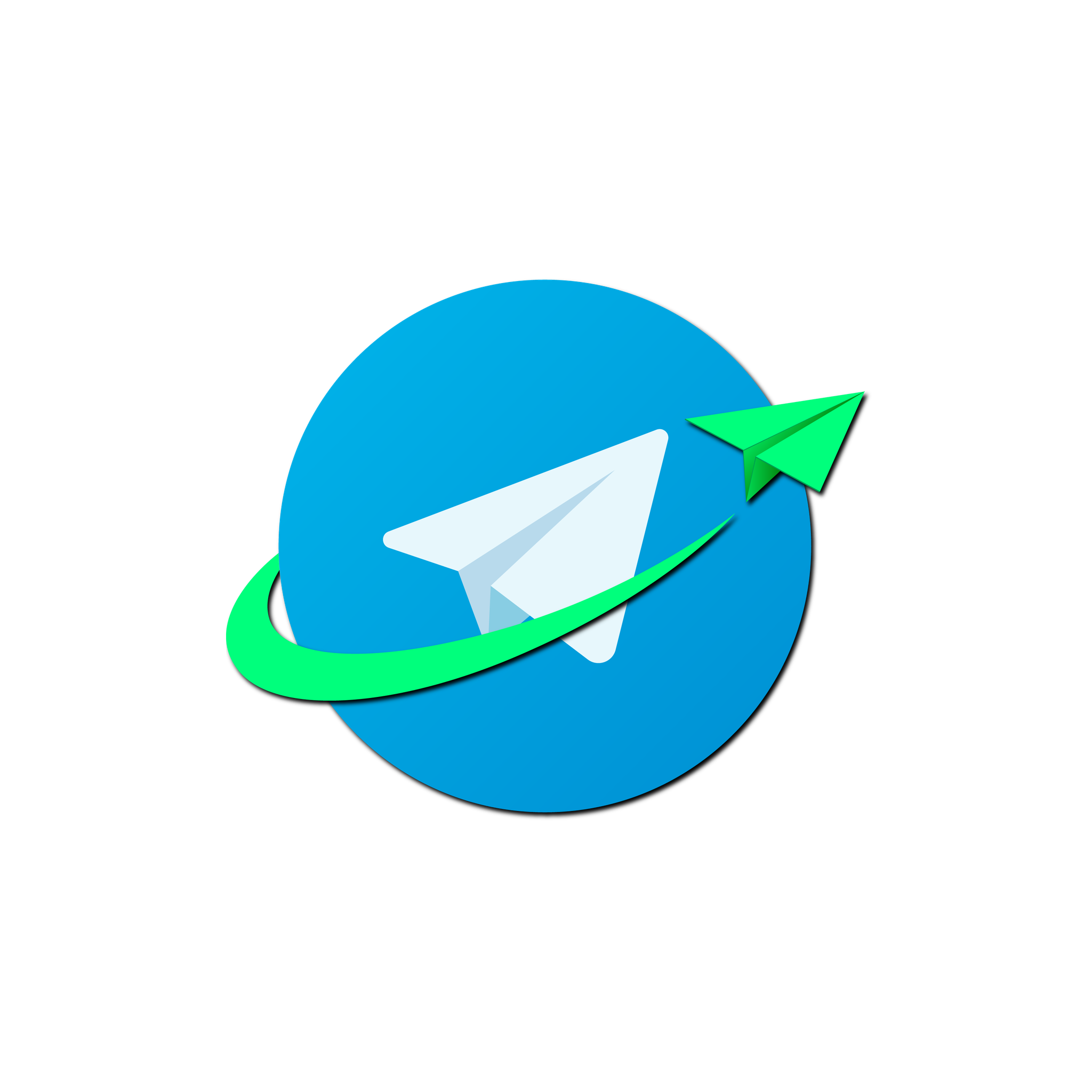Send/ Report Console Guide
This page provides a complete guide to using the Send and Report sections of the Namirasoft Telegram Sender Console. It explains how to send messages through your own Telegram bot or the Namirasoft Telegram bot (configured in the Provider section), and how to view delivery details for each message.
What Is Send/ Report?
Send refers to the process of composing and sending a message to a Telegram user or group using a registered provider. Report refers to viewing the delivery status of each message, allowing you to track which messages were successfully delivered or failed.
Why Delivery Reporting Matters
Without visibility into message status, it’s difficult to confirm that your Telegram-based notifications are working as expected. Namirasoft logs each attempt to send a message, recording timestamps, chat IDs, success codes, and any related errors for full transparency.
How Namirasoft Telegram Sender Manages Sending and Reporting
Namirasoft automatically links each message to its sending Provider and stores a delivery record in the message log. You can review sent messages in detail in the Report section.
Overview of Send/ Report Fields and Reporting Views
This section outlines all available fields and options in the Send and Report sections, including how to select a provider, enter a chat ID, write a message, and view its delivery status. The reporting panel shows real-time results for each message, including timestamps, response codes, and error messages if applicable.
- ID (String):This is a unique identifier automatically assigned when a message Report is created. It is used internally by the system for referencing and cannot be changed by users.
- User ID (Namirasoft Account’s ID): This is the unique ID of the Namirasoft Account that owns the item. It links the message Report or any related entity to a specific user for tracking and access control.
- Workspace ID (Namirasoft Workspace’s ID): This is the identifier of the Namirasoft Workspace where the item resides. It ensures that each entity is correctly associated with its project or team environment.
- Session ID (String): This is the identifier for the sending session. It groups related report entries under the same execution or sending attempt.
- Provider ID (String): This is the unique identifier of the Telegram provider used for sending the message. It links the report entry to the provider configuration in the system.
- Chat ID (String): This is the identifier of the destination Telegram chat or channel where messages will be delivered. A Chat ID is required when creating a Provider, but optional in other areas like the Send section or automated alert features. Users can refer to the How It Works page to learn how to obtain a Chat ID.
- Message Thread ID (String): This is the identifier of a specific topic inside a Telegram group that has topics enabled. It is optional in all sections, including Provider creation and Send. Users can refer to the How It Works page to learn how to obtain a Message Thread ID.
- Message (String): This displays the full text of the message that was sent to the Telegram destination. It allows users to review exactly what content was delivered.
- Successful (Enum): This indicates whether the message was successfully delivered. If sending fails due to verification or technical issues, the status is shown as Failed.
-
Result (String): This shows the result of a message-sending operation. A successful attempt will return a message like Successful. If sending fails, it may return detailed error strings.
- Created At (DateTime): This is the date and time when the item, such as a Provider or a message Report, was first created in the system.
- Sent At (DateTime): This is the exact timestamp when the message was sent to Telegram. It is used for logs and delivery time analysis.