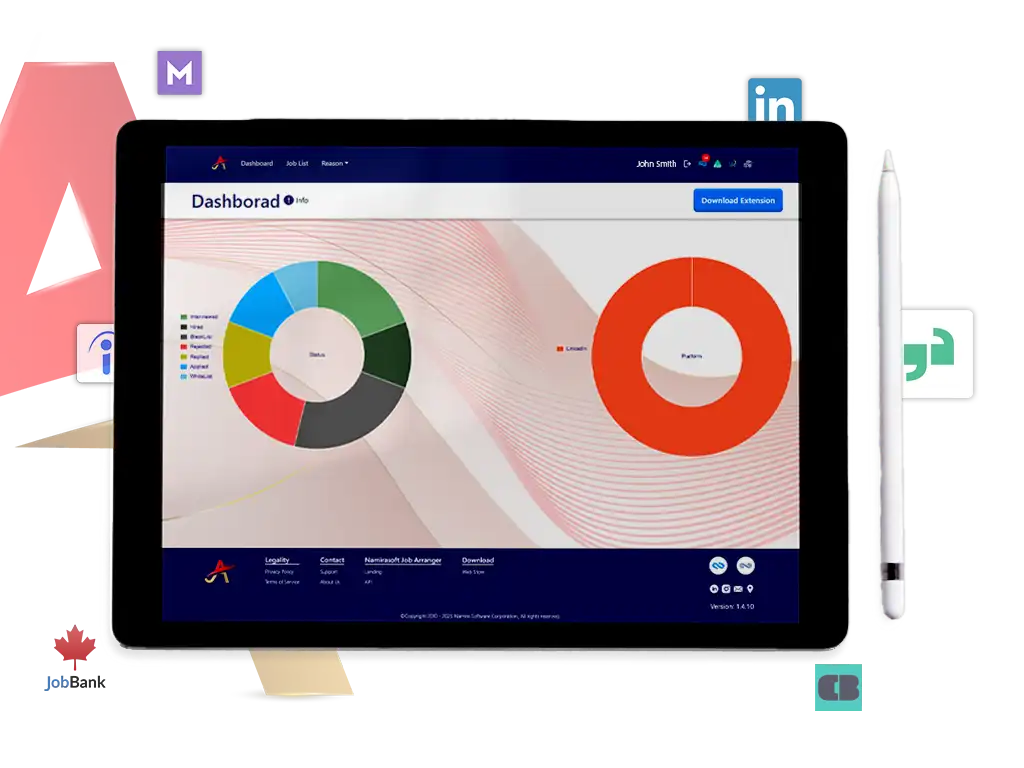How It Works
Namirasoft Job Arranger simplifies and organizes your job search on platforms like LinkedIn, Indeed, Job Bank, Monster, CareerBuilder, and Glassdoor.
Follow these steps to make the most of every opportunity.

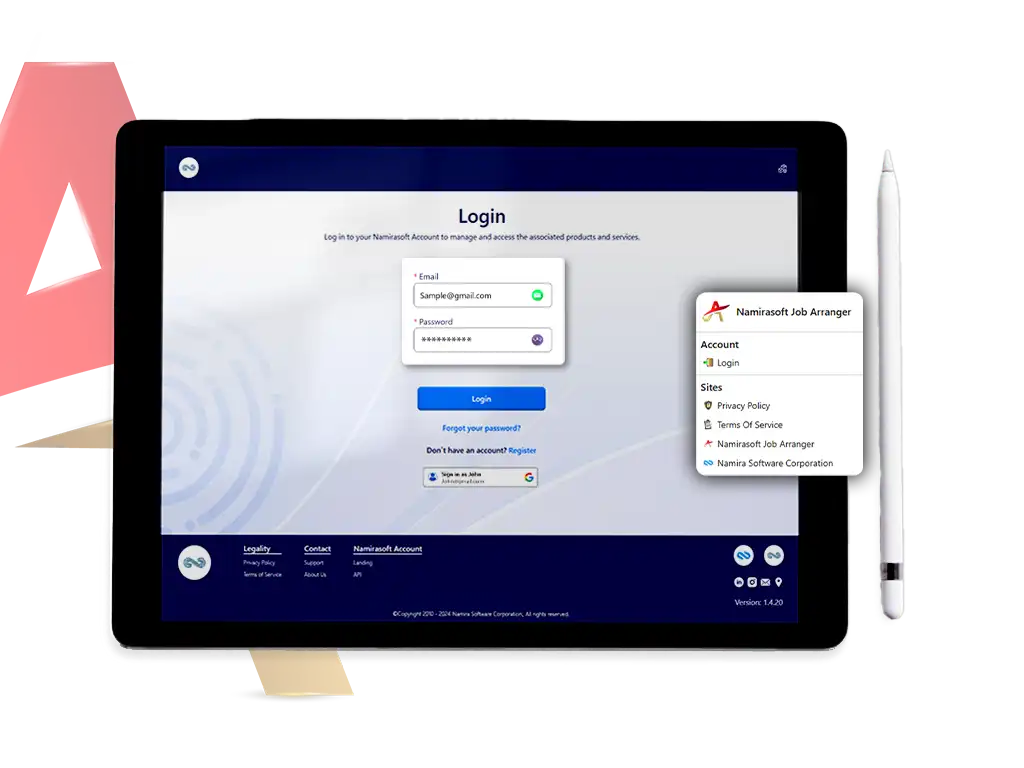
Login/Register
Click here to get redirected to Namirasoft Job Arranger console. From there, you can either log in to your Namirasoft account or register for a new one.
Install the extension and then you can use it to have an organized browse of any website supported by Namirasoft Job Arranger to search for jobs.
To access Job Arranger features, click on the Job Arranger icon on your search result page to see the extension menu or use the website.
Add/Edit/Delete A Job
To add a job, you need to assign a status to it. Simply click on the job to view the Job Arranger tab, statuses and reasons, below the job overview and choose your preferred status for the job.
If you wish to delete or edit a job, click on “View All Jobs” in the extension menu or visit the Job List page directly on the website. Then search for the job, using its title or other details, to edit its status or delete it. You can also edit the status of the job, using the extension, from the platform.
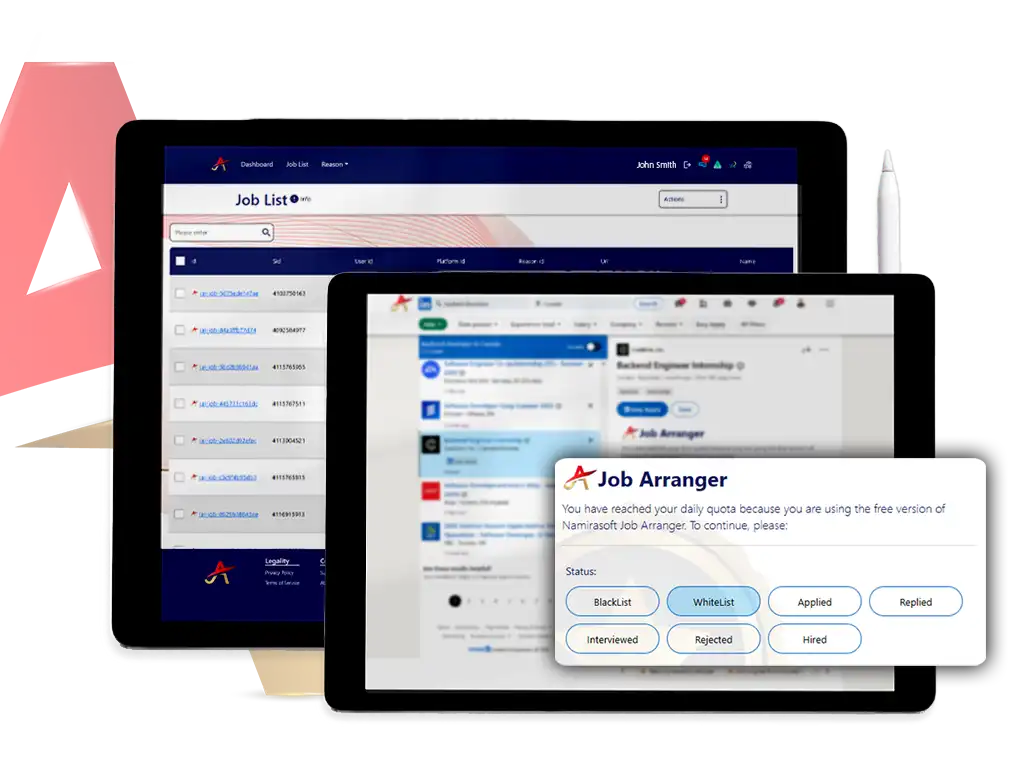
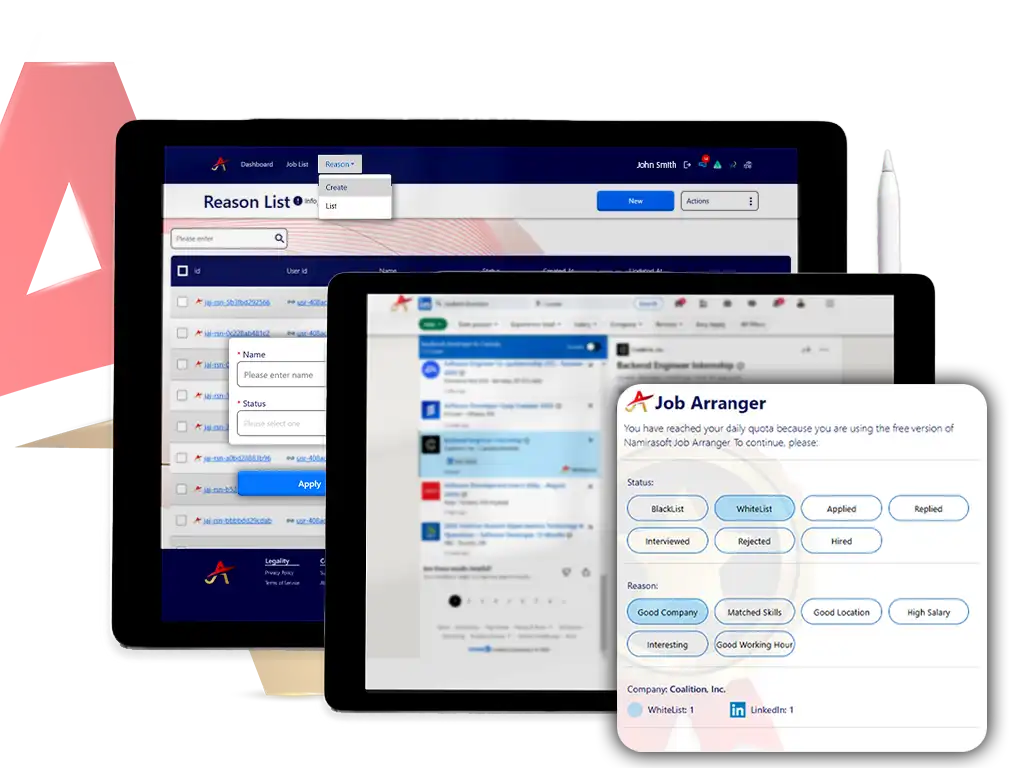
Assign A Reason
You can assign a reason to each job status. For example, you can use the reason “Salary” for jobs that you put on your Whitelist due to their high offered salary. Simply choose your preferred reason from the Reason tab.
Beside the default reasons in Namirasoft Job Arranger console, you can create your own reasons. To add, edit, or delete reasons, click on “Manage Reasons” in the extension menu or visit the Reason page on the website directly.
Company Tracker
Throughout your job search journey, you might add multiple jobs from the same company across different platforms. To avoid mistakes like reapplying for a job, keep an eye on the Company table. The Company table displays all the jobs you have added from a specific company, along with their respective status and the platform it was added from.
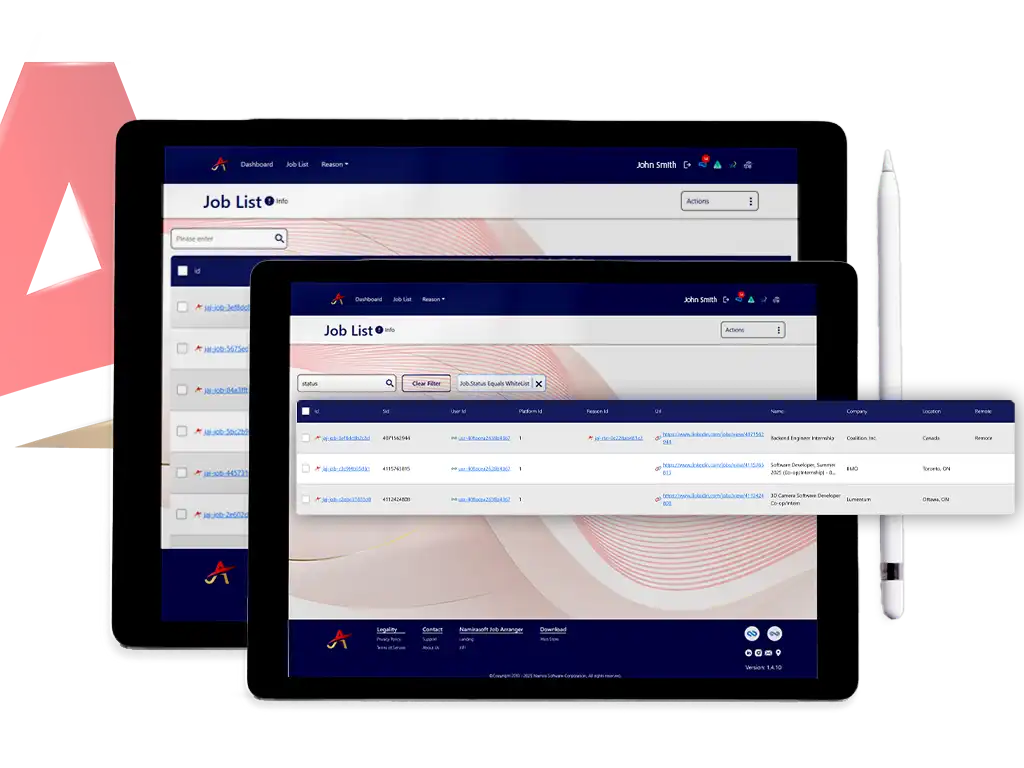
Job Search Overview
Visit the Job List page directly on the website or through “View All Jobs” in the extension menu to view a complete list of the jobs you have added to your account. Additionally, you can search and filter the list to generate customized reports. For example, you can filter by status to generate a list of all jobs on your Whitelist.
Generating Reports
To get an overall understanding of your job search journey, check out the concise information of the reports provided in the Namirasoft Job Arranger console website, Dashboard page. The website includes 2 kinds of reports, weekly and monthly, with the total counts for each status and platform, as well as two charts that provide visual insights into your job search progress.